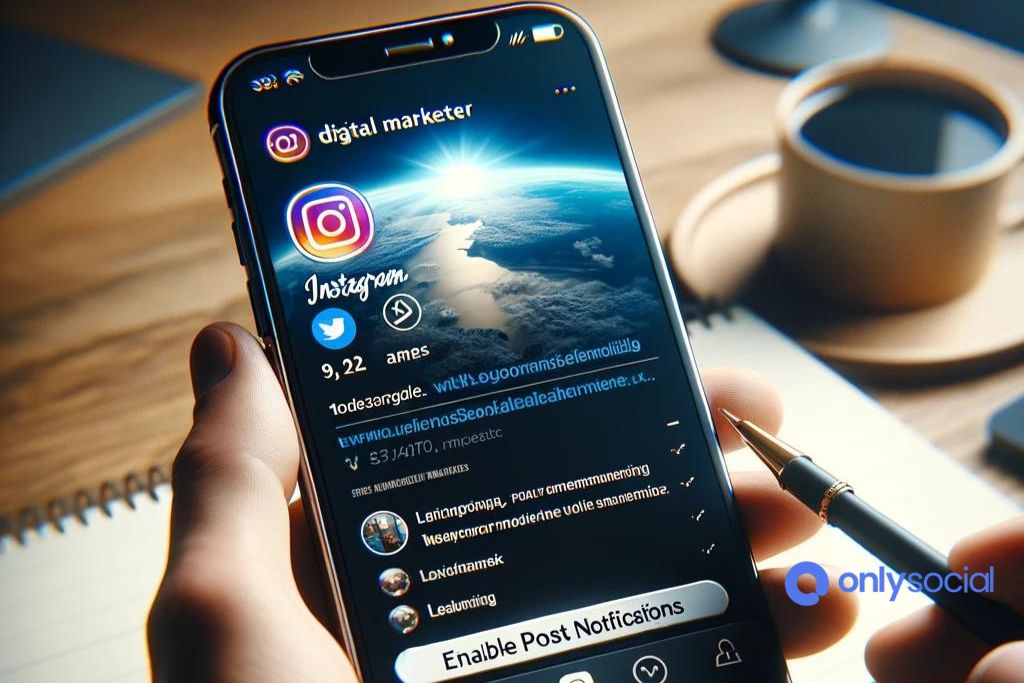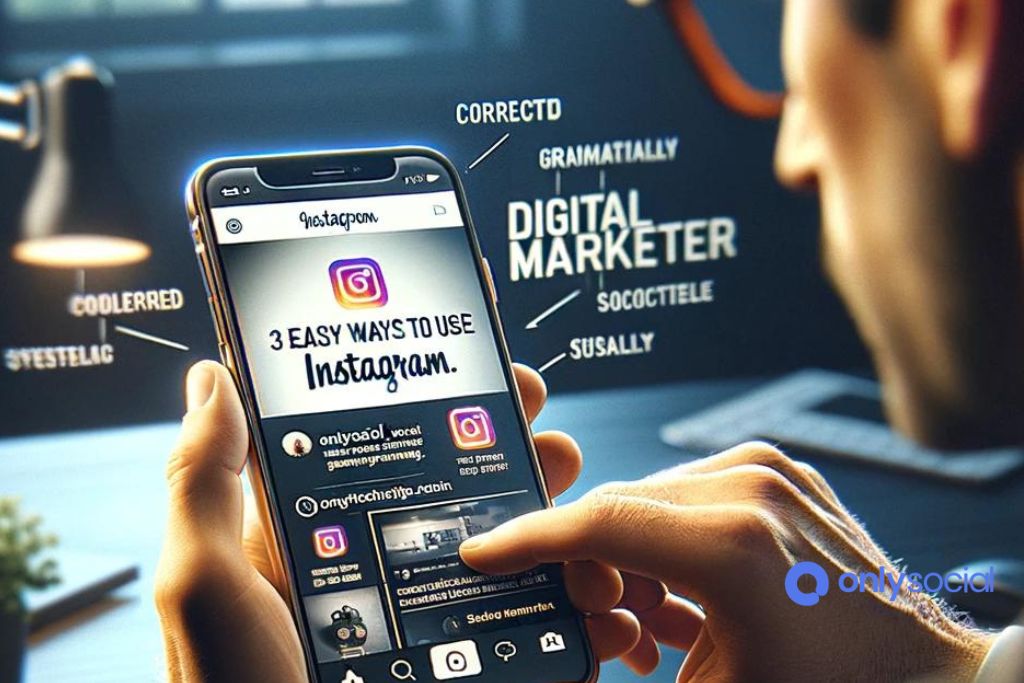3 Easy Ways to Use Instagram’s Post Notification Feature for Alerts

In an era where digital content is king, staying abreast of the latest posts from your favorite creators, brands, and friends on social media platforms like Instagram is more crucial than ever. Amidst the constant stream of information and the ever-changing algorithms that dictate what appears in your feed, Instagram offers a solution to ensure you never miss out on content that matters most to you: the post notification feature. This invaluable tool allows users to receive alerts every time specific accounts they follow post new content, making it easier to stay connected and engaged.
By learning how to use Instagram’s post notification feature, you can tailor your social media experience to suit your interests and ensure that you’re always in the loop with content that inspires, entertains, or informs you. Whether you’re a social media aficionado seeking to maximize your engagement or someone looking to keep up with the latest from your close circle, understanding and utilizing this feature can significantly enhance your Instagram experience.
Table of Contents [show]
Understanding Instagram’s Post Notification Feature
What is the Post Notification Feature?
Instagram’s post notification feature is a specialized tool designed to keep users informed about new content from their favorite accounts. By enabling this feature for specific Instagram profiles, users receive instant alerts whenever those accounts post new content. This ensures that users never miss out on updates, even amidst the constantly updating stream of content on their feeds. The use of Instagram’s post notification feature can significantly enhance a user’s engagement with the platform, allowing for timely interaction with posts from preferred creators, friends, or brands.
Benefits of Using Post Notifications
The primary benefit of utilizing Instagram’s post notification feature is staying up-to-date with content as it’s published. This immediate notification system is particularly useful for followers who eagerly anticipate new posts from their favorite Instagrammers. Here are some key advantages of enabling post notifications:
- Timely Updates on New Posts: Receive notifications the moment your favorite accounts post new content, ensuring you’re always in the loop.
- Enhanced User Engagement: With instant notifications, users are more likely to engage with content through likes, comments, and shares, fostering a more active and involved community.
- Never Miss Important Content: Whether it’s an announcement, a limited-time offer, or simply content you love, post notifications ensure important posts don’t get lost in the shuffle of your feed.
How to Enable Post Notifications on Instagram
Enabling post notifications on Instagram is a straightforward process that ensures you never miss an update from your favorite accounts. Whether you’re looking to stay connected with friends or keep tabs on your favorite brands and influencers, using Instagram’s post notification feature can significantly enhance your social media experience. Here’s a step-by-step guide to get you started:
To begin, open the Instagram app on your smartphone or tablet and navigate to the profile of the account for which you want to enable notifications. You can do this by using the search function to find the account or by tapping on their name whenever it appears in your feed.
Step 2: Access the Notification Settings
Once you’re on the profile page of the chosen account, look for the “Following” button near the top of their profile. Tap on it, and a menu will appear. In this menu, you’ll find several options to customize your interaction with the account, including the “Notifications” option. Select “Notifications” to proceed to the next step.
Step 3: Customize Your Notification Preferences
After selecting “Notifications,” you’ll be presented with a list of different notification types you can receive, such as posts, stories, IGTV, and live videos. To use Instagram’s post notification feature specifically for alerts on new posts, toggle the switch next to “Posts.” This will enable notifications to be sent to your device whenever the account publishes new content.
Tips for Managing Post Notifications
To make the most out of Instagram’s post notification feature, consider the following tips:
- Prioritize Accounts: Be selective about which accounts you turn notifications on for to avoid being overwhelmed by alerts.
- Review Notification Settings Regularly: Your interests may change over time, so it’s a good idea to periodically review and adjust your notification settings to ensure they still align with your current preferences.
- Use Notifications to Engage: Receiving notifications about new posts gives you a great opportunity to engage with content right away, whether by liking, commenting, or sharing.
By following these steps, you can easily use Instagram’s post notification feature to stay up-to-date with the accounts that matter most to you. Remember, the key to a positive experience is managing your notifications in a way that suits your lifestyle and preferences.
3 Easy Ways to Use Instagram’s Post Notification Feature
1. Staying Updated with Content Creators and Brands
Enable post notifications for your favorite creators and brands to support their work and interact with their content as soon as it’s published. This timely engagement can foster a stronger connection between you and the creators you admire.
2. Monitoring Competitors and Industry Trends
For professionals and businesses, using Instagram’s post notification feature to monitor competitors and industry leaders is invaluable. It provides insights into content trends, campaign launches, and more, allowing you to stay competitive and informed.
3. Supporting Friends and Close Connections
Use Instagram’s post notification feature to ensure you never miss important moments shared by friends and family. This gesture of engaging with their posts promptly can strengthen your relationships and show your support for their social media presence.
Best Practices for Using Instagram’s Post Notification Feature
When you decide to use Instagram’s post notification feature, it’s essential to approach it with a strategy that enhances your experience on the platform without overwhelming you. Here are some best practices to consider:
1. Select Accounts Wisely
- Prioritize Value: Focus on enabling notifications for accounts that provide the most value to you. This could be your favorite content creators, brands that offer relevant deals, or close friends and family whose updates you don’t want to miss.
- Use Instagram’s Post Notification Feature Strategically: Consider the reason behind each account you follow. Is it for entertainment, education, or staying informed on specific topics? This will help you narrow down which notifications are truly beneficial.
2. Balance Notification Use with Regular Browsing
- Avoid Overreliance: While it’s tempting to turn on notifications for many accounts, remember that part of Instagram’s charm is discovering content organically. Balance the use of notifications with regular browsing to enjoy a wider range of content.
- Scheduled Check-ins: Instead of relying solely on notifications, set specific times to browse Instagram. This method ensures you’re not missing out on content that might not have notifications enabled but is still of interest to you.
3. Manage Notification Settings Regularly
- Periodic Review: Every few months, review your notification settings. Your interests or the value you derive from certain accounts may change, necessitating adjustments to your notifications.
- Customize Notification Types: Instagram allows you to customize which notifications you receive from each account, such as posts, stories, or IGTV. Use this feature to tailor the notifications to your specific interests in the account’s content.
4. Be Mindful of Notification Fatigue
- Signs of Overload: If you find yourself ignoring notifications or feeling overwhelmed, it’s a sign you need to reduce the number of notifications you’ve enabled.
- Quality Over Quantity: It’s more beneficial to receive and engage with fewer notifications that you care about than to be bombarded by alerts that you end up ignoring.
5. Privacy and Etiquette
- Respect Privacy Settings: When you use Instagram’s post notification feature for someone’s private account, be mindful of their privacy. Engage respectfully and avoid sharing their content without permission.
- Engagement Etiquette: Use notifications as a prompt for meaningful engagement. Like, comment, and share if you genuinely appreciate the content. This builds a positive community and encourages meaningful interactions on the platform.
Implementing these best practices will help you use Instagram’s post notification feature effectively, ensuring you stay connected with the content that matters most to you while maintaining a healthy, enjoyable experience on the platform.
BONUS
Looking to maximize your Instagram engagement? Utilize the platform’s post-notification feature! Here are three simple ways to leverage it for alerts. Firstly, set notifications for key accounts to stay updated on their posts. Secondly, enable notifications for specific hashtags to stay in the loop with relevant content. Lastly, turn on post notifications for your own account to monitor engagement in real time. By employing these strategies, you can enhance your Instagram experience and never miss important updates again. Ready to take your social media game to the next level? Try OnlySocial’s Post Planning and Scheduling function. With unlimited posting and social profile management, it’s the ultimate tool for seamless social media management. Sign up for a commitment-free 7-day trial today.
Frequently Asked Questions
Can I customize the types of notifications I receive for each account when I use Instagram’s post notification feature?
Yes, when you use Instagram’s post notification feature, you have the flexibility to customize the types of notifications you receive for each account. This includes options for posts, stories, IGTV, and live videos. You can adjust these settings directly from each account’s profile by tapping the “Following” button, then “Notifications,” and selecting your preferences.
How do I turn off post notifications for a specific account using Instagram’s post notification feature?
To turn off post notifications for a specific account using Instagram’s post notification feature, navigate to the account’s profile, tap the “Following” button, then “Notifications,” and from there, you can disable the notifications for posts. This process is straightforward and can be reversed at any time by following the same steps to re-enable notifications.
Will enabling post notifications using Instagram’s post notification feature affect my data usage or battery life?
Enabling post notifications using Instagram’s post notification feature may have a minor impact on your data usage and battery life, as you will receive alerts outside of your active app usage. However, the impact is generally minimal. To manage data usage and battery life effectively, consider connecting to Wi-Fi whenever possible and adjusting your overall notification settings in your device’s system preferences.
Can accounts see if I’ve turned on notifications for their posts with Instagram’s post notification feature?
No, when you use Instagram’s post notification feature to turn on notifications for an account’s posts, the account will not be notified. Your decision to receive notifications is private and not shared with the account, allowing you to customize your experience on the platform discreetly.