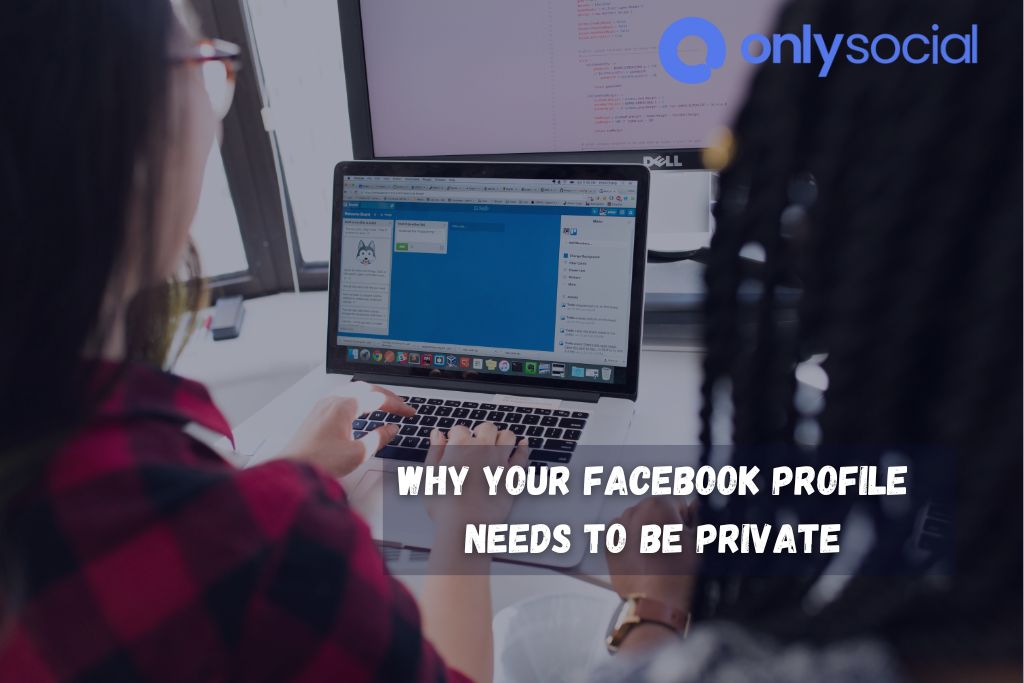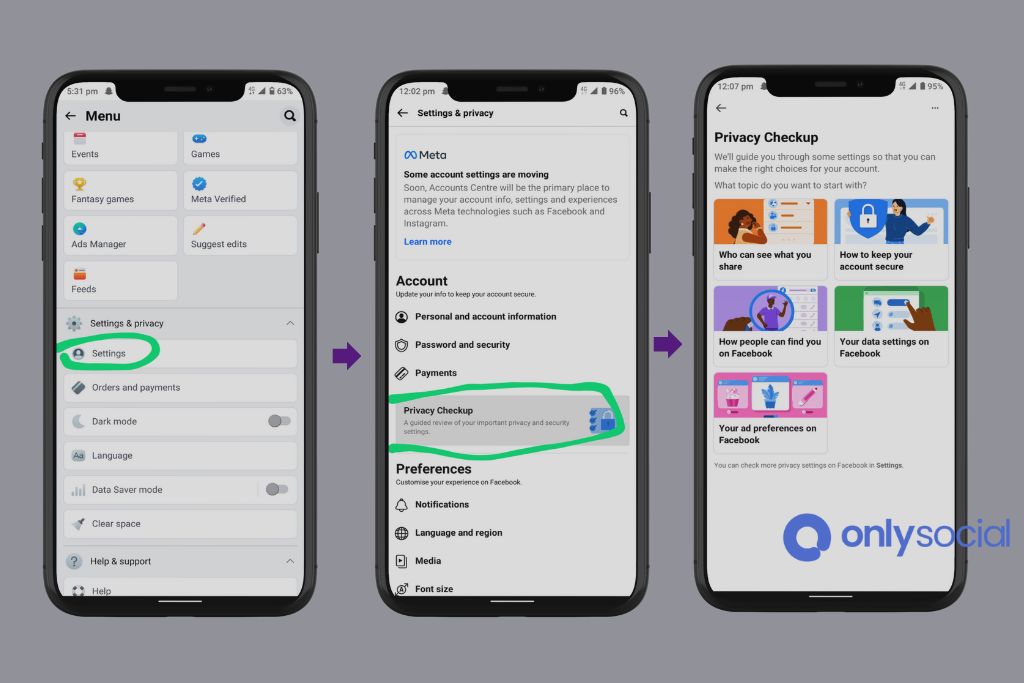How to Make Facebook Private: Securing Your Profile in 2025
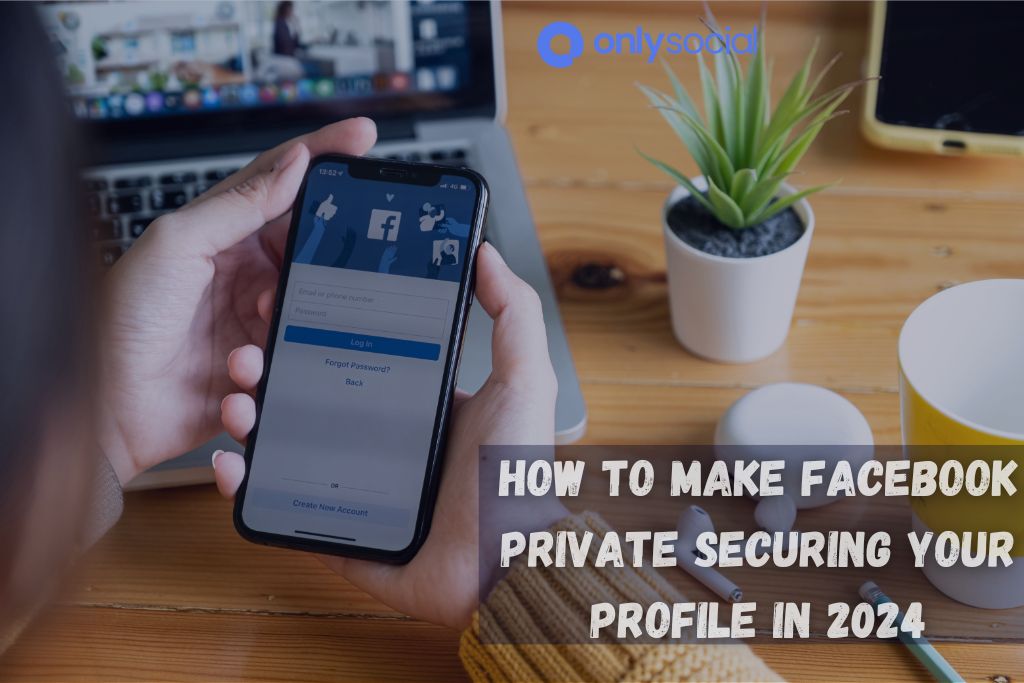
In today’s digital era, where social networking has intertwined itself within the very fabric of our daily lives, grasping the key rudiments of internet privacy has become crucial. Facebook, as one such platform, continues to evolve, and so does the complexity of its privacy settings. You’ve arrived at the perfect place if you’re searching for insights on “How to Make Facebook Private: Securing Your Profile in 2025.”
Table of Contents
- 1 Why Your Facebook Profile Needs to Be Private
- 2 Steps to Make Your Facebook Profile Private
- 3 Tips and Tricks for Added Facebook Privacy
- 4 BONUS
- 5 Frequently Asked Questions
- 5.1 How do I make my Facebook profile photo private?
- 5.2 Can I make my Facebook Friends list private?
- 5.3 Can I hide my Facebook posts from specific people?
- 5.4 How can I see my Facebook profile as a specific person?
- 5.5 How can I change the privacy of a post I’ve already shared?
- 5.6 Can I control who tags me in posts and photos?
- 6 Conclusion
Understanding Internet Privacy
Internet privacy, to put it simply, concerns the safeguarding of personal data published via the Internet. This subject is no longer an elite area of interest; instead, it’s transformed into a significant concern for everyone who engages actively online. Why is it so? The free and vast exchange of user information, unawareness about the depth of data collection, and, more importantly, a lack of control over who sees and uses this data are contributing to escalating privacy concerns.
Facebook and Privacy
With Facebook, the narrative becomes interesting. Massive user data collection, extensive ad targeting, privacy policy changes, and social engineering threats underscore the platform’s complexities. With the proper steps and setting adjustments, making your Facebook profile private and reducing your digital footprint becomes achievable. By the end of this guide on “How to Make Facebook Private: Securing Your Profile in 2025,” you’ll be better equipped to safeguard your personal information on Facebook.
Please stick with us as we dive into the ins and outs of navigating Facebook’s privacy tools, adjusting your settings to operate privately, and efficiently ensuring your online safety in the tangled webs of 2025’s digital landscape.
Why Your Facebook Profile Needs to Be Private
In a rapidly progressing digital world, the need to shield your online identity and personal information has reached new heights. As we discuss “How to Make Facebook Private: Securing Your Profile in 2025,” it’s crucial to comprehend why privacy is more important than ever before. This section aims to help you realize the risks associated with having an unprotected Facebook profile and the potential consequences that may arise.
Increased Vulnerability
The more information you publicly share on Facebook, the more vulnerable you are to cybercriminals and malicious users. With easier access to your data, it becomes convenient for them to trick you or your friends and family members via phishing attempts, identity theft, and social engineering tactics.
Protect Your Personal Life
Sharing information carelessly on Facebook paves the way for strangers and individuals with malicious intent to gain insights into your personal life. Such insights could include your place of work, your current location, or any private family matters. As it’s vital to separate your personal life from your online presence, having a private Facebook profile acts as an effective shield.
No Scope for Employers Snooping
By securing your Facebook profile, you also control the image you create in the professional world. Prospective employers, colleagues, or clients may potentially affect your job opportunities or career growth based on your social media presence. Therefore, it’s advisable to maintain a professional image online and ensure that your personal information doesn’t cross paths with your professional life.
Limitations of Stalking
Stalking has always been a looming threat, particularly in the digital world. A private profile helps you limit the options for stalkers to access your information and track your activities. You can continue to enjoy your Facebook experience without being consciously worried about prying eyes.
As you delve deeper into “How to Make Facebook Private: Securing Your Profile in 2025,” it becomes pivotal to absorb the risks associated with an unprotected Facebook profile and rigorously take steps to defend your online persona. By safeguarding your personal information and digital presence, you can efficiently navigate the digital sphere feeling secure and in control.
Steps to Make Your Facebook Profile Private
Diving straight into the heart of the matter, we’ll explore step-by-step how to secure your Facebook profile in 2025. The process isn’t as daunting as it seems once you understand it, so let’s unfold bits of these privacy settings complexities and make Facebook private.
Step 1: Accessing Your Facebook Privacy Settings
Start with logging into your Facebook account and head to the top-right corner to find the small triangle, your gateway to the “Settings & Privacy” dropdown. Choose “Settings” and select “Privacy” from the left-hand menu. This is where most of your privacy settings dwell.
Step 2: Tweaking Your Profile’s Visibility
Under the “Your Activity” segment, you can take control of “Who can see your future posts?” Here, select the “Friends” option to restrict future posts to your friends only. Remember, managing the audience of your existing posts is different, which we’ll discuss later.
Step 3: Controlling Friend Requests
Under the “How People Find and Contact You” section, select the “Friends of Friends” or “Only Me” option for “Who can send you friend requests?” This setting ensures that only people who have mutual friends with you can send friend requests.
Step 4: Limiting Audience for Past Posts
This significant step is for your existing posts. Navigate back to the Privacy Settings and Tools screen, where you will find the “Your Activity” section. Select “Limit Past Posts” under the “Your Activity” segment. This tool converts all your public posts to “Friends Only” in a single click. Be cautious. This action is irreversible.
Step 5: Reviewing Tagging and Sharing
Navigate to “Timeline and Tagging Settings” in the Settings menu. Here, review options like “Who can post on your timeline?”, “Who can see what others post on your timeline?” and “When you’re tagged in a post, who do you want to add to the audience if they aren’t already in it?”. Restrict these to “Friends” for a safer experience.
Step 6: Protecting Your Personal Information
For your social media privacy, go to “Profile and Contact Information” in your Facebook settings. Here, you’ll find options to hide contact and personal information like your email address, birthday, hometown, relationship, and other details. Each section has an “Edit” link, enabling you to control who sees the specific information.
By streamlining these steps in How to Make Facebook Private: Securing Your Profile in 2025, you can achieve a secure Facebook profile and breathe easy, knowing you have taken active steps to protect your digital identity and ensure your peace of mind.
Tips and Tricks for Added Facebook Privacy
Mastering “How to Make Facebook Private: Securing Your Profile in 2025” is not solely dependent on the steps mentioned earlier. Additional protective measures and good privacy practices can help strengthen your online safety. Here’s a curated list of tips that can enhance your Facebook privacy experience even further.
1. Limit Your Personal Information
As one of the most crucial tips, avoid generously sharing your personal information on Facebook. Think twice before divulging sensitive details, such as your home address, phone number, or your daily routine. Share your information sparingly and consciously.
2. Customize Friend Lists
A hidden gem of Facebook privacy is the ability to create separate friend lists, allowing you to customize your Facebook experience. You can group friends, family, and co-workers into separate lists and share specific posts with specific lists without exposing your entire friend list to the content.
3. Strengthen Your Account Security
Go deeper into Facebook settings and explore the “Security and Login” section. Activate two-factor authentication and get alerts for unrecognized logins, further fortifying your account against potential hacking attempts.
4. Review Application Permissions
In the “Apps and Websites” settings, review the applications that have access to your Facebook information. Revoke unnecessary permissions or remove the apps you no longer use or trust to ensure your data doesn’t inadvertently land in the wrong hands.
5. Keep the Facebook App Secure on Your Phone
In this age of biometrics, always use a secure login method – fingerprint or face unlock – to lock your smartphone and set a separate screen lock for the Facebook application if your phone allows app-specific locks.
6. Limit Facebook Location Tracking
You can dial back how much Facebook tracks your location through the “Location” setting in the app’s settings on your smartphone. Turning off or minimizing Facebook’s location tracking can significantly reduce the platform’s information on your whereabouts.
7. Regularly Update Your Privacy Settings
Facebook privacy settings can change from time to time, and staying up-to-date with them is essential. Make it a routine to review your privacy settings and make adjustments whenever necessary to maintain a secure profile.
Arming yourself with these tips further enhances your understanding of “How to Make Facebook Private: Securing Your Profile in 2025” beyond the initial steps. By embracing these privacy measures and embracing good practices, you can ensure a superior layer of security for your online presence and stay ahead in the dynamic world of Facebook privacy.
BONUS
While ensuring your Facebook profile’s privacy is key, how you manage and schedule your social media content is equally important. OnlySocial offers a seamless solution for this. With our Post Planning and Scheduling feature, you gain control over when and how your content is shared across all social networks. This tool allows for unlimited posting and the management of unlimited social profiles, streamlining your online presence efficiently. Embrace the ease of orchestrating your social media strategy with precision. Start with a commitment-free 7-day trial today.
Frequently Asked Questions
Here are some commonly asked questions about making your Facebook profile private and securing it:
How do I make my Facebook profile photo private?
To make your Facebook profile photo private, follow these steps:
- Click on your profile picture.
- Click on the audience-selector button below the photo.
- Select “Only Me” from the options displayed.
This ensures that only you can see the full-sized profile picture, but keep in mind that the thumbnail will still be visible to everyone on your friend list and in search results.
Can I make my Facebook Friends list private?
Yes, you can make your Facebook Friends list private. Follow these steps:
- Go to your profile and click on “Friends.”
- Click on the pencil icon next to “Friends” and select “Edit Privacy.”
- Change the privacy setting for “Who can see your friends list?” to “Only Me” or another preferred setting.
Can I hide my Facebook posts from specific people?
Yes, you can hide specific posts from certain people. When you create a new post, click on the audience-selector button and choose the “Friends except…” option. Select the friends you want to hide your post from and click “Save Changes.”
How can I see my Facebook profile as a specific person?
To view your profile from the perspective of a specific person:
- Open your Facebook profile page.
- Click on the three-dotted menu button next to the “Add Story” button and choose “View As…”
- In the bar that appears, click on “View as Specific Person” and enter the name of the person whose perspective you want to view your profile.
To modify the privacy setting of an existing post:
- Find the post on your timeline or click the “Activity Log” button on your profile.
- Click on the audience-selector button next to the post.
- Please choose a new audience for the post from the available options (Public, Friends, Only Me, or Custom).
Remember, if your post includes tags, those tagged users, as well as their friends, may still view the post.
You cannot prevent people from tagging you completely, but you can control the visibility of tagged posts on your profile. To do this:
- Go to “Settings.”
- Click on “Timeline and Tagging” in the left sidebar.
- Adjust the settings for “Review tags people add to your posts before the tags appear on Facebook?” to “Enabled.”
With this setting enabled, you will be notified each time someone tags you, and you can approve or ignore the tags before they appear on your profile.
Conclusion
In this ever-evolving digital age, taking control of your privacy on social media platforms like Facebook is of paramount importance. Implementing the steps outlined in our How to Make Facebook Private: Securing Your Profile in 2025 guide empowers you to navigate the platform safely, control information visibility, and shield sensitive data from prying eyes. Don’t forget to explore the additional tips and tricks for a comprehensive security strategy that goes beyond basic settings. Stay proactive, update your privacy settings regularly, and make the most of your secure Facebook experience.