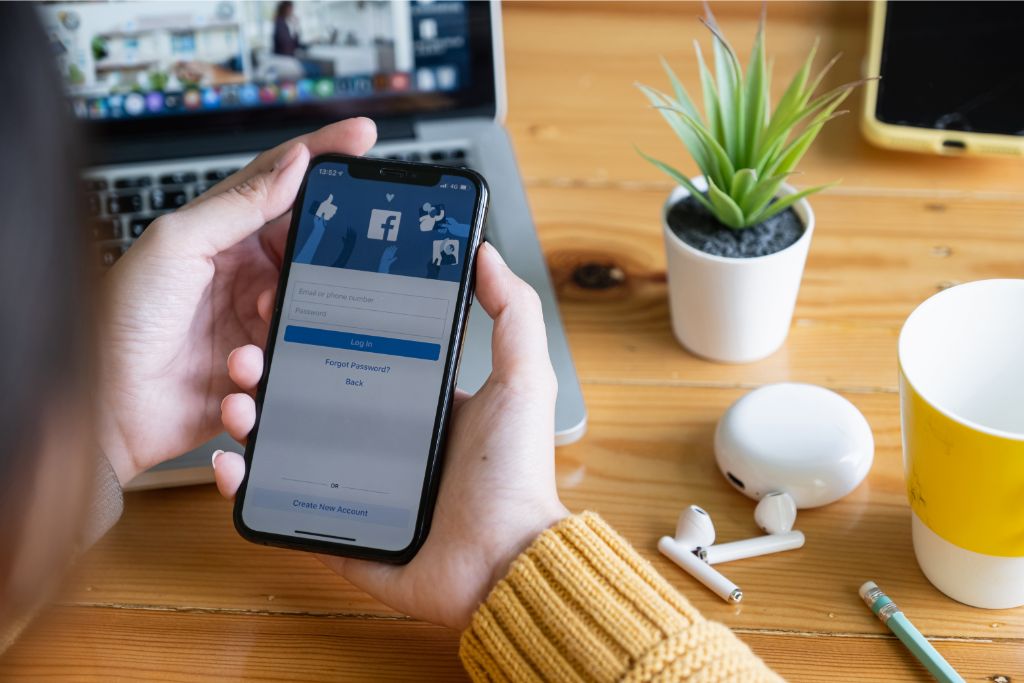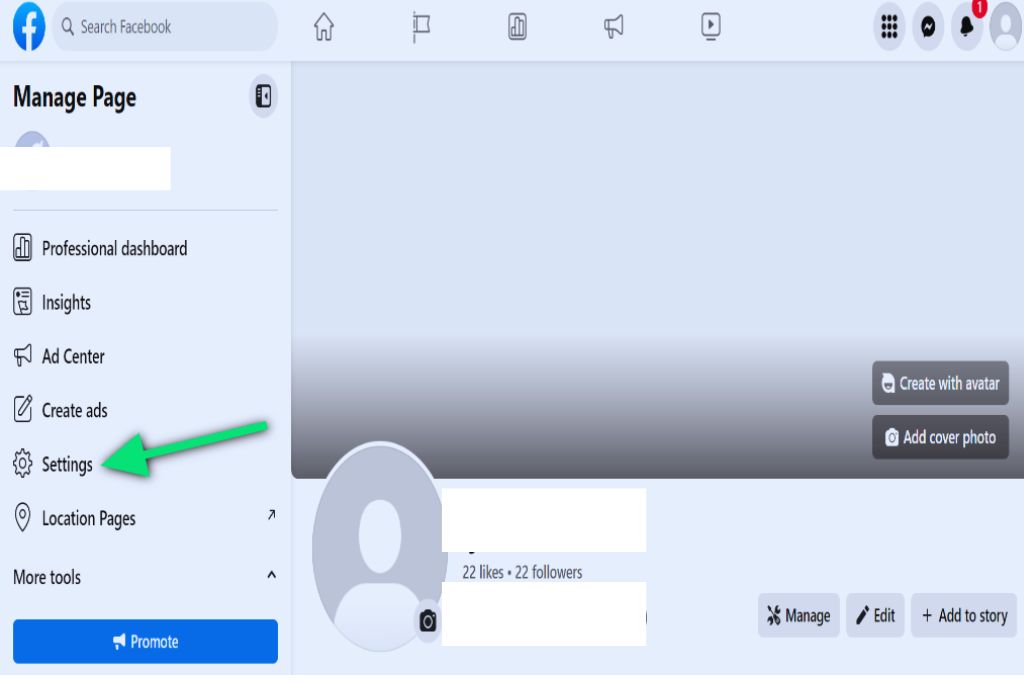Here’s How to Unpublish a Facebook Business Page
Suppose you find yourself in a situation where you need to temporarily or permanently unpublish your Facebook business page; don’t worry! We’ve got you covered with this step-by-step guide. Following these instructions, you can easily navigate the visibility settings, locate the option to unpublish your page, confirm the action, and even revert it if needed. Let’s get started!
- Access Your Facebook Business Page Settings:
Begin by logging into your Facebook account and navigating to your business page. Once on the page, look for the ‘Settings’ tab at the top-right corner. Click on it to access the settings menu. - Find the Visibility Settings:
You’ll see a list of options in the settings menu on the left-hand side. Look for the ‘General’ tab and click on it. Scroll down until you find the ‘Page Visibility’ section. - Choose to Unpublish Your Page:
Within the ‘Page Visibility’ section, you’ll see the current visibility status of your page. By default, it is set to ‘Page published.’ To unpublish your page, click the ‘Edit’ button next to the visibility status. - Confirm the Unpublish Action:
A pop-up window will appear, offering you two options: ‘Unpublish Page’ and ‘Cancel.’ Click on ‘Unpublish Page’ to proceed with the action. Remember, once your page is unpublished, it will no longer be visible to the public. - Reverting the Unpublished Status:
If you ever decide to make your page visible again, you can quickly revert the unpublished status. Follow steps 1 and 2 to access the visibility settings. Then, click the ‘Edit’ button next to the visibility status and select ‘Page published’ to make your page more visible.
By following these simple steps, you can take control of the visibility of your Facebook business page. Whether you need to unpublish it temporarily or permanently, you can now navigate the settings easily.
Table of Contents
- 1 Understanding Facebook Page Visibility Settings
- 2 Accessing the Facebook Page Settings
- 3 Locating the Page Visibility Option
- 4 Choosing the Unpublish Option
- 5 Confirming the Unpublish Action
- 6 Reverting the Unpublished Status of a Facebook Business Page
- 7 BONUS
- 8 Frequently Asked Questions
- 8.1 Can I Customise the Visibility Settings for Specific Posts on My Facebook Business Page?
- 8.2 Will Unpublishing My Facebook Business Page Remove It From Search Engine Results?
- 8.3 Can I Still Manage the Content on My Unpublished Facebook Business Page?
- 8.4 Will Unpublishing My Facebook Business Page Delete All Its Content Permanently?
- 8.5 Can I Schedule the Unpublishing of My Facebook Business Page for a Specific Date and Time?
Understanding Facebook Page Visibility Settings
Facebook Page visibility settings refer to the various options that allow users to control the accessibility and visibility of their business pages on the platform. These settings are essential for managing online presence for businesses, as they allow users to customise who can view and interact with their page. Privacy concerns on Facebook have prompted the need for robust visibility settings, enabling businesses to protect sensitive information while still maintaining an active online presence.
One key aspect of Facebook Page visibility settings is determining who can see the page. Users have several options, including publicising the page so anyone on or off Facebook can view it, restricting it to only those who like or follow it, or limiting access to specific geographic locations. By selecting appropriate privacy settings, businesses can ensure their content reaches their target audience while minimising exposure to unauthorised individuals.
Another important aspect of these settings is controlling what information is visible on a business page. Users can choose which sections of their page are accessible to visitors, allowing them to tailor the content based on their desired level of disclosure. This feature allows businesses to balance showcasing relevant information and safeguarding sensitive data.
Accessing the Facebook Page Settings
One can navigate to the relevant section within the platform’s interface to access the settings of a social media page used for commercial purposes. In the case of Facebook, accessing the settings of a business page is a straightforward process that allows users to customise their page and manage various aspects of its functionality.
When accessing the settings of a Facebook business page, users will find a range of options that enable them to tailor their page to suit their specific needs. Some key features include:
- Page Information: This section allows users to update important details about their business, such as contact information, location, and hours of operation.
- Templates and Tabs: Users can choose from templates offering various layouts and tabs optimised for specific types of businesses.
- Customizing Tabs: Within this section, users can select which tabs are visible on their page and rearrange them according to preference.
- Managing Page Roles: Users have control over who has access to administer their business page by assigning roles such as admin or moderator.
Locating the Page Visibility Option
This discussion will focus on the key points of accessing page settings, hiding a business page, and reversing visibility changes on Facebook.
Accessing page settings is crucial for managing various aspects of a Facebook business page, such as privacy and visibility options.
Hiding a business page can be necessary for different reasons, like rebranding or temporarily suspending the page’s activity.
Lastly, understanding how to reverse visibility changes is important to ensure that the desired level of exposure is maintained on the platform.
Accessing Page Settings
Accessing the page settings allows users to make changes and adjustments to their Facebook business page. This feature is essential for managing various aspects of the page, such as visibility, notifications, and privacy settings. When encountering issues with page settings, it is important to troubleshoot the problem effectively. Some standard troubleshooting methods include clearing cache and cookies, using a different browser or device, or checking for known platform issues.
To ensure optimal visibility of a Facebook business page, several best practices can be followed:
- Regularly update the page content and engage with followers through posts and comments.
- Use relevant keywords in the page description and about section to improve search engine optimisation.
- Utilise targeted advertising campaigns to reach a wider audience.
- Monitor insights and analytics to gain insights into audience demographics and preferences.
Hiding the Business Page
Hiding a business page on the platform allows users to maintain privacy and control over the visibility of their online presence. By hiding a business page, users can manage their online presence more effectively and choose who can access their business information. This feature is handy for businesses that may want to limit public visibility or have specific criteria for granting access. Hiding a business page can also benefit businesses undergoing rebranding or restructuring, as it provides an opportunity to temporarily remove the page from public view while changes are being made. Furthermore, hiding a business page can help prevent unwanted attention or inquiries from competitors or other individuals who may seek to exploit or misuse the displayed information.
To hide a Facebook business page, follow these steps:
| Step | Description |
|---|---|
| 1 | Go to your Facebook Page’s settings |
| 2 | Click on “Page Visibility” in the left column |
| 3 | Select “Page Unpublished” |
Once these steps are completed, your Facebook business page will no longer be visible. However, administrators and other authorised individuals can still access and manage unpublished pages through their accounts. This allows businesses to carefully control the dissemination of information and ensure that only selected individuals have access to relevant details.
Overall, hiding a business page on Facebook effectively manages online presence and protects sensitive information from unauthorised viewers.
Reversing Visibility Changes
One can follow specific steps to reverse the visibility changes made to a business page to restore public access and visibility. Here is how to undo page visibility:
- Access the Facebook Business Manager.
- Log in using your account credentials.
- Navigate to the ‘Business Settings’ menu.
- Locate the affected business page.
- Select the ‘Pages’ tab from the left-hand sidebar.
- Find the desired page from the list.
- Adjust visibility settings.
- Click on the page name to access its settings.
- Go to ‘Settings’ and select ‘Page Visibility.’
Following these steps, you can reverse any visibility changes to your business page and ensure it becomes accessible again.
It is important to regularly check your page’s visibility status and make adjustments as needed to maintain public accessibility.
Choosing the Unpublish Option
When considering the process of unpublishing a Facebook business page, one must carefully consider the available options. One alternative to unpublishing a Facebook business page is exploring other social media platforms. With the vast array of social media platforms available today, businesses have various alternatives to Facebook for promoting their products and services. Platforms like Instagram, Twitter, LinkedIn, and YouTube offer different features and demographics that may better suit a business’s target audience.
However, exploring the implications of such an action is crucial before deciding to unpublish a Facebook business page. Unpublishing a business page can lead to losing visibility and reach among Facebook users following or interacting with the page. This can result in decreased brand awareness and potentially affect customer engagement.
Additionally, businesses must consider how unpublishing a Facebook business page might impact their online reputation management strategy. With more customers turning to social media for reviews and recommendations, having an active presence on prominent platforms like Facebook could be vital for maintaining positive online perception.
Confirming the Unpublish Action
Confirming the unpublish action requires a thorough understanding of the consequences and potential impact on visibility and online reputation management. When deciding to unpublish a Facebook business page, it is essential to consider the benefits of temporarily hiding the page and tips for managing its visibility.
Benefits of temporarily hiding a Facebook business page:
- Allows businesses to take a break: Unpublishing a page allows businesses to pause their online presence without completely deleting their profile.
- Maintains data and followers: By choosing to unpublish, businesses can retain their existing data, such as posts, photos, and followers. This ensures that they can resume normal operations when ready.
Tips for managing the visibility of your Facebook business page:
- Communicate with your audience: Inform your followers about any temporary closures or changes in your social media strategy. This helps maintain transparency and prevents confusion among customers.
- Utilise scheduling tools: While unpublished, utilise scheduling tools to plan future content releases. This allows you to remain active despite being hidden from public view.
Reverting the Unpublished Status of a Facebook Business Page
Reverting the unpublished status of a company’s online presence requires careful consideration and strategic implementation to restore visibility and maintain an active online presence. When a Facebook business page is unpublished, it becomes inaccessible to the public, limiting its visibility and reach. To revert these changes and restore visibility, several steps can be taken.
Firstly, the page administrator needs to access the Facebook Business Manager or Page Settings. From there, they can navigate to the Page Visibility section and select ‘Page published’ to make the page visible again. It is crucial to review the reason for unpublishing to address any underlying issues that led to this action.
Additionally, reviewing and updating the content on the page may be necessary. This includes ensuring that all relevant information is accurate and up-to-date. Regularly posting engaging content will help rebuild engagement with followers and attract new audiences.
Furthermore, promoting the page through various channels, such as social media advertising or collaborations, can enhance visibility. Utilising search engine optimisation techniques by incorporating relevant keywords in posts can also contribute towards restoring visibility.
BONUS
At OnlySocial, we know that managing multiple social media profiles can be overwhelming. That’s why our Post Planning and Scheduling function is a game-changer. With unlimited posting and the ability to manage unlimited social profiles, OnlySocial empowers businesses to plan and schedule posts across all social networks effortlessly. Say goodbye to manual posting and hello to a streamlined social media strategy. Ready to experience the benefits? Sign up for our commitment-free 7-day trial today.
Frequently Asked Questions
Can I Customise the Visibility Settings for Specific Posts on My Facebook Business Page?
Customising the audience and privacy settings for specific posts on a Facebook business page is possible. Users can adjust visibility options, such as restricting access to certain individuals or groups, through the platform’s built-in settings.
Will Unpublishing My Facebook Business Page Remove It From Search Engine Results?
Unpublishing a Facebook business page may impact its organic reach by removing it from search engine results. However, there are alternative options for online visibility, such as optimising the page’s content and utilising other social media platforms.
Can I Still Manage the Content on My Unpublished Facebook Business Page?
Managing an unpublished Facebook Business Page allows access to the content for editing and updating purposes. Although the page is not visible to the public, users with appropriate permissions can continue to manage and modify its content.
Will Unpublishing My Facebook Business Page Delete All Its Content Permanently?
Unpublishing a Facebook business page does not permanently delete its content. It is possible to restore the content if the page is republished. However, unpublishing may impact engagement with existing followers as it removes public access to the page’s posts and updates.
Can I Schedule the Unpublishing of My Facebook Business Page for a Specific Date and Time?
The ability to schedule the unpublishing of a Facebook business page for a specific date and time is not currently available. This feature would allow users to control the future visibility of their pages more effectively.