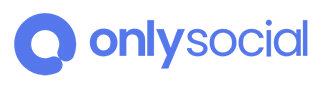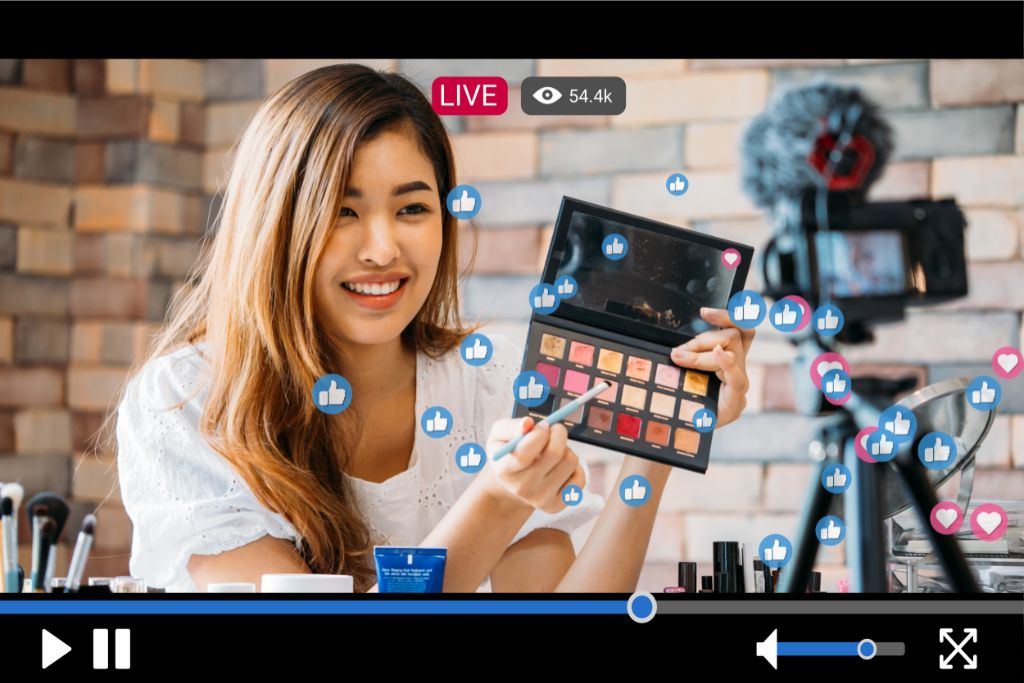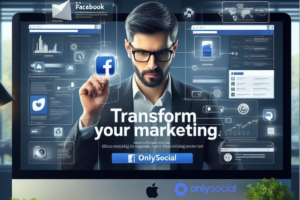Instagram Live has become incredibly popular for individuals and businesses to connect with their audience in real-time. However, the traditional method of hosting an Instagram Live session is limited to mobile devices.
In this article, we will explore the process of hosting an Instagram Live from your desktop. We will provide you with step-by-step instructions to:
- Set up your desktop environment
- Choose the right streaming software
- Connect your Instagram account
- Adjust audio and video settings
- Engage with your audience during the live session
- Wrap up the session while saving the video for future use.
By following these guidelines, you will understand how to host an Instagram Live from your desktop successfully.
Table of Contents
- 1 Setting up Your Desktop for Instagram Live
- 2 Choosing the Right Streaming Software for Instagram Live
- 3 Connecting Your Instagram Account to the Streaming Software
- 4 Adjusting the Audio and Video Settings for a Seamless Live Experience
- 5 Going Live on Instagram From Your Desktop
- 6 Engaging With Your Audience During the Instagram Live Session
- 7 Ending the Instagram Live and Saving the Video for Later Use
- 8 BONUS
- 9 Frequently Asked Questions
- 9.1 Can I Use Instagram Live on a Desktop if I Don’t Have a Webcam?
- 9.2 Is It Possible to Switch Between Different Cameras on My Desktop During an Instagram Live Session?
- 9.3 Can I Share My Screen During an Instagram Live Session on a Desktop?
- 9.4 How Can I Invite a Guest to Join My Instagram Live Session From a Desktop?
- 9.5 Is It Possible to Schedule an Instagram Live Session in Advance From a Desktop?
Setting up Your Desktop for Instagram Live

Setting up a desktop for Instagram Live involves configuring the necessary software and hardware components.
To begin with, users need to ensure that they have a compatible operating system installed on their desktop. Instagram Live is supported on Windows and macOS systems, although certain versions may have specific requirements.
Next, it is essential to download and install the official Instagram app from the Microsoft Store or Mac App Store. This app provides access to all of Instagram’s features, including the ability to go live. Once installed, users can log in using their existing Instagram credentials.
Additionally, users will require a stable internet connection with sufficient bandwidth to support live streaming. A wired Ethernet connection is recommended for optimal performance, although Wi-Fi can also work well if signal strength is firm.
Troubleshooting tips for setting up a desktop for Instagram Live include checking for updates regularly to ensure that the operating system and the Instagram app are running on the latest versions. Closing any unnecessary applications or background processes that could interfere with streaming performance is also advisable.
Choosing the Right Streaming Software for Instagram Live

This discussion focuses on selecting the most suitable streaming software for Instagram Live.
Considering the best software options and their compatibility with Instagram is crucial to ensure a seamless live streaming experience on Instagram.
Identifying the best software options is essential to guarantee smooth integration and optimal performance during live sessions.
Evaluating the compatibility of this software with Instagram is important to guarantee smooth integration and optimal performance during live sessions.
Best Software Options
One viable option for hosting an Instagram Live from a desktop is utilizing available software. Several software options can enable users to stream their content directly from their desktops to Instagram Live.
One popular choice is OBS Studio (Open Broadcaster Software), a free and open-source live streaming and recording software. It offers various features such as scene composition, audio mixing, and video encoding settings that can enhance the quality of the live stream.
Another option is Streamlabs OBS, which is based on OBS Studio but includes additional features like built-in widgets for alerts, donations, and chat integration. Both of these software options are compatible with different streaming equipment setups and provide useful live-streaming tips to optimize the broadcasting experience on Instagram Live.
Compatibility With Instagram
Utilizing available software options allows users to seamlessly stream their content from their desktops to Instagram Live, ensuring platform compatibility.
Social media integration has become increasingly important for individuals and businesses, enabling them to reach a wider audience and engage with their followers in real-time.
However, there can be troubleshooting issues when trying to host an Instagram Live from a desktop due to differences in operating systems, hardware configurations, or software limitations.
Users must choose software designed explicitly for this purpose and offer reliable compatibility with Instagram’s platform. This ensures that the streaming process is smooth and error-free, allowing users to focus on creating valuable content without worrying about technical difficulties.
Connecting Your Instagram Account to the Streaming Software

To connect your Instagram account to the streaming software, follow the steps outlined in the platform’s settings menu. This process allows users to stream live content from their desktop directly to their Instagram followers. However, ensuring that the streaming software meets specific requirements is important before proceeding.
The first requirement is that the streaming software must support RTMP (Real-Time Messaging Protocol), which Instagram uses for live video streaming. Additionally, the software should allow users to input their Instagram login credentials and select their desired broadcasting settings.
To troubleshoot common issues when connecting your Instagram account to the streaming software, refer to the table below:
| Common Issue | Possible Solution |
|---|---|
| Unable to log in with Instagram account | Double-check login credentials and try again |
| An error message indicating unsupported stream format | Ensure that RTMP is selected as the stream format |
| Poor video quality during live-stream | Check the internet connection and increase the bitrate if possible |
Adjusting the Audio and Video Settings for a Seamless Live Experience
Adjusting the audio and video settings is crucial for ensuring a smooth live experience during streaming on Instagram. To provide a seamless live experience, paying attention to both audio levels and video quality is important.
Adjusting audio levels ensures that your voice or any other sounds are clear and easily heard by viewers. Testing the audio levels before starting the live stream is recommended to avoid issues during the broadcast.
Troubleshooting video quality is equally essential as it contributes to the overall viewer experience. Poor video quality can lead to viewer frustration and disengagement. To troubleshoot video quality issues, it is advisable to check your internet connection, camera settings, and lighting conditions.
A stable internet connection is crucial for maintaining a high-quality stream without interruptions or buffering. Additionally, adjusting camera settings such as resolution, focus, and exposure can significantly enhance the visual appeal of your live stream.
Lastly, ensuring proper lighting conditions will help improve the clarity and visibility of your videos. By carefully adjusting audio levels and troubleshooting video quality, you can create a seamless live experience for your Instagram audience.
Going Live on Instagram From Your Desktop
Streaming on Instagram from a desktop computer offers users an alternative method to engage with their audience. While Instagram Live is primarily designed for mobile devices, there are ways to go live on Instagram without a mobile device.
The first step is to ensure you have the latest version of the Google Chrome browser installed on your desktop. Next, open the developer tools by right-clicking anywhere on the page and selecting ‘Inspect.’ From there, click the ‘Toggle Device Toolbar’ button and select a mobile device from the drop-down menu. This will simulate using Instagram on a mobile device and enable the option to go live.
However, when going live on Instagram from a desktop, users may encounter audio and video issues during their live session. To troubleshoot these issues, check if your microphone and camera are correctly connected and enabled in your computer’s settings. Additionally, ensure a stable internet connection to avoid disruptions during your live stream.
If you experience poor audio or video quality, try adjusting the settings within Instagram Live or consider using external microphones or cameras for better results.
Engaging With Your Audience During the Instagram Live Session
Engaging with the audience during an Instagram Live session involves actively responding to comments and questions, fostering a sense of community and interaction. To effectively interact with viewers and encourage their participation, several strategies can be implemented:
Prompting questions: During the live session, the host can ask thought-provoking questions about the topic. This encourages viewers to engage in the conversation by commenting and sharing their thoughts.
Responding promptly: Hosts need to respond promptly to comments and questions from viewers. This shows they value and appreciate their audience’s engagement, creating a more interactive experience.
Showcasing user-generated content: The host can feature user-generated content such as fan art or photos viewers share during the live session. This acknowledges their contributions and encourages others to participate by sharing their content.
Ending the Instagram Live and Saving the Video for Later Use
This discussion will focus on the key points of saving live videos and post-live engagement options on Instagram.
Saving live videos allows users to preserve their content for future reference or sharing.
Post-live engagement options allow continued interaction and audience participation even after the live session has ended.
These features enhance the user experience by extending the reach and impact of Instagram Live sessions.
They allow content creators to maximize their engagement and create a lasting impact on their audience.
Saving Live Videos
To retain live videos on Instagram, users can utilize the platform’s built-in feature to save the recorded live streams. This feature is beneficial for various reasons, including the ability to repurpose content and increase engagement with followers.
Saving live videos enables users to create a library of valuable content that can be revisited or shared later. It also allows post-live engagement strategies, such as editing or adding captions before reposting the video on other social media platforms. By saving live videos, users can also use analytics tools to analyze viewer metrics and gain insights into audience preferences.
This feature provides Instagram users with a convenient way to document their live experiences and enhance their social media presence.
- Repurposing content: Live videos can be transformed into other forms of content, such as blog posts or YouTube videos.
- Increasing engagement: Saved live videos can serve as discussion starters or prompts for further audience interaction.
- Analyzing viewer metrics: Accessing data about viewer behavior during the live stream can help refine future content strategies.
Post-Live Engagement Options
After saving the live video, Instagram provides post-live engagement options to help users analyze their content and promote future live sessions.
One key feature is post-live analytics, which offers insights into viewership, engagement metrics, and audience demographics. These analytics enable hosts to evaluate the success of their live sessions and understand their audience better. By analyzing data such as peak viewers, comments received, and replay views, hosts can refine their content strategy for future sessions.
Additionally, Instagram allows hosts to share a replay of their live video as an IGTV episode on their profile. This enables the host to extend the reach of their content beyond the initial live session and continue engaging with followers who may have missed it.
The ability to save and use these analytics helps hosts improve performance and attract a larger audience for future Instagram Live sessions.
BONUS
At OnlySocial, we understand the challenges of managing multiple social profiles and keeping up with the demands of the ever-changing digital landscape. That’s why we’re excited to introduce our Post Planning and Scheduling function, designed to simplify your social media workflow. With OnlySocial, you can effortlessly plan and schedule your posts across all social networks, saving you time and effort. Our tool offers unlimited posting and allows you to manage unlimited social profiles, giving you the flexibility and freedom to grow your online presence. Don’t miss out on this opportunity to streamline your social media management. Sign up for a commitment-free 7-day trial today.
Frequently Asked Questions
Can I Use Instagram Live on a Desktop if I Don’t Have a Webcam?
Using Instagram Live on a desktop without a webcam is impossible as it requires video streaming. However, alternative methods for hosting Instagram Live from a desktop include using third-party apps or connecting an external webcam.
Is It Possible to Switch Between Different Cameras on My Desktop During an Instagram Live Session?
Switching between different cameras on a desktop during an Instagram Live session is possible. This feature allows users to have a more versatile and dynamic live experience, even if they don’t have a webcam.
Can I Share My Screen During an Instagram Live Session on a Desktop?
Screen sharing during an Instagram Live session on a desktop offers benefits such as sharing visual content, presentations, or demonstrations. It enhances engagement and provides a more interactive experience for viewers.
How Can I Invite a Guest to Join My Instagram Live Session From a Desktop?
Users can utilize third-party applications or services that allow screen sharing and virtual video calls to invite guests to join an Instagram Live session from a desktop. Troubleshooting technical issues may be necessary during this process.
Is It Possible to Schedule an Instagram Live Session in Advance From a Desktop?
Scheduling options for Instagram Live sessions from a desktop allow users to plan and promote their broadcasts in advance. The benefits of desktop hosting include a larger screen size, better video quality, and the ability to use external tools for enhanced production value.