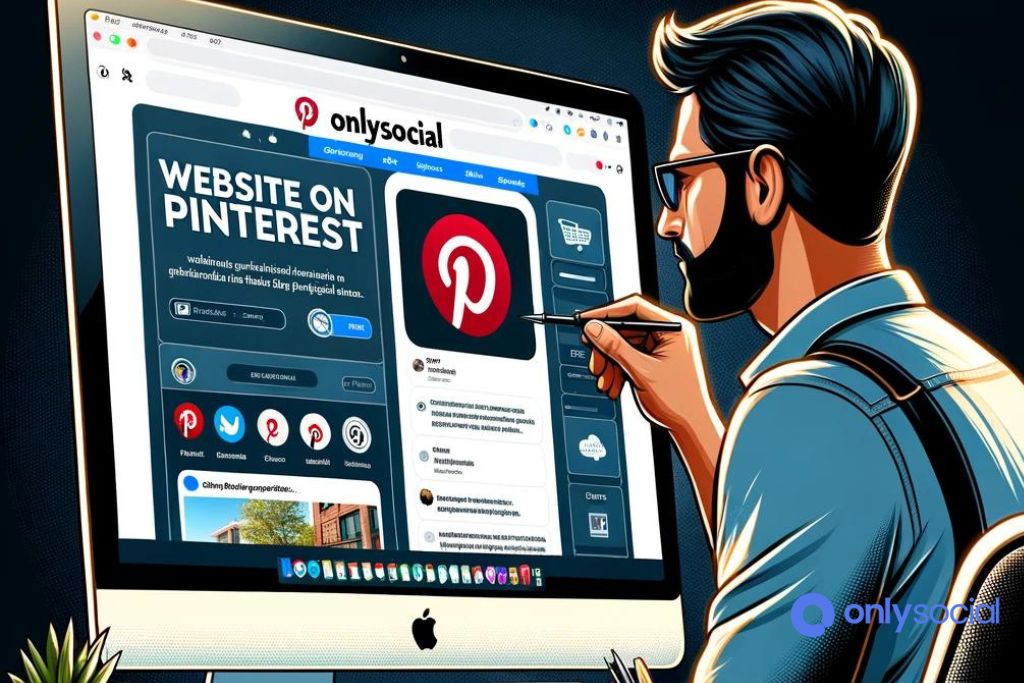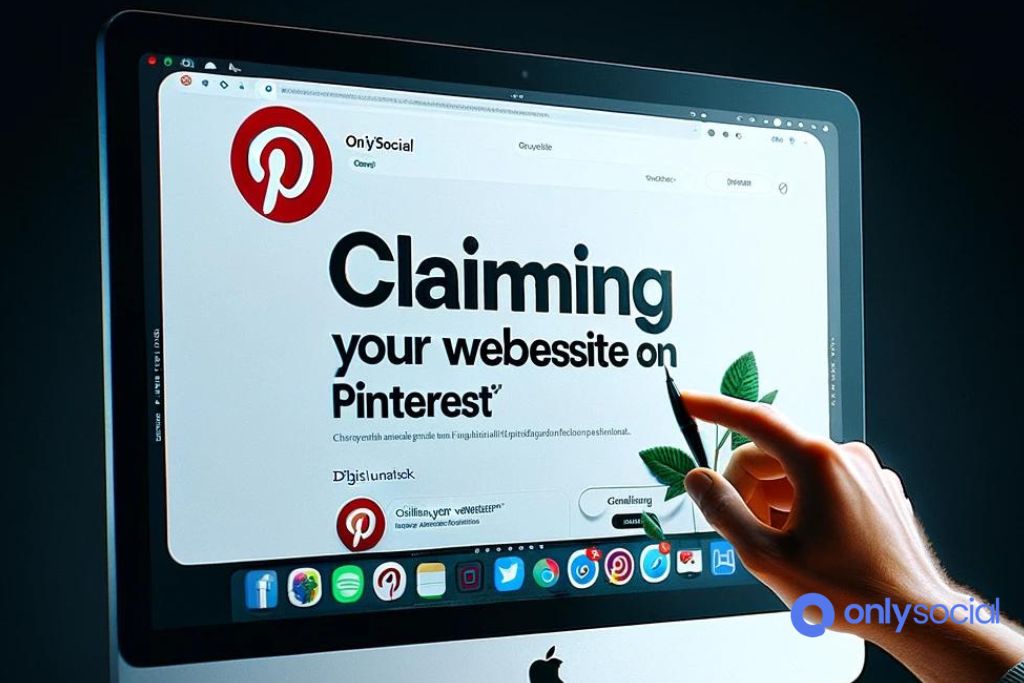Pinterest Site Verification: How to Claim a Website on Pinterest
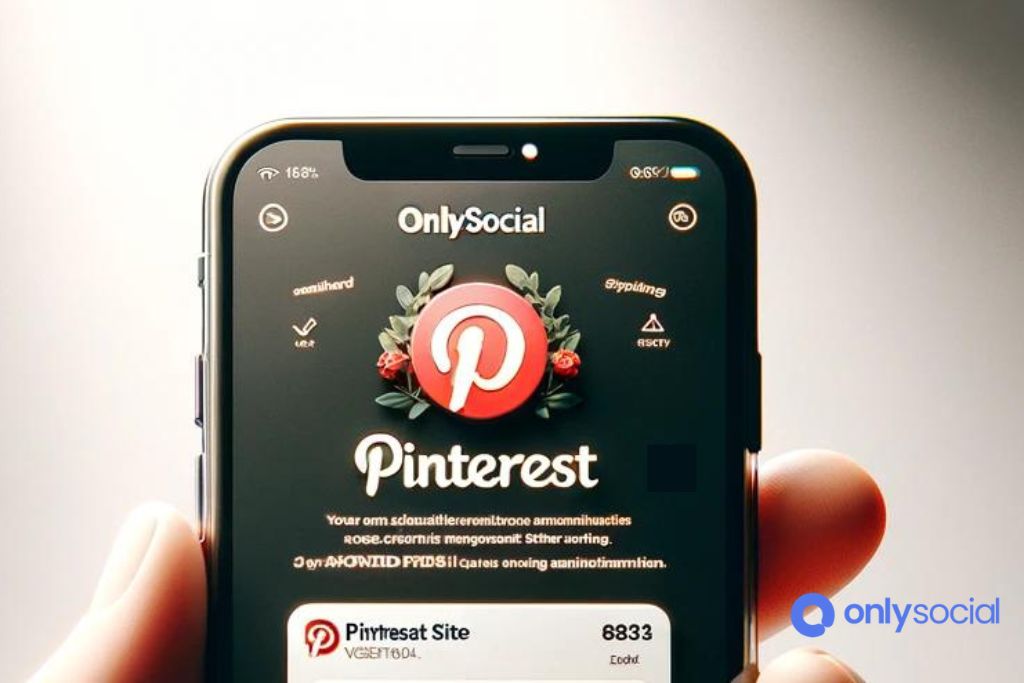
In the vast expanse of social media platforms, Pinterest stands out as a unique blend of inspiration, creativity, and discovery. With millions of users curating boards and sharing ideas daily, it has become an essential tool for businesses, bloggers, and creators looking to expand their digital footprint. Amidst this colorful tapestry of content, one critical step for enhancing your Pinterest presence and unlocking its full potential is Pinterest Site Verification.
This process not only elevates your brand’s credibility but also opens the door to insightful analytics and increased visibility on one of the world’s most vibrant social platforms. In this article, we’ll delve into the why and how of claiming your website on Pinterest, ensuring you’re equipped to make the most of your Pinterest journey. From the importance of verification to a step-by-step guide on accomplishing it, get ready to embark on a path that leads to greater exposure and engagement in the Pinterest universe.
Table of Contents [show]
What is Pinterest Site Verification?
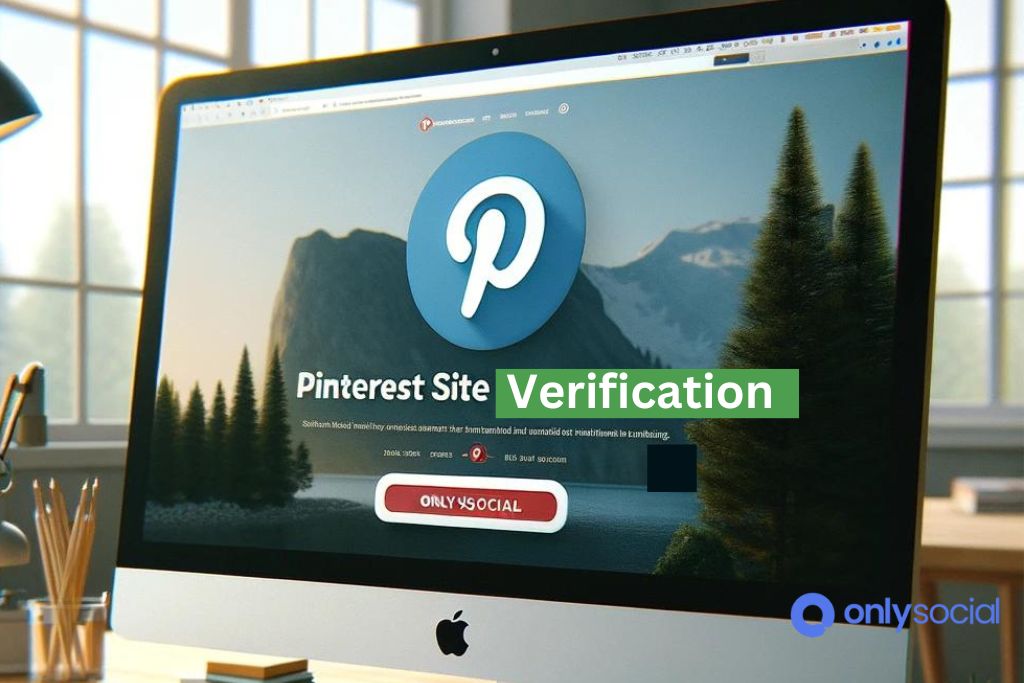
Pinterest Site Verification is a process that allows Pinterest users, particularly business account holders, to prove ownership of their website. This verification adds a layer of authenticity to their profile and enables a direct link between their Pinterest content and their website. Once a site is verified, a checkmark appears next to the website’s URL on the Pinterest profile, signaling to users that the website’s ownership is confirmed and trusted by Pinterest.
This process is crucial for several reasons. Firstly, Pinterest Site Verification enhances the visibility of pins linked to the verified site, making them more likely to appear in search results and recommendations. It signals to Pinterest and its users that the content is reliable and originates from a credible source, thereby increasing engagement rates and driving more traffic to the website.
Secondly, verification unlocks access to Pinterest Analytics for the website, providing valuable insights into how pins from the verified site are performing on Pinterest. This includes data on pin impressions, clicks, and repins, which can inform content strategy both on and off Pinterest. Understanding what content resonates with the Pinterest audience can help in tailoring both the Pinterest boards and the website content to better meet user interests and preferences.
Furthermore, Pinterest Site Verification is a prerequisite for using Rich Pins. Rich Pins provide more context about an idea because they show extra information directly on a Pin. There are several types of Rich Pins, including Product Pins, Recipe Pins, and Article Pins, each designed to enhance the pinning experience and offer more detailed information to users, thereby making the content more engaging and actionable.
The verification process involves adding a meta tag to the website’s HTML, uploading an HTML file to the website’s root directory, or adding a DNS TXT record to the domain’s DNS configuration. These technical steps ensure that only the legitimate owner or administrator of the website can claim it on Pinterest.
Benefits of Claiming Your Website on Pinterest
Boosts Content Visibility and Reach
By completing Pinterest site verification, your content becomes more visible to the Pinterest community. Verified accounts are often prioritized in search results and recommendations, making it easier for users to discover your pins. This increased visibility translates into higher engagement rates and more opportunities to attract new followers.
Enables Access to Detailed Analytics
Pinterest Site Verification unlocks access to Pinterest Analytics, a powerful tool that provides insights into how users interact with your content. These analytics allow you to see which pins are most popular, track engagement trends, and understand your audience better. With this data, you can make informed decisions about your Pinterest strategy and content creation, ensuring your efforts resonate with your target audience.
Increases Website Traffic
A verified website on Pinterest is more likely to drive traffic back to your site. Users who find your content engaging and valuable are just a click away from visiting your website. This can significantly increase your site’s traffic, leading to higher conversion rates, whether your goal is to sell products, grow your subscriber list, or increase readership.
Enhances Credibility and Trust
Pinterest site verification adds a checkmark to your profile, signaling to users that your brand is authentic and trustworthy. This visual endorsement can make a significant difference in how users perceive your brand, making them more likely to engage with your content and follow your account.
Facilitates the Use of Rich Pins
Rich Pins are a type of Pinterest pin that provide more context about an idea because they include extra information directly on the pin itself. There are several types of Rich Pins, including article, recipe, product, and app pins. To use Rich Pins, your website must be verified, which then allows you to provide a richer, more engaging pin experience to users. Rich Pins can lead to higher engagement rates and more traffic to your website, as they make it easier for users to find the information they are looking for.
Strengthens Your Brand’s Online Presence
Pinterest Site Verification is a crucial step in establishing and strengthening your brand’s online presence. A verified website on Pinterest not only boosts your visibility on the platform but also contributes to your overall online reputation. It signals to both Pinterest users and search engines that your brand is credible and authoritative, potentially improving your search engine rankings and online visibility across the board.
By claiming and verifying your website on Pinterest, you unlock a suite of benefits that can significantly enhance your brand’s digital marketing strategy. From increased visibility and access to detailed analytics to improved website traffic and brand credibility, Pinterest Site Verification is a critical step for any business or content creator looking to maximize their impact on this popular social media platform.
Step-by-Step Guide to Claiming Your Website on Pinterest
Claiming your website on Pinterest is a crucial step for any business or individual looking to leverage Pinterest for brand visibility and traffic growth. Pinterest Site Verification not only enhances your profile’s credibility but also unlocks valuable insights into your pin performance and audience behavior. Here’s how to complete the Pinterest Site Verification process:
Step 1: Create a Pinterest Business Account
- Transition from Personal to Business: If you already have a personal Pinterest account, you can easily convert it into a business account through your account settings. This action retains your existing boards and pins.
- Sign Up for a New Business Account: Alternatively, visit Pinterest’s business site to create a new business account. This is recommended for those who want to keep personal and business content separate.
Step 2: Add Your Website to Your Pinterest Profile
- Accessing Settings: Log into your Pinterest business account, click on the dropdown menu in the upper right corner, and select ‘Settings’.
- Website Addition: Navigate to the ‘Claim’ section in the left-hand menu. Here, you’ll find an option to add your website. Enter your website URL in the designated field.
Step 3: Verify Your Website
- Choose Your Verification Method: Pinterest offers several methods for site verification. You can choose to add an HTML tag to your website’s header, upload an HTML file to your website’s root directory, or add a DNS TXT record to your domain’s DNS settings. Select the method that works best for you.
- HTML Tag: Pinterest will provide you with a meta tag that you need to insert into the
<head>section of your website’s home page. - HTML File: Download an HTML verification file from Pinterest and upload it to the root directory of your website.
- DNS Record: Add a TXT record provided by Pinterest to your domain’s DNS settings. This method is often used by those who have access to their domain’s DNS settings and are comfortable making changes.
- HTML Tag: Pinterest will provide you with a meta tag that you need to insert into the
- Verifying Your Site: After choosing and implementing your preferred verification method, return to the Pinterest settings page and click the ‘Verify’ button next to where you entered your website URL.
Step 4: Check for Verification Status
- Confirmation Email: Once your site has been successfully verified, Pinterest will send you a confirmation email. This email confirms that your website is now claimed and that you have access to Pinterest analytics for your site.
- Verification Timeline: The verification process can take a few days. If your site isn’t verified immediately, give it some time before checking again or troubleshooting.
Important Note: During the Pinterest Site Verification process, ensure that the chosen verification method remains unchanged on your website until after verification is complete. Changing or removing the verification code can cause the process to fail.
By following these steps for Pinterest Site Verification, you’ll not only claim your website on one of the world’s most influential visual search engines but also unlock the full potential of Pinterest for your business or personal brand.
Troubleshooting Common Verification Issues in Pinterest Site Verification
Incorrect HTML Tag Placement
- Issue: One of the most common issues during Pinterest site verification arises when the HTML tag is not placed correctly in the website’s header section.
- Solution: Ensure the HTML tag provided by Pinterest is copied and pasted exactly into the
<head>section of your site’s HTML code, before the</head>tag. Use a website editor or FTP access to make this change, and verify the placement by viewing your site’s source code.
Verification Status Not Updating
- Issue: After completing the Pinterest site verification process, sometimes the status may not update immediately, leaving users confused about whether the process was successful.
- Solution: Pinterest verification can take a few days to process. If your status hasn’t updated after a week, first, double-check that the verification code is still present on your website. If it is, consider removing and re-adding it, then wait another 48 hours. If the issue persists, reach out to Pinterest support for further assistance.
DNS Record Verification Fails
- Issue: When choosing to verify your site through a DNS record, errors can occur if the record is not entered correctly.
- Solution: Double-check that you’ve entered the DNS record exactly as Pinterest provided, without any additional characters or spaces. It’s also important to ensure you’re adding the record to the correct domain (if you have multiple) and that you’re updating the DNS settings through your domain registrar’s control panel. DNS changes can take up to 48 hours to propagate, so allow some time before checking the status again.
No Access to the Website’s Backend
- Issue: Some users might find it challenging to verify their website if they do not have direct access to the site’s backend to add the HTML tag or upload an HTML file.
- Solution: If you’re using a website builder (like WordPress, Wix, or Shopify), look for dedicated Pinterest verification plugins or settings within the platform that simplify the process. Alternatively, contact your website administrator or hosting provider for assistance in adding the verification code.
HTML File Upload Method Not Working
- Issue: Users opting for the HTML file upload method might encounter issues if the file is not uploaded correctly or to the right location.
- Solution: Ensure that the HTML file provided by Pinterest is uploaded to the root directory of your website. The file should be accessible by visiting
https://www.yourdomain.com/pinterest-xxxxxxxx.html. If you’re unsure how to access your root directory, consult your web hosting provider’s documentation or support team.
Contacting Pinterest Support
- Situation: If you’ve tried all troubleshooting steps and still face issues with Pinterest site verification, it might be time to seek direct assistance.
- Action: Visit the Pinterest Help Center and submit a support ticket detailing your verification issue. Include any relevant screenshots, error messages, and steps you’ve already taken to try and resolve the problem. Pinterest support is typically responsive and can help resolve complex verification issues.
By addressing these common issues, most users can successfully complete Pinterest site verification. Remember, the key to a smooth verification process is careful attention to detail and patience as you wait for changes to take effect.
Optimize Your Profile for Search
- Incorporate Keywords: Use relevant keywords in your profile name and description. After Pinterest site verification, it’s crucial to make your profile easily discoverable.
- Professional Profile Picture: Use a logo or a professional headshot to make your profile stand out.
Create High-Quality, Pinnable Content
- Use High-Resolution Images: Pinterest is a visual platform, so use high-quality, appealing images for your pins.
- Optimize Pin Descriptions: Include keywords naturally in your pin descriptions to improve visibility.
- Vertical Images: Use a 2:3 aspect ratio for your images, as this size tends to perform better on Pinterest.
Utilize Rich Pins
- Enable Rich Pins: After Pinterest site verification, enable Rich Pins for your account. Rich Pins provide more context about an idea because they show extra information directly on a Pin.
- Variety of Rich Pins: Use different types of Rich Pins (article, product, recipe, app) to cater to various content on your site.
Engage with the Pinterest Community
- Follow Relevant Accounts: Follow other Pinterest accounts in your niche to encourage reciprocal engagement.
- Interact with Followers: Respond to comments on your pins and engage with content from your followers to build a community.
Leverage Pinterest Analytics
- Track Performance: Use Pinterest Analytics to understand which content performs best and who your audience is.
- Adjust Strategy Accordingly: Refine your content and Pinterest strategy based on analytics insights to improve engagement and website traffic.
Consistent and Strategic Pinning
- Regular Posting: Maintain a consistent posting schedule to keep your audience engaged and attract new followers.
- Use Pinterest Boards Effectively: Organize your pins into well-curated boards with clear themes, using keywords in board titles and descriptions.
Promote Your Pinterest Presence
- Cross-Promote: Share your Pinterest profile and pins on other social media platforms and your website.
- Pinterest Widgets: Use Pinterest widgets on your website to promote your Pinterest presence post-Pinterest site verification.
Stay Updated with Pinterest Trends
- Seasonal and Trending Content: Create and share content that aligns with current trends and seasonal events to capture more interest and engagement.
Pinterest Ads
- Consider Pinterest Ads: To further amplify your reach, consider using Pinterest ads targeted towards your ideal audience.
By focusing on these strategies after completing Pinterest site verification, you can significantly enhance your presence on Pinterest, driving more engagement and traffic to your verified website.
BONUS
Looking to expand your online presence and drive more traffic to your website through Pinterest? Well, you’re in the right place! Pinterest Site Verification is a crucial step in claiming your website on the platform, allowing you to access valuable analytics and unlock features like rich pins. In our latest blog post, we’ve broken down the process into simple steps, so you can get verified and start reaping the benefits in no time. Check it out now on OnlySocial’s Blog!
Ready to take your social media game to the next level? With OnlySocial’s Post Planning and Scheduling function, you can streamline your content creation process and reach your audience at optimal times across all your social networks. Say goodbye to manual posting and hello to efficiency! Plus, with unlimited posting and the ability to manage unlimited social profiles, there’s no limit to what you can achieve. Sign up for our commitment-free 7-day trial today.
Frequency Asked Questions
Can I claim more than one website on my Pinterest account?
No, Pinterest Site Verification allows you to claim only one website per Pinterest account. If you manage multiple websites, you’ll need separate Pinterest accounts for each site you wish to claim.
How long does the Pinterest site verification process take?
The Pinterest Site Verification process typically takes a few minutes to complete if you follow the steps correctly. However, it might take up to 24 hours for Pinterest to update your account status to show that your site has been verified.
What are Rich Pins, and how do they benefit my Pinterest presence after verification?
Rich Pins are a type of Pinterest pin that automatically sync information from your website to your pins. With Pinterest Site Verification, you can use Rich Pins to provide more context about an article, product, recipe, or app directly on Pinterest. They benefit your presence by making your pins more informative, which can increase engagement and drive more traffic to your website.
Do I need to verify my site on Pinterest to use it for business purposes?
While you can use Pinterest for business purposes without verifying your site, Pinterest Site Verification unlocks additional features such as access to Pinterest Analytics, the ability to use Rich Pins, and increased visibility of your pins. These benefits are crucial for businesses looking to maximize their Pinterest strategy.
What should I do if my Pinterest Site Verification fails?
If your Pinterest Site Verification fails, first double-check that you’ve correctly followed the verification steps, including accurately inserting the HTML tag, uploading the HTML file, or adding the DNS record to your website’s domain settings. If problems persist, consider reaching out to Pinterest’s help center for assistance or reviewing their troubleshooting guides for more specific advice on common verification issues.
Can I revert my site on Pinterest if I change my domain name?
Yes, if you change your domain name, you will need to go through the Pinterest Site Verification process again for your new domain. Remove the previous domain from your Pinterest account and follow the verification steps for your new domain.
Is Pinterest Site Verification necessary for all types of Pinterest accounts?
Pinterest Site Verification is particularly beneficial for business accounts aiming to leverage Pinterest for marketing and engagement purposes. While not strictly necessary for personal accounts, verifying a website can still enhance your Pinterest experience by providing insights and enabling the use of Rich Pins.