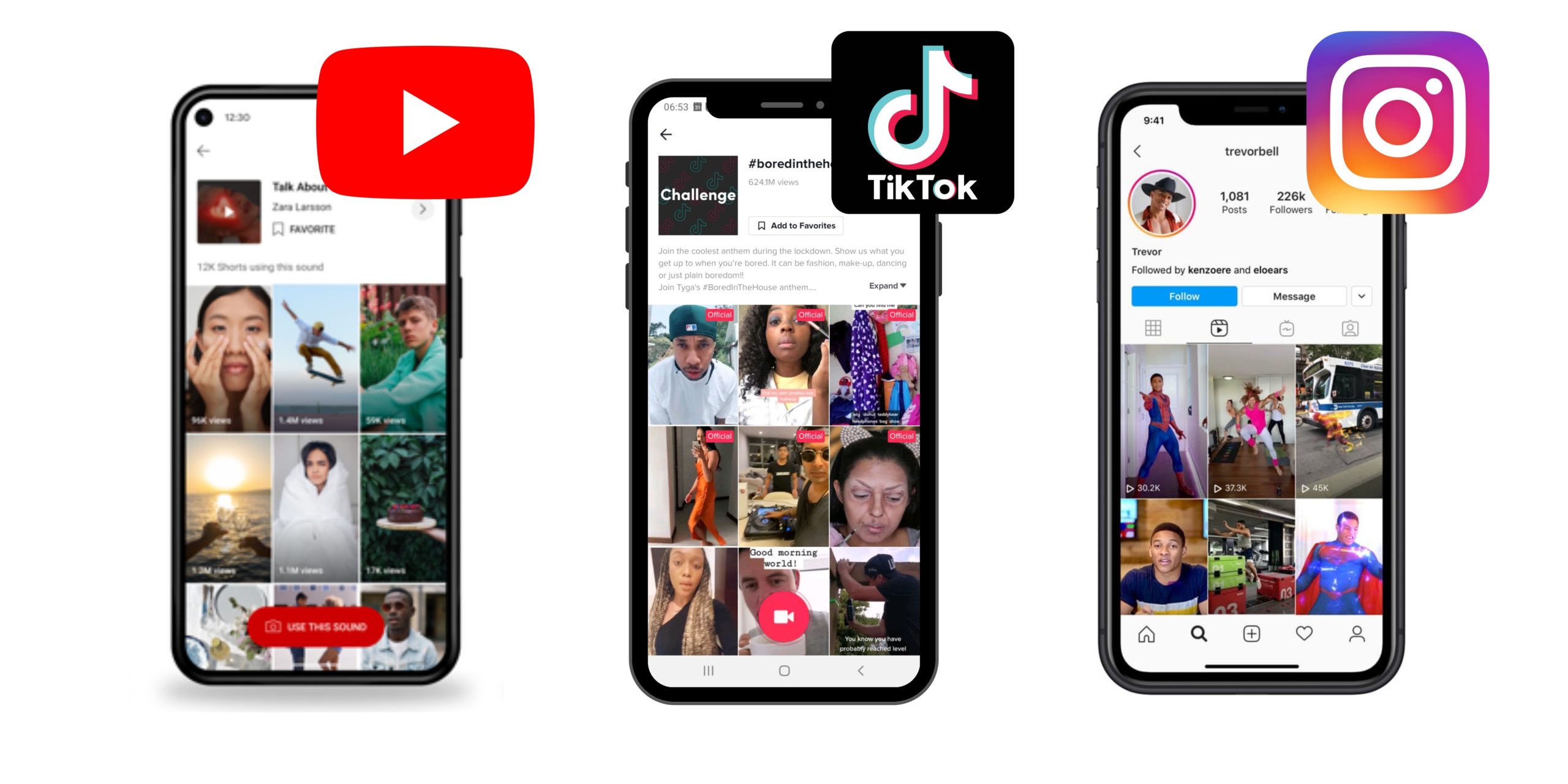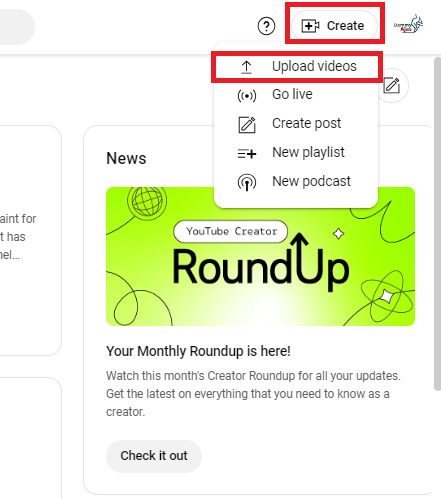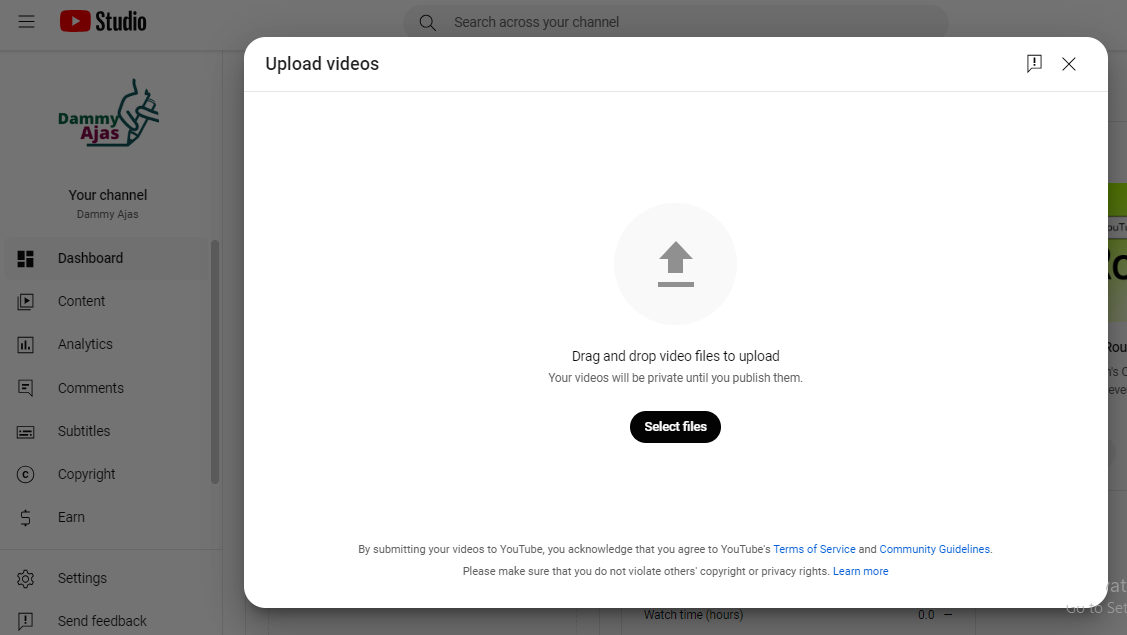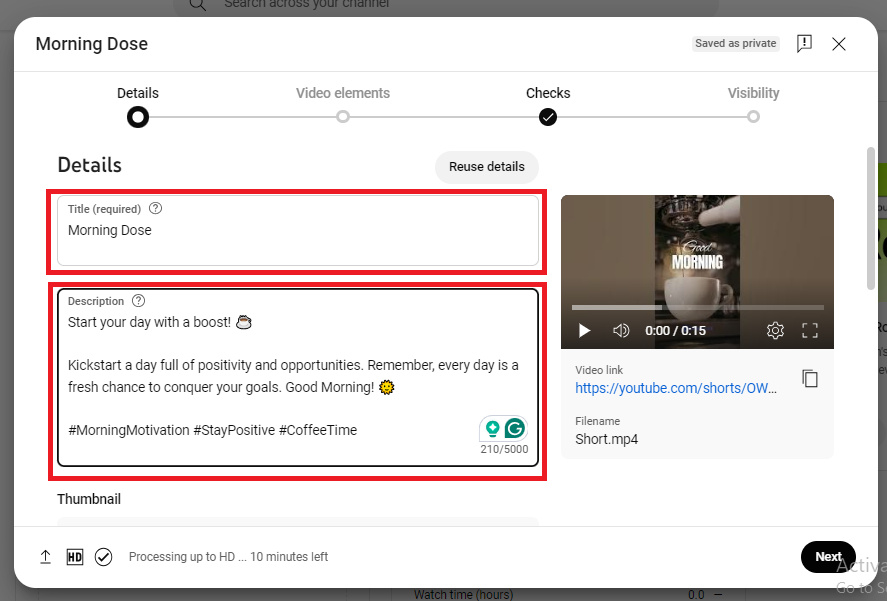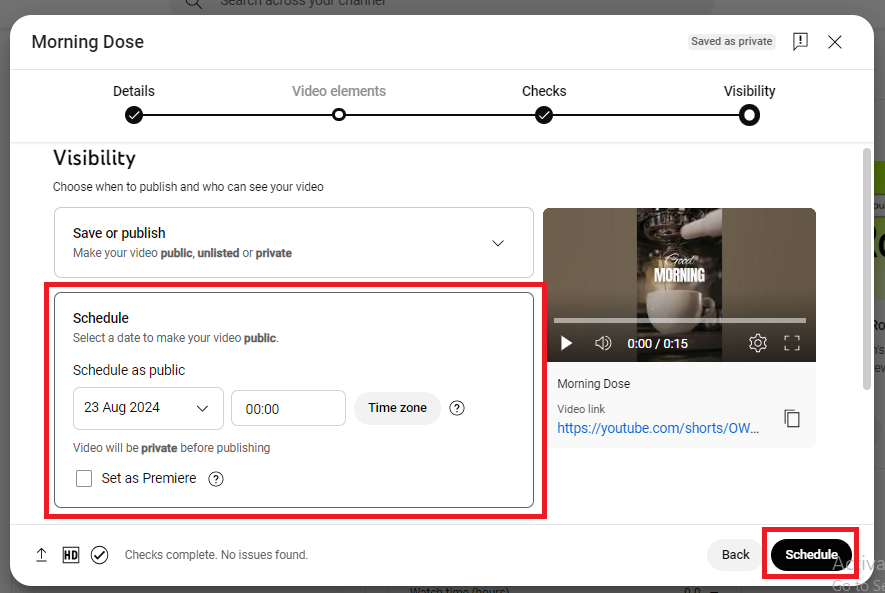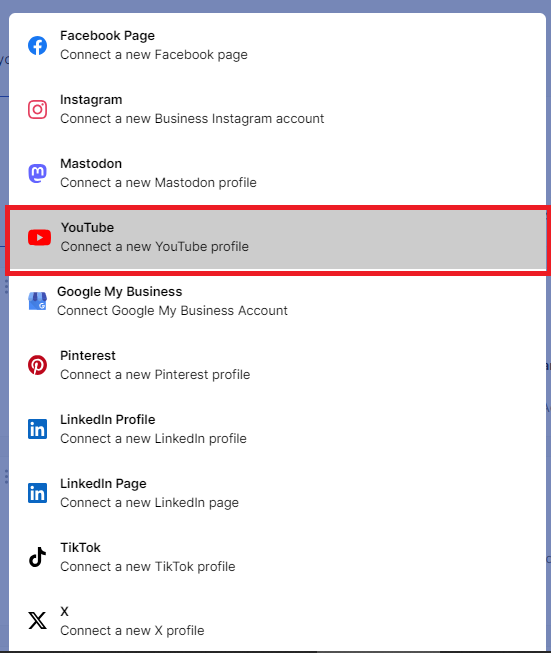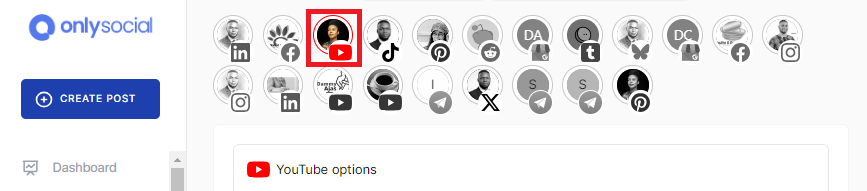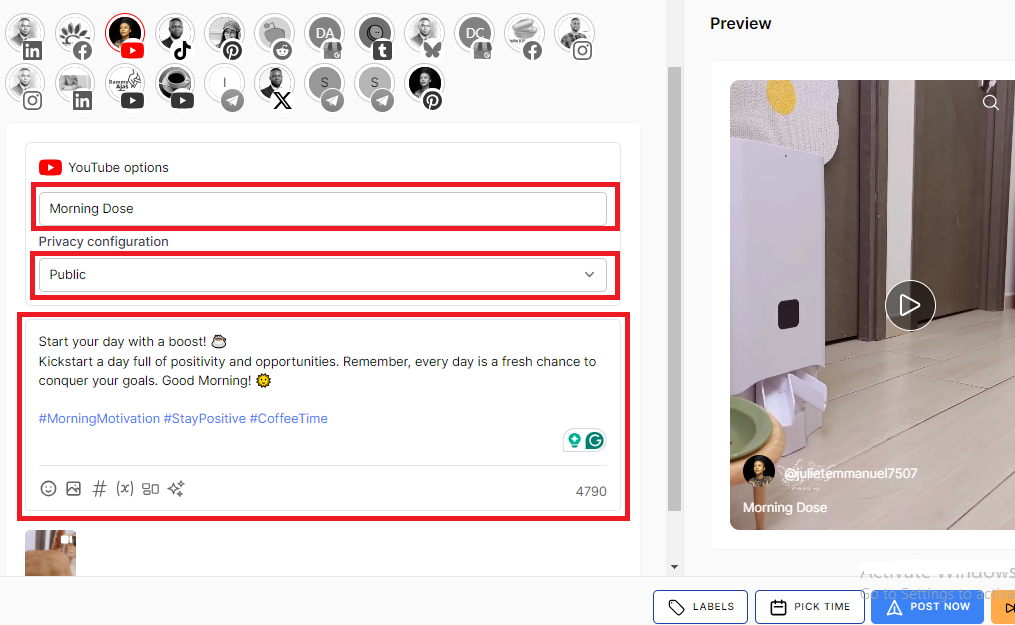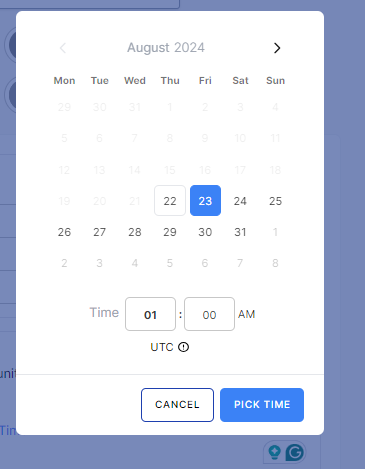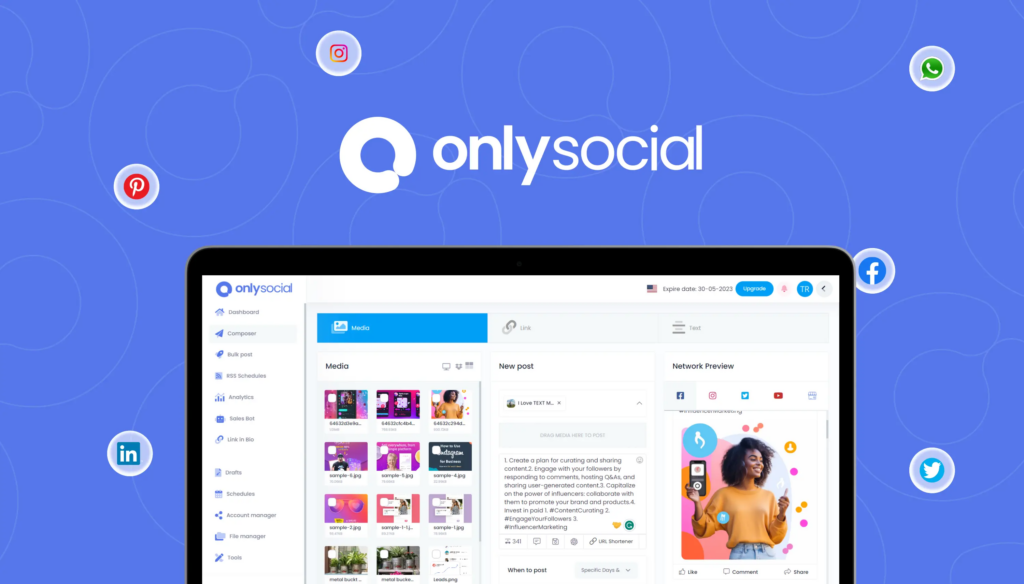How to Schedule YouTube Shorts [2 Fast Ways]
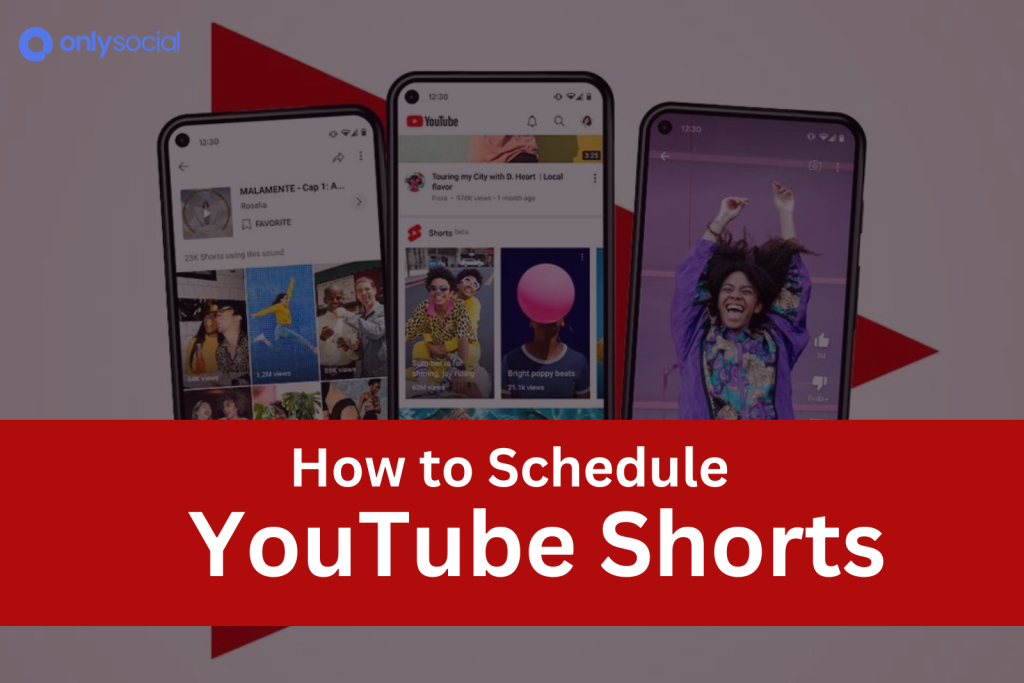
Learn how to schedule YouTube shorts to streamline your content workflow.
YouTube has jumped into the short-form video trend with Shorts, offering creators a new way to engage their audience with quick, vertical videos.
Whether you’re trimming down longer content or crafting bite-sized clips from scratch, Shorts are a powerful tool to reach more viewers.
In this guide, we’ll show you two quick methods to schedule your YouTube Shorts, so you can focus more on creating and less on managing your posts.
Table of Contents
- 1 How YouTube Shorts Differ from TikTok Videos and Instagram Reels
- 2 Can You Schedule YouTube Shorts?
- 3 How to Schedule YouTube Shorts from YouTube Studio (Desktop)
- 4 How to Schedule YouTube Shorts Using a Third-Party Tool
- 5 Comparing OnlySocial with YouTube Native Scheduler for YouTube Shorts
- 6 But Why Should You Schedule YouTube Content?
- 7 Understanding YouTube Criteria for Shorts
- 8 Can You Edit Already Scheduled Shorts?
- 9 Can You Schedule YouTube Shorts on Mobile?
- 10 How Do You Get More Views with YouTube Shorts?
- 11 Top Ideas for YouTube Shorts
- 12 How Often Should I Post YouTube Shorts for the Best Engagement?
- 13 Final Note on How to Schedule YouTube Shorts
How YouTube Shorts Differ from TikTok Videos and Instagram Reels
Not many people understand the distinction between these features. But really, YouTube Shorts are different from TikTok videos and Instagram Reels.
While TikTok focuses on trends and casual content, Shorts caters to YouTube’s existing audience, with the algorithm recommending videos based on viewer interests and channel subscriptions.
Another major difference is monetization. YouTube offers more robust monetization options for Shorts creators, giving them more opportunities to earn revenue compared to TikTok.
Unlike Instagram Reels, which prioritize visual aesthetics, Shorts emphasize the strength of the content itself, making relevance and searchability more important than simply following trends.
To succeed with Shorts, it’s important to optimize your videos for YouTube’s algorithm and focus on content that resonates with your audience.
Can You Schedule YouTube Shorts?
There is no point reading this guide to the end if it’s not going to show you that it’s possible to schedule YouTube Shorts because indeed it’s possible!
By scheduling your Shorts, you can maintain a consistent posting schedule, reach your audience at optimal times, and free up more time for creating new content.
There are two main ways to schedule your Shorts: directly from YouTube Studio on desktop or through a third-party tool.
Each method offers flexibility and control, allowing you to plan your content in advance and keep your channel active without needing to post manually.
Just keep reading as we show you how to schedule YouTube Shorts using each of these methods.
How to Schedule YouTube Shorts from YouTube Studio (Desktop)
Scheduling your YouTube Shorts from YouTube Studio on desktop is a straightforward process. It makes the whole process of scheduling easy, ensuring your content goes live at the optimal time.
Here’s how to do it:
Step 1: Verify Your Channel
Before you begin, make sure your YouTube channel is verified. Channel verification unlocks essential features like custom thumbnails, live streaming, and, importantly, the ability to schedule videos, including YouTube Shorts.
Step 2: Access YouTube Studio
Once you are sure your account is verified and you have a YouTube channel you can post videos to, go to studio.youtube.com and sign in to your YouTube account.
Step 3: Upload Your Short
Click on the ‘+’ icon which also bears the “Create” button in the top right corner of the screen to begin your journey to create a YouTube Short.
After clicking on the Create button, select “Upload videos” from the dropdown menu. A new dialogue box will appear requesting you to upload the Short video file you’ve prepared on your computer.
Step 4: Add Video Details
Add the relevant details to your Short, including an engaging title and a descriptive caption.
Don’t forget to add relevant hashtags, including #Shorts, to increase its visibility. You can also upload a custom thumbnail to make your video more appealing.
Step 5: Schedule Your YouTube Short
On the video upload page, navigate to the “Visibility” tab. Instead of choosing “Public” or “Private,” select “Schedule.”
Step 6: Set Publish Date and Time
Click the calendar icon to select the date you want your Short to be published. Use the dropdown menus to set the exact time and time zone for your video’s release.
Step 7: Schedule Your Short
Double-check all the details – title, description, thumbnail, and the scheduled date and time. Once everything looks good, click the “Schedule” button to finalize the process.
Your YouTube Short is now set to be published at your chosen time. You can manage your scheduled videos anytime. Perhaps you want to make changes to the video or delete it before it goes live.
Just go to the “Content” section within YouTube Studio to make the changes.
Want to know more about scheduling videos on YouTube, check this guide about How to Schedule YouTube Videos.
How to Schedule YouTube Shorts Using a Third-Party Tool
While YouTube Studio provides basic scheduling options, creators who want more advanced features and a seamless workflow often opt for third-party tools.
And that will lead us to the second method of scheduling YouTube Shorts – using OnlySocial.
OnlySocial is a powerful social media management tool that excels at scheduling YouTube Shorts. So, let’s see how you can work your way around scheduling your Shorts with the tool.
Step 1: Login to Your OnlySocial Account
Start by either creating an account with OnlySocial or logging into your existing one.
Step 2: Connect Your YouTube Account
Once logged in, connect your YouTube channel to OnlySocial by following the on-screen instructions.
Just click on the “Account” button on the sidebar to link your YouTube account.
You can link multiple YouTube profiles here, which makes managing all your content from one platform much easier.
Step 3: Create Your Short
Once you have added your YouTube accounts to the platform, click on ‘Create Post’ at the top left corner to upload your YouTube Shorts video.
Choose which of your YouTube accounts you would like the short to be scheduled to. You can choose multiple YouTube accounts here if you have more than one added to OnlySocial.
Step 4: Add Necessary Details
Upload your video using the media icon at the bottom of the text field on the page.
Then fill in the essential details like the video title, description, and relevant tags. Categorize your Short appropriately to ensure it reaches the audience you’re targeting.
Step 5: Schedule Your Short
Once you are happy with the details, click on “Pick Time” on the page to choose your desired publication time.
A calendar will pop up on the screen. Select your desired time and click on “Pick Time”.
OnlySocial allows you to choose the optimal time for maximum engagement, ensuring your content is published when your audience is most active.
Once that is done, finally click on “Schedule”.
That’s it. You have just scheduled your YouTube Short to be published at the best time for engagement.
But how does this tool measure up with scheduling directly on YouTube Studio? Why is every content creator dying to use it? Let’s take a closer look.
Comparing OnlySocial with YouTube Native Scheduler for YouTube Shorts
While YouTube’s native scheduler provides basic scheduling capabilities, many creators prefer third-party tools like OnlySocial for the added flexibility and features.
OnlySocial offers a more comprehensive solution, especially for those managing multiple channels or posting across different platforms.
Benefits of Using OnlySocial Over YouTube Native Scheduler:
- Bulk Scheduling: OnlySocial allows you to schedule multiple Shorts at once, saving time and streamlining your workflow.
- Supports Scheduling Across Other Social Media Platforms: With OnlySocial, you can manage and schedule content not just for YouTube, but for all your social media channels from one platform.
- Multi-Account Management: Easily manage multiple YouTube accounts and other social media profiles in one place, making it simple to oversee all your content.
- Content Calendar: OnlySocial provides a visual content calendar. This gives you an overview of your scheduled posts across platforms, ensuring a well-organized and consistent posting strategy.
But Why Should You Schedule YouTube Content?
Perhaps you’re not even sure if this is the right step for you. Well, scheduling your YouTube content is essential for maintaining consistency and maximizing your channel’s growth.
By planning and scheduling your videos in advance, you can ensure that your content is published at the optimal times when your audience is most active. This goes a long way to increase the chances of higher engagement and viewership.
This consistency helps build trust with your audience, as they know when to expect new content from you.
Moreover, scheduling frees up your time, allowing you to focus on creating quality content rather than worrying about when to post.
It also helps you manage your content strategy more effectively, ensuring a steady flow of videos that align with your overall goals.
Understanding YouTube Criteria for Shorts
To ensure your YouTube Shorts perform well and meet the platform’s standards, it’s important to follow specific guidelines:
File Size:
Keep your YouTube Shorts under 10MB for quick uploading and smooth streaming. Shorter, more concise videos often engage viewers more effectively.
Aspect Ratio:
Your Shorts should be in a 9:16 vertical format, with a resolution of 1080 x 1920 pixels. This setup ensures your content fills the screen perfectly on mobile devices, providing an immersive viewing experience.
Music:
If you’re using music from YouTube’s audio library, remember that your Short will be limited to 15 seconds. To extend your Short to 60 seconds, consider using original audio or royalty-free music.
Monetization:
To monetize your Shorts, you’ll need at least 1,000 subscribers. If you don’t have that, then you must have at least 10 million views on your Shorts over the last 90 days. Meeting these thresholds is essential for turning your Shorts into a revenue stream.
Can You Edit Already Scheduled Shorts?
Interestingly, you can edit already scheduled YouTube Shorts before they go live.
If you need to make changes to the title, description, thumbnail, or even the scheduled time, you can easily do so – whether in YouTube Studio or OnlySocial.
Simply navigate to the scheduled content section, select the Short you want to modify, and make the necessary adjustments.
This flexibility allows you to fine-tune your content up until the moment it’s published. That way, you can be sure everything is just right before your video goes live.
Can You Schedule YouTube Shorts on Mobile?
Yes, you can schedule YouTube Shorts directly from your mobile device. However, this is not what you can do on the YouTube app – you will need to use a third-party scheduler.
OnlySocial allows you to schedule your videos anywhere and at any time. This makes it a go-to tool for creators who prefer managing their content on the go.
So, if you would like to have your Shorts published at the optimal time without needing access to a desktop, you should use OnlySocial.
Just follow the steps outline above on your mobile browser or just use the tool’s mobile app. Either way, you will be enjoying a seamless scheduling process for your Shorts right from your mobile device.
How Do You Get More Views with YouTube Shorts?
Yes, your primary goal of putting your videos out there as Short is to have people view and engage them.
So how do you maximize the reach and impact of your YouTube Short to gather more views on them? Let’s consider some strategies that could help:
#1: Create an Attractive Thumbnail
Even though Shorts are often auto-played, a compelling thumbnail can make a difference in attracting clicks.
Design a thumbnail that is eye-catching and clearly represents the content of your Short to encourage more viewers to watch.
#2: Be Consistent in Your Posts
Consistency is key to building an audience on YouTube. Regularly posting Shorts keeps your channel active and increases your chances of being featured in the Shorts feed.
So, we encourage you to establish a posting schedule that you can maintain, and stick to it.
#3: Use Relevant Hashtags in Your Videos
Incorporate relevant hashtags in your video titles and descriptions to improve discoverability. Hashtags like #Shorts help categorize your content and make it easier for viewers to find your videos through search or related content.
#4: Plan Your Videos
Take the time to plan your Shorts in advance. Focus on creating content that is not only engaging but also aligns with your channel’s overall theme and goals.
Well-planned videos are more likely to resonate with your audience and encourage repeat views.
#5: Identify Peak Times
Publishing your Shorts when your target audience is most active can significantly boost views. Use YouTube Analytics to identify peak times and schedule your content to go live when your audience is online and ready to engage.
#6: Collaborate with Influencers
Partnering with influencers or other creators can also help expose your Shorts to a wider audience. Collaborations can introduce your content to new viewers who may not have discovered your channel otherwise, leading to increased views and subscriber growth.
Top Ideas for YouTube Shorts
Creating engaging YouTube Shorts can help you connect with your audience quickly and effectively. Before we round up this post about how to schedule YouTube Shorts, let’s quickly show you some top ideas to inspire your content.
- Behind-the-Scenes
Give your viewers a sneak peek into your creative process or day-to-day activities.
Behind-the-scenes content humanizes your brand and allows your audience to connect with you on a more personal level, making them feel like they’re part of your journey.
- Tutorials
Short, concise tutorials are perfect for YouTube Shorts. Whether you’re showing how to use a product, offering quick tips, or sharing a step-by-step guide, tutorials are a great way to provide value to your audience in a digestible format.
- Challenges
Participating in or creating challenges is a fun way to engage your audience and tap into trending topics. Challenges often encourage interaction, as viewers may want to participate themselves or share your content with others.
- Product Teasers
If you’re about to launch a new product or service, use YouTube Shorts to create buzz with a teaser video.
Show off just enough to pique interest without giving everything away, driving anticipation and excitement for the full release.
- Interview
Short snippets from interviews with industry experts, influencers, or even your team can be highly engaging.
These clips can provide valuable insights, spark curiosity, and encourage viewers to watch longer content or explore more of your channel.
How Often Should I Post YouTube Shorts for the Best Engagement?
To maximize engagement on YouTube Shorts, aim to post consistently, ideally 2-3 times per week.
Regular posting keeps your channel active and helps build momentum, as the YouTube algorithm favors creators who frequently update their content.
However, it’s important to balance quantity with quality – each Short should offer value to your audience.
By maintaining a steady flow of well-crafted Shorts, you increase your chances of being featured in the Shorts feed and growing your audience over time.
Final Note on How to Schedule YouTube Shorts
Scheduling YouTube Shorts can be a game-changer for maintaining consistency and maximizing your channel’s reach.
Whether you’re using YouTube Studio or a powerful tool like OnlySocial, planning your content in advance allows you to focus on creativity while ensuring your videos go live at the best times.
Remember to stay consistent, engage with your audience, and keep experimenting with different types of content to find what resonates most.
Start scheduling today and watch your channel grow!