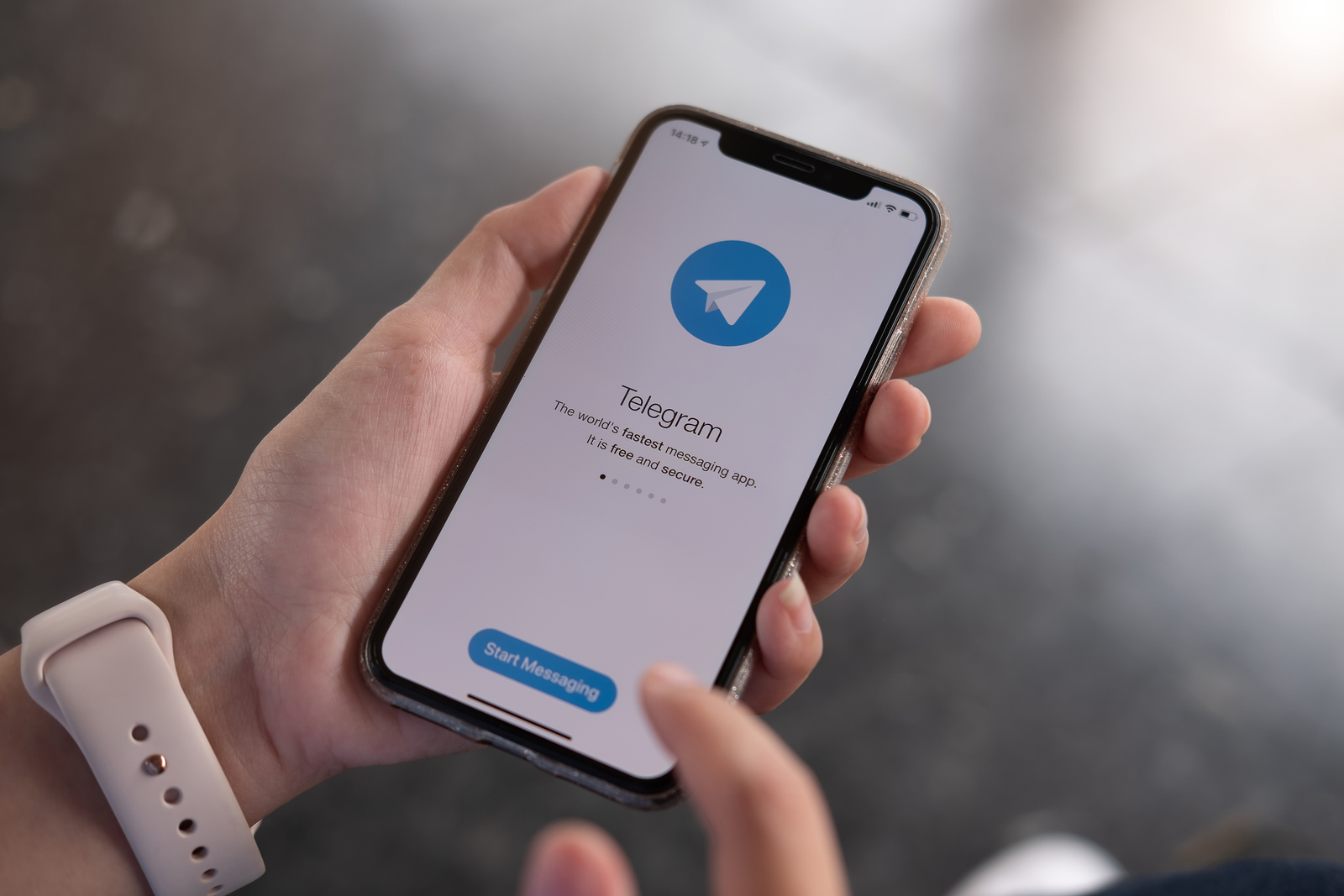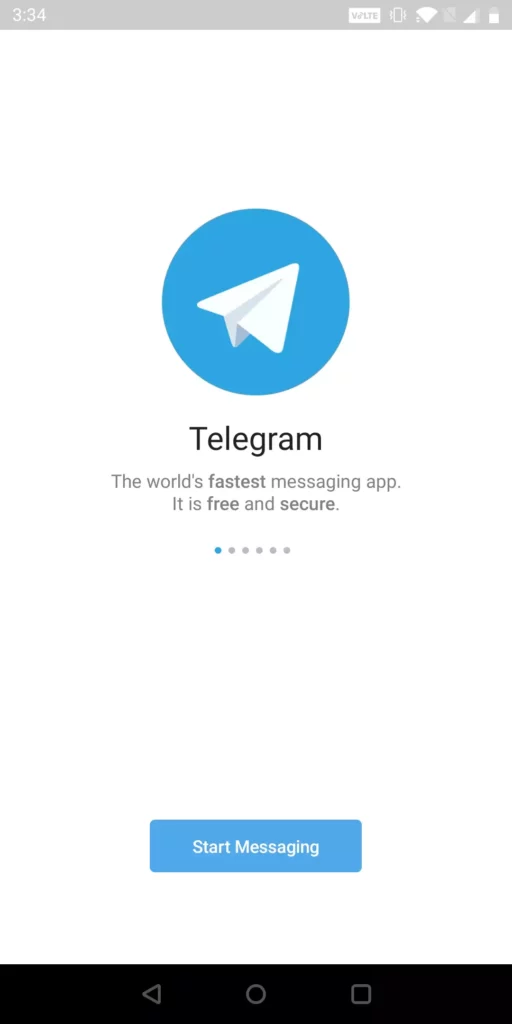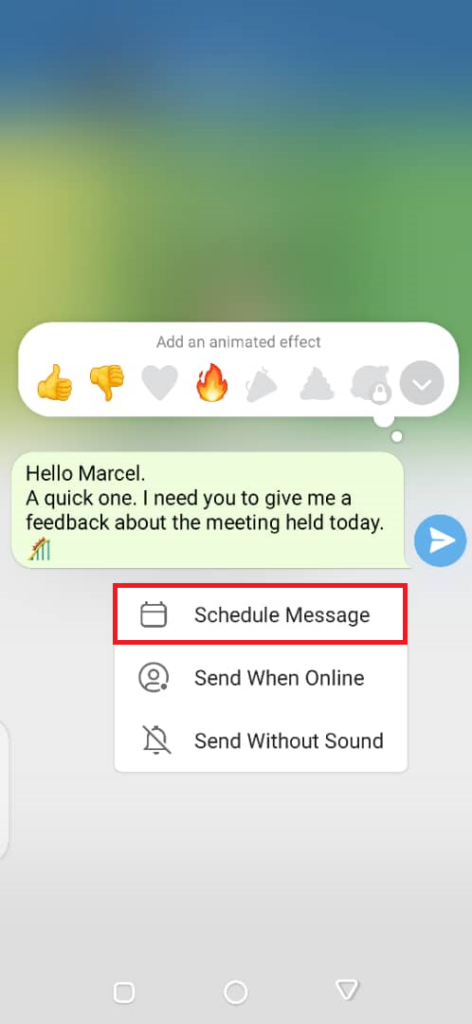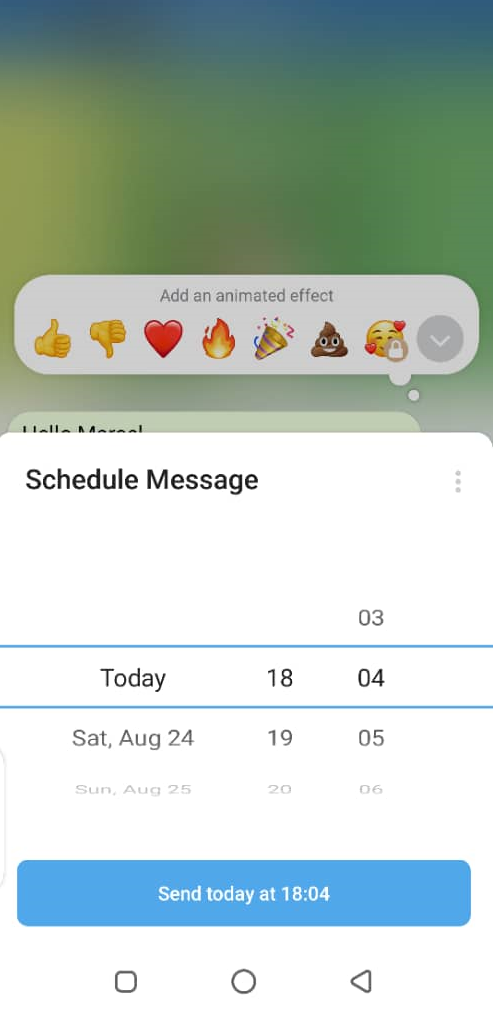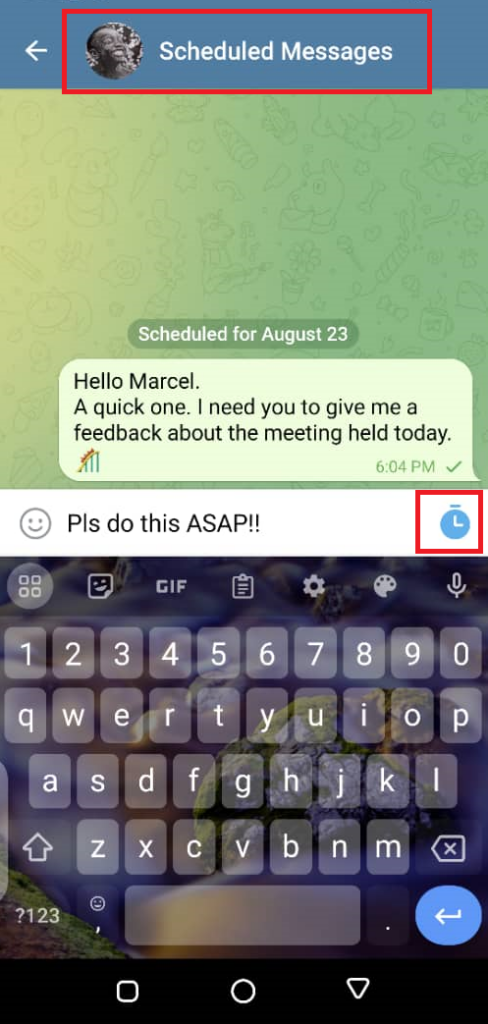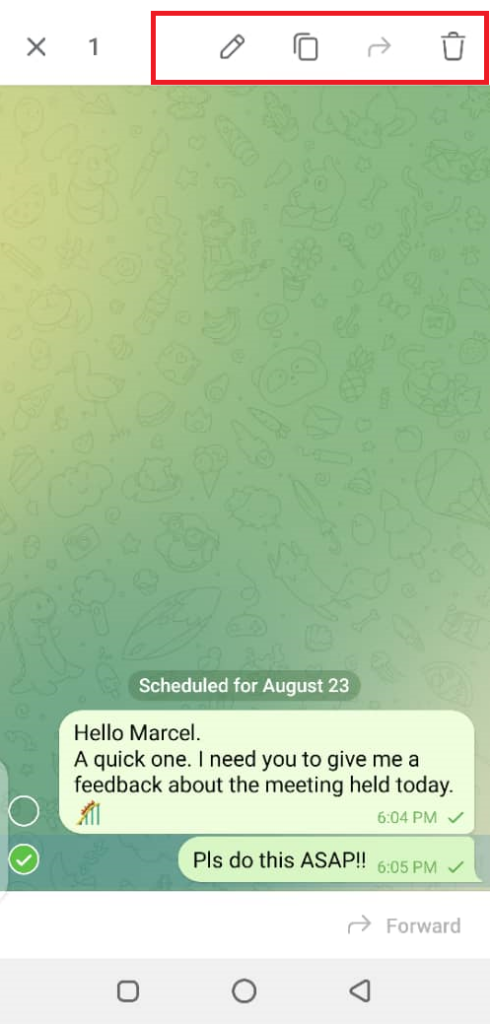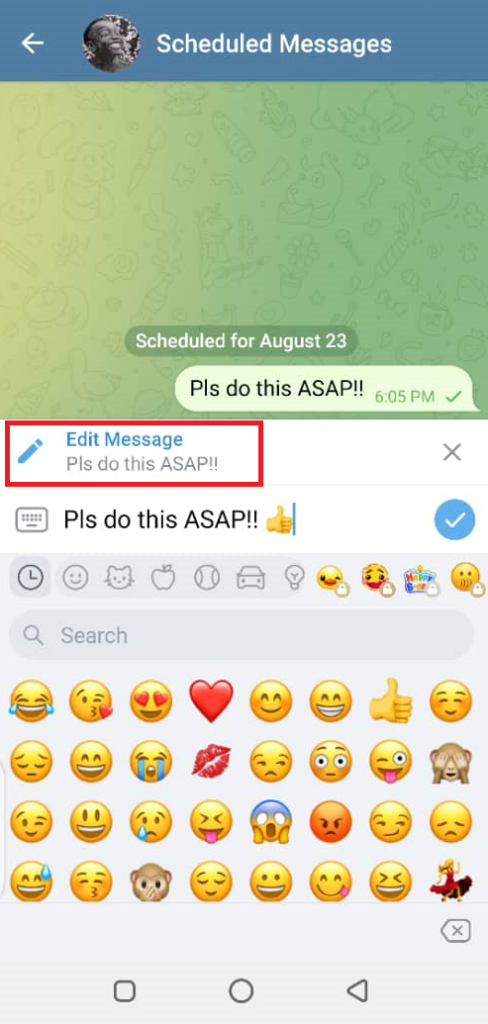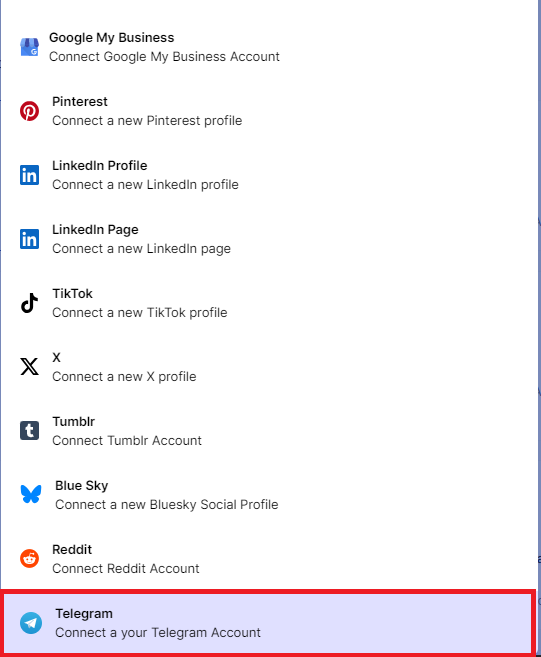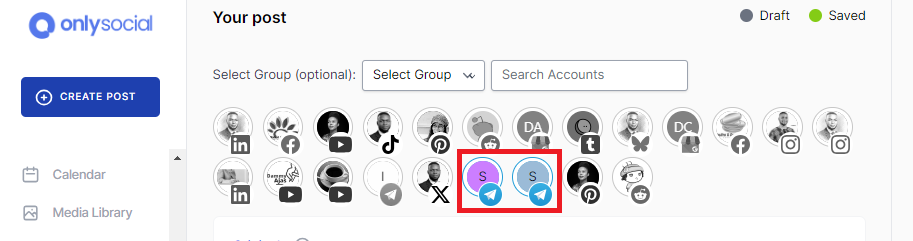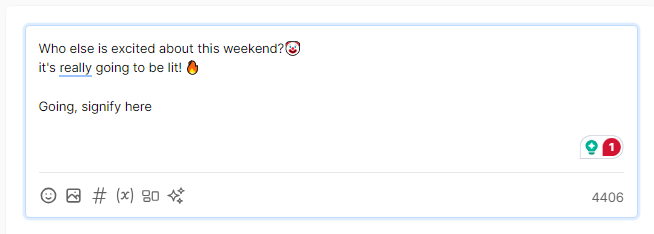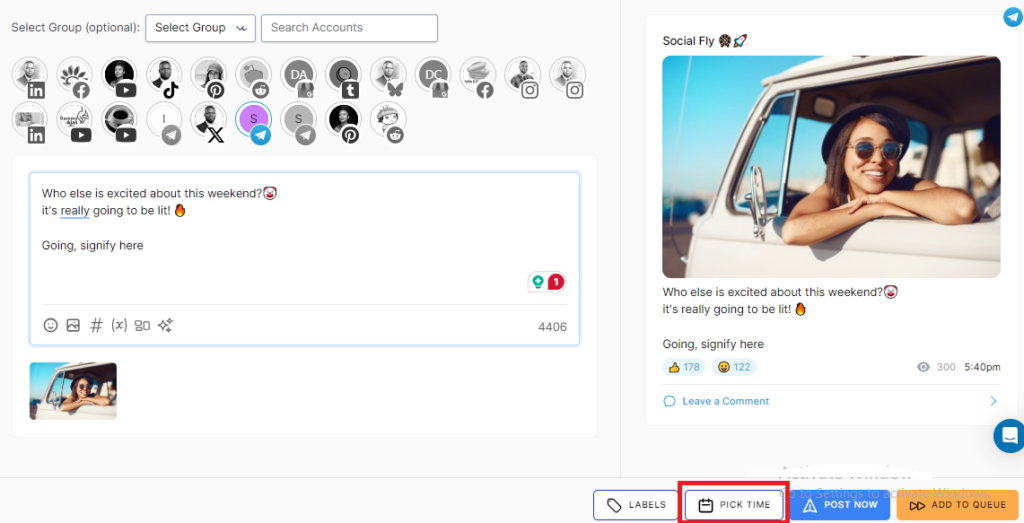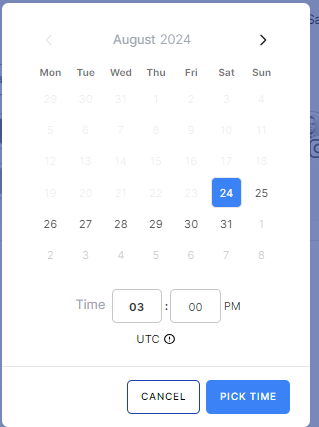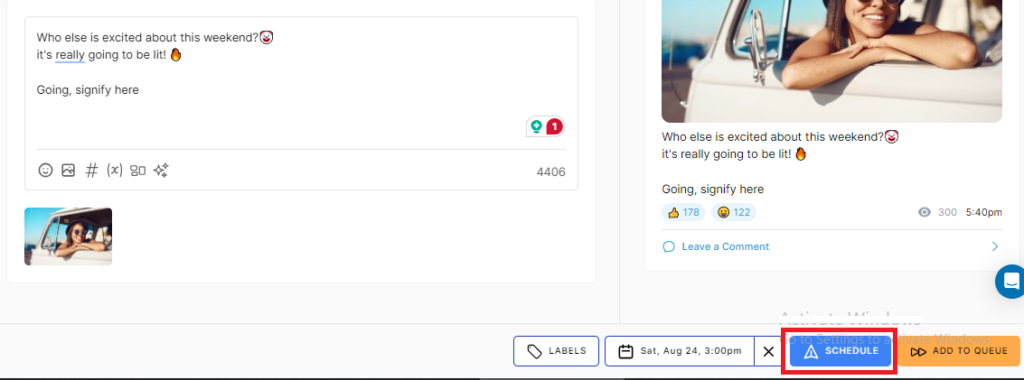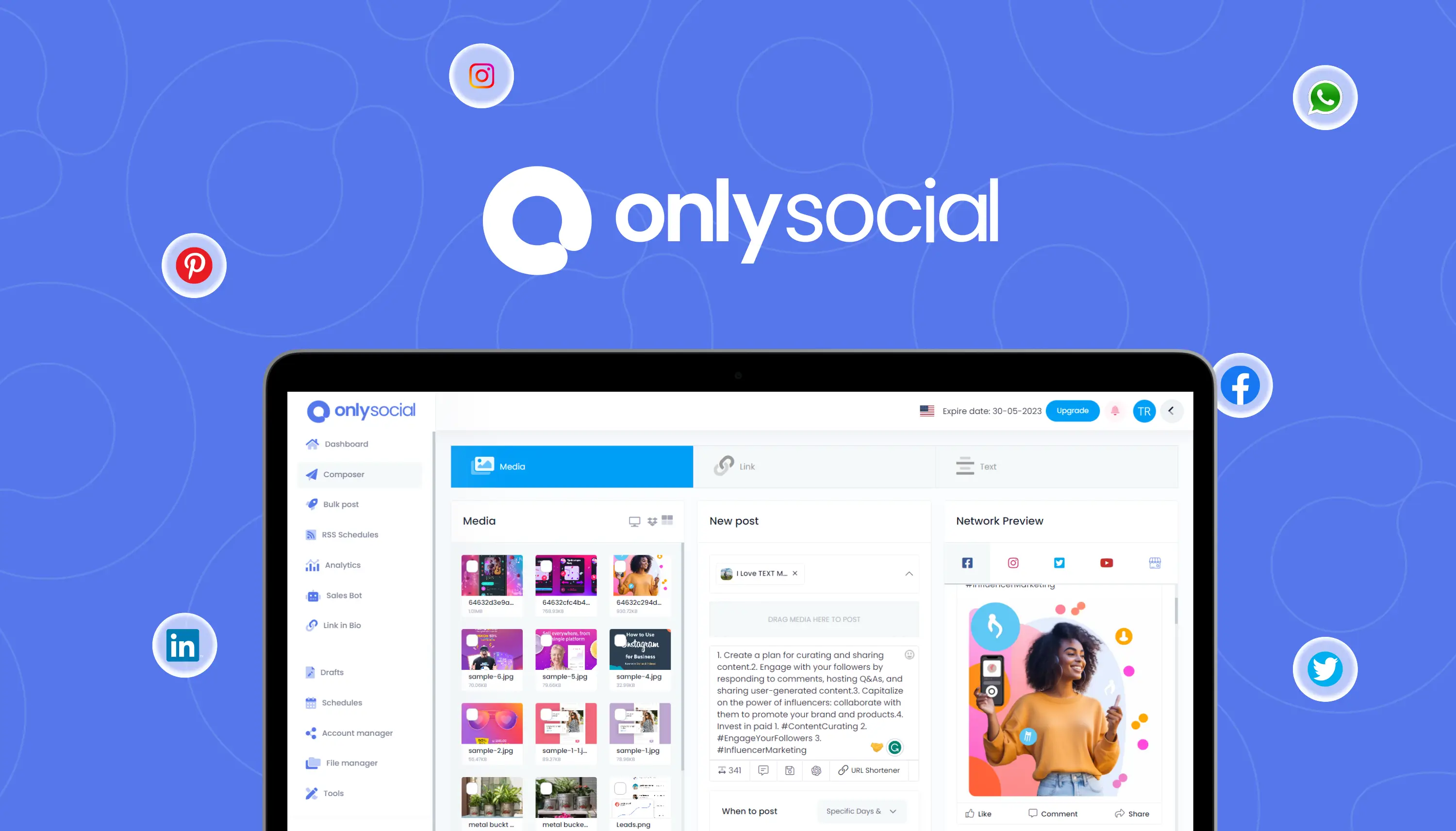How to Schedule Messages on Telegram [Texts, Photos, and Video Messages]
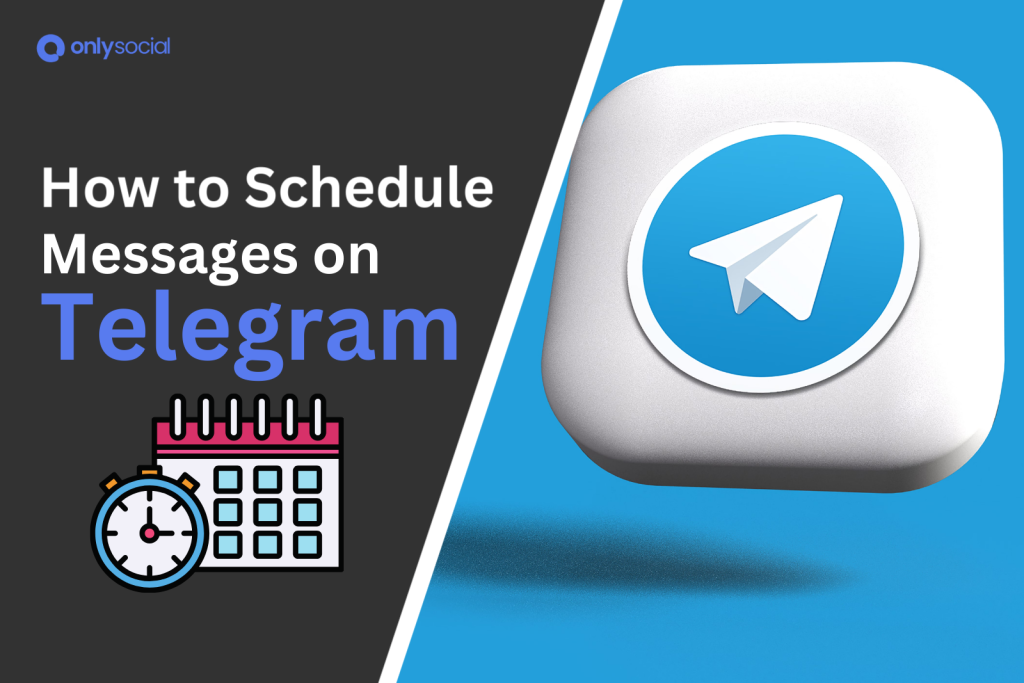
How to schedule messages on Telegram!
Telegram’s “schedule send” feature is a game-changer for anyone who wants to plan their messages ahead of time.
Whether you’re trying to coordinate with friends and family across different time zones or simply want to make sure your message arrives at the perfect moment, this feature has you covered.
Imagine being able to send a birthday message right at midnight or schedule an important work update for the exact time it’s needed – all without having to stay up late or wake up early.
In this guide, we’ll walk you through how to easily schedule your text, photo, and video messages on Telegram using any device, whether it’s your phone or computer.
Table of Contents
- 1 What You Need to Schedule Messages on Telegram
- 2 How to Schedule Messages on Telegram – Using the Platform’s Native Scheduler
- 3 How to See Your Scheduled Messages on Telegram
- 4 Can You Edit or Delete an Already-Scheduled Message on Telegram?
- 5 How to Schedule Messages on Telegram Using OnlySocial
- 6 What More Can You Enjoy from OnlySocial?
- 7 Why Schedule Telegram Messages?
- 8 How to Schedule Photos and Videos on Telegram
- 9 Can People See Scheduled Messages on Telegram?
- 10 Final Note on How to Schedule Messages on Telegram
What You Need to Schedule Messages on Telegram
Scheduling messages on Telegram is straightforward and doesn’t require any special account type or age restrictions.
The scheduling feature is available to all users, whether you’re using the mobile app or the desktop app. You can easily set your messages to be sent at a later time using Telegram’s native scheduler.
If you’re looking for added flexibility and a more seamless experience, third-party tools like OnlySocial can also help you schedule your Telegram messages with additional features.
However, it’s important to note that the scheduling feature isn’t supported on the web version of Telegram (web.telegram.org).
If you’re trying to schedule a message from the web version, you’ll need to switch to the mobile app or desktop app to make it happen.
Now, let’s dive into the steps involved in scheduling messages on Telegram.
How to Schedule Messages on Telegram – Using the Platform’s Native Scheduler
This is an easy way to schedule messages on Telegram. It doesn’t require any special requirements and you can you don’t have to be tech-savvy to do it. Just follow the steps below:
Step 1: Open the Telegram app
First, open the Telegram app on your mobile phone or computer. Remember, you cannot schedule messages from the web version of the platform – only through the apps.
Once the app is opened, go into a private chat, group chat, or channel conversation to schedule your message.
Step 2: Compose your message
Type the message you want to schedule. Once you are done, don’t tap or click the blue send arrow. Instead, click & hold or touch & hold the send button.
Step 3: Schedule your message
Holding down the send button will bring up some options. Select ‘Schedule Message’ and then select the exact date and time you want the message delivered in the calendar that came up.
You can as well choose to send the message when the receiver is online.
Now, tap ‘Send on Date and Time’. This will be the time and date you have scheduled.
That’s it! You have successfully scheduled the message and will be automatically delivered at the time you have set.
You Can Schedule More Messages
Yes, after scheduling one message, you can type more messages on the Scheduled Message screen and they will all be delivered to the receiver at the set time for each message. It’s easy and works every time.
How to See Your Scheduled Messages on Telegram
Now that you know how to schedule messages on Telegram, let’s show you how you can see those messages that you have scheduled.
To view your scheduled messages on Telegram, simply open the chat where you’ve set a message to be sent later.
Once inside the conversation, tap on the scheduled message icon in the message box to see any messages you’ve planned for that person, group, or channel.
This feature allows you to manage and review your scheduled content directly within the chat.
If you don’t see the scheduled message icon in the message box, it means there are no messages scheduled for that particular chat.
Unfortunately, Telegram doesn’t currently offer a central place where you can view all your scheduled messages across different chats.
Additionally, there’s no indicator on the main chat screen to show whether you’ve scheduled a message for a conversation – something that would have been a handy addition.
To check your scheduled messages, you’ll need to go inside each conversation individually.
Can You Edit or Delete an Already-Scheduled Message on Telegram?
Yes, you can edit, reschedule, or delete a message you have already scheduled. So far the message is not sent yet, you can edit it.
To edit your scheduled message, open the chat and find the messages you have scheduled.
Now touch & hold or click & hold the particular message. At the top of the page, choose whether you want to edit, send now, reschedule, or edit the message.
Now that we have clearly laid it all out with the Telegram native scheduler, let’s see how you can schedule messages on Telegram using third-party tools too.
How to Schedule Messages on Telegram Using OnlySocial
While Telegram’s native app allows you to schedule messages, using a third-party tool like OnlySocial can provide even more flexibility and functionality.
OnlySocial is a comprehensive social media management tool that not only simplifies the scheduling process on Telegram but also offers a range of additional features to enhance your overall social media strategy.
Here’s how you can schedule messages on Telegram using OnlySocial:
Step 1: Log in to OnlySocial
Start by logging into your OnlySocial account. If you don’t have an account yet, sign up to get started.
Step 2: Connect Your Telegram Account
Once logged in, connect your Telegram account to OnlySocial by click on the ‘Account’ button on the sidebar.
This will allow you to connect your Telegram account and channels. If you manage multiple Telegram profiles or channels, you can also add them all here.
Step 3: Create Your Message
Now, click on ‘Create Post’ at the top left corner to start composing your message. Select the Telegram channel where you want to send the message and type your message.
Compose your message in the text box. You can also add media in the message – just use the corresponding icon at the bottom of the text box.
Step 4: Schedule the Message
Once you are happy with your message, click on ‘Pick Time’ at the bottom of the page to schedule your message. This will bring up a calendar. Choose the date and time you want the message to be sent.
Confirm the details and click on the schedule button.
What More Can You Enjoy from OnlySocial?
OnlySocial is more than just a scheduling tool – it’s a one-stop tool designed to simplify your entire social media management process. Here’s what else you can enjoy with OnlySocial:
User-Friendly Interface
Navigating through OnlySocial is a breeze, even if you’re not tech-savvy. The platform is designed with simplicity in mind, making it easy to schedule, manage, and track your social media posts across various platforms without any hassle.
Supports Multiple Platforms
OnlySocial isn’t limited to just Telegram. You can manage your presence on multiple social media platforms, including Facebook, Instagram, Twitter, TikTok, Pinterest, etc. This all-in-one solution allows you to handle your entire social media strategy from a single dashboard.
Schedule to Multiple Channels
With OnlySocial, you can schedule posts to multiple channels simultaneously, saving you time and ensuring that your content is consistently delivered across all your platforms.
Whether you’re managing different Telegram groups or multiple social media profiles, OnlySocial makes it easy to stay organized and on top of your posting schedule.
Why Schedule Telegram Messages?
So, why schedule messages on Telegram?
well, scheduling Telegram messages is like having your own personal assistant, making sure your messages get delivered at just the right moment.
By planning your messages in advance, you can ensure that important updates, reminders, or greetings are sent at the perfect time, even when you’re not available to send them manually.
This is especially useful when dealing with contacts in different time zones or when you want to deliver timely messages, like birthday wishes or event reminders, right on cue.
But it’s not just about convenience – it’s about staying on top of your game.
By scheduling your messages, you can keep your conversations flowing smoothly, whether you’re managing a group chat, running a channel, or just keeping in touch with loved ones.
How to Schedule Photos and Videos on Telegram
Scheduling photos or videos on Telegram follows the same way.
- Open the conversation in the Telegram app where you want to schedule your media.
- Tap the paper clip icon to access your media options.
- Select the image or video you wish to send, which will open it in full screen.
- If you want to send multiple photos or videos, tap the small circle on each item to select them.
- Then, press and hold the arrow send button and choose ‘Schedule Message’.
- Set your desired date and time, then tap Send on Date at Time to finalize your scheduled message.
Can People See Scheduled Messages on Telegram?
No, people cannot see your scheduled messages.
Scheduled messages remain hidden from the recipient until the exact date and time you’ve set for them to be sent.
This means that your messages will only appear in the chat once they are delivered, ensuring that your timing remains perfect and your content stays private until it’s time to share.
So, whether you’re scheduling a surprise message or planning a well-timed announcement, you can rest assured that your scheduled messages are kept completely confidential until they go live.
Final Note on How to Schedule Messages on Telegram
The good news is that scheduling Telegram messages is not only possible but also incredibly easy!
We’ve walked you through two simple ways on how to send messages on Telegram – through Telegram’s native feature or OnlySocial.
Now that you know how to plan your messages in advance, it’s time to start using this feature to stay organized, save time, and make sure your messages reach the right people at the perfect moment.
Give it a try and see how it can streamline your communication!