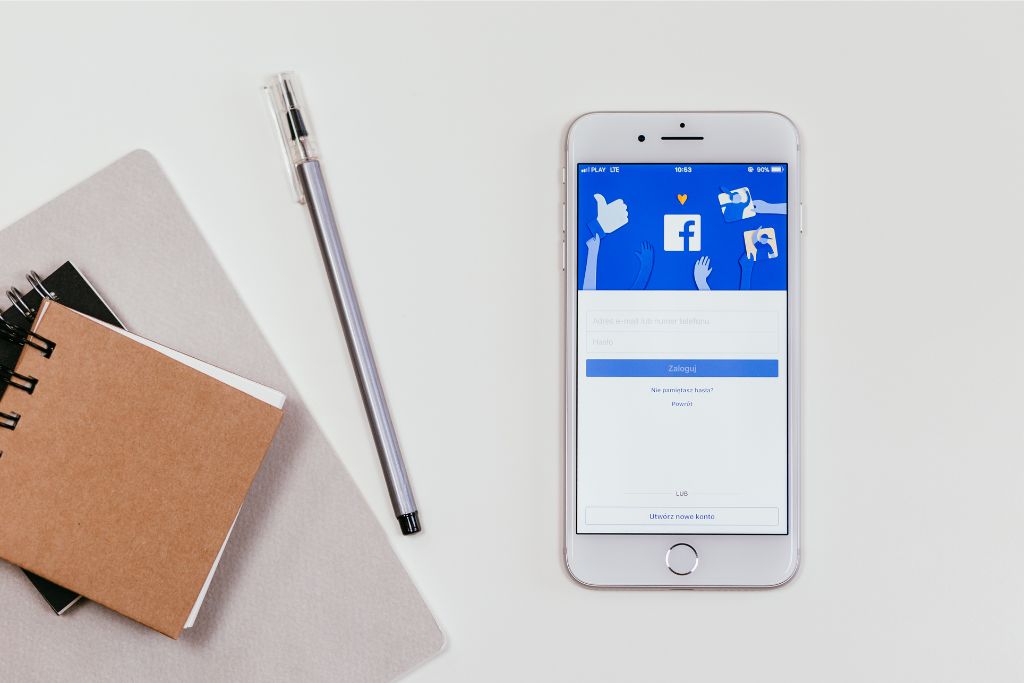How To Create A Slideshow On Facebook From Your Page
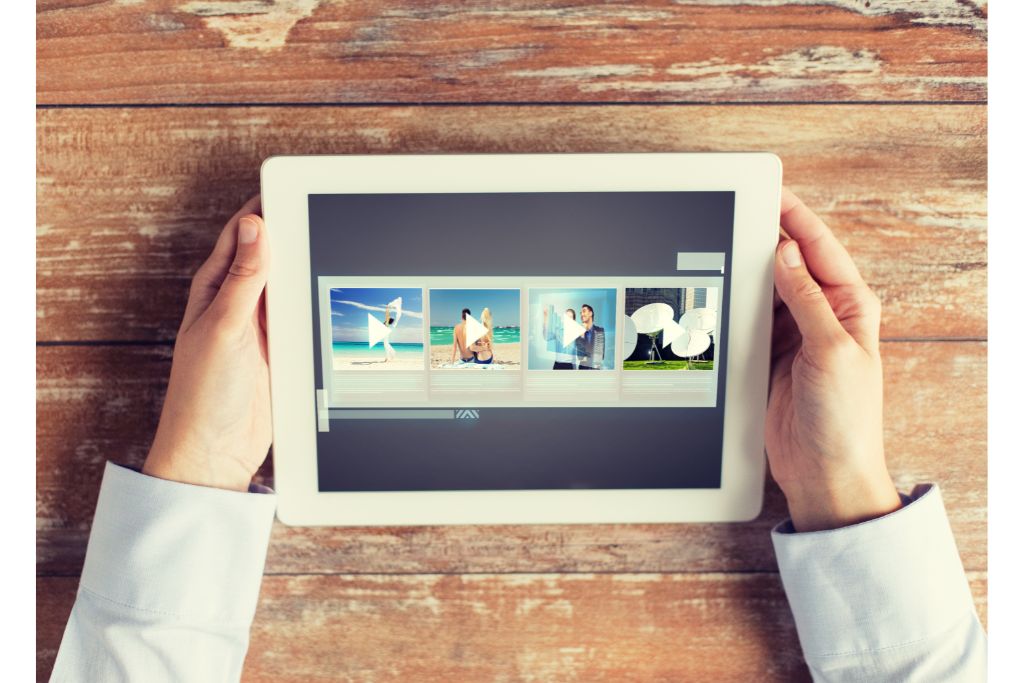
Creating a mesmerizing slideshow on Facebook from your page is fun and a fantastic way to captivate your audience. This article will guide you through each step to effortlessly create a visually engaging slideshow that will leave everyone in awe. Let’s get started!
Table of Contents
- 0.1 Step 1: Setting Up Your Page
- 0.2 Step 2: Selecting the Perfect Photos
- 0.3 Step 3: Infusing the Right Music
- 0.4 Step 4: Customizing Transitions and Timing
- 0.5 Step 5: Adding Captions and Text
- 0.6 Step 6: Previewing and Editing
- 0.7 Step 7: Publishing and Promoting
- 1 Understanding Slideshows on Facebook
- 2 Setting Up Your Page for Slideshow Creation
- 3 Choosing the Right Photos for Your Slideshow
- 4 Selecting the Perfect Music for Your Slideshow
- 5 Customizing Transitions and Timing in Your Slideshow
- 6 Adding Captions and Text to Your Slideshow
- 7 Previewing and Editing Your Slideshow
- 8 Publishing Your Slideshow on Facebook
- 9 Promoting and Sharing Your Facebook Slideshow
- 10 BONUS
- 11 Frequently Asked Questions
- 11.1 Can I Create a Slideshow on Facebook From My Profile, or Does It Have to Be From a Facebook Page?
- 11.2 Can I Add Videos to My Slideshow on Facebook, or Is It Only for Photos?
- 11.3 Is There a Limit to the Number of Photos I Can Include in My Facebook Slideshow?
- 11.4 Can I Change the Order of the Photos in My Facebook Slideshow After It’s Been Published?
- 11.5 Can I Edit the Captions and Text in My Facebook Slideshow After It’s Published?
Step 1: Setting Up Your Page
To begin, make sure you are on your Facebook page. It’s your digital canvas where the magic happens. Please take a deep breath, and let’s move on to the next step.
Step 2: Selecting the Perfect Photos
It’s time to choose the photos to bring your slideshow to life. Opt for high-quality images that resonate with your desired message. Remember, a picture is worth a thousand words, so choose wisely!
Step 3: Infusing the Right Music
To truly immerse your audience in your slideshow, carefully select music that complements the mood and ambiance of your content. Whether it’s an upbeat melody or a soothing tune, let the music elevate the overall experience.
Step 4: Customizing Transitions and Timing
Adding seamless transitions between your photos and setting the perfect timing is crucial. Be creative and experiment with different transitions to add that extra touch of professionalism to your slideshow. Timing is everything, so ensure a smooth flow throughout.
Step 5: Adding Captions and Text
Enhance the impact of your slideshow by adding captivating captions and text. Use this opportunity to convey your message, share interesting facts, or engage your audience further. Let your words leave a lasting impression.
Step 6: Previewing and Editing
Before unveiling your masterpiece to the world, take a moment to preview and fine-tune your slideshow. Ensure everything is in perfect harmony, making any necessary edits to guarantee a breathtaking final result.
Step 7: Publishing and Promoting
Finally, it’s time to share your incredible slideshow with the world! Publish it on Facebook and watch your audience marvel at your creative genius. Promote your slideshow to reach even more people and let them experience the magic you’ve created.
Following these simple steps, you can effortlessly enhance your Facebook presence with stunning slideshows that captivate and engage your audience. Let your creativity shine, and enjoy the incredible journey of creating unforgettable slideshows on Facebook!
Understanding Slideshows on Facebook
Understanding Slideshows on Facebook involves comprehending this platform’s various features and functionalities to create dynamic and visually engaging presentations. Facebook allows users to create slideshows using different formats, such as photos, videos, or a combination. Photo slideshows display images sequentially, while video slideshows incorporate motion and audio elements.
There are several tips to consider to create an engaging slideshow on Facebook. Firstly, selecting high-quality visuals is crucial for capturing viewers’ attention. Clear and vibrant images or videos can make the slideshow more appealing. Organizing the content logically helps convey a coherent message to the audience.
Furthermore, incorporating captions or text overlays can enhance the storytelling aspect of the slideshow. These textual elements provide context or additional information about each slide. It is important to keep these captions concise yet informative.
Another tip is to use transitions between slides effectively. Smooth transitions between images or videos can make the slideshow more visually pleasing and professional-looking.
Lastly, adding background music that complements the theme or mood of the slideshow can enhance viewer engagement and emotional connection.
Setting Up Your Page for Slideshow Creation
To ensure a smooth setup for slideshow creation, it is necessary to configure the settings of the designated platform. When setting up your page for slideshow creation, you should start by selecting a suitable slideshow template. The template will provide a pre-designed layout and structure that can be customized according to your preferences. Choosing a template that aligns with the theme or purpose of your slideshow.
Once you have selected a template, optimizing the slideshow settings to enhance the viewing experience is essential. This involves adjusting parameters such as transition effects, slide duration, and image quality. Transition effects determine how smoothly each slide transitions into the next one, while slide duration determines how long each slide remains on-screen before transitioning. Optimizing these settings can help create a visually appealing and engaging slideshow.
Furthermore, optimizing the image quality is crucial in ensuring your slideshow appears crisp and clear. Uploading high-resolution images will improve image quality and prevent pixelation or blurriness during playback.
Choosing the Right Photos for Your Slideshow
Choosing appropriate photos for a slideshow involves selecting images that align with the desired theme or purpose of the presentation. Selecting images requires careful consideration to ensure they effectively convey the intended message and engage the audience. When choosing images, it is essential to remember the target audience and their preferences. This will help select images that resonate with them and capture their attention.
To create an engaging slideshow, it is important to arrange the sequence of images thoughtfully. The order in which the photos are presented can significantly impact how viewers perceive them. Consideration should be given to creating a logical flow or narrative within the slideshow, ensuring that each image seamlessly transitions into the next.
Furthermore, while selecting images, it is advisable to choose high-quality photographs that are visually appealing. Images should be clear, well-composed, and have good lighting to enhance their overall impact on viewers.
Selecting the Perfect Music for Your Slideshow
The selection of appropriate music for a slideshow plays a crucial role in enhancing the overall viewer experience and creating an emotional connection with the audience. Music can evoke emotions and set the mood for the slideshow, making it more engaging and memorable.
Here are three key points to consider when selecting music for your slideshow:
- Relevance: Choose music relevant to your slideshow’s theme or subject. The music should complement the visuals and help convey the intended message. For example, creating a slideshow about nature can enhance the viewers’ experience by evoking tranquillity through serene and calming instrumental music.
- Tempo and Energy: Consider the tempo and energy level of the music in your slideshow content. A fast-paced, energetic track may be suitable for showcasing action-packed or exciting moments, while a slower tempo can create a more reflective or somber atmosphere.
- Copyright Considerations: Ensure you have legal permission to use the selected music in your slideshow. Using copyrighted music without proper authorization could result in copyright infringement issues.
Customizing Transitions and Timing in Your Slideshow
Customizing transitions and timing in a slideshow allows for a more seamless flow between slides and ensures that visual elements are presented at the appropriate moments. Users can control how one slide smoothly transitions into the next by customizing transitions. This can be done by selecting from various transition effects such as fade, dissolve, or slide. Each effect creates a different visual experience and sets the tone for the slideshow.
Timing options also play a crucial role in creating an engaging slideshow. Users can set the duration for each slide to determine how long it will be displayed before transitioning to the next one. Additionally, users can choose whether they want all slides to have the exact timing or if they want to customize them individually.
Customizing both transitions and timing enhances the overall presentation of a slideshow by creating a sense of rhythm and cohesion. It allows for more creative storytelling, enabling presenters to emphasize critical points or create dramatic effects. However, it is important to balance customization and simplicity so that viewers do not feel overwhelmed or distracted by excessive animations or prolonged display times.
Adding Captions and Text to Your Slideshow
Captions play a crucial role in enhancing the understanding and accessibility of visual content. They provide additional context, clarify complex information, and make the content more inclusive for users with hearing impairments or language barriers.
Effective captioning involves using concise and descriptive language to accurately convey the message, ensuring synchrony with the visual elements, and considering readability factors such as font type, size, color contrast, and placement within the design.
Importance of Captions
An essential aspect to consider when creating a slideshow on Facebook from your page is the significance of including informative captions. Captions play a crucial role in engaging your audience and creating compelling content.
Here are three reasons why captions are important:
- Enhances engagement: Captions provide additional context and information about the images in your slideshow, allowing viewers to understand better the message you are trying to convey. This can lead to increased engagement as users are more likely to comment, like, or share content that they find interesting and informative.
- Increases accessibility: Including captions ensures that individuals with hearing impairments or who prefer to consume content silently can still engage with your slideshow. This demonstrates inclusivity and helps you reach a wider audience.
- Improves storytelling: Captions allow you to tell a story alongside your visuals, helping you create a more impactful and memorable experience for your viewers. By providing relevant details or insights, captions can evoke emotions and connect with your audience on a deeper level.
Designing Effective Text
When designing effective text for a slideshow, it is important to consider factors such as font style, size, and color that can enhance readability and visual appeal. The layout of the slides should be carefully planned to ensure that the text is easily readable and complements the overall design. When selecting fonts, it is crucial to choose legible ones, even in smaller sizes. Sans-serif fonts like Arial or Helvetica are often preferred for their clean and modern look.
Additionally, using contrasting colors between the text and background can improve visibility. It is also worth considering incorporating a table into the slideshow to organize information clearly and concisely. Thoughtful font selection and layout design are key elements in creating an engaging and visually appealing slideshow.
| Column 1 | Column 2 | Column 3 |
|---|---|---|
| Font Style | Font Size | Font Color |
| Serif | Small | Black |
| Sans-serif | Medium | White |
Previewing and Editing Your Slideshow
To preview and edit your slideshow on Facebook, users can navigate to the ‘Preview’ or ‘Edit’ options displayed on the interface. These options provide essential tools for enhancing a slideshow’s visual appeal and overall quality.
Here are three key features available in the previewing and editing process:
- Transition Effects: Facebook offers a range of transition effects that can be applied between slides to create smooth and visually appealing transitions. Users can choose from various options such as fades, dissolves, wipes, or slides.
- Text Customisation: The editing tools allow users to customize the text displayed in their slideshow. This includes selecting different font sizes, colors, and alignments for text overlays.
- Image Ordering: The ability to rearrange images within a slideshow is another valuable feature provided by Facebook’s editing tools. Users can easily drag and drop images into their desired order to create a cohesive narrative or achieve a specific visual effect.
Publishing Your Slideshow on Facebook
After previewing and editing your slideshow on Facebook, the next step is to publish it. Facebook provides several publishing options for your slideshow to maximize engagement with your audience.
One option is to publish the slideshow directly on your Facebook page. This lets your followers and visitors view the slideshow without leaving the platform. By posting it on your page, you increase its visibility and accessibility to a wider audience.
Another option is to share the slideshow as a post on your profile or in relevant groups you are a member of. This can help reach different audiences who may not be following your page but are interested in the content of your slideshow.
Moreover, you can also choose to boost or promote the slideshow using Facebook’s advertising tools. This enables you to target specific demographics or interests, increasing its reach and engagement potential.
Regardless of your publishing option, it is essential to consider optimizing engagement with your slideshow. This includes writing compelling captions or descriptions, using relevant hashtags, tagging relevant pages or individuals, and encouraging viewers to like, comment, and share the content.
Promoting and Sharing Your Facebook Slideshow
This discussion will focus on effective slideshow promotion and maximizing slideshow reach.
Effective slideshow promotion involves utilizing various strategies to increase the visibility and engagement of your slideshow.
Maximizing slideshow reach refers to reaching a larger audience by leveraging different platforms and techniques.
Effective Slideshow Promotion
One effective strategy for promoting a slideshow on Facebook from your page is to utilize engaging and visually appealing content that captures the attention of your target audience. To increase audience engagement and effectively promote your slideshow, consider the following strategies:
- Use high-quality visuals: Incorporate eye-catching images or videos relevant to your slideshow’s content. This will help grab users’ attention as they scroll through their news feeds.
- Craft compelling captions: Write captivating captions that provide context and entice viewers to click and watch your slideshow. Use concise language and strong verbs, and include a call-to-action to encourage user interaction.
- Leverage targeted advertising: Take advantage of Facebook’s advertising features to reach a specific demographic or interest group more likely to engage with your slideshow content. This can help maximize visibility and increase the chances of attracting an interested audience.
Maximising Slideshow Reach
To maximize the reach of a slideshow, it is essential to employ effective promotion strategies that leverage engaging content and targeted advertising on social media platforms.
Maximizing engagement and increasing visibility are key goals when expanding the audience for a slideshow. One strategy to achieve this is by creating captivating and visually appealing content that captures the viewer’s attention. This can be done using high-quality images or videos, incorporating compelling storytelling techniques, and ensuring the message is clear and concise.
Additionally, utilizing targeted advertising on social media platforms allows for specific demographic targeting based on age, location, interests, and behaviors. By reaching the right audience with engaging content through strategic promotion strategies, one can effectively maximize engagement and increase visibility for their slideshow presentation.
BONUS
Optimize your social media presence with OnlySocial’s Post Planning and Scheduling function. Seamlessly plan and schedule your posts across all social networks, ensuring consistent and timely content delivery. With unlimited posting and the ability to manage unlimited social profiles, you can expand your online reach without any restrictions. Don’t miss out on maximizing your social media impact. Sign up for a commitment-free 7-day trial today.
Frequently Asked Questions
Can I Create a Slideshow on Facebook From My Profile, or Does It Have to Be From a Facebook Page?
A slideshow can be done from a personal profile or a Facebook page. Users can add videos, but there are limitations on the number of photos allowed. The order of photos can be changed, and captions and text can be edited in a published slideshow.
Can I Add Videos to My Slideshow on Facebook, or Is It Only for Photos?
The use of videos in a slideshow on Facebook is limited, as the platform primarily supports the inclusion of photos. However, users can access editing options to enhance their slideshow’s visual appeal and storytelling capabilities.
Is There a Limit to the Number of Photos I Can Include in My Facebook Slideshow?
The number of photos that can be included in a Facebook slideshow is limited. However, using a slideshow for promotional purposes on Facebook has advantages over traditional photo albums, such as increased engagement and storytelling capabilities.
Can I Change the Order of the Photos in My Facebook Slideshow After It’s Been Published?
Changing the order of photos in a Facebook slideshow after publication gives users greater flexibility and control over their visual storytelling. Additionally, the option to edit captions enhances the overall customization of the slideshow.
Can I Edit the Captions and Text in My Facebook Slideshow After It’s Published?
The ability to edit captions and modify text in a Facebook slideshow after it has been published depends on the features provided by the platform. It is advisable to consult the official documentation or support resources for specific instructions on performing these actions.