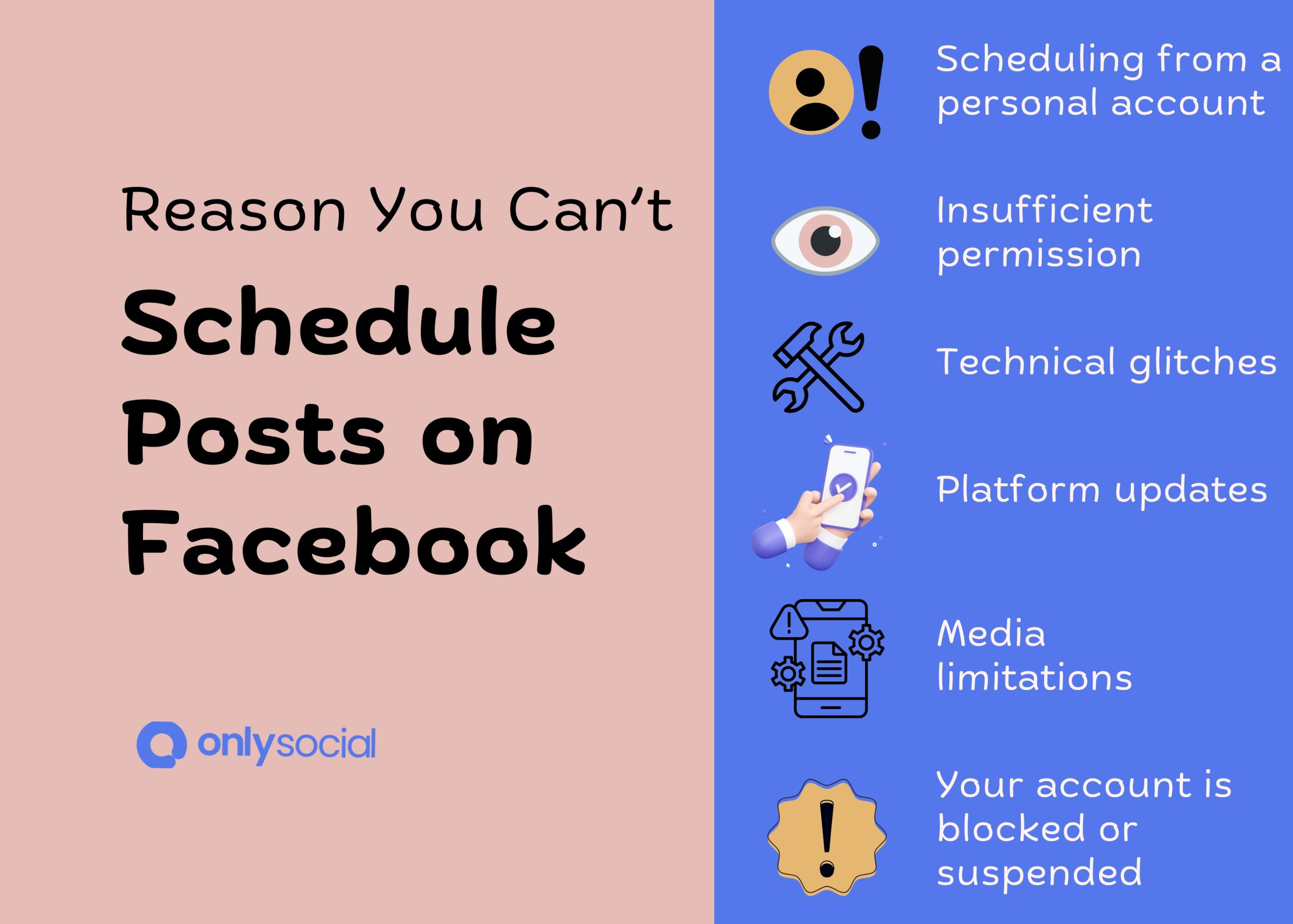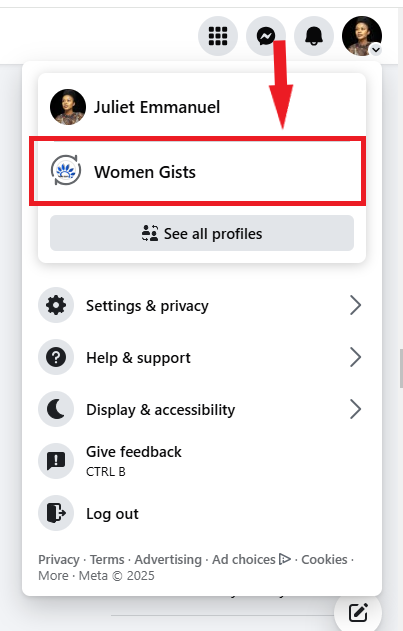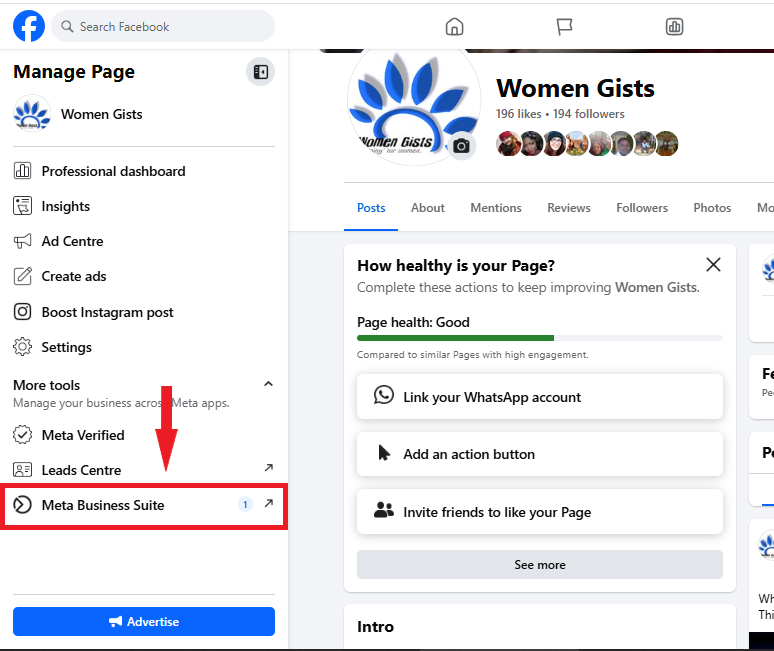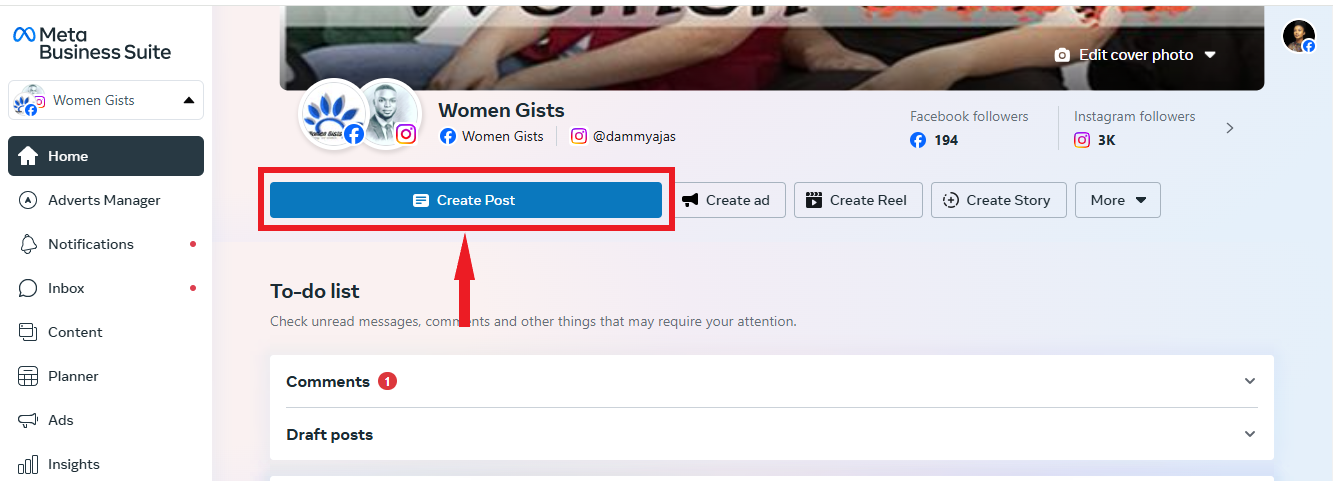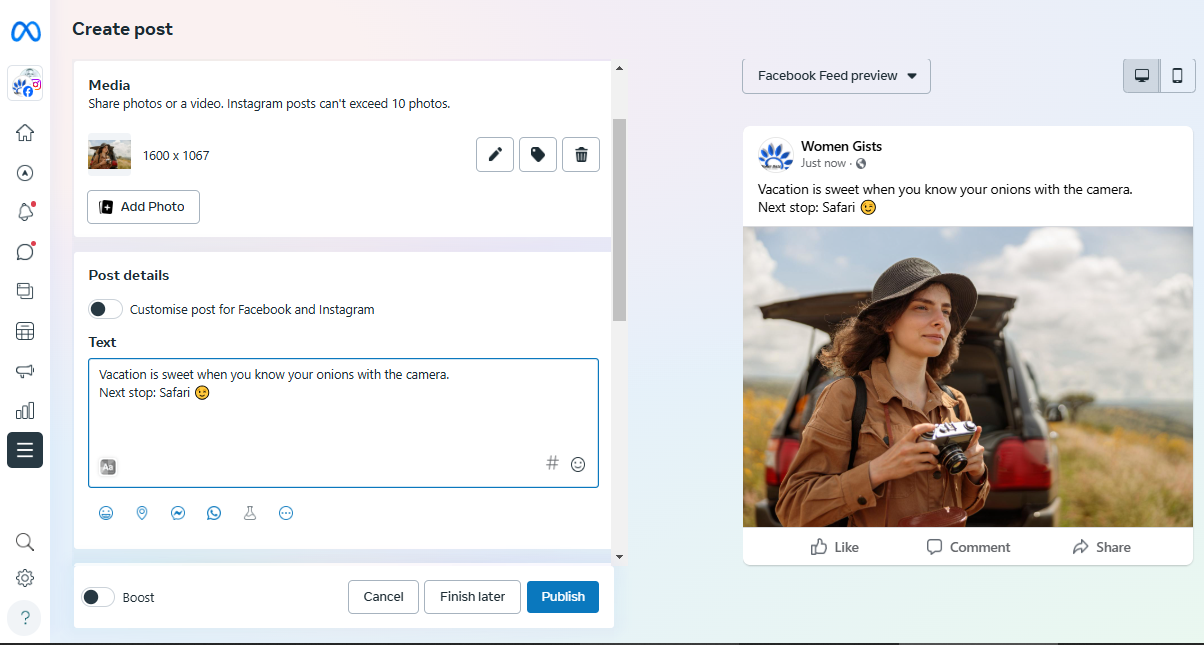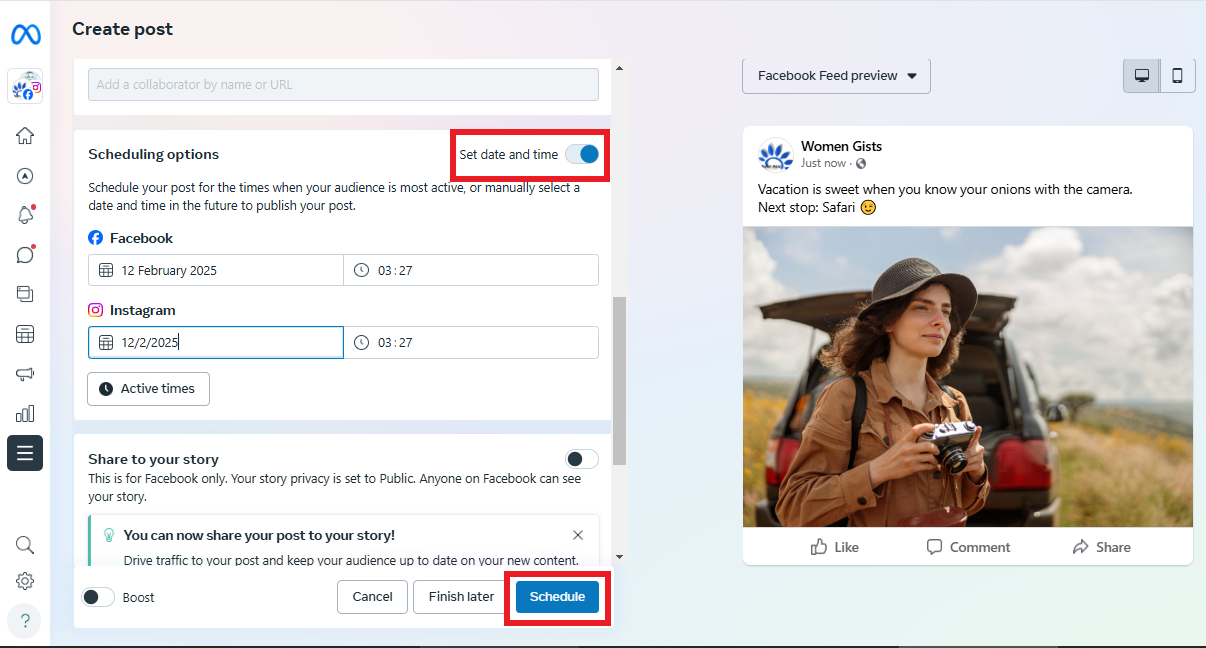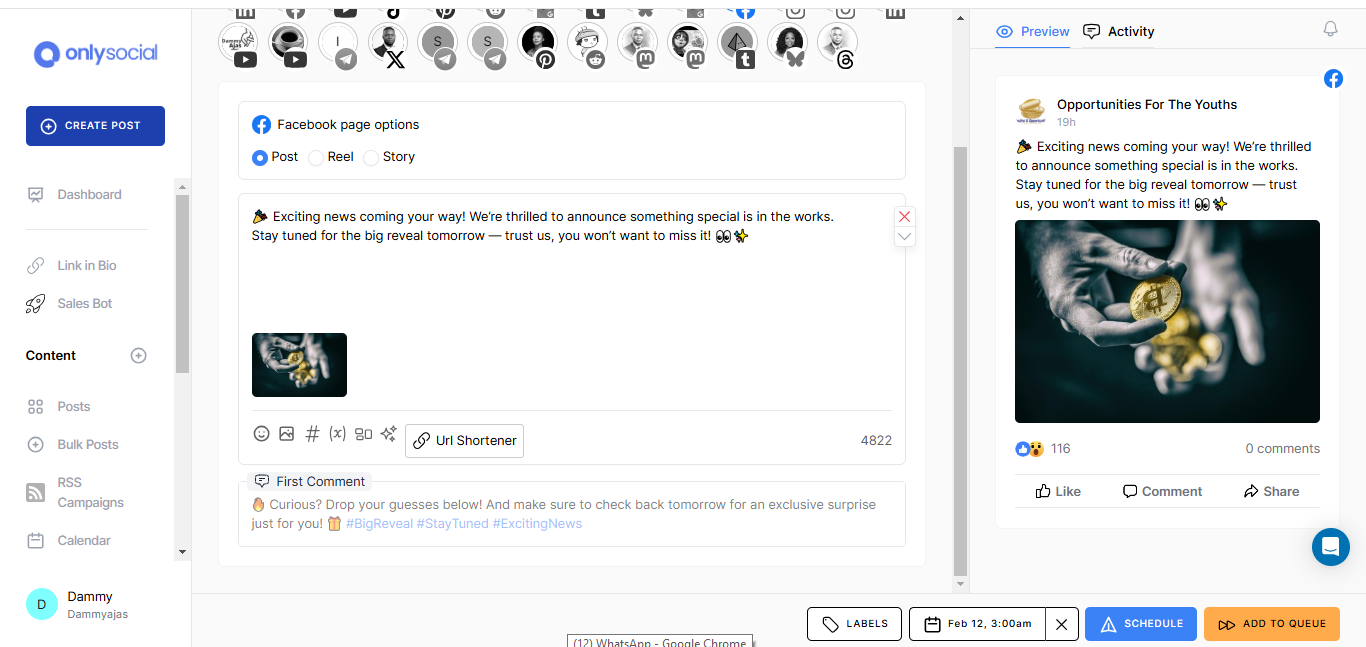Why Can’t I Schedule Posts On Facebook [2025 Update]
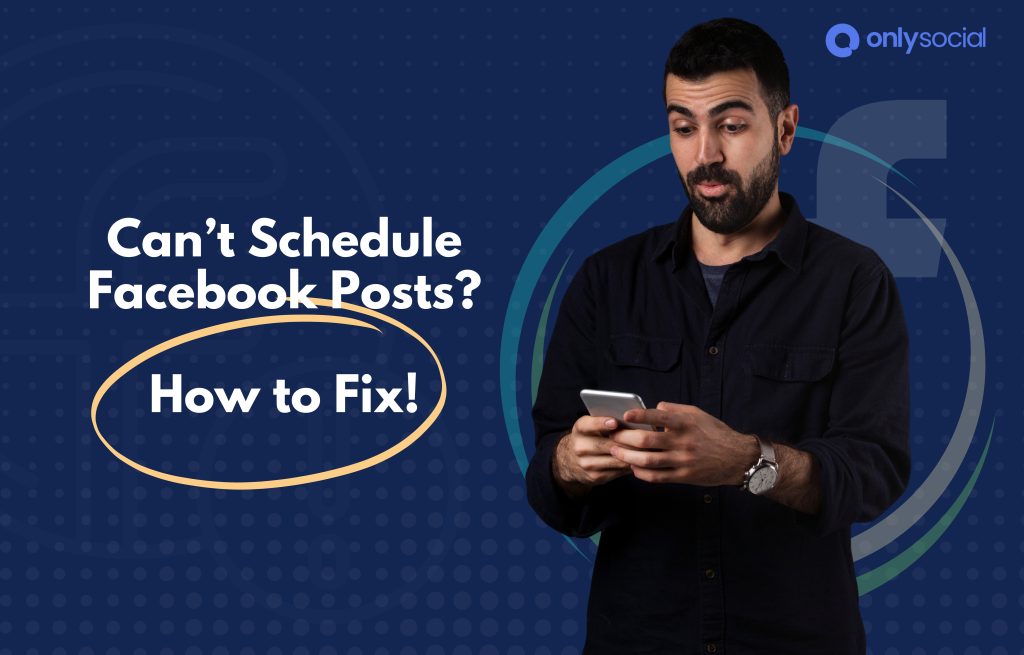
Ever tried to schedule a Facebook post and found the option missing? You’re not alone.
Many users were frustrated when Facebook temporarily removed its scheduling feature back in 2019. But here’s the good news: post scheduling is back and better than ever.
Now, you can schedule posts directly on Facebook from both desktop and mobile. Plus, Meta Business Suite offers even more flexibility for managing and planning content in advance.
Still, some users face issues when trying to schedule posts. If that’s you, don’t worry – we’ll walk you through why scheduling might not be working and how to fix it in this guide. Just keep reading!
Table of Contents
- 1 What’s the Big Deal About Scheduling Facebook Posts?
- 2 Why Can’t I Schedule Posts on Facebook? Here Are Some Reasons
- 3 How to Resolve the Issues of Can’t Schedule Posts On Facebook
- 4 How to Schedule Posts on Facebook Using OnlySocial
- 5 Common Facebook Scheduling Issues and How to Resolve Them
- 5.1 Challenge: Why is my “Schedule” button missing from my Facebook app?
- 5.2 Challenge: Why can’t I schedule a post on personal Facebook?
- 5.3 Challenge: Why can’t I schedule a post on a Facebook Group?
- 5.4 Challenge: Why are my scheduled posts not posting on Facebook?
- 5.5 Challenge: Why did my scheduled post disappear?
What’s the Big Deal About Scheduling Facebook Posts?
Wondering why everyone is talking about scheduling Facebook posts? This is it. Imagine you’ve got a brilliant post idea, but by the time you remember to share it, the moment has passed.
Or worse – you’re stuck trying to post during peak hours when you should be focusing on something else. That’s where scheduling comes in.
Scheduling your Facebook posts means you can plan ahead, stay consistent, and keep your audience engaged – without constantly being glued to your screen.
So, whether you’re a business, a creator, or just someone who loves sharing content, scheduling allows you to:
- Stay active even when you’re busy. No need to manually post every day.
- Reach your audience at the right time.
- Maintain a content calendar. Organize your posts for better engagement.
- Avoid last-minute stress.
Simply put, scheduling makes Facebook content management easier and more effective. So if you’re struggling to find the option, it’s worth figuring out what’s going wrong – and fixing it.
Why Can’t I Schedule Posts on Facebook? Here Are Some Reasons
If you’re struggling to find the scheduling option on Facebook, don’t worry – you’re not alone. There are several possible reasons why it’s not showing up for you. Let’s go through some of the most common ones.
1. You Don’t Have a Business Account
Facebook’s scheduling feature isn’t available for personal accounts. If you’re using a personal profile, you won’t see any scheduling options.
The feature is reserved for business accounts, which come with extra tools like insights, analytics, and ad management. If you’re trying to schedule posts but only have a personal account, this could be the issue.
2. You Don’t Have the Right Permissions
Even if you’re using a business account, you need to have the right level of access to schedule posts. Facebook restricts scheduling to admins, editors, and certain roles within a page or group.
If you’re a contributor or have limited permissions, you may not have the ability to schedule content. If this is the case, you’ll need to ask the page admin to adjust your access.
3. Facebook Has Made Yet Another Update
Facebook is notorious for rolling out updates that change how things work – sometimes without much warning.
If you suddenly can’t schedule posts when you used to, a platform update might be the culprit. Meta frequently tweaks its tools, and temporary glitches or feature updates can cause disruptions.
4. You’re Dealing with a Technical Glitch
Sometimes, it’s not you – it’s Facebook. Scheduling issues can arise due to:
- App crashes or bugs
- Outdated app versions
- Browser incompatibilities
- Device-related issues
If Facebook isn’t letting you schedule, try updating your app, switching browsers, or logging in from another device.
5. Media Limitations Are Getting in the Way
Not all types of content can be scheduled. If your post includes media that doesn’t meet Facebook’s guidelines, you might not be able to schedule it. Some common restrictions include:
- Large file sizes
- Unsupported formats
- Copyrighted music or video content
Double-check Facebook’s media requirements to ensure your post meets the criteria.
6. Your Account Is Blocked or Suspended
If Facebook has temporarily restricted or suspended your account, your ability to schedule posts will be affected. This could happen if:
- You’ve violated Facebook’s community guidelines.
- You’ve posted content flagged as spam.
- There has been suspicious activity on your account.
If you suspect your account has been restricted, check your notifications for any warnings from Facebook.
How to Resolve the Issues of Can’t Schedule Posts On Facebook
#1: Ultimately, Use Meta Business Suite for Seamless Scheduling
If you’re struggling to schedule posts directly on Facebook, the best solution is Meta Business Suite.
It’s Facebook’s official management tool designed for businesses. It offers a range of features beyond scheduling – like insights, audience targeting, and ad management.
While it may seem overwhelming at first, getting comfortable with it will make managing your Facebook presence much easier. Here’s how to use it to schedule posts:
Step 1: Access Your Facebook Page
Start by logging into your Facebook account and navigating to your business page. Click on your profile picture in the top right corner, then select your page from the options listed.
Step 2: Open Meta Business Suite
Once you’re on your page, look for the Meta Business Suite button in the left-hand menu. Click on it, and it will open in a new tab.
Step 3: Create Your Post
On the Meta Business Suite homepage, click ‘Create Post’ to open the post editor. You’ll see options to create a standard post, Story, Reel, or Ad.
Choose the one you want, then add your text, images, or videos. A preview of your post will appear on the right-hand side so you can see how it will look before publishing.
Step 4: Schedule Your Post
Scroll down and toggle on the ‘Scheduling Option’ to pick the date and time you want your post to go live.
Need help choosing the best time? Click on ‘Active Times’ to see when Facebook suggests your audience is most active. Once you’ve set everything up, click ‘Schedule’ – and you’re done!
That’s it! You’ve now scheduled a post using Meta Business Suite. No more wondering where the scheduling option disappeared to – this tool gives you full control over your Facebook content strategy.
Start with the Basics
#2: Switch to a Business Account
Facebook only allows scheduling for business accounts. If you’re still using a personal account, switching over will unlock scheduling other business-friendly features. Go to your settings and make the switch – it’s free and takes just a few clicks.
#3: Request Admin Permissions
If you’re managing a page but can’t access the scheduling feature, you might not have the right permissions.
Contact the page administrator and ask them to grant you the “Schedule Posts” permission. Once you have the right level of access, you should be able to schedule posts with no trouble.
#3: Connect Your Facebook Page to Your Business Account
If your Facebook page isn’t linked to your Meta Business account, you may face scheduling restrictions. Head to Meta Business Suite and ensure your page is properly connected to your business dashboard. This integration helps streamline your posting workflow and unlocks more advanced scheduling options.
#4: Update Your App
Outdated apps can cause all sorts of unexpected glitches – including disappearing scheduling features. If you’re using Facebook on your phone or tablet, check your App Store (iOS) or Play Store (Android) for updates.
#5: Resolve Any Account Blocks or Restrictions
Facebook might temporarily restrict your account due to guideline violations, spammy behavior, or suspicious activity. If this happens, you won’t be able to schedule posts until the restriction is lifted. Check your account status in your settings and follow Facebook’s steps to resolve any issues.
#6: Try a Third-Party Scheduling Tool
If Facebook’s built-in scheduler isn’t meeting your needs, you can consider using third-party tools for advanced features. Tools like OnlySocial offer a powerful alternative to Facebook’s native scheduling feature.
The tool not only allow you schedule your Facebook posts but also lets you to:
- Schedule posts months in advance (beyond Facebook’s 29-day limit).
- Manage multiple social media platforms from one dashboard.
- Automate posting, track performance, and optimize engagement.
How to Schedule Posts on Facebook Using OnlySocial
OnlySocial makes it easy to schedule and manage Facebook posts in just a few simple steps. Follow this guide to get started:
- If you already have an account, log in at OnlySocial.
- If you don’t have an account yet, sign up for one – it only takes a few minutes!
- On your dashboard, click ‘Accounts’ in the left-side menu.
- Select ‘Facebook Page’ and follow the prompts to connect your page.
- Now, click on ‘Create Post’ in the sidebar.
- Choose the Facebook page where you want to schedule your post. (You can select multiple pages if needed.)
- Type your post in the provided text field.
- Add images or videos using the media upload options below the text field.
- Scroll down and click ‘Set Time’ to choose the date and time for your post to go live.
- Once you’ve selected your preferred schedule, click ‘Schedule’ to confirm.
Common Facebook Scheduling Issues and How to Resolve Them
If you don’t see the option to schedule posts, don’t panic. Facebook’s mobile app sometimes lacks certain scheduling features, especially if you’re using the regular Facebook app instead of the Meta Business Suite.
Solution: Try scheduling from a desktop browser or switch to Meta Business Suite (available as an app and on desktop). This tool offers full scheduling options, including posts, Reels, and Stories.
Challenge: Why can’t I schedule a post on personal Facebook?
Facebook doesn’t allow scheduling for personal profiles – it’s strictly a feature for business pages and groups. If you’re trying to schedule posts on your personal account, you won’t find the option.
Solution: Consider switching to a Facebook Business Page if you need scheduling features. Alternatively, you can use third-party scheduling tools like OnlySocial to plan content for your audience.
Challenge: Why can’t I schedule a post on a Facebook Group?
Scheduling posts in Facebook Groups depends on your role within the group. If you’re a group admin or moderator, you should see the option to schedule posts. However, regular members won’t have this ability.
Solution: If you don’t see the scheduling option, check your group role. If you’re an admin or moderator and still can’t schedule, try using Facebook’s desktop version or Meta Business Suite, as mobile apps can sometimes be limited.
Challenge: Why are my scheduled posts not posting on Facebook?
If your scheduled posts aren’t publishing, it could be due to:
- A temporary Facebook glitch
- Poor internet connection at the time of scheduling
- Your post violating Facebook’s guidelines
Solution:
- Double-check if your post meets Facebook’s content policies (no restricted words, links, or flagged content).
- Ensure your internet connection is stable when scheduling.
- Try rescheduling the post by editing it in Meta Business Suite or OnlySocial.
- If the issue persists, clear your browser cache or try scheduling from a different device.
Challenge: Why did my scheduled post disappear?
If a scheduled post vanishes, it’s usually because:
- It was accidentally deleted or removed.
- Your admin permissions changed on the page.
- Facebook flagged the post for violating guidelines.
Solution:
- Check the “Scheduled Posts” section in Meta Business Suite to see if the post is still pending.
- If the post was removed, review Facebook’s content policies to ensure your content follows the guidelines.
- If your permissions changed, ask the page admin to restore them.