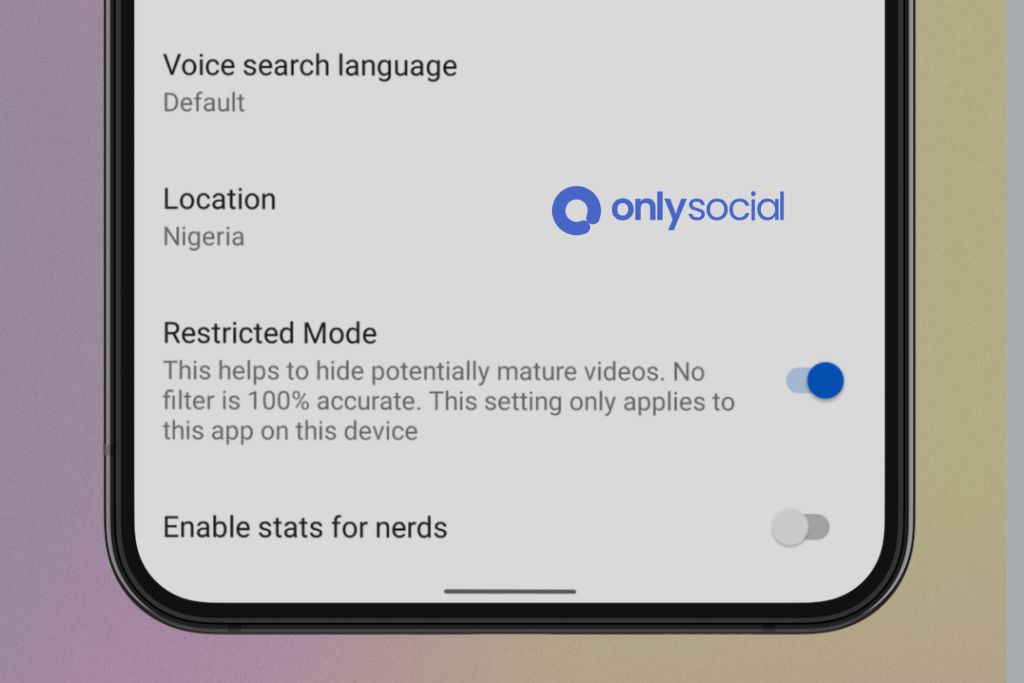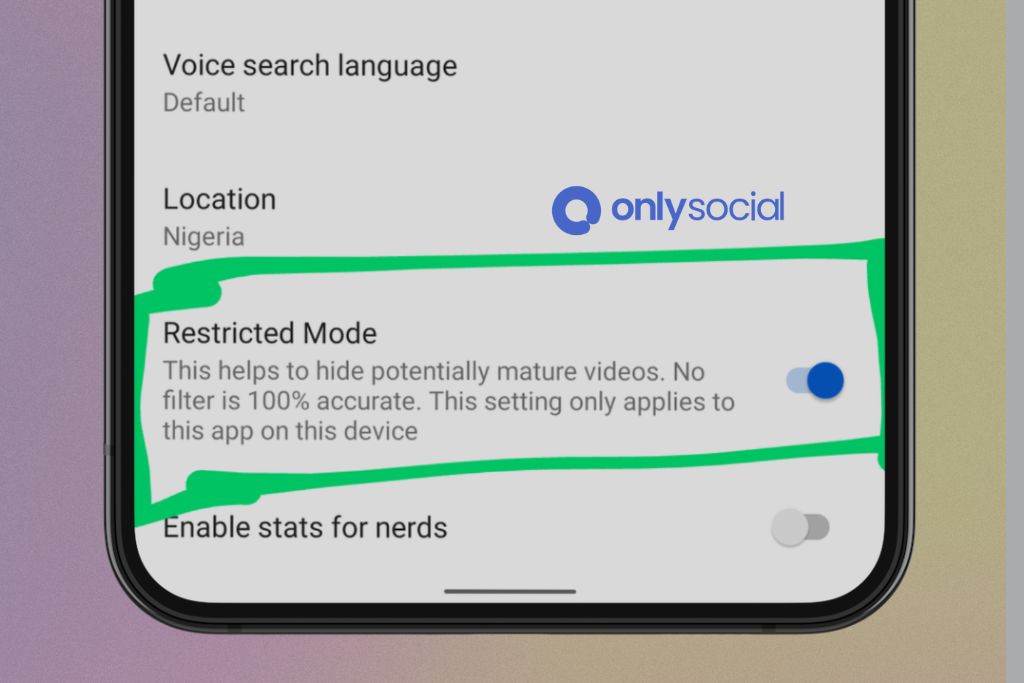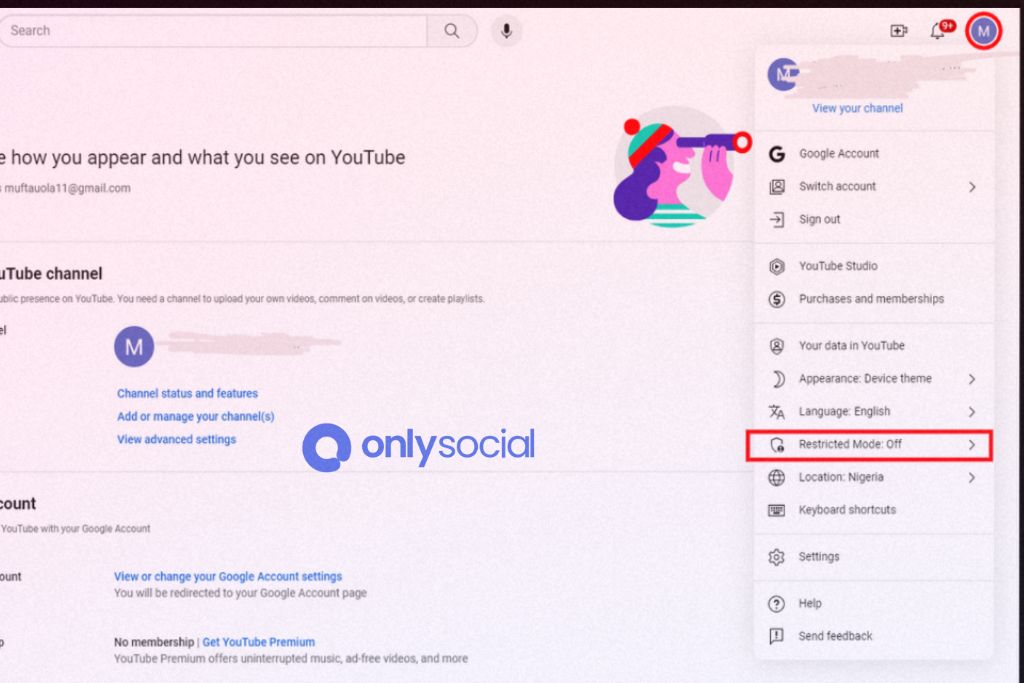How to Turn Off Restricted Mode on YouTube: A 2025 Guide
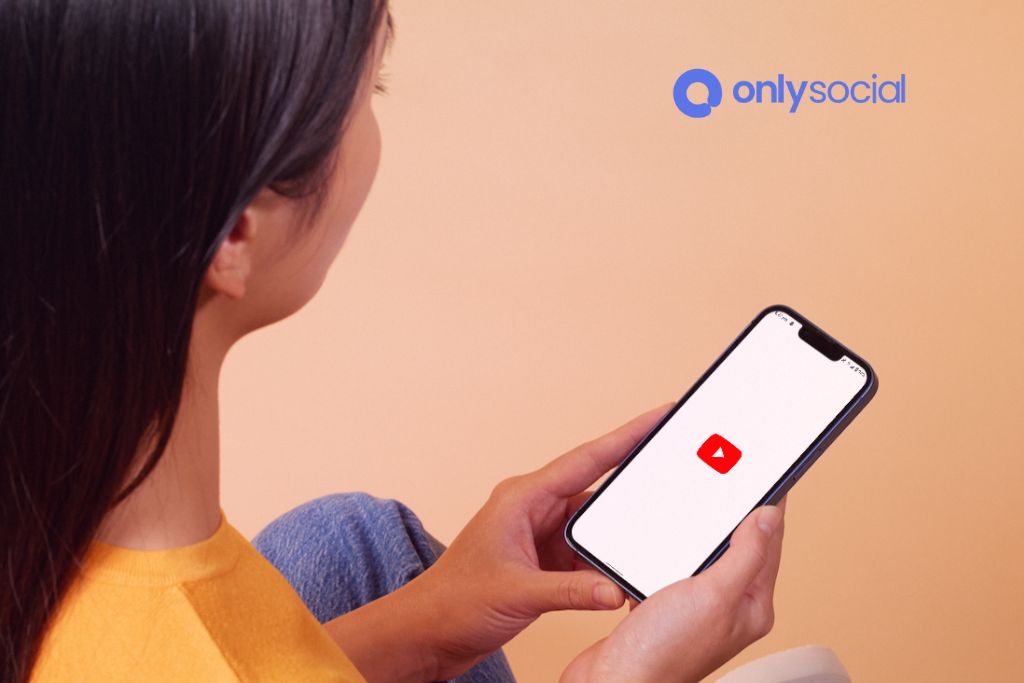
YouTube, the world’s premier video-sharing platform, has revolutionized the way we consume digital content. Among its various features, Restricted Mode plays a crucial role in filtering content and making the platform more user-friendly for a diverse audience. However, there are times when users need to disable this feature, leading us to the topic of “How to Turn Off Restricted Mode on YouTube.” In this 2025 guide, we’ll explore the ins and outs of this process, ensuring you have the latest and most effective methods at your fingertips.
Restricted Mode on YouTube serves as a voluntary content filter, designed to help screen out potentially mature content that you might prefer not to see or don’t want others in your household to stumble upon. While it’s a helpful tool for creating a safer viewing experience, especially for younger audiences, it can sometimes limit access to content that is appropriate and informative. This can be particularly true for educators, researchers, or even curious individuals seeking a broader spectrum of information.
In the following sections, we’ll delve into a detailed, step-by-step guide on how to navigate the YouTube interface to turn off Restricted Mode. From desktop browsers to mobile devices, this article will cover all the bases, ensuring you can freely access the vast world of content YouTube offers, regardless of the device you use. Whether you’re a parent, educator, or a regular user seeking a more unrestricted YouTube experience, this guide will provide you with all the necessary information to easily manage Restricted Mode settings.
Table of Contents
- 1 Understanding Restricted Mode on YouTube
- 2 Why You Might Want to Turn Off Restricted Mode
- 3 Step-by-Step Guide to Disabling Restricted Mode
- 4 Troubleshooting Common Issues
- 5 Safety and Control Features on YouTube
- 6 BONUS
- 7 Frequently Asked Questions
- 7.0.0.1 How Do I Turn Off Restricted Mode on YouTube?
- 7.0.0.2 Can Restricted Mode Be Permanently Disabled on YouTube?
- 7.0.0.3 Why Is Restricted Mode on YouTube Not Turning Off?
- 7.0.0.4 Is Restricted Mode the Same on All Devices?
- 7.0.0.5 How Can I Manage Restricted Mode Settings for Children?
- 7.0.0.6 Does Turning Off Restricted Mode Affect My YouTube Recommendations?
- 7.0.0.7 What Should I Do If I Cannot Access Restricted Mode Settings?
Understanding Restricted Mode on YouTube
What is Restricted Mode?
Restricted Mode on YouTube is a setting that acts as a filter for content deemed inappropriate or sensitive, particularly for younger audiences. This feature works by using signals such as video title, description, metadata, Community Guidelines reviews, and other factors to determine whether a video should be accessible in Restricted Mode. Understanding the functionality of Restricted Mode is the first step in learning how to turn it off.
Purpose of Restricted Mode
The Need for Content Filtering
- Audience Protection: Primarily to protect younger viewers from adult content.
- User Choice: Allows users to avoid content they personally find inappropriate.
Implementation Across Devices
- Consistency: Restricted Mode works similarly across different devices, including desktops, laptops, and mobile devices.
How Restricted Mode Affects Content Viewing
Filtering Mechanism
- Automated and Community-Driven: The system relies on algorithms and user input to filter content.
- Not Foolproof: Some non-inappropriate content may be filtered out, and some mature content might slip through.
Impact on User Experience
- Limited Access: Users might not see certain videos or comments.
- Varied Impact: The extent of filtering can vary based on individual videos and creators.
Knowing When to Disable Restricted Mode
Appropriate Scenarios
- Educational and Research Purposes: Accessing a wider range of informational content.
- Personal Preference: Desire for an unrestricted browsing experience.
The knowledge of how Restricted Mode functions on YouTube is essential for those who wish to manage their viewing experience more actively. This understanding is particularly crucial for users seeking guidance on “How to Turn Off Restricted Mode on YouTube,” as it informs the reasons behind disabling the feature and its potential impact on content accessibility.
Why You Might Want to Turn Off Restricted Mode
In understanding “How to Turn Off Restricted Mode on YouTube,” it’s equally important to recognize the scenarios where disabling this feature is beneficial. While Restricted Mode serves a significant purpose in filtering content, certain situations call for a more unrestricted access to YouTube’s vast array of videos. Here, we explore various reasons that justify turning off Restricted Mode.
Accessing a Broader Range of Content
- Educational and Research Purposes: For students, educators, and researchers, certain educational content might be inadvertently restricted. Disabling Restricted Mode can provide access to valuable educational videos, documentaries, and lectures that are essential for learning and research.
- Artistic and Creative Exploration: Artists and creatives often seek inspiration from a wide variety of sources. Restricted Mode might limit access to artistic content, including music videos, experimental films, and other forms of artistic expression.
Overcoming Over-Censorship
- Inaccurate Content Filtering: Sometimes, YouTube’s algorithm may overly restrict content that is actually safe and informative. Users seeking a more comprehensive view of topics might find it necessary to disable Restricted Mode to avoid missing out on such content.
- Personal Preference: Adult users or those who do not require parental controls might prefer an unfiltered YouTube experience that aligns with their content preferences and viewing habits.
Professional and Personal Development
- Work-Related Research: Professionals using YouTube for work-related research might need to access a wider range of content that could be restricted under this mode.
- Personal Growth and Learning: Individuals committed to personal development and learning may find that Restricted Mode limits their access to diverse viewpoints and educational material that could be crucial for their growth.
Enhancing Entertainment Experience
- Entertainment Variety: For those using YouTube primarily for entertainment, turning off Restricted Mode can provide access to a broader variety of shows, movies, and user-generated content.
- Keeping Up with Trends: Staying current with the latest trends and popular content often requires access to all types of videos, some of which might be restricted under this mode.
Step-by-Step Guide to Disabling Restricted Mode
In this section, we provide a comprehensive guide on “How to Turn Off Restricted Mode on YouTube”. This step-by-step process will cover instructions for both desktop and mobile platforms, ensuring you can easily manage your viewing preferences across different devices.
Turning Off Restricted Mode on Desktop
Step 1: Open YouTube and Sign In
- Navigate to YouTube on your web browser.
- Click on the ‘Sign In’ button in the top right corner and enter your credentials.
Step 2: Access Account Settings
- Once signed in, click on your profile icon in the top right corner.
- From the dropdown menu, select ‘Settings’.
Step 3: Disable Restricted Mode
- Scroll down to the bottom of the page to find ‘Restricted Mode’.
- Click on the toggle next to ‘Restricted Mode: On’ to turn it off.
- If the toggle is grayed out, it may indicate Restricted Mode has been locked by an administrator or family manager.
Step 4: Confirm Changes
- Refresh the page to ensure that Restricted Mode is turned off.
- You should now have access to the full range of YouTube content.
Disabling Restricted Mode on Mobile Devices
Step 1: Open the YouTube App
- Launch the YouTube app on your Android or iOS device.
Step 2: Go to Account Settings
- Tap on your profile picture in the top right corner.
- Select ‘Settings’ from the menu.
- For Android: Tap on ‘General’.
- For iOS: Scroll down to find ‘Restricted Mode’.
Step 4: Turn Off Restricted Mode
- Toggle off the ‘Restricted Mode’ option.
- As with the desktop version, if this option is grayed out, it may be locked by an administrator.
Step 5: Verify the Changes
- Close and reopen the app to ensure Restricted Mode is disabled.
- You should now be able to view all available content on YouTube.
Troubleshooting Common Issues
Turning off Restricted Mode on YouTube can sometimes be more challenging than expected. Users may encounter various issues that prevent them from disabling this feature. In this section, we’ll address common problems and provide solutions to help you navigate these obstacles effectively.
Restricted Mode Won’t Turn Off
Issue: Persistent Restricted Mode
- Description: Even after following the steps on how to turn off Restricted Mode on YouTube, the setting remains enabled.
- Solution: Clear your browser’s cache and cookies. For mobile users, try reinstalling the YouTube app.
Restricted Mode is Locked
Issue: Locked Restricted Mode
- Description: Restricted Mode is locked and cannot be turned off, typically in a family or organizational setting.
- Solution: Check if you have administrative rights. If it’s a family account, the family manager needs to change this setting.
Inconsistent Restricted Mode Across Devices
Issue: Restricted Mode Settings Vary Across Devices
- Description: Restricted Mode is turned off on one device but still active on another.
- Solution: Ensure you’re signed in with the same account on all devices and repeat the disable process on each device individually.
Restricted Mode Re-enables Automatically
Issue: Auto-Reactivation of Restricted Mode
- Description: Restricted Mode turns back on after a period of time or after restarting the device.
- Solution: Check for any browser extensions or parental control software that might be re-enabling Restricted Mode.
Content Still Not Accessible After Disabling Restricted Mode
Issue: Access to Content Still Restricted
- Description: Certain videos are still not viewable, even with Restricted Mode turned off.
- Solution: The video might be age-restricted or have other limitations. Verify the video’s availability in your region.
Safety and Control Features on YouTube
While understanding “How to Turn Off Restricted Mode on YouTube” is crucial for accessing a broader range of content, it’s equally important to be aware of other safety and control features that YouTube offers. These features empower users to tailor their viewing experience while maintaining a safe and comfortable environment.
YouTube Safety Features Overview
- Content Filtering: Apart from Restricted Mode, YouTube provides additional content filtering options to cater to different age groups and sensitivities.
- Privacy Settings: Users can control their viewing history and manage their activity on the platform through various privacy settings.
- Reporting and Blocking Tools: YouTube allows users to report inappropriate content and block certain channels or users to maintain a positive environment.
Parental Controls and YouTube Kids
- YouTube Kids: A breakdown of YouTube Kids, a platform designed specifically for younger audiences with stronger content restrictions.
- Supervised Accounts: Information on setting up supervised accounts for minors, allowing parents to monitor and control their child’s YouTube activity.
Customizing Your YouTube Experience
- Notifications Settings: How to customize notifications to avoid spam and only receive alerts for desired content.
- Ad Preferences: Adjusting ad settings for a more personalized ad experience based on user interests and preferences.
Community Guidelines and User Responsibility
- Understanding Community Guidelines: A summary of YouTube’s Community Guidelines that help maintain a safe and respectful environment for all users.
- User Responsibility: Emphasizing the role of users in contributing to a safe YouTube community by adhering to guidelines and using features responsibly.
| Feature | Description | Accessibility |
|---|---|---|
| Restricted Mode | Filters mature content | Account Settings |
| Privacy Settings | Manages viewing history and activity | Account Privacy Section |
| Reporting and Blocking | Reports inappropriate content, blocks users | Below each video |
| YouTube Kids | Platform for children with enhanced safety | Separate App/Website |
| Supervised Accounts | Allows parental monitoring and control | Parental Control Settings |
| Notification Settings | Customizes alerts for content | Notification Settings |
| Ad Preferences | Personalizes advertising experience | Google Ad Settings |
(Note: The above table provides a quick reference to various safety and control features on YouTube, enhancing the user’s understanding of
how they can manage their experience on the platform.)
Understanding these safety and control features is a vital part of the YouTube experience, especially when you decide to turn off Restricted Mode. By equipping yourself with this knowledge, you can ensure that your interactions on YouTube are both safe and enjoyable. Whether you’re a parent looking to safeguard your child’s viewing experience, or an individual aiming for a more personalized and controlled viewing environment, these features provide the necessary tools to achieve that.
BONUS
Turning off Restricted Mode on YouTube is a straightforward process, crucial for accessing a wider range of content. As you manage your digital presence, it’s essential to leverage tools that streamline your online activities. That’s where OnlySocial’s Post Planning and Scheduling function shines. It’s a game-changer for managing your social media profiles. With OnlySocial, you can effortlessly plan and schedule posts across multiple platforms. The ability to handle unlimited postings and manage numerous social profiles in one place is invaluable. It’s time-saving and efficient, ensuring you never miss an opportunity to connect with your audience. Embrace the ease of OnlySocial with a commitment-free 7-day trial today.
Frequently Asked Questions
How Do I Turn Off Restricted Mode on YouTube?
The process varies slightly depending on your device. Generally, you’ll need to go to your account settings on YouTube, find the Restricted Mode settings, and toggle it off. Detailed steps for various devices are provided in the main sections of this article.
Can Restricted Mode Be Permanently Disabled on YouTube?
Restricted Mode settings need to be changed individually on each device and browser. There’s no universal setting to disable it permanently across all devices at once.
Why Is Restricted Mode on YouTube Not Turning Off?
This could be due to a few reasons, such as restrictions set by network administrators or parental control settings. Ensure you have the necessary permissions to change this setting on your device or network.
Is Restricted Mode the Same on All Devices?
The functionality of Restricted Mode is consistent across devices; however, the steps to disable it may differ between desktops, smartphones, and tablets.
How Can I Manage Restricted Mode Settings for Children?
For managing children’s access, consider using YouTube Kids or the parental control settings in your Google family account to customize their viewing experience.
Does Turning Off Restricted Mode Affect My YouTube Recommendations?
Disabling Restricted Mode may allow more varied content to appear in your recommendations, as it no longer filters out content based on maturity.
What Should I Do If I Cannot Access Restricted Mode Settings?
If you’re unable to access Restricted Mode settings, it might be due to restrictions placed by your organization or parental controls. Contact your network administrator or review your parental control settings.