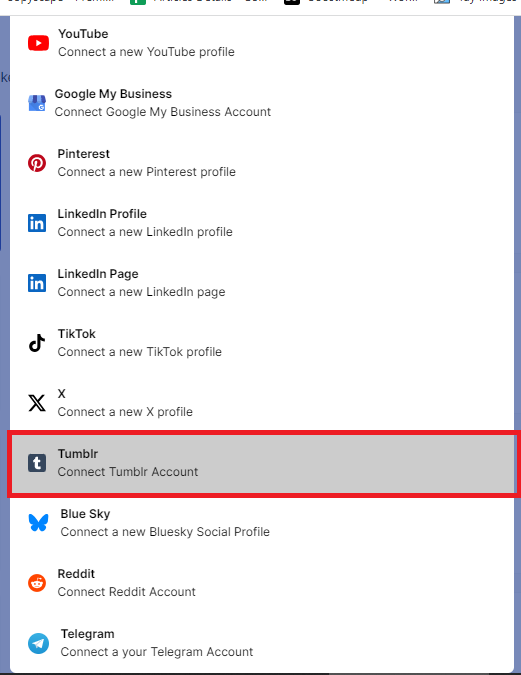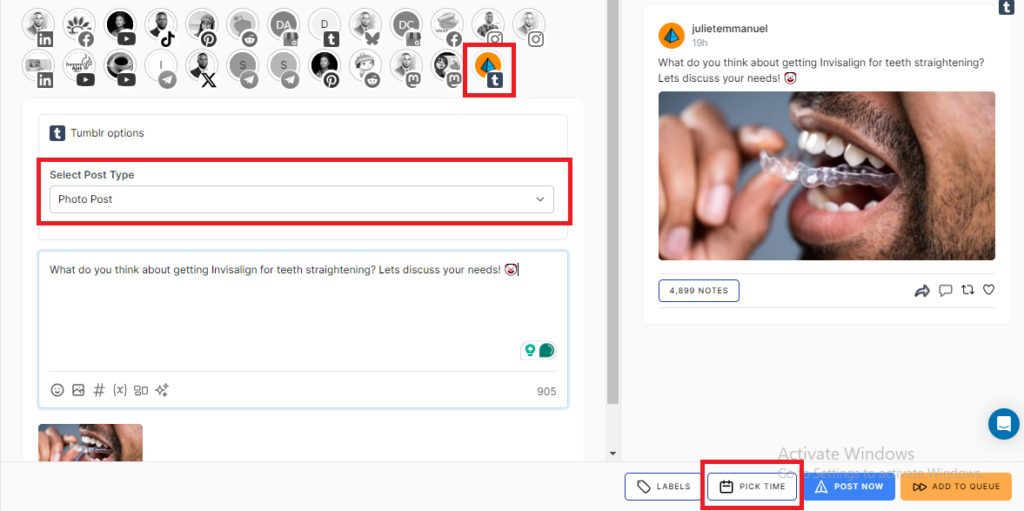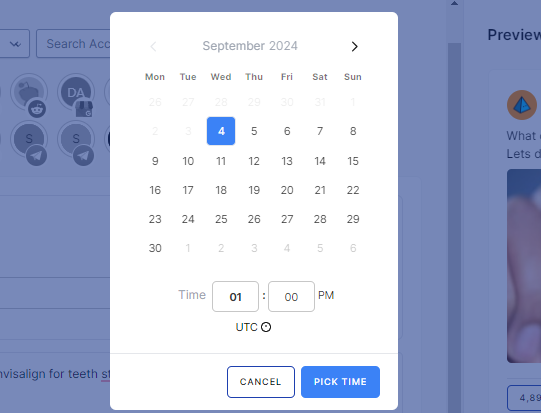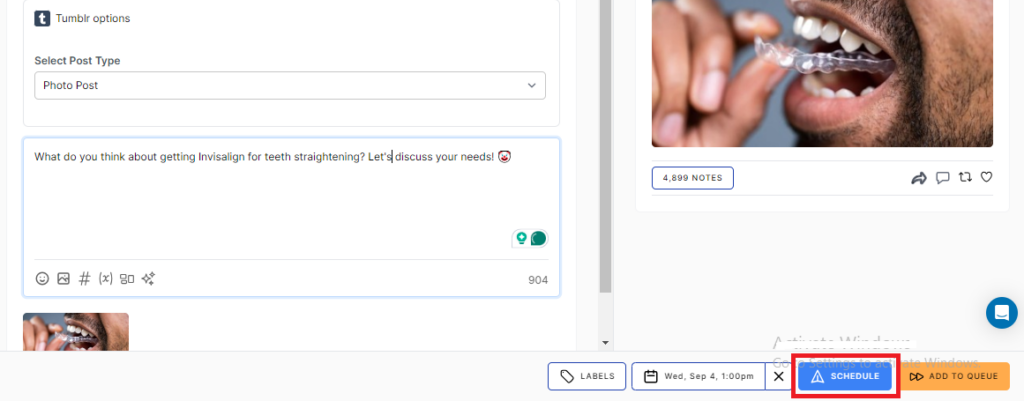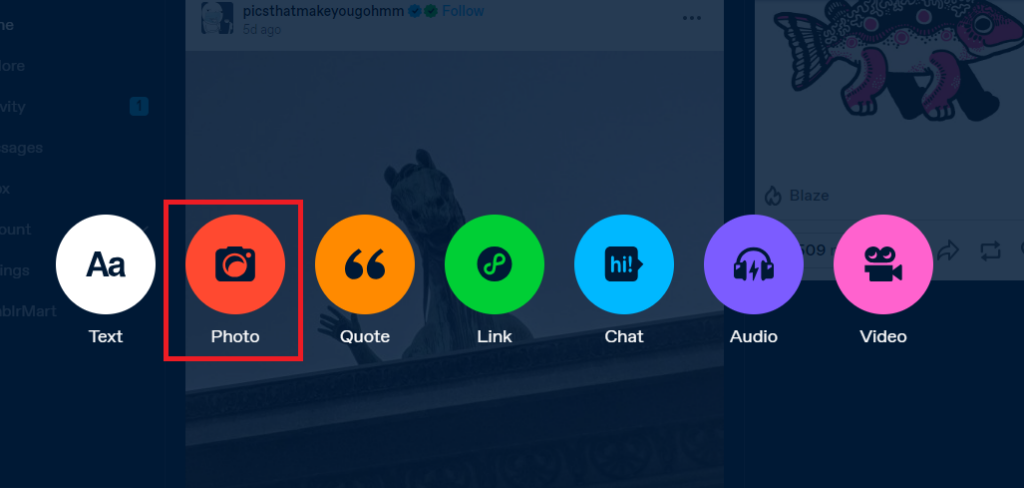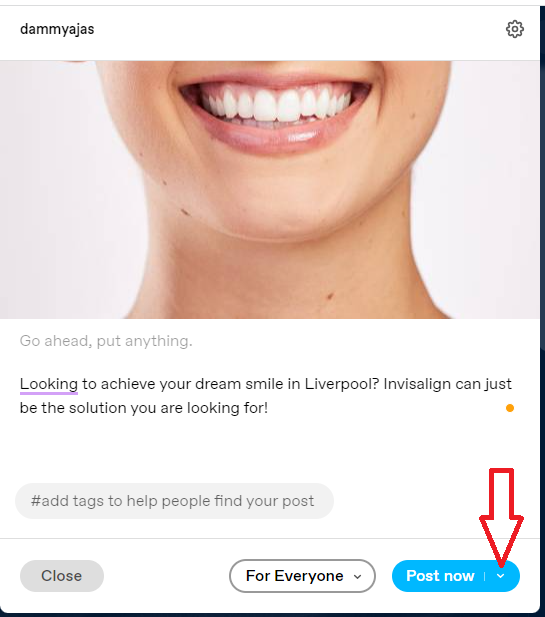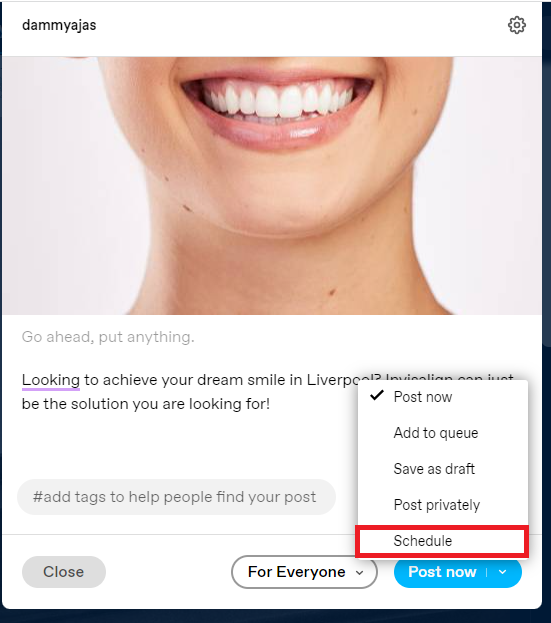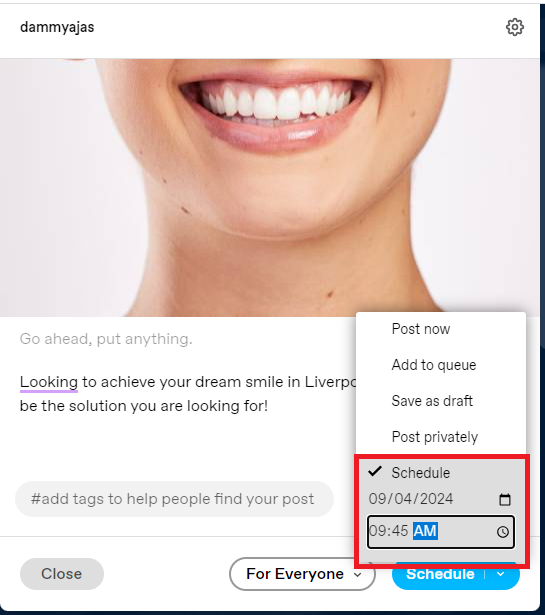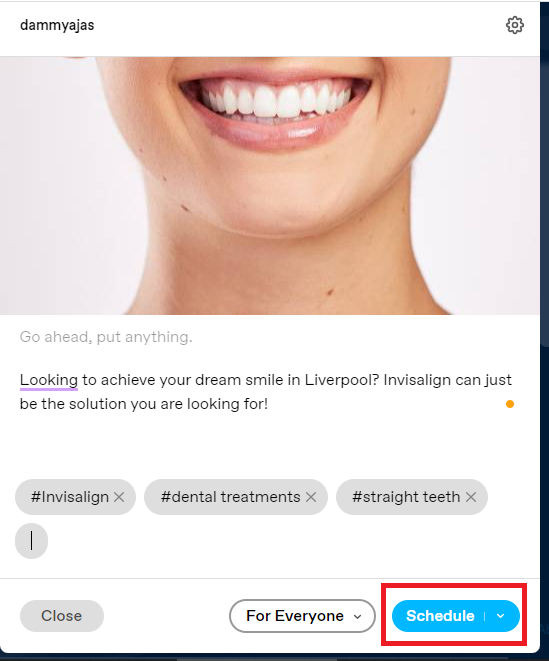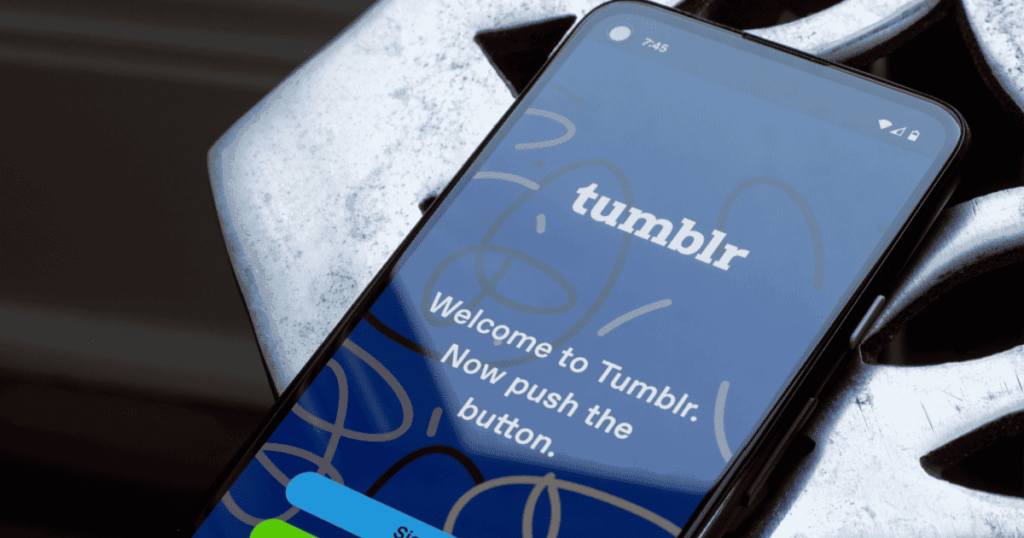Can You Schedule Tumblr Image Post? – Let’s Find Out
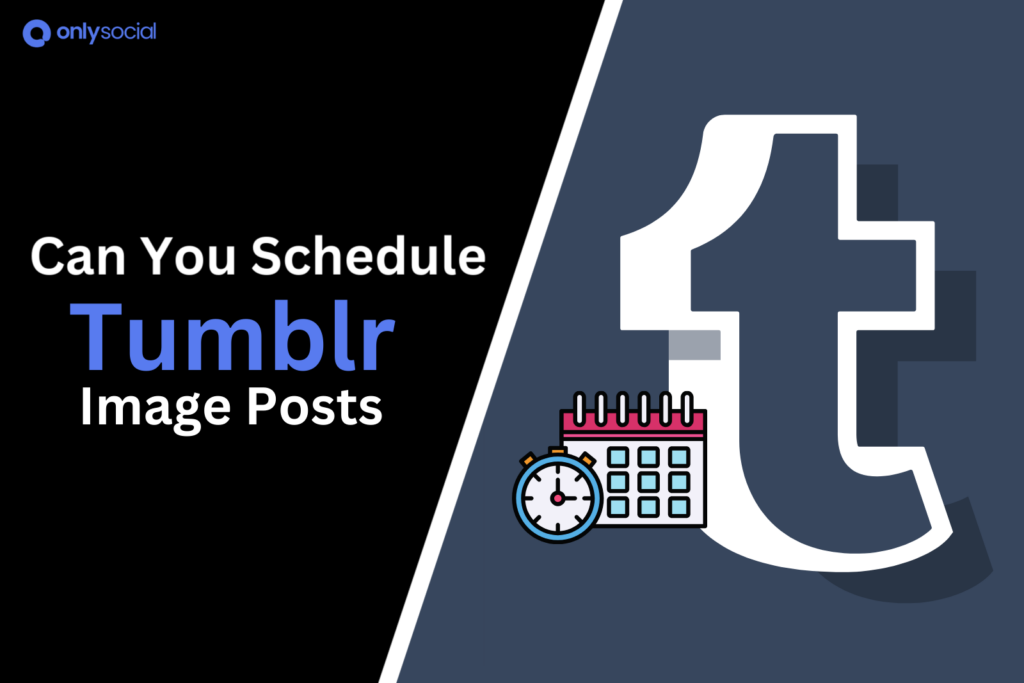
Thinking of how to schedule Tumblr image post? This guide will help!
Tumblr is a visually driven platform, making image posts an essential part of capturing attention and engaging your audience.
But let’s face it – posting consistently can be tricky, especially when juggling multiple tasks or managing other social media accounts. That’s where scheduling comes in handy.
By scheduling your Tumblr image posts, you can ensure a steady stream of content, reach your followers at the right time, and make your social media strategy more efficient.
In this guide, we’ll walk you through how to schedule Tumblr image posts, along with tips to make your visuals stand out.
Table of Contents
- 1 Can You Schedule Tumblr Image Post?
- 2 What is an Ideal Tumblr Image Post?
- 3 How to Schedule Tumblr Image Posts with Onlysocial
- 4 Can You Schedule Directly On Tumblr?
- 5 OnlySocial: Your One-Stop Tool for Social Media Content Management
- 6 How to Edit Scheduled Tumblr Image Posts
- 7 Benefits of Scheduling Tumblr Image Posts
- 8 How Can You Create an Engaging Image Post for Tumblr?
- 9 FAQs
Can You Schedule Tumblr Image Post?
Let’s first address this before moving to the meat of this guide. So, can you schedule Tumblr image post?
Yes, you can absolutely schedule Tumblr image posts, along with other types of content like text, video, and audio posts.
If you’ve been struggling to consistently post images and manage your time, scheduling is the solution you’ve been looking for. It lets you plan your content in advance, ensuring you stay active and reach your audience at the right times.
Just keep reading as we show you exactly how to do this effortlessly.
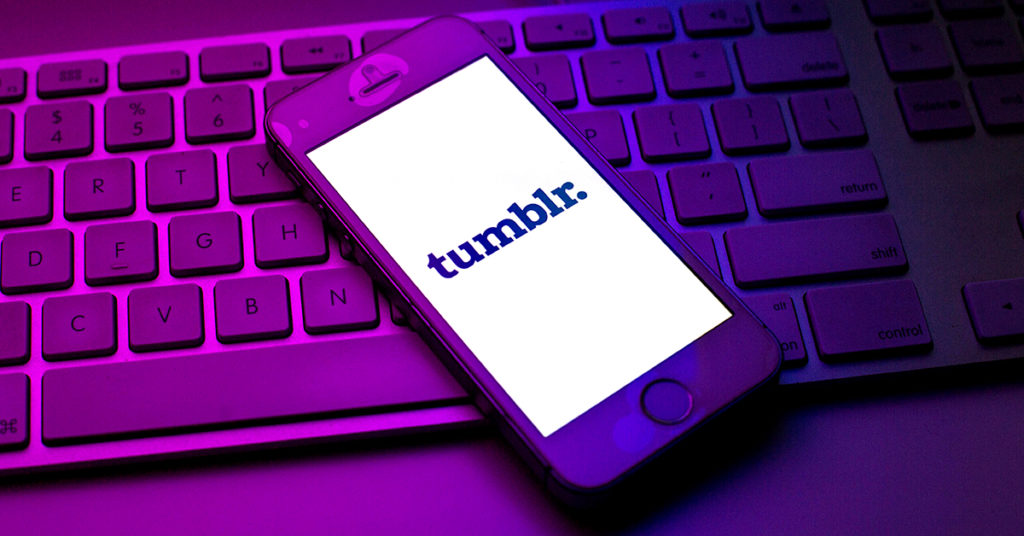
What is an Ideal Tumblr Image Post?
An ideal Tumblr image post goes beyond just uploading a picture – it’s about creating visually appealing and engaging content that resonates with your audience.
To create a standout image post, there are a few key things to keep in mind:
- Technical Specifications
To ensure your images display correctly on the dashboard, aim for a portrait orientation with dimensions between 540 x 810 pixels and 1280 x 1920 pixels.
High-quality visuals are a must, with a minimum resolution of 1000 x 1500 pixels, and make sure your file is in JPEG, WEBP, or PNG format, under 20 MB.
- Content Relevance
The content of your image should be relevant to your blog’s theme and resonate with your audience’s interests.
Know what appeals to your followers, whether it’s art, memes, fashion, or nature, and create images that align with those preferences.
- Aesthetics and Visual Appeal
On Tumblr, your post’s visual quality matters a lot. Your image should align with the overall theme of your blog, whether that’s vibrant, minimalist, or something in between. Use creative filters, unique designs, or bold colors to stand out and grab attention.
- Use Relevant Tags and Descriptions
Boost your post’s discoverability by using relevant tags and descriptions. Tags act like keywords on Tumblr, helping users find your content. Use a mix of broad and niche tags to reach a wider audience and increase engagement.
OnlySocial is a one-stop social media management tool that allows you to manage your content across a wide range of platforms, including Tumblr.
As you would expect, OnlySocial allows you to schedule Tumblr image posts seamlessly. So, let’s show you how easily you can schedule your post using the tool.
Step 1: Connect Your Tumblr Profile to OnlySocial
Open your web browser and access the OnlySocial account to sign in to an existing account or simply create a new one.
Once inside, the first step is to connect your Tumblr account to OnlySocial. This will allow you to easily manage and schedule your Tumblr posts from one convenient platform.
Tap on ‘Accounts’ on the sidebar of your dashboard and then select ‘Tumblr’ from the list. Follow the prompts to successfully link your Tumblr account.
Step 2: Create Your Tumblr Post
Now that your Tumblr account is linked, it’s time to create your post. Click on the ‘Create Post’ button in the top left corner of the page.
Here, you will be required to choose the Tumblr account you want to schedule an image post to. If you have multiple Tumblr blogs, you can select one or even several to post to simultaneously.
Now upload the image you want to use for the post. Don’t forget to add captions or descriptions to your post using the text box provided on the page.
Step 3: Schedule Your Tumblr Post
When your post is ready, scroll down and click on ‘Pick Time.’
A calendar will pop up, allowing you to choose the precise date and time for your post to go live. Once you’ve set the timing, hit the ‘Schedule’ button, and your Tumblr post will be queued for publication at the time you have set.
And that’s it! You’ve successfully scheduled your Tumblr image post with OnlySocial. Easy, right?
Can You Schedule Directly On Tumblr?
We thought you would never ask. Well, using a third-party scheduler like OnlySocial is not the only way to schedule Tumblr image posts. The platform also has a native feature for that.
However, third-party tools offer more flexibility and functionality when it comes to scheduling Tumblr posts. If you would prefer to use the Tumblr native scheduler for this, below are the steps to follow:
Step 1: Log into Your Tumblr Account
Start by logging into your Tumblr account. On the homepage, you’ll see options for different types of content you can create.
You can either click the ‘Create’ button on the sidebar and choose your post type, or directly select the type of post (text, photo, video, etc.) from the top of the page.
Remember you are looking to create an image post, so click on the image icon to begin creating your post.
Step 2: Create Your Tumblr Post
Once you’ve selected your post type, it’s time to craft your content. For an image post, simply choose the photo you want to upload from your device.
Add your caption or any text you’d like to accompany the image. Make sure to include relevant keywords and tags to increase the post’s visibility. Once your post is complete, you’re ready to schedule it.
Step 3: Schedule Your Post
At the bottom right of your post, you’ll notice the ‘Post Now’ button. Since you are not posting immediately, but to schedule, click the drop-down arrow next to it and select ‘Schedule.’
A calendar will appear, allowing you to choose the exact date and time you want the post to go live. After selecting your preferred time, click ‘Schedule,’ and your post will be set to go live at the designated time.
That’s how you can schedule directly on Tumblr!
OnlySocial: Your One-Stop Tool for Social Media Content Management
OnlySocial is more than just a Tumblr scheduler – it’s a complete social media management solution.
With OnlySocial, you can easily schedule all types of content on Tumblr, from image posts and text updates to video and audio. But the benefits don’t stop there.
You can schedule posts across multiple social media platforms, saving time and keeping your content consistent. If you manage several Tumblr accounts, OnlySocial allows you to schedule posts to all of them at once with just a few clicks.
The content calendar feature helps you stay organized, letting you view all your scheduled posts across platforms in one place.
Plus, with built-in analytics, you can track how well your posts are performing, helping you optimize your content strategy for even better results.
I’m sure you now agree it’s the ultimate tool anyone would want for taking control of their social media presence with ease and efficiency!
How to Edit Scheduled Tumblr Image Posts
After scheduling a post on Tumblr, you may find yourself needing to make changes. Whether you want to update the content, adjust the timing, or even reschedule, the good news is that you can still do that.
Yes, both Tumblr’s native tools and OnlySocial make it easy to edit your posts even after they are scheduled. Just follow the steps below:
Edit Scheduled Tumblr Posts on OnlySocial:
- Start by logging into your OnlySocial account. From the dashboard, click on ‘Posts’ in the sidebar to see all your scheduled content.
- Scroll through your scheduled posts to locate the Tumblr post you wish to edit, and click on it to bring up the preview.
- At the bottom of the preview, click the ‘Pencil icon’ to edit the post. Here, you can make any necessary changes as you want.
- Once you’ve made your edits, click ‘Schedule’ again to save the changes. The updated post will be published at the new time you’ve selected.
How to Edit Your Scheduled Tumblr Posts on Tumblr:
- On Tumblr’s web platform, click on “Account” in the left-hand menu and select the blog where the post is scheduled.
- Find the scheduled post you want to edit and open it.
- Click the ‘Pencil icon’ at the bottom of the post to make changes.
- After making the changes, click ‘Schedule’ again to confirm the updated post timing.
Benefits of Scheduling Tumblr Image Posts
#1: Consistency in Posting
Scheduling allows you to maintain a steady flow of content, keeping your audience engaged without having to manually post every day. Consistent posting helps build your presence and keeps your followers interested in your blog.
#2: Reach Your Audience at Optimal Times
With scheduling, you can target the times when your audience is most active, even if you’re not available to post in real-time. This increases the chances of your image posts getting more likes, reblogs, and engagement.
#3: Save Time and Reduce Stress
Instead of constantly worrying about creating and posting content, you can plan and schedule your Tumblr posts in bulk. This helps you focus on other important aspects of your blog or business while still maintaining an active presence.
#4: Improve Content Planning
Scheduling tools let you plan your content in advance, allowing you to create a well-thought-out content calendar. This is especially helpful for special promotions, holidays, or campaigns, ensuring you never miss an important date.
#5: Flexibility to Post from Anywhere
Scheduling tools allow you to manage your Tumblr blog from anywhere. Whether you’re traveling or occupied with other tasks, your posts can go live without you being online at the moment.
#6: Better Performance Tracking
With scheduling, you can monitor how your posts perform based on the time they are published. Over time, this can help you identify the best posting times and refine your content strategy for greater engagement.
How Can You Create an Engaging Image Post for Tumblr?
Creating an engaging image post on Tumblr involves combining creativity, relevance, and visual appeal. So, it’s not enough to know how to schedule Tumblr image posts, you need to know how to do it right.
So, let’s quickly show you how you can make your image posts stand out.
- Choose High-Quality Images: Tumblr is a highly visual platform, so your images should be clear, crisp, and aesthetically pleasing. Ensure your images are high-resolution and fit Tumblr’s recommended dimensions (e.g., 1280 x 1920 pixels for the best display).
- Tell a Story: Even with images, storytelling matters. Whether it’s through a series of related pictures or a single striking image, aim to convey a message or evoke an emotion. Capturing your audience’s interest will keep them engaged and encourage reblogs.
- Use Captions and Tags Effectively: Accompany your image post with a compelling caption that adds context or a creative twist. Don’t forget to include relevant tags to increase discoverability. Tags act like keywords, helping your post reach a wider audience.
- Incorporate Visual Themes: Consistency in color schemes, filters, or style can create a cohesive look for your Tumblr blog. Whether you’re sharing art, fashion, or photography, maintain a visual theme to make your posts recognizable and appealing.
- Add Interactive Elements: Consider pairing your image post with a quote, a question, or a call to action (CTA) that invites your audience to engage. This not only boosts interaction but also encourages conversations within the community.
FAQs
What type of content can I schedule on Tumblr?
You can schedule a variety of content types on Tumblr, including text posts, image posts, video posts, quotes, links, chats, and audio posts.
Each post type serves a different purpose, allowing you to engage your audience creatively across formats.
What are the perfect size and dimensions for Tumblr image posts?
The ideal size for Tumblr images is 1280 x 1920 pixels for portrait orientation and 540 x 810 pixels for the dashboard view.
Keeping your image within these dimensions ensures that it looks sharp and is displayed correctly without being cropped.
Is PNG or JPG better for Tumblr?
Both PNG and JPG formats work well on Tumblr, but PNG is generally better for images with text or transparency, while JPG is more suited for high-quality photos and smaller file sizes. PNG tends to have better clarity, but JPG is great for compressing without losing much quality.
Does scheduling affect engagements on Tumblr image posts?
Scheduling posts doesn’t negatively impact engagement on Tumblr. In fact, scheduling can improve engagement by ensuring your content goes live when your audience is most active, increasing visibility and interactions.