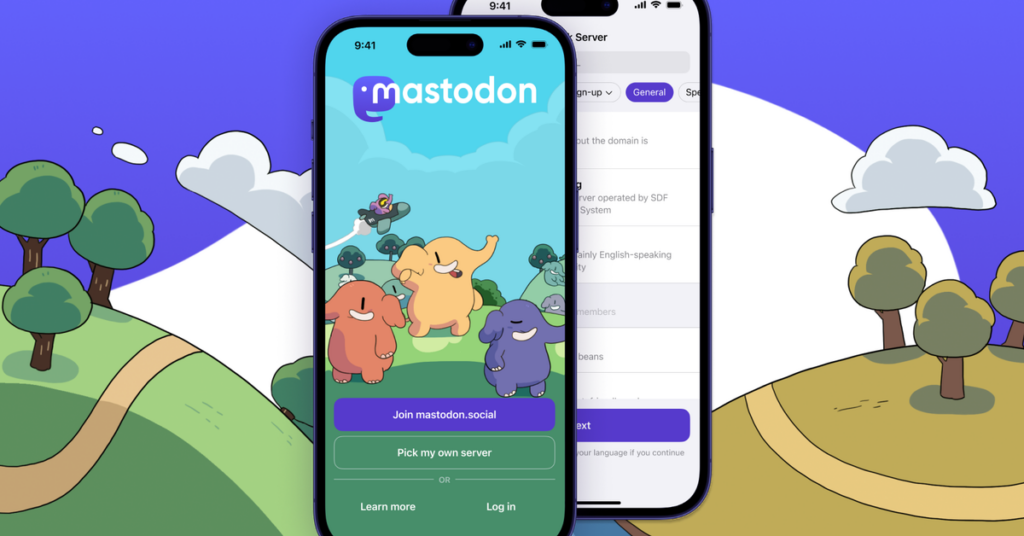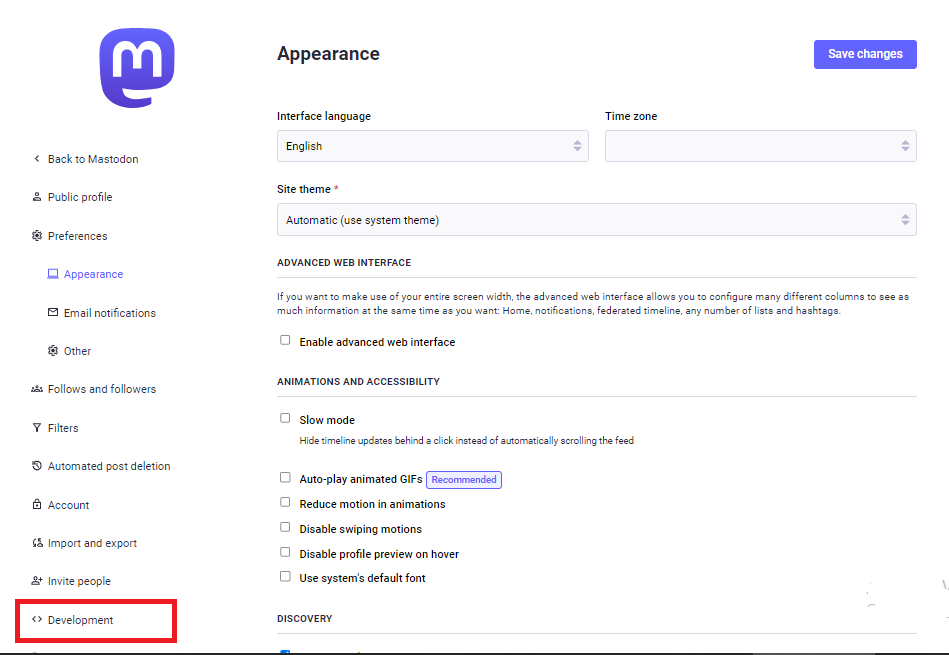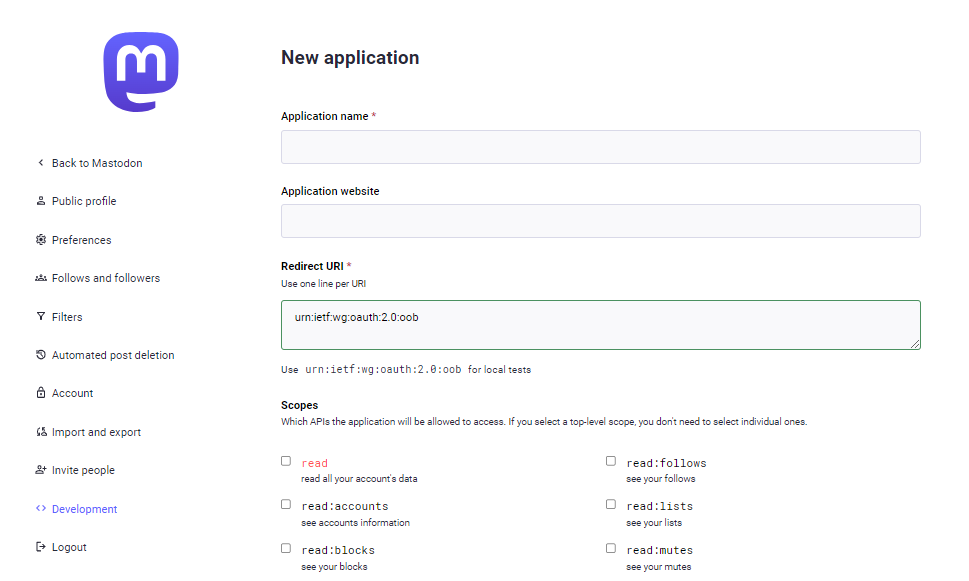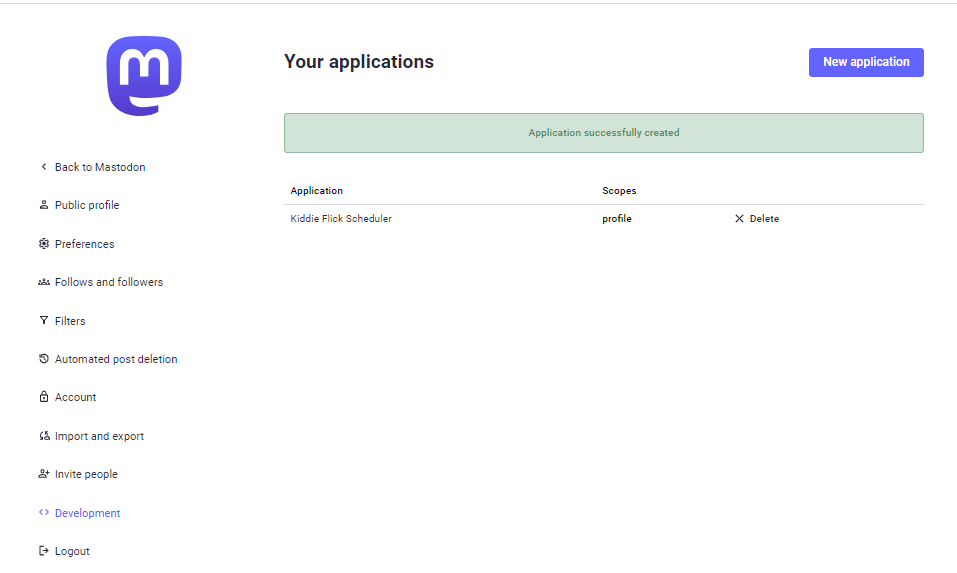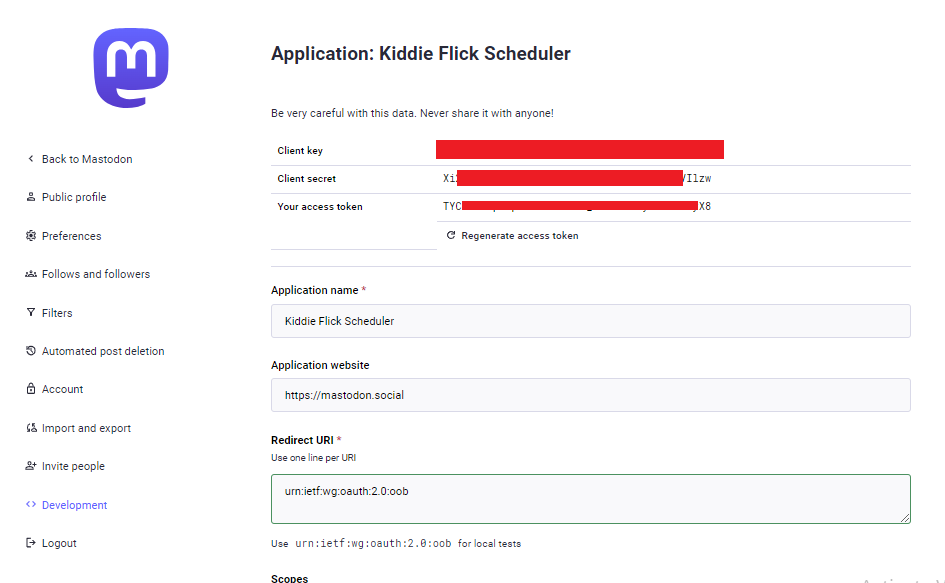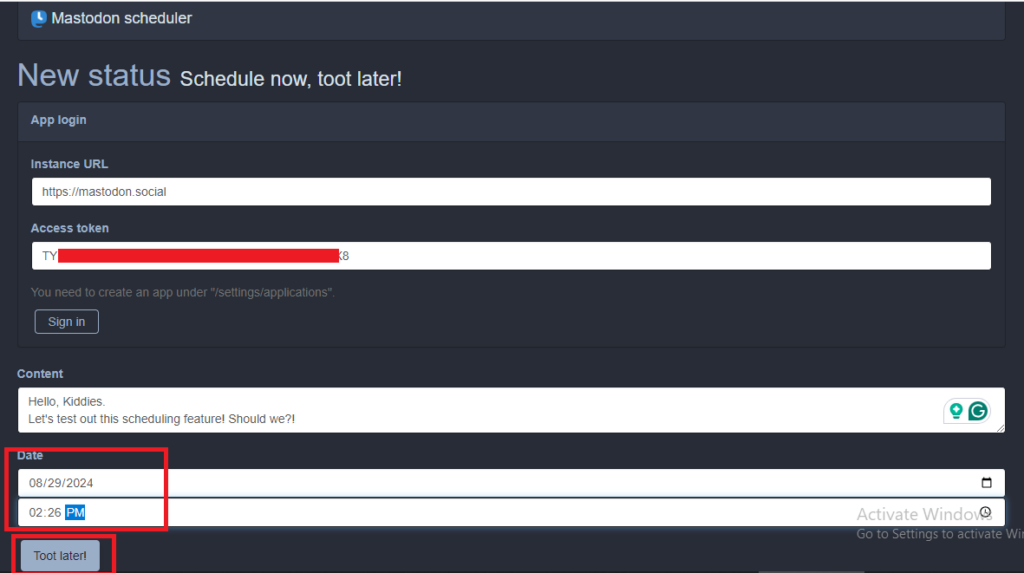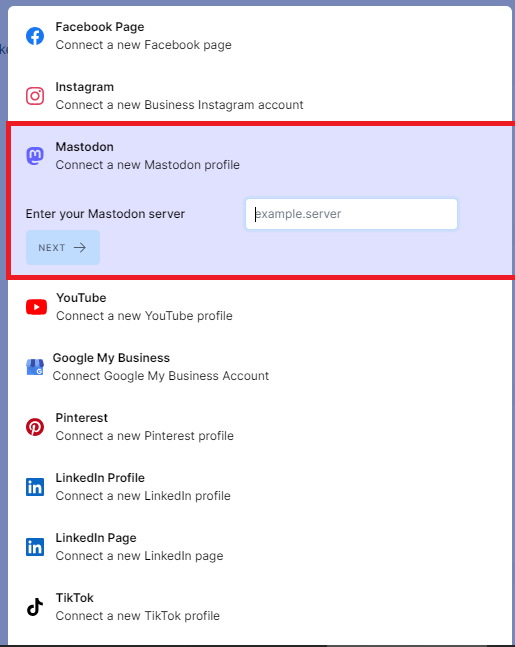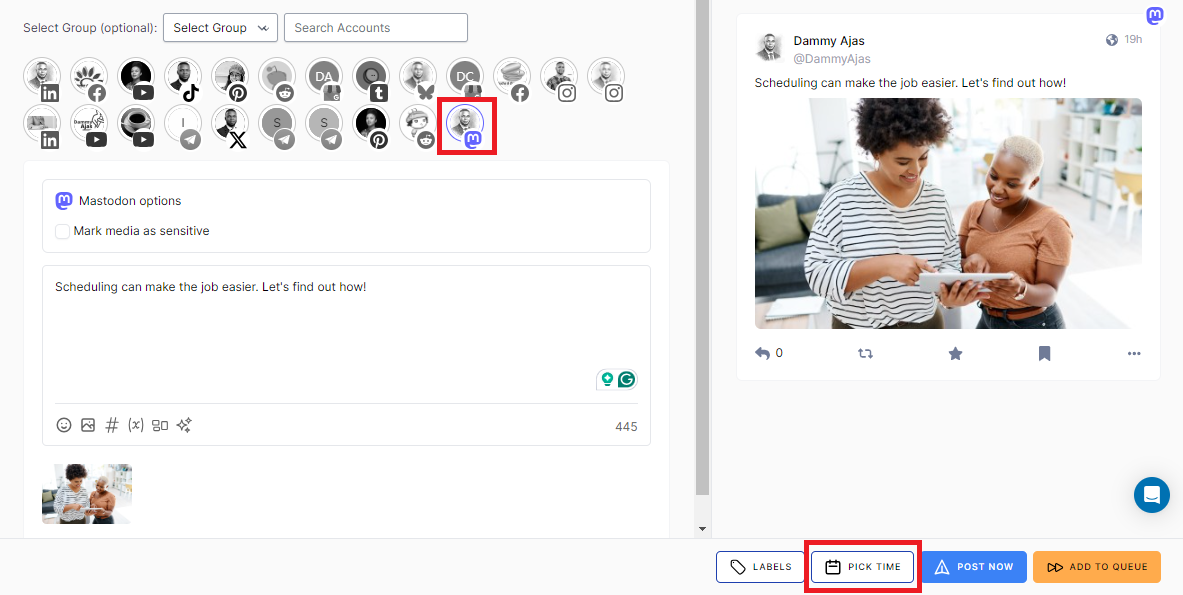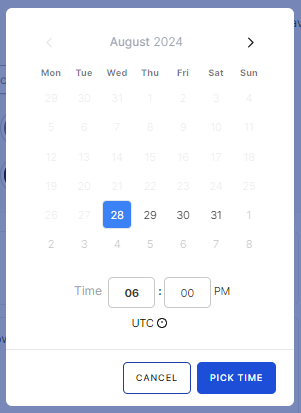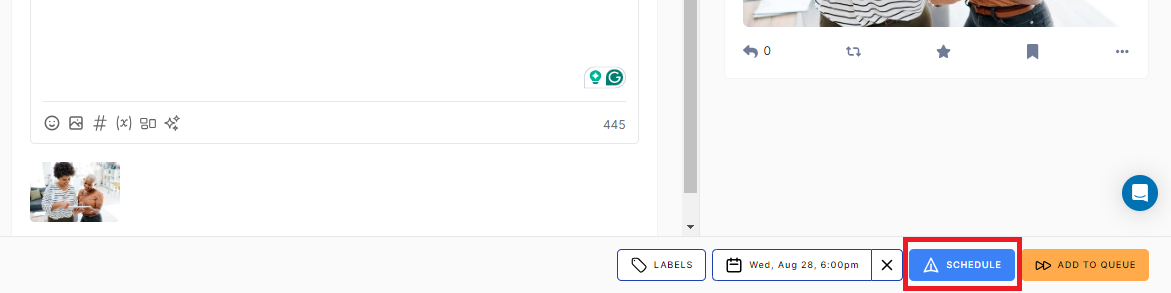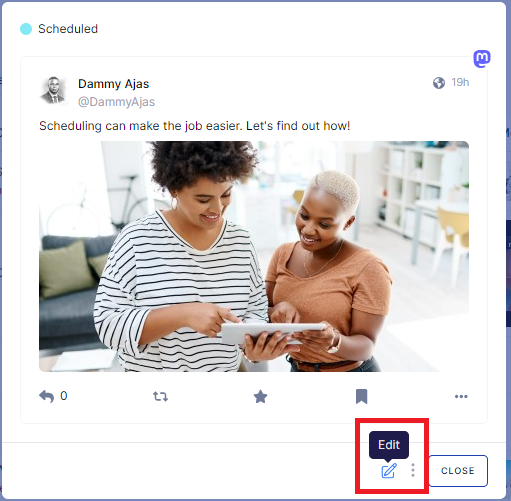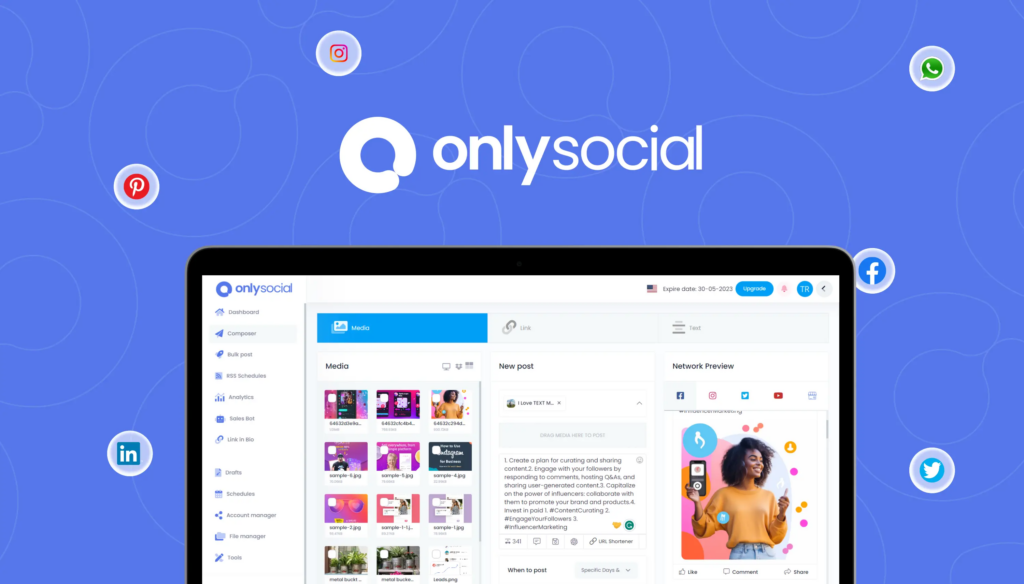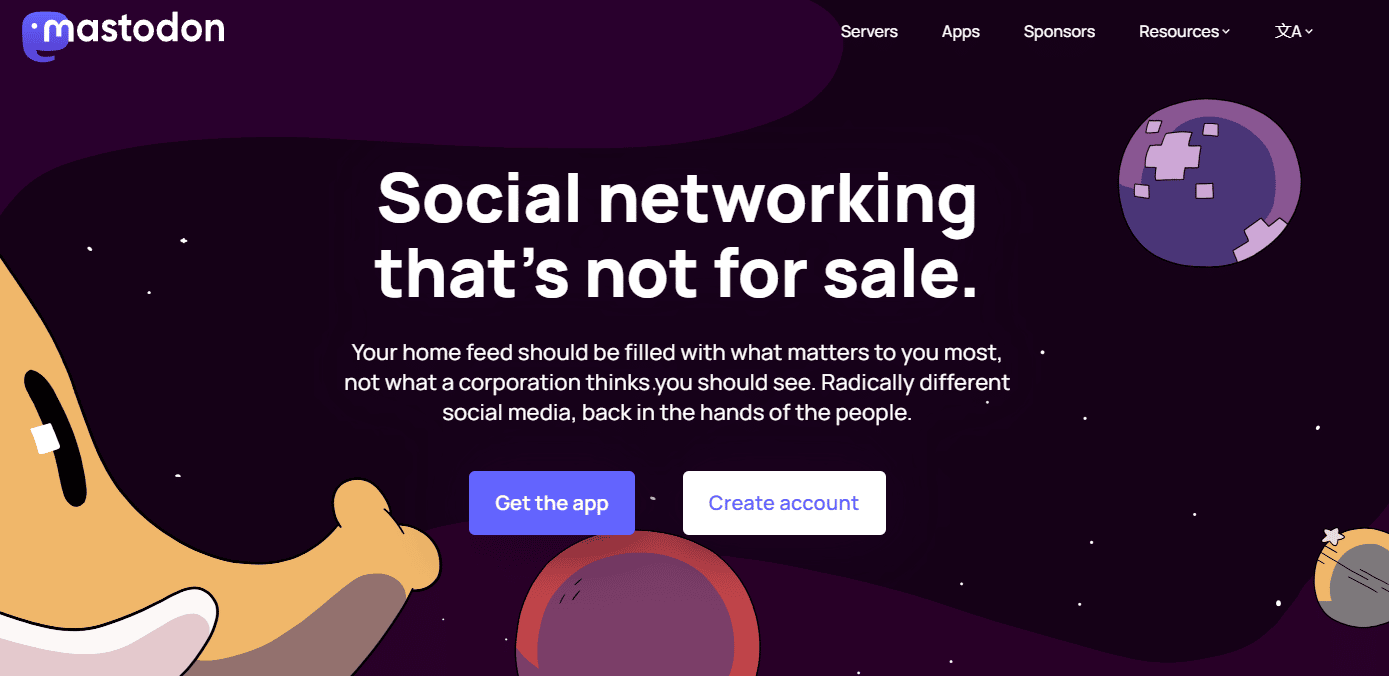Can I Schedule Posts On Mastodon? Let’s Find Out!
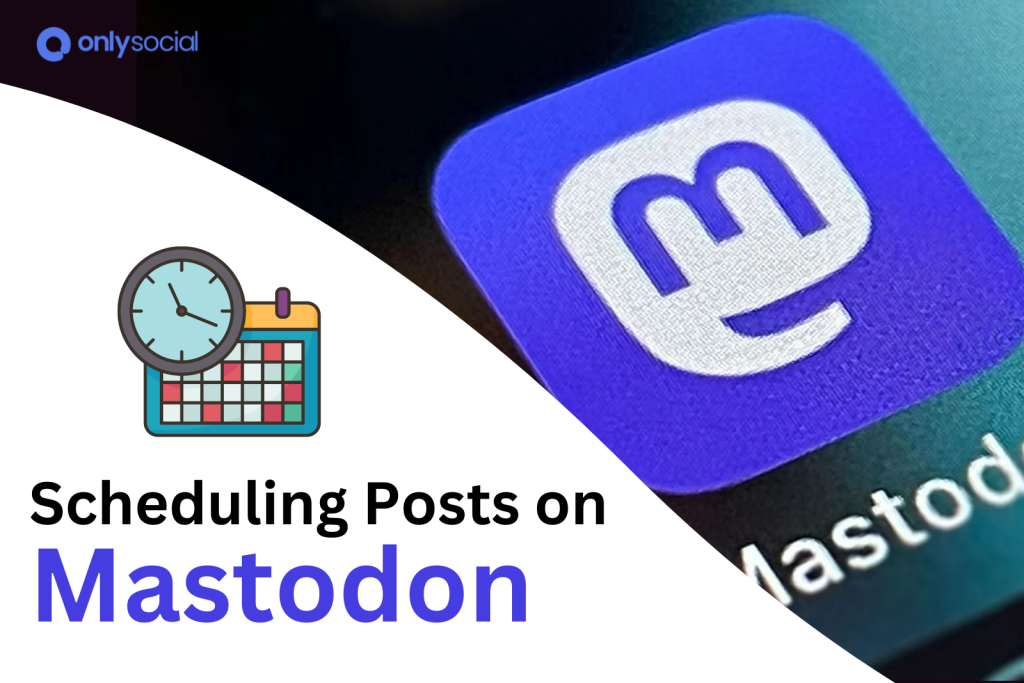
Can you schedule posts on Mastodon?
Struggling to stay consistent with your Mastodon posts while juggling everything else?
It can be tough to keep up, but imagine if you could schedule your posts ahead of time – how much easier would that make your life?
The good news is, it’s possible!
Keep reading to find out exactly how you can schedule posts on Mastodon and take control of your social media presence without the stress.
Table of Contents
- 1 Can You Really Schedule a Toot on Mastodon?
- 2 How to Schedule Mastodon Posts Using the Native Scheduler
- 3 How to Schedule Posts on Mastodon with OnlySocial
- 4 Can You Edit a Toot Even After Scheduling It?
- 5 Get More Familiar with OnlySocial
- 6 Why is Mastodon Growing More Popular?
- 7 How is Mastodon Different from Twitter?
- 8 What Type of Posts Can You Schedule in Mastodon?
- 9 Can I Schedule Posts On Mastodon – A Wrap-Up!
Can You Really Schedule a Toot on Mastodon?
Mastodon users have long faced the challenge of keeping their content consistent without spending all day online.
Scheduling posts would be a game-changer, but many have struggled to find a way to do it. The good news? You can schedule your toots on Mastodon!
There are two methods to get this done. The first is using the platform’s native scheduler, and the second is through a third-party scheduler.
While the native option is free, it can be tricky, especially if you’re not familiar with coding. On the other hand, third-party schedulers make the process simple, offering more functionality and flexibility.
If you are looking to learn how to schedule posts on Mastodon, keep reading as we show the step-by-step process of using the two methods to schedule your toots!
How to Schedule Mastodon Posts Using the Native Scheduler
If you’re ready to schedule your posts on Mastodon using the platform’s native tools, here’s how you can get started.
This method might require a bit of technical setup, but it’s entirely doable with the right steps.
Setup and Get Your Access Token
- Head over to your Settings page on Mastodon and look for the Development link at the bottom left corner.
- In the Application name field, give your app a name you can always remember. Here, we will be using “Kiddies Flicks Scheduler.”
- For the Application website, enter the Mastodon server address you signed up with, such as https://mastodon.social. Then, scroll down and click Submit.
- If everything is correct, you’ll see a message that says “Application successfully created.” Click on the application name you just created.
- Copy the access token that appears next to “Your access token.” This is a crucial piece of information you’ll need for the next step.
Pro Tip: Keep your access token and other credentials secure. Never share them with anyone, and consider storing them in a secure password manager.
Using the Mastodon Scheduler
Now, it’s time to use the Mastodon Scheduler app, which will handle all your scheduled posts.
- Open the Mastodon Scheduler online app.
- In the Instance URL field, enter the Mastodon server address where you signed up (e.g., https://mastodon.social).
- Paste the Access token you copied earlier into the corresponding field.
- Click Sign in to start scheduling your posts.
Adding Scheduled Posts
To schedule your first post, simply enter your content in the Content field. Then, choose the future date and time by clicking the icons at the far right of their respective fields. When you’re ready, click “Toot later!” to schedule your post.
Repeat the process for as many posts as you need.
Now you’ve successfully scheduled your first toot using Mastodon’s native tools!
How to Schedule Posts on Mastodon with OnlySocial
After seeing how complicated it can be to schedule posts using Mastodon’s native scheduler, you might be wondering if there’s an easier way.
Fortunately, there is! By using a third-party scheduler like OnlySocial, you can simplify the entire process.
OnlySocial offers great flexibility and functionality. It simplifies the process of scheduling posts on Mastodon and other social media platforms.
Now, let’s see how to use the tool to schedule your Mastodon posts effortlessly.
Step 1: Link Your Mastodon Account to OnlySocial
Begin by logging into your OnlySocial account. Once you’re on the dashboard, navigate to the left sidebar and click on “Accounts.”
From there, hit the ‘Add Account’ button at the top and select Mastodon from the available options. Follow the simple prompts to connect your Mastodon account, and you’re all set to start scheduling.
Step 2: Craft Your Toot
With your Mastodon account connected, it’s time to create your post. Head over to the ‘Create Post’ button located in the top left corner of the dashboard.
Here, you can select the Mastodon account(s) where you’d like to schedule your toot. OnlySocial makes it easy to manage multiple accounts simultaneously if needed.
Write your toot in the provided text field, and if you want to enhance it with images, simply use the media button below the text field.
Step 3: Schedule Your Toot
Once your toot is ready, it’s time to schedule it.
Click on the “Pick Time” option at the bottom right of the screen to set when your toot will go live. A calendar will appear, allowing you to select the optimal time for engagement.
After choosing the perfect time, click on “Schedule” to finally schedule your toot. And just like that, your toot is scheduled and ready to go live!
You can now see how easy it could be compared to using the platform’s native scheduler.
Can You Edit a Toot Even After Scheduling It?
Yes, you absolutely can edit a toot even after it’s been scheduled!
Imagine you’ve set everything up, but then realize you need to tweak the content or timing – you don’t need to panic.
OnlySocial allows you to make those last-minute adjustments effortlessly, ensuring your post goes live exactly as you want it. Here’s how you can do it:
Find Your Scheduled Posts:
Start by logging into your OnlySocial account. On the left sidebar, click on ‘Posts.’ This will take you to a page where all your scheduled posts are listed, making it easy to find what you’re looking for.
Select the Toot to Edit:
Scroll through your scheduled posts and find the one you wish to edit. Click on it to open the post details.
Enter Edit Mode:
A preview of your selected post will appear. At the bottom of this tab, you’ll see a ‘Pencil icon.’ Click on this icon to enter edit mode, where you can make any necessary changes to your post.
Reschedule the Post:
After making your edits, simply click on ‘Schedule’ again to save the changes. Your updated toot will now be queued for publication at the scheduled time you’ve chosen.
Get More Familiar with OnlySocial
OnlySocial is more than just a scheduling tool; it’s a one-stop social media management platform designed to make your life easier.
Let’s quickly talk about some of the standout features that make OnlySocial a favorite among content creators and businesses alike:
- Very Easy to Use
Navigating through OnlySocial is a breeze, even for beginners. Its clean, intuitive design ensures you can manage your social media accounts without getting overwhelmed by complicated settings.
- Supports Multiple Platforms
With OnlySocial, you’re not limited to just Mastodon. You can manage and schedule posts across various social media platforms, including Facebook, Twitter, Instagram, TikTok, YouTube, and more, all from one centralized dashboard.
- Multi-Account Management
If you’re handling multiple accounts on the same platform, OnlySocial has you covered. You can easily switch between accounts, schedule posts, and manage content without the hassle of logging in and out.
- Bulk Scheduling
Save time by scheduling multiple posts at once. This feature is perfect for those who want to plan their content in advance and ensure a consistent posting schedule.
Why is Mastodon Growing More Popular?
You are not the only one who has noticed it; Mastodon is rapidly gaining popularity. The user base of the platform has increased tremendously as more users seek alternatives to mainstream social media platforms.
Mastodon’s decentralized nature offers users greater control over their data and privacy. This allows them to choose servers that align with their values and interests.
This level of customization and freedom has attracted a diverse community, making Mastodon a haven for those looking for a more tailored social media experience.
Additionally, recent changes and controversies on other platforms, such as Twitter, have driven users to explore Mastodon as a viable alternative.
want to learn more about Mastodon? Read this post here!
How is Mastodon Different from Twitter?
Mastodon and Twitter may seem similar at first glance, but they differ significantly in their underlying structure and user experience.
Unlike Twitter, which is a centralized platform controlled by a single company, Mastodon is decentralized and open-source.
This means that instead of one central hub, Mastodon is made up of numerous independent servers, each with its own rules and moderation policies.
Users can choose a server that best aligns with their interests and values. This provides a more personalized and community-driven experience.
Another key difference is the level of control and privacy offered by Mastodon.
Users on Mastodon have greater control over their data and how their content is shared. The platform allows for longer posts (up to 500 characters) compared to Twitter’s 280-character limit.
This enables more in-depth discussions and the ability to share more detailed content.
What Type of Posts Can You Schedule in Mastodon?
On Mastodon, you can schedule a variety of posts to keep your content engaging and consistent.
Whether you’re sharing text updates, images, or links, these can all be planned ahead of time using scheduling tools like OnlySocial. This allows you to maintain a regular posting schedule without needing to be online at all times.
Text-based posts, also known as “toots,” can include anything from simple status updates to more detailed commentary or announcements.
You can also schedule image posts to share photos, infographics, or other visual content that grabs attention. You can also include links in your toots to direct your followers to articles, blogs, or other relevant content.
Can I Schedule Posts On Mastodon – A Wrap-Up!
Let’s quickly summarize this whole thing.
To schedule posts on Mastodon, connect your Mastodon account to OnlySocial. Next, create your post using the text field. Now choose a date and time you want your post published using the calendar and the clock provided. Finally, click on ‘Schedule;’ to schedule your toot.
OnlySocial makes the whole process super easy compared to using Mastodon’s native scheduler. Want to effectively manage your posts on Mastodon? This is one tool you should have in your arsenal.