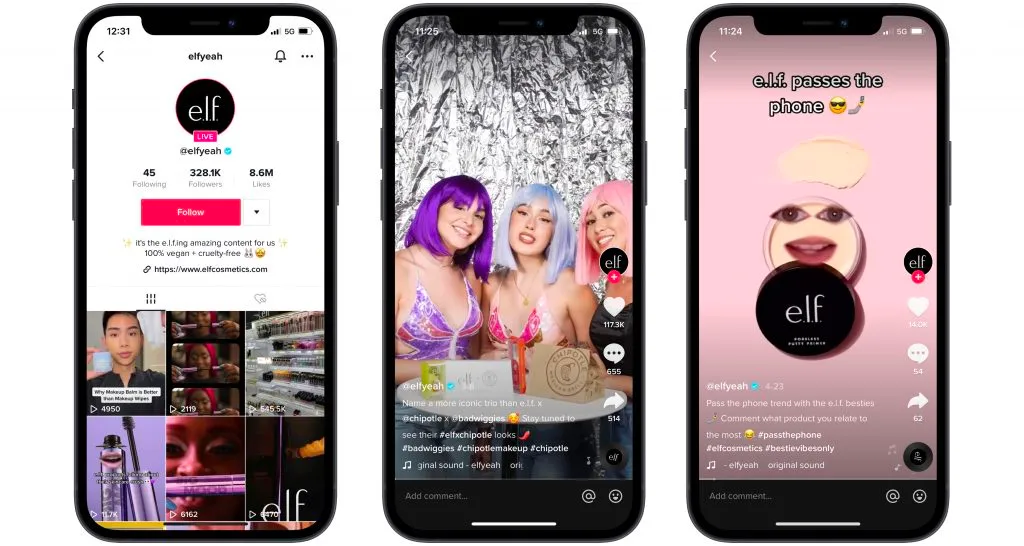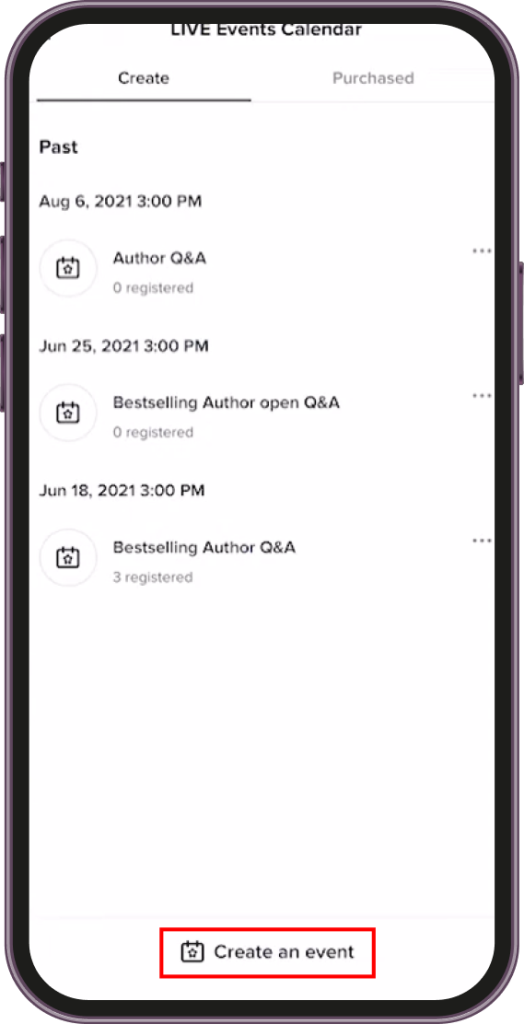How to Schedule a Live Stream on TikTok: A Complete Guide
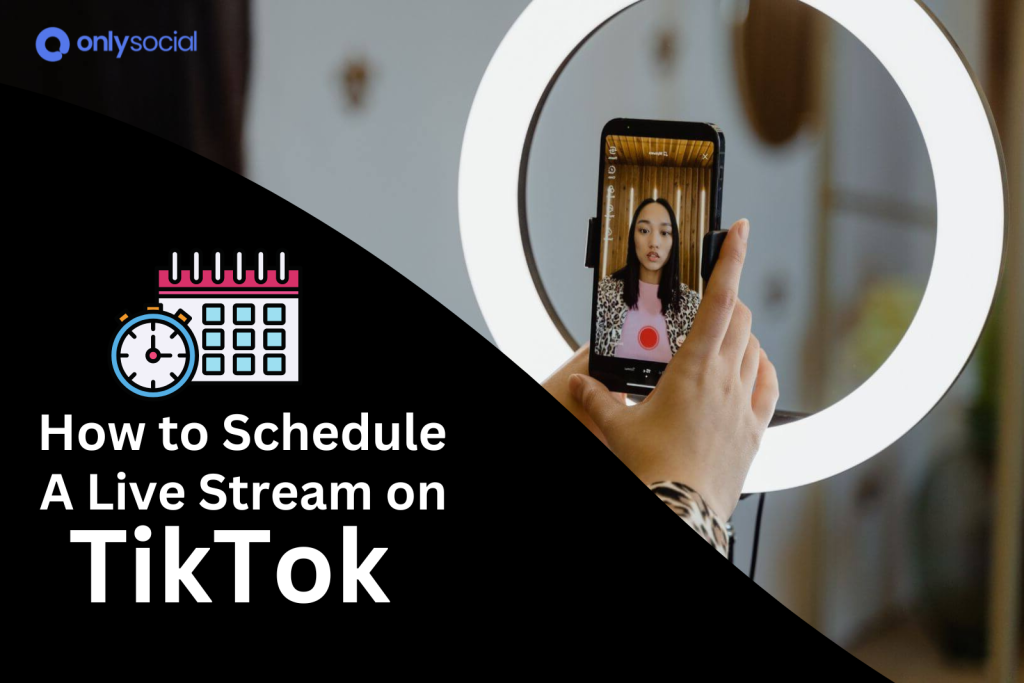
Looking to engage with your audience in real time without feeling rushed, then you need to learn how to schedule a live stream on TikTok.
With millions of users tuning in daily, TikTok has become a key platform for sharing live content and connecting authentically with viewers.
Scheduling your live stream not only allows you to prepare but also lets your followers know when to tune in for your next show.
In this guide, we’ll walk you through how to schedule a live stream on TikTok, making the process smooth and setting you up for success.
Table of Contents
Why Schedule a Live Stream?
Scheduling a live stream on TikTok is a game-changer for creators, and here’s why.
First, it gives you peace of mind. No last-minute rushes, no forgetting key details. You’ll have time to plan your content, set up your space, and make sure everything is just how you want it before going live.
It also helps build anticipation. By letting your followers know exactly when you’ll be live, they can plan to watch, and you’re more likely to get a bigger, more engaged audience right from the start.
And let’s not forget the opportunities for monetization! That rings a bell, right?
Scheduling your stream in advance gives you time to promote it and draw in more viewers, which means more chances to earn through gifts and donations. Plus, a well-organized stream is more likely to attract brand collaborations.
Scheduling allows you to go live at the right time. With a bit of planning, you can go live when your followers are most active. This gives your stream the best chance for success.
Requirements for Scheduling a Live Stream on TikTok
Age: 18 and Above
TikTok requires users to be 18 or older to Live. This rule is in place to ensure that only mature users are going live, as interacting in real-time with a wide audience can come with its challenges. If you’re under 18, unfortunately, you’ll have to wait before you can access this feature.
Have 1,000+ TikTok Followers
To schedule a live stream on TikTok, you’ll need at least 1,000 followers.
TikTok sees this as a way to make sure you’ve built a small community that’s interested in your content. It’s their way of ensuring live streams are meaningful, as you’ll have a solid base of viewers ready to tune in.
Live in a Non-Restricted Region
TikTok live streaming isn’t available everywhere. Some regions have restrictions due to local laws or TikTok’s own policies. Make sure your country or region isn’t on the restricted list before getting too excited about scheduling that stream.
Decent Setup
A good stream needs solid equipment. That means a decent camera to ensure clear visuals, a good microphone so your viewers can hear you without struggling, and proper lighting to make sure you look your best.
Even if you’re just using your phone, a ring light and basic setup can help you create a professional-looking stream.
How to Schedule a Live Stream on TikTok – Step-by-Step
Step 2: Update TikTok
Before diving into scheduling your live stream, ensure that your TikTok app is updated to the latest version.
So, head to the App Store or Google Play Store to make sure you’re using the most current version. This will make sure you have all the latest features and improvements.
Step 2: Access the Live Features
Once you are sure your app is up to date, tap the “+” button at the bottom of your screen to begin your session.
From there, choose the “Live” option. Navigate to the “Live Center,” and then select “Live Events.” Finally, tap on “Create Event.”
Step 3: Set Up Your Live Session
- Craft a catchy and clear title for your Live.
- Choose the date and time for the stream.
- Set the expected duration of the event.
- Write a brief but engaging description to let viewers know what they can expect.
- Hit the “Create” button to finalize the event.
- Add the TikTok event to your device calendar for easy tracking.
- TikTok will review your event before it goes live.
Step 4: Notify Your Audience
- Use TikTok’s notification system to alert your followers about the upcoming live stream. You can even send direct invites to your most engaged followers.
- Promote your live stream on other social media platforms like Instagram, Facebook, and Twitter to maximize your reach.
Can You Schedule Pre-Recorded Videos for TikTok Live Stream?
Yes, you can schedule a pre-recorded video for a TikTok Live Stream! This option comes in handy when you want to deliver high-quality, polished content without the pressure of going live.
For instance, if you’re hosting a tutorial, a product launch, or any event that requires perfect execution, using a pre-recorded video ensures you hit all your points with precision.
It also gives you the flexibility to engage with your viewers in the comments section while the video plays.
To make the process even smoother, you can use third-party tools like OnlySocial.
This tool not only allows you to schedule pre-recorded videos for TikTok Live but also offers additional features like managing multiple accounts and cross-platform posting.
With its user-friendly interface, OnlySocial takes the hassle out of scheduling, allowing you to focus on engaging your audience while the tool handles the rest.
Common Issues with Live TikTok
- Feature Availability
Not everyone has access to TikTok Live. Depending on your location and app version, the live feature may not be available. TikTok often rolls out updates and features to different regions at different times, so check if your area supports going live.
- Account Requirements
To go live on TikTok, you need to meet specific account requirements. You must have at least 1,000 followers and be 18 or older to access the live streaming feature. Without meeting these criteria, TikTok Live won’t be an option for your account.
- Technical Issues
Live streaming can sometimes run into technical glitches such as lag, poor video quality, or even disconnections.
These problems often arise due to weak internet connections or the platform’s server load at the time of streaming. Make sure you have a stable internet connection to avoid disruptions during your live session.
- App Version
Using an outdated version of TikTok can cause issues with live streaming. New features or fixes that enhance your live experience might not be available unless you’ve updated your app. Always ensure your TikTok app is up to date to avoid running into these problems.
- Community Guidelines
TikTok enforces strict community guidelines, especially during live streams. Violating these, even accidentally, can result in a temporary or permanent ban from live streaming.
Avoid offensive content, adhere to age restrictions, and ensure that your live session complies with TikTok’s policies to keep your account safe.
FAQs
Why can’t I schedule a Live Event on TikTok?
If you’re unable to schedule a Live Event, it could be due to several factors: you might not meet the account requirements (like having 1,000+ followers or being 18 or older), your app may be outdated, or the feature might not be available in your region yet.
How far in advance can I schedule a Live stream on TikTok?
You can schedule a Live stream on TikTok up to 10 days in advance. This gives you plenty of time to prepare and promote your event to ensure maximum audience engagement.
Can I also schedule TikTok posts?
Yes, TikTok allows you to schedule regular posts in addition to Live streams. You can use TikTok’s native scheduling tool or a third-party platform like OnlySocial for more flexibility and to manage your entire content calendar across multiple platforms.
What is the best time to schedule a Live stream on TikTok?
The best time to schedule a TikTok Live Stream depends on your audience. Generally, evenings and weekends see higher engagement. Use TikTok Analytics to find out when your followers are most active, and aim to go live during those peak times.
Will scheduling a Live affect engagement?
No, scheduling a Live won’t negatively affect engagements. In fact, it can improve them by allowing you to promote the event in advance, giving your followers time to prepare and set reminders.