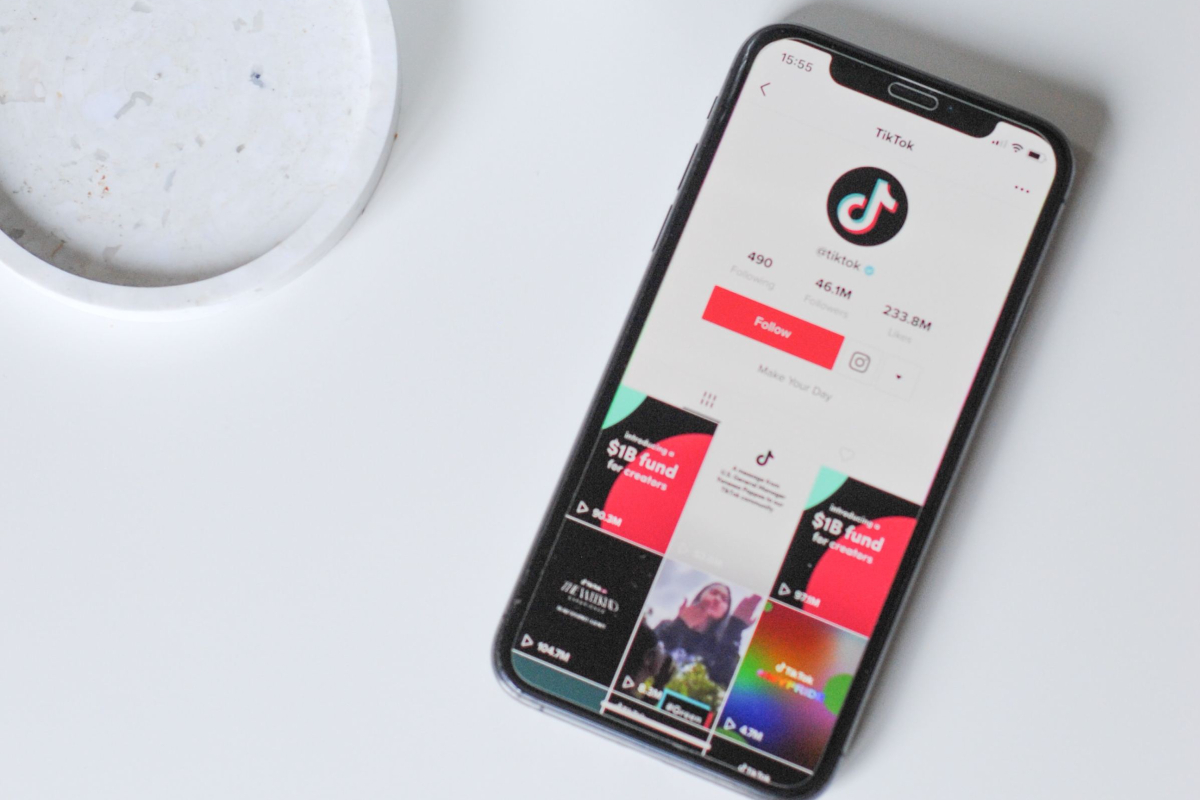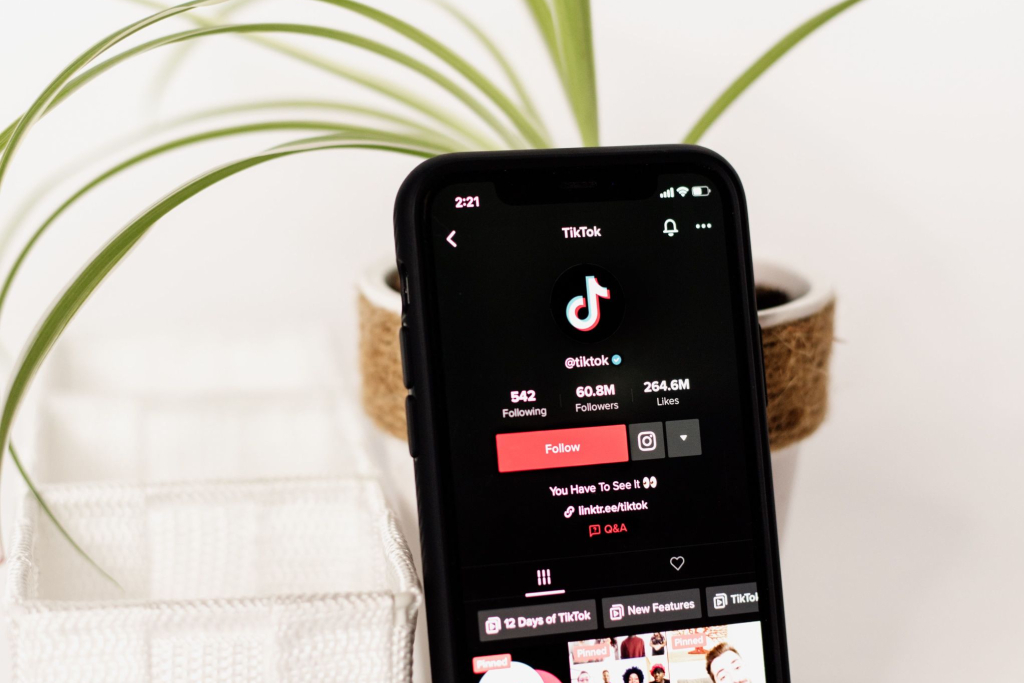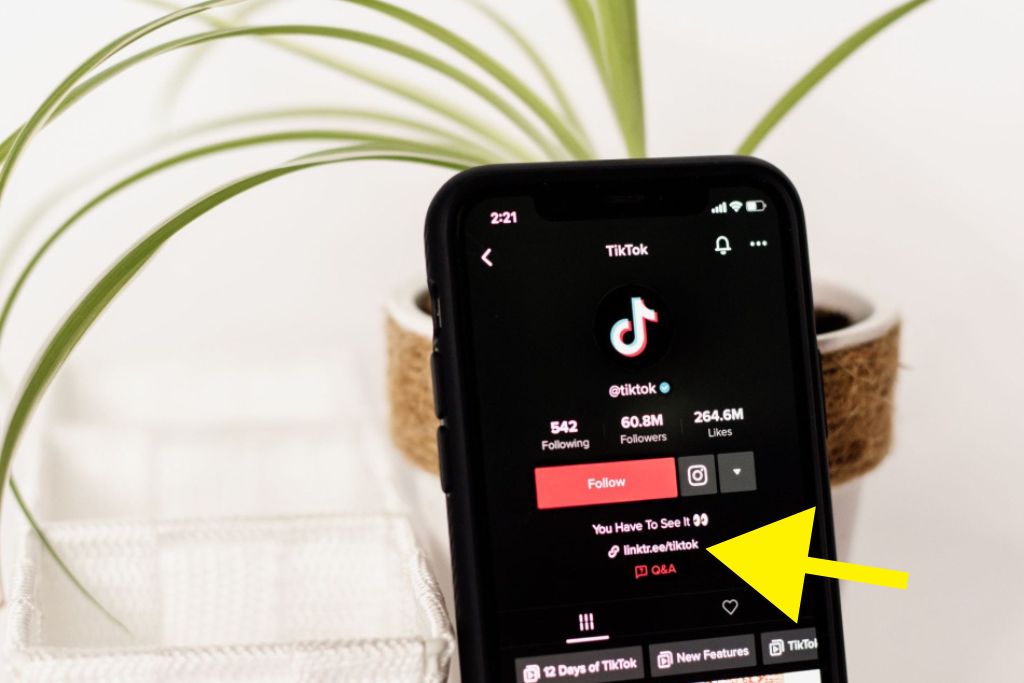Quick Steps on How To Add a Link to Your TikTok Bio

Adding a link to your bio is brilliant if you want to boost your TikTok profile and reach a wider audience. With over 800 million active users worldwide, TikTok has become a social media sensation. Here’s a simple guide to help you accomplish this task effortlessly:
- Access Profile Settings:
Open your TikTok app and go to your profile page. Look for the three dots in the top right corner and tap on them. This will take you to your profile settings. - Edit Your Profile:
Once in the profile settings, scroll down until you find the ‘Edit Profile’ button. Give it a gentle tap, and you’ll be ready to change your bio. - Add the Link:
In the bio section, you’ll see a text box where you can write or paste your link. Include the full URL, starting with ‘https://’ for a clickable link. Be creative and concise with your link description to capture attention. - Verify the Presence:
After adding the link, tap ‘Save’ or ‘Done’ to save your changes. Return to your profile and check if the link appears as expected. Click on it to ensure it directs users to the desired destination.
Following these quick steps, you can effortlessly add a link to your TikTok bio and take your profile to new heights. Start expanding your reach and engaging with a broader audience today!
Table of Contents
- 1 Step 1: Accessing Your TikTok Profile Settings
- 2 Step 2: Navigating to the “Edit Profile” Section
- 3 Step 3: Finding the “Website” Field
- 4 Step 4: Adding Your Link
- 5 Step 5: Saving Your Changes
- 6 Step 6: Verifying Your Link in Your TikTok Bio
- 7 BONUS
- 8 Frequently Asked Questions
- 8.1 Can I Add Multiple Links to My Tiktok Bio?
- 8.2 Is There a Character Limit for the Link in My Tiktok Bio?
- 8.3 Can I Change the Link in My Tiktok Bio After Adding It?
- 8.4 Can I Track the Number of Clicks on the Link in My Tiktok Bio?
- 8.5 Are Any Restrictions on the Type of Websites I Can Link in My Tiktok Bio?
Step 1: Accessing Your TikTok Profile Settings
Step 1 involves accessing TikTok’s profile settings to add a link to the bio.
Navigate through the app’s settings to customize your TikTok profile and add a link to your bio. Start by opening the TikTok application on your mobile device and tapping the ‘Profile’ icon at the bottom right corner.
Once on your profile page, look for three horizontal dots or lines arranged vertically – usually at the screen’s top right or left corner. Tap on this icon to access additional options and settings for your profile customization.
Next, within these options, locate and tap on ‘Edit Profile.’ This will take you to a new page where you can change various aspects of your TikTok account. In this section, you will find options like changing your display name, username, profile picture, and more.
To specifically add a link to your bio, scroll down until you reach the ‘Website’ field. Tap on it and enter or paste in the desired URL to include as a clickable link in your bio.
This discussion will focus on the profile customization options available on TikTok. Understanding these key points is essential for users who want to personalize their profiles and add external links to their TikTok bios. By exploring the various customization options and learning how to navigate to the link option, users can enhance their profiles and make them more engaging for their followers.
To customize their profiles, TikTok users have a range of options. They can choose a profile picture, write a bio, and add links to external websites. These customization options allow users to express their personality and interests, making their profiles unique and engaging.
One important aspect of profile customization is the ability to add external links to a TikTok bio. This feature is valuable for users who want to promote their other social media accounts, websites, or online stores. Adding a link to their TikTok bio lets users direct their followers to other online platforms and increase their visibility.
Users must follow simple steps to locate the link option in the ‘Edit Profile’ section. First, they should open the TikTok app and visit their profile page. Then, they should tap on the ‘Edit Profile’ button. Within the ‘Edit Profile’ section, there will be an option to add a website link. Users can tap on this option and enter the desired URL.
Profile Customization Options
One of the profile customization options available on TikTok includes adding a link to your bio. This feature lets users personalize their profiles by directly linking them to external websites or social media accounts. Users can promote other online platforms or share additional content with their followers by adding a link.
This customization option enhances user engagement and provides an opportunity for self-expression. Bio personalization is essential for influencers, creators, and businesses who want to drive traffic to specific websites or generate leads. Moreover, it enables individuals to showcase their creativity and uniqueness by linking relevant sources or projects in their bios.
Adding a link to the bio is a simple yet effective way to enhance one’s TikTok profile and establish a more substantial online presence.
Locating the Link Option
Users can access the settings menu and navigate to the ‘Edit Profile’ section to locate the option for adding a link to their TikTok profiles. Once in this section, they will find a field designated for entering a website URL.
Here are four tips for optimizing your TikTok bio for maximum engagement:
- Use keywords: Incorporate relevant keywords into your bio to make it more searchable and discoverable by users interested in similar content.
- Include hashtags: Adding popular hashtags related to your niche or content can help increase visibility and attract more viewers.
- Be concise: Given the limited character count in bios, it is essential to be concise yet informative. Highlight key aspects of your profile or content that you want to emphasize.
- Call-to-action (CTA): Including a CTA in your bio encourages viewers to take specific actions like following, liking, or visiting external links.
Step 3: Finding the “Website” Field
After navigating to the profile settings, users can locate the ‘Website’ field to add a link to their TikTok bio. This step is essential for managing profile settings and editing bio information on TikTok. The ‘Website’ field can be found within the profile settings menu, which can easily be accessed by tapping the user’s profile picture at the bottom right corner.
Once in the profile settings menu, users need to scroll down until they find the ‘Website’ option. Upon selecting this option, a text box will appear where users can input their desired website link. It is important to note that TikTok only allows links that begin with either ‘http://’ or ‘https://’. After entering the website link, users must tap on the checkmark or save button to confirm and save their changes.
Step 4: Adding Your Link
The user must input the website link into the designated text box and save the changes to include a link in their TikTok profile. Adding a custom URL to your TikTok bio can help promote your external content, such as your website or social media accounts.
However, it is essential to note that some troubleshooting may be involved when adding a link to your TikTok bio. Here are some common issues that users may encounter:
- Incorrect URL formatting: Ensure you enter the complete and correct URL, including ‘http://’ or ‘https://.’
- Broken links: Double-check that the website you are linking to is functioning correctly and accessible.
- Link restrictions: Some websites may have restrictions on sharing their URLs on specific platforms. Ensure that the website allows links to be shared on TikTok.
- Profile verification: To add a clickable link to your TikTok bio, you must have a verified account. You cannot include external links if your account is not yet verified.
Step 5: Saving Your Changes
The final step in adding a custom URL to your TikTok profile is saving your changes. Once you have entered and verified your desired link, it is important to save your changes to ensure that the link appears correctly on your profile.
After entering the URL, TikTok automatically verifies to ensure the link is valid and not malicious. This link verification helps protect users from potentially harmful or inappropriate content. Once the verification is complete, you can proceed with saving your changes.
To save your changes, click the ‘Save’ button at the screen’s bottom or top right corner, depending on your device. This action will update your profile with the newly added link and make it visible to other TikTok users who visit your profile.
It is crucial to double-check that you have entered the correct URL before saving changes. Mistakes in entering URLs can lead to broken links or redirecting users to unrelated websites. Therefore, taking a moment to review and verify the accuracy of your link before saving can help prevent any issues or inconveniences for both you and those visiting your profile.
Step 6: Verifying Your Link in Your TikTok Bio
Verifying the link in your TikTok bio is a crucial step to ensure that it is valid and not potentially harmful or inappropriate content. Here are some quick steps to verify the functionality of the link and troubleshoot any issues that may arise:
- Check for typos: Double-check the link you entered in your bio for any spelling mistakes or incorrect characters. Even a tiny error can render the link invalid.
- Test on different devices: Verify that the link works correctly on various devices, such as smartphones, tablets, or computers. This will help identify if there are any compatibility issues.
- Test in different browsers: Try opening the link using different web browsers like Chrome, Safari, Firefox, etc., to ensure it functions properly across all platforms.
- Ensure proper formatting: Ensure you have used the correct format for your link (e.g., https://www.example.com). Improper formatting can lead to broken links.
Following these steps, you can efficiently verify and troubleshoot any potential issues with your TikTok bio link.
It is essential to regularly check and maintain your links’ functionality to provide a seamless user experience for your audience.
BONUS
Maximize the impact of your TikTok bio with OnlySocial’s powerful Link-in-Bio function. Create unlimited, customizable pages and showcase your content visually stunningly. With a wide range of design blocks and options, you can tailor your Link-in-Bio page to reflect your unique brand. Collect valuable data and accept payments and donations effortlessly. Generate QR codes and Vcards to expand your reach. Don’t miss out on this opportunity to enhance your TikTok presence. Sign up for a commitment-free 7-day trial today.
Frequently Asked Questions
Can I Add Multiple Links to My Tiktok Bio?
Adding multiple links to a TikTok bio is not currently supported by the platform. However, users can optimize their TikTok bios by customizing them with relevant information and utilizing the single link option.
Is There a Character Limit for the Link in My Tiktok Bio?
The character limit for the link in a TikTok bio depends on the platform’s guidelines. URL shortening services or alternative methods such as hyperlinking text to shorten a link can be used.
Can I Change the Link in My Tiktok Bio After Adding It?
The ability to change the link in a TikTok bio is contingent upon the platform’s features. Users must follow TikTok’s steps to update the link to modify their bio settings.
Can I Track the Number of Clicks on the Link in My Tiktok Bio?
Tracking clicks on a TikTok bio link allows users to optimize their link engagement. By monitoring the number of clicks, individuals can assess the effectiveness of their content and make informed decisions regarding future strategies.
Are Any Restrictions on the Type of Websites I Can Link in My Tiktok Bio?
The types of websites allowed in TikTok bios vary. It is advisable to link websites that align with the platform’s content guidelines and community standards. Consider creating appealing and engaging content to optimize your linked website for TikTok traffic.