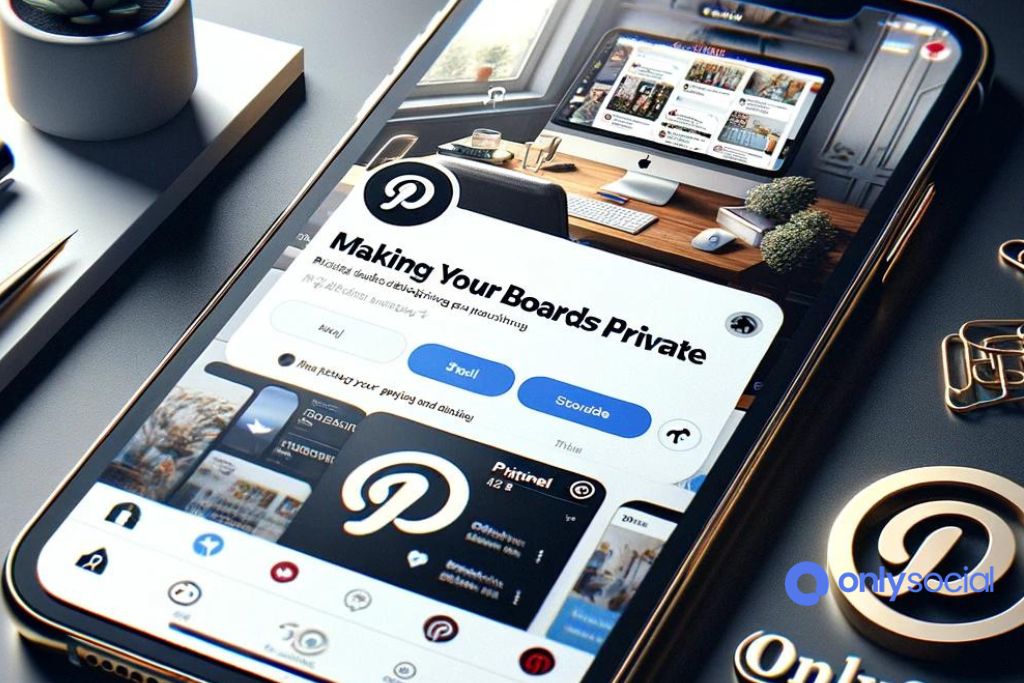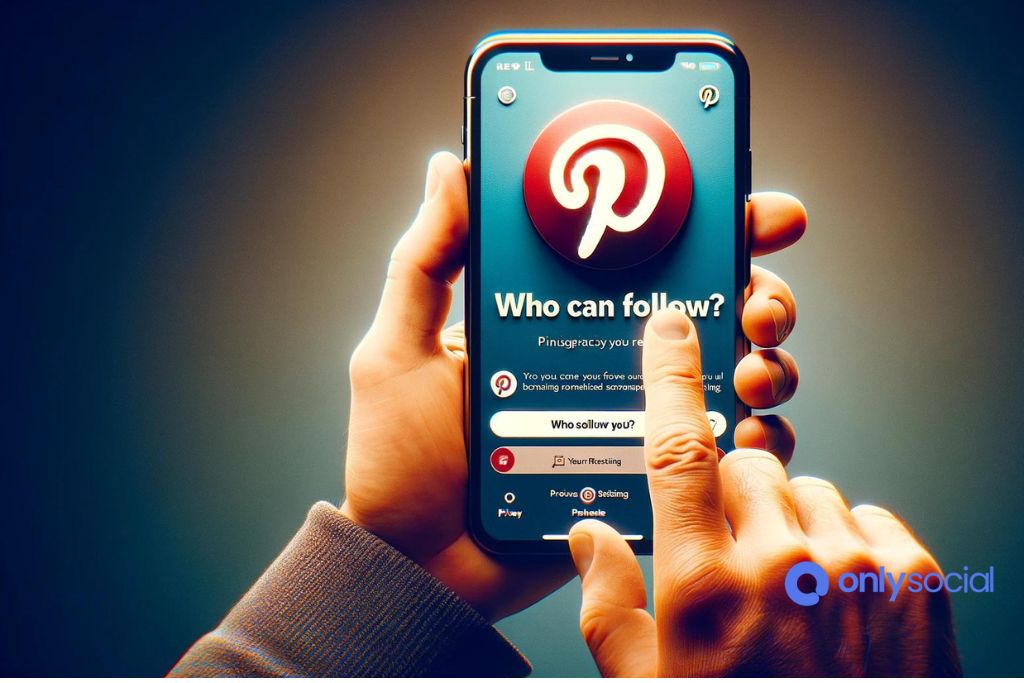How to Make Your Pinterest Account Private in 3 Steps
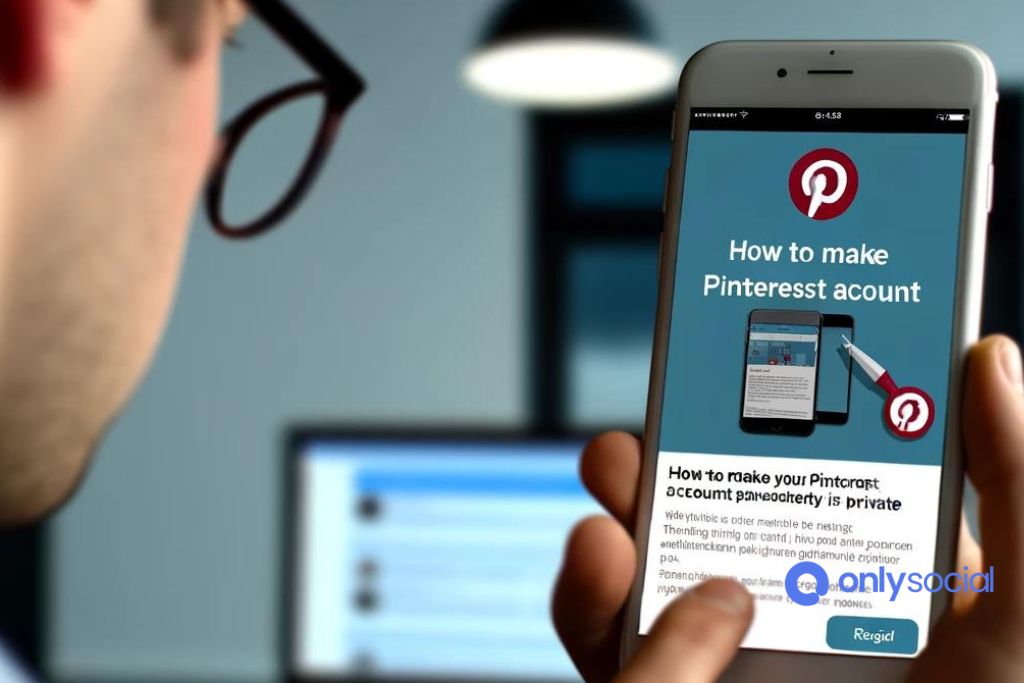
In an age where online privacy is more than just a preference—it’s a necessity—many of us find ourselves seeking ways to secure our digital footprints. Among the plethora of social platforms that we interact with daily, Pinterest stands out as a unique space for inspiration and creativity. However, the need to control who sees our pins and boards can prompt us to question: How to make your Pinterest account private? This guide is designed to walk you through the process of safeguarding your Pinterest activities in just three simple steps.
Whether you’re looking to protect your personal interests or keep your inspirational boards away from prying eyes, ensuring your Pinterest account is private can give you peace of mind in an increasingly public digital world. Let’s dive into how you can achieve this, ensuring that your virtual pinboard remains a personal sanctuary.
Table of Contents
Accessing Your Pinterest Settings
In your quest to learn how to make your Pinterest account private, the first crucial step involves navigating to your account settings where all the magic happens. This initial phase is straightforward but pivotal in ensuring the rest of the process runs smoothly.
Logging into Your Pinterest Account
Begin by visiting the Pinterest website or opening the app on your mobile device. If you’re not already logged in, enter your credentials (email and password) or use the available options to sign in through a connected Google or Facebook account. It’s essential to be logged into the account you wish to make private to adjust the relevant settings.
Once logged in, look for your profile icon, usually located at the top right corner of the screen on desktops or at the bottom right on mobile devices. Clicking or tapping on this icon will bring up a menu with several options. From here, select “Settings” to access the account settings menu. The layout might differ slightly between the desktop version and the mobile app, but the “Settings” option should be easily identifiable.
In the settings menu, you’ll find a variety of options related to your account, notifications, privacy, and more. For the purpose of making your Pinterest account private, focus on the sections related to privacy and security. Here, you’ll be able to adjust who can see your pins, boards, and activity on Pinterest. Pay particular attention to options like “Search privacy,” which prevents search engines from indexing your profile, and settings that control who can follow you and see your boards.
Taking these steps to access and familiarize yourself with the Pinterest settings is the foundation of ensuring your account privacy. Once you’re in the settings menu, you’re well on your way to customizing your privacy preferences and making your Pinterest account private, aligning with your personal comfort and security levels.
Making Your Boards Private
After adjusting your general account settings for increased privacy, the next crucial step in how to make your Pinterest account private involves managing the visibility of your individual boards. Pinterest allows users to create secret boards, which are not visible to other users unless you specifically invite them to view or collaborate on these boards. This feature is especially useful for keeping personal projects, gift ideas, or any other pins you prefer to keep private. Here’s how to convert your existing boards to private or create new secret boards:
- Navigate to Your Profile: Click on your profile icon in the upper right corner of the Pinterest homepage to access your boards.
- Select the Board to Make Private: Hover over the board you wish to make private and click on the pencil icon (edit button) that appears. For creating a new secret board, scroll down to the bottom of your profile and click on the ‘Create board’ option.
- Change Board Settings: In the board settings menu, you will find an option labeled “Keep this board secret.” Toggle this option to the right to activate it. If you’re creating a new board, you can make it secret by toggling the same option before you save the new board.
- Save Your Changes: After toggling the secret option, make sure to click the “Save” button to apply your changes. Your board is now private, and only visible to you and anyone you invite to the board.
It’s important to note that while making a board private restricts new users from seeing its content, any pins you’ve previously shared publicly may still be visible elsewhere on Pinterest or the web. For comprehensive privacy, consider carefully what you share even on private boards if your content has been previously public.
By making your boards private, you take a significant step in how to make your Pinterest account private. This ensures that your browsing habits, interests, or personal plans are kept away from the public eye, aligning with your privacy goals on the platform.
Controlling Who Can Follow You
In the final step of how to make your Pinterest account private, controlling who can follow you becomes crucial. This control helps in further personalizing your experience on Pinterest by ensuring that only selected individuals can see your pins and boards. Here’s how to manage your followers effectively:
- Review Your Current Followers: Start by examining your current list of followers. This will give you an idea of who has access to your public boards and pins. To do this, navigate to your profile, and click on ‘Followers’. Take note of anyone you might prefer not to have access.
- Remove Unwanted Followers: If you find followers that you wish to remove, Pinterest allows you to do so discreetly. While there isn’t a direct “remove follower” button, you can block a user, which removes them from your followers list. To block a user, visit their profile, click the three dots to open the options menu, and select “Block”. Remember, blocking someone on Pinterest is a private action; the user is not notified that they’ve been blocked.
- Adjust Your Account Settings to Approve Followers: For added privacy, you can adjust your settings to approve new followers before they can see your pins. While Pinterest does not have a direct feature to approve followers manually, making your boards private or secret is a workaround to control who sees your content. Only users you invite can see and follow secret boards.
- Make Your Account Harder to Find: To prevent unwanted followers, you can make your account harder to find. Go back to your privacy settings and adjust options such as ‘Search Privacy’ to prevent your account from appearing in search engine results. This decreases the likelihood of random users stumbling upon your profile and following you.
By carefully managing who can follow you on Pinterest, you further enhance your privacy on the platform. This step is essential for users looking to maintain a low profile online or who wish to share their interests with a select group of people. Whether it’s through removing unwanted followers or making strategic use of secret boards, controlling your follower list is a key component in how to make your Pinterest account private.
Additional Privacy Tips for Pinterest Users
A
Be Mindful of Your Pins and Repins
While making your account private is a significant step, the nature of the content you share still plays a crucial role in your online privacy. Before pinning or repinning, think about whether the content could reveal more personal information than you’re comfortable sharing. Opt for pins that align with your privacy comfort level.
Regularly Review Your Privacy Settings
Pinterest, like many social platforms, updates its features and privacy settings periodically. Make it a habit to revisit your settings regularly to ensure they still meet your privacy needs. This proactive approach ensures that new features or changes in settings do not inadvertently expose more of your information than intended.
Curate Your Followers
Even with a private account, your followers can see your pins and boards. Be selective about who you allow to follow you. If you notice unfamiliar or suspicious followers, don’t hesitate to remove them to maintain a secure and private environment.
Use a Private Browser Window
When accessing Pinterest, especially on shared or public devices, consider using a private browsing window. This step prevents your browsing history or personal information from being stored on the device, adding an extra layer of privacy to your online activities.
Limit Linked Social Media Accounts
Pinterest allows you to link other social media accounts for easy sharing and login. However, this convenience can also pose a privacy risk by making your Pinterest activity more visible across other platforms. Limit the linking of external accounts, or adjust the settings to control what information is shared between platforms.
Enable Two-Factor Authentication
For an added layer of security, enable two-factor authentication (2FA) on your Pinterest account. This feature requires a second form of verification, such as a text message or email, before allowing access to your account, protecting against unauthorized access.
By incorporating these additional privacy tips into your routine, you can further secure your Pinterest experience. Remember, understanding and managing your privacy settings is a continuous process that plays a crucial role in maintaining your online safety and comfort.
BONUS
Are you looking to maintain your privacy on Pinterest? Here’s a quick guide to making your Pinterest account private in just 3 easy steps. First, head over to your profile settings. Next, toggle the “Keep my account private” option. Finally, confirm your decision by selecting “Done.” With these simple steps, you can enjoy a more secure Pinterest experience, keeping your pins and boards away from prying eyes.
Looking to streamline your social media management further? With OnlySocial’s Post Planning and Scheduling function, you can effortlessly plan and schedule your posts across all your social networks. With unlimited posting and the ability to manage unlimited social profiles, OnlySocial empowers you to stay organized and consistent with your social media presence. Ready to take your social media game to the next level? Sign up for our commitment-free 7-day trial today!
Frequently Asked Questions
Can I make my entire Pinterest account private? A: Pinterest does not currently offer an option to make your entire account private in the same way you can with some other social media platforms. However, you can make individual boards secret, adjust your privacy settings to limit what information is visible to others, and control who can follow you.
Will making my Pinterest account more private affect my existing followers? A: Adjusting your privacy settings to limit your account’s visibility, such as hiding your profile from search engines, won’t directly affect your existing followers. However, making a board secret will remove it from the view of current followers unless you specifically add them as collaborators on that board.
How can I check if my Pinterest account is private? A: To verify your privacy settings, go to your account settings and review the privacy and data options. While there’s no single setting that makes your account “private,” you can ensure that options like “Search Privacy” are enabled to prevent search engines from indexing your profile.
Can I still collaborate on boards if my account is private? A: Yes, you can still collaborate on boards even if you have adjusted your account for more privacy. Making your account private by adjusting settings does not affect your ability to collaborate on existing boards or create new shared boards with other users.
What happens to the pins I’ve already shared if I make my boards private? A: When you make a board secret, the pins on that board become visible only to you and any collaborators you’ve invited. However, if those pins were shared or saved by other users before the board was made secret, those copies will remain visible on those users’ boards.
Can people still find me on Pinterest if I adjust my privacy settings? A: Adjusting certain privacy settings, like turning off the option that allows search engines to link to your profile, can make it harder for people to find you. However, if someone knows your exact Pinterest username or has a direct link to your profile, they can still access any public content.
Is there a way to review all the pins I’ve made public in the past? A: Yes, you can review your pins by visiting your profile and looking at each of your boards. Consider making individual boards secret if you’re concerned about the privacy of pins you’ve shared in the past.
Can making my Pinterest account private help protect my personal information? A: While making certain aspects of your account private can help protect your pins and boards from unwanted viewers, it’s also important to be cautious about the personal information you share in your profile or pins. Always think twice before posting content that might reveal sensitive information.