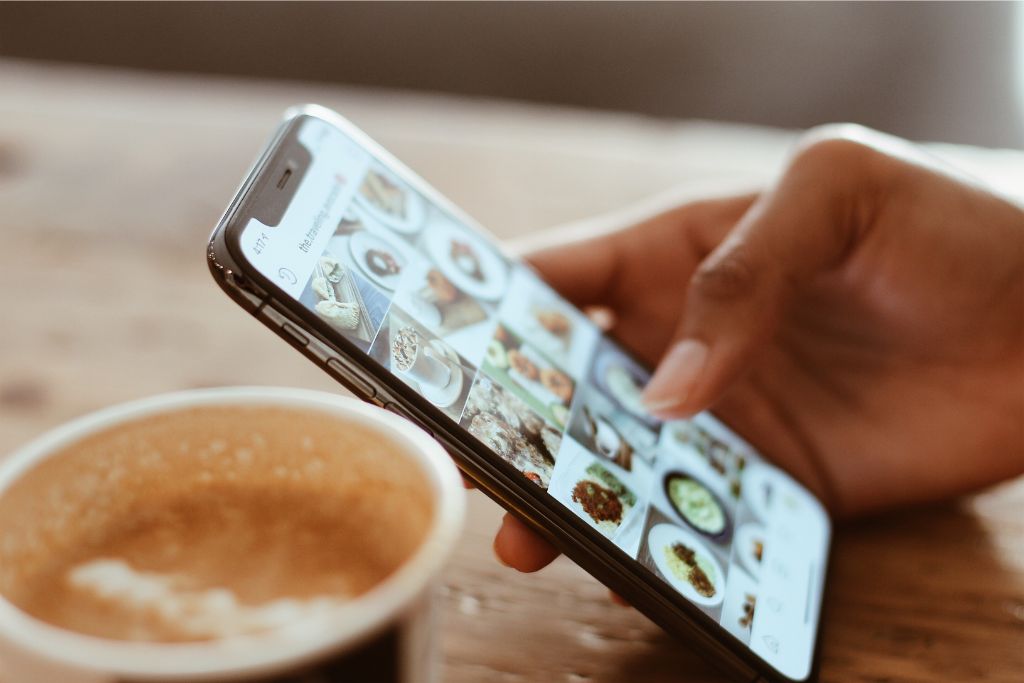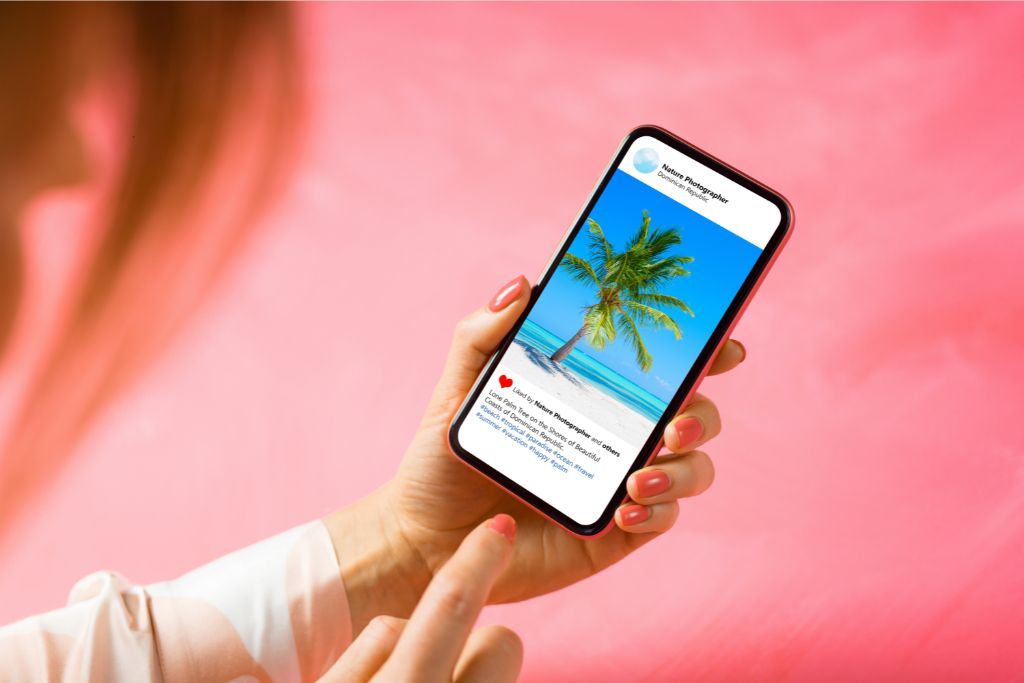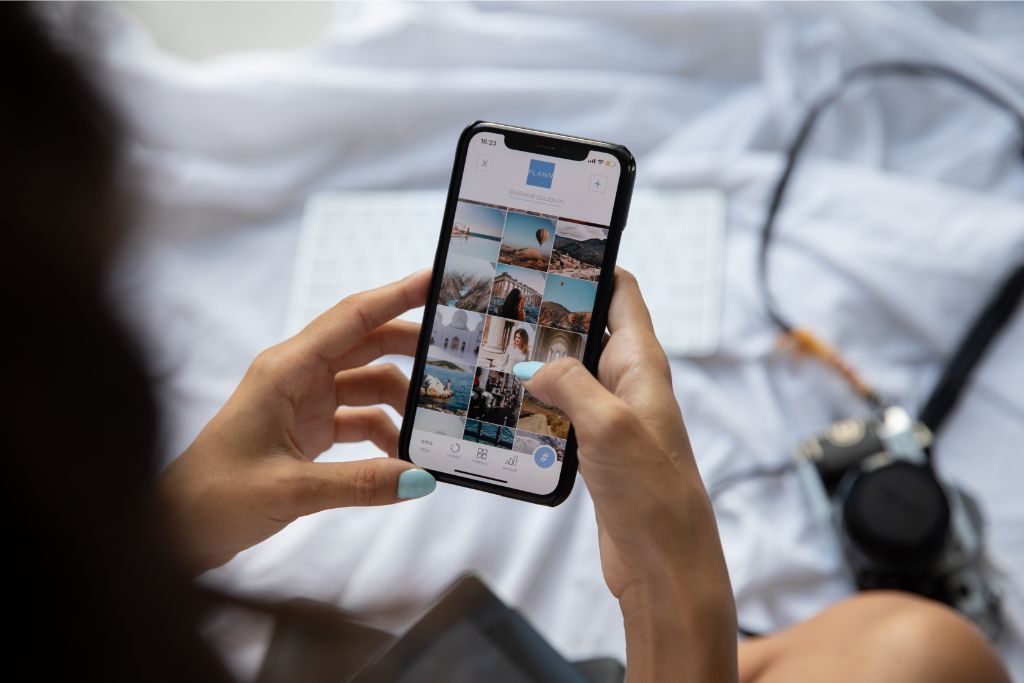How To Create A Slideshow On Facebook From Your Page
Creating and sharing slideshows has become a popular way to communicate in the digital world. If you want to create a stunning slideshow specifically on Facebook from your page, you’re in luck! This informative and concise guide will walk you through the process step-by-step.
Step 1: Selecting the Perfect Photos
Start by choosing the most captivating and relevant photos for your slideshow. Please make sure they truly represent your message or story. High-quality images that resonate with your audience will have a powerful impact.
Step 2: Adding Captions and Transitions
To make your slideshow more engaging, add captions to each photo. This allows you to share additional information or evoke emotions. Additionally, selecting the proper transitions between slides will create a seamless and professional look.
Step 3: Customizing the Duration and Order
You have complete control over the duration and order of your slideshow. Customize the timing of each slide to ensure it flows smoothly. Experiment with different arrangements to create a captivating visual journey for your viewers.
Step 4: Sharing and Promoting Your Slideshow
Now that your slideshow is ready, it’s time to share it with the world! Promote it on Facebook by posting it on your page and sharing it with your friends, followers, and groups. Please encourage others to share it as well to reach a wider audience.
Helpful Tips and Tricks
- Use high-resolution photos for optimal clarity.
- Keep your captions concise and engaging.
- Experiment with different transitions to add visual interest.
- Consider adding background music to enhance the viewing experience.
- Engage with your audience by responding to comments and feedback.
Follow these steps and use these tips to create an impressive slideshow on Facebook from your page. Get ready to captivate your audience and share your message visually stunningly!
Table of Contents
- 1 Choosing the Right Photos for Your Facebook Slideshow
- 2 Creating a Facebook Slideshow: Step-by-Step Guide
- 3 Adding Captions and Transitions to Your Facebook Slideshow
- 4 Customizing the Duration and Order of Your Facebook Slideshow
- 5 Sharing and Promoting Your Facebook Slideshow: Tips and Tricks
- 6 BONUS
- 7 Frequently Asked Questions
- 7.1 How Can I Add Music to My Facebook Slideshow?
- 7.2 Can I Change the Layout or Design of My Facebook Slideshow?
- 7.3 Is There a Limit to the Number of Photos I Can Include in My Facebook Slideshow?
- 7.4 Can I Edit My Facebook Slideshow After It Has Been Published?
- 7.5 How Can I Track the Performance or Engagement of My Facebook Slideshow?
Choosing the Right Photos for Your Facebook Slideshow
The process of selecting appropriate photographs for a Facebook slideshow involves considering factors such as visual quality, relevance to the intended message, and the overall coherence of the presentation. When choosing images for a slideshow, it is essential to ensure that they are visually appealing and of high quality. Blurry or low-resolution images can negatively impact the viewing experience and detract from the message.
Additionally, selecting images that are relevant to the intended message is crucial for maintaining viewer engagement. Images should align with the slideshow’s content and help reinforce its main points or themes.
Another essential consideration in slideshow design is ensuring overall coherence. This means that the selected images should flow smoothly from one to another, creating a cohesive narrative or storyline. A disjointed collection of unrelated photos can confuse viewers and diminish their understanding of the intended message. Therefore, it is important to carefully curate a selection of photos that have a logical progression or connection.
Creating a Facebook Slideshow: Step-by-Step Guide
A step-by-step guide can be followed to create a slideshow on the Facebook platform successfully. First, navigate to your Facebook page and click ‘Create Post.’ Then, select the option for creating a slideshow. Next, choose the engaging slideshow themes that best suit your content. You can customize the duration of each slide and add transitions between them.
To make your slideshow more appealing, it is recommended to use high-quality visuals and include captions or descriptions for each slide. Additionally, you can enhance your slideshow by incorporating music or audio tracks that align with the theme of your content.
Preview it once you have finalized your slideshow to ensure everything looks as intended. If satisfied, click ‘Publish’ to share it on your Facebook page. To further promote your slideshow, consider sharing it on other social media platforms, such as Twitter or Instagram, by embedding a link or uploading the video file directly.
Creating an engaging slideshow on Facebook captures your audience’s attention and interactively showcases visual content. You can maximize your reach and impact by following this step-by-step guide and promoting your slideshow across various social media platforms.
Adding Captions and Transitions to Your Facebook Slideshow
Adding captions and transitions to a Facebook slideshow enhances the visual storytelling experience for viewers. Captions provide essential context and information about the photos or videos displayed, allowing viewers to understand the slideshow’s content better. This can be particularly useful when sharing memories or documenting events. Conversely, transitions help create a smooth flow between each slide, making the viewing experience more seamless and enjoyable.
In addition to captions and transitions, users can add music and filters to their Facebook slideshows. Adding music can evoke specific emotions or enhance the overall atmosphere of the slideshow. It allows users to personalize their creations and create a more engaging experience for viewers. Filters, on the other hand, can alter the appearance of each slide by adding different color tones or effects. This can help create a cohesive look throughout the slideshow or give it a specific aesthetic appeal.
Customizing the Duration and Order of Your Facebook Slideshow
Customizing the duration and order of a Facebook slideshow allows users to control how long each slide is displayed and the sequence in which they appear. You can enhance viewers’ visual and auditory experience by customizing transitions and music for your Facebook slideshow. Transitions between slides can be adjusted to create a smooth flow or add a creative touch to the presentation. Users can choose from various transition options like fade, slide, or dissolve. Additionally, adding music can further personalize the slideshow by setting the mood or complementing the content.
It is essential to optimize your Facebook slideshow for mobile devices due to its increasing popularity as a means of accessing social media platforms. To ensure a seamless viewing experience on mobile devices, it is recommended to keep your slides short. Long durations may lead to viewer disengagement or frustration while navigating the slideshow on smaller screens. Moreover, large file sizes should be avoided as they may result in slow loading times or buffering issues.
Sharing and Promoting Your Facebook Slideshow: Tips and Tricks
When sharing and promoting a Facebook slideshow, it is important to utilize various strategies to increase visibility and engagement with the target audience. Here are three tips to optimize your Facebook slideshow for mobile viewing and measure its success using analytics:
- Optimizing for Mobile Viewing: With most Facebook users accessing the platform through mobile devices, ensuring your slideshow is optimized for mobile viewing is crucial. This includes using high-resolution images easily viewable on smaller screens and testing the slideshow on different mobile devices to ensure compatibility.
- Promoting through Targeted Ads: One effective way to increase visibility is by promoting your slideshow through targeted ads. Utilize Facebook’s ad targeting options to reach users likely to be interested in your content based on demographics, interests, or previous interactions with similar content.
- Measuring Success with Analytics: To gauge the effectiveness of your Facebook slideshow promotion efforts, use analytics tools provided by Facebook Insights or third-party platforms. Monitor metrics such as reach, engagement rate, click-through rate (CTR), and conversion rate to evaluate how well your slideshow resonates with your target audience.
BONUS
Elevate your Facebook presence with OnlySocial’s powerful Image Editing function. Create stunning graphics that perfectly align with your brand’s social media presence using our free stock images and editor. Choose from a wide variety of free templates to streamline your design process. OnlySocial is your all-in-one platform for social media growth, available on all plans. Don’t miss out on the opportunity to enhance your visual content. Sign up for a commitment-free 7-day trial today.
Frequently Asked Questions
How Can I Add Music to My Facebook Slideshow?
Adding music to a Facebook slideshow involves selecting the desired track from the available options and adjusting the volume. To customize transition effects, users can choose from various options Facebook provides.
Can I Change the Layout or Design of My Facebook Slideshow?
Changing the layout or design of a Facebook slideshow allows users to customize their presentations according to their preferences. This customization includes changing themes and customizing transitions, enhancing the visual appeal and overall viewer experience.
Is There a Limit to the Number of Photos I Can Include in My Facebook Slideshow?
The number of photos that can be included in a Facebook slideshow is limited. This limitation is influenced by photo quality and slideshow duration, which may vary depending on the platform’s guidelines and user preferences.
Can I Edit My Facebook Slideshow After It Has Been Published?
The ability to edit a Facebook slideshow after publication depends on the platform’s current editing options. These options may include adding or modifying captions, rearranging photos, and adjusting slide transitions.
How Can I Track the Performance or Engagement of My Facebook Slideshow?
Tracking the engagement and optimizing the performance of a Facebook slideshow can be done through various metrics such as reach, clicks, likes, comments, and shares. These measures provide insights into the effectiveness and audience response to the slideshow presentation.