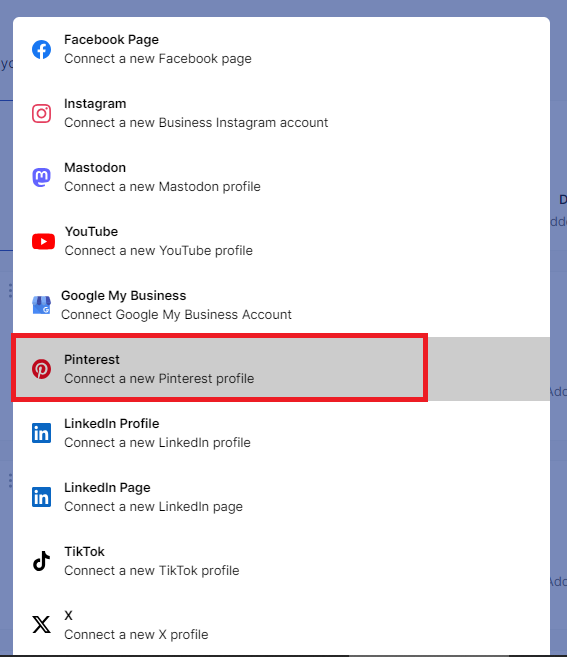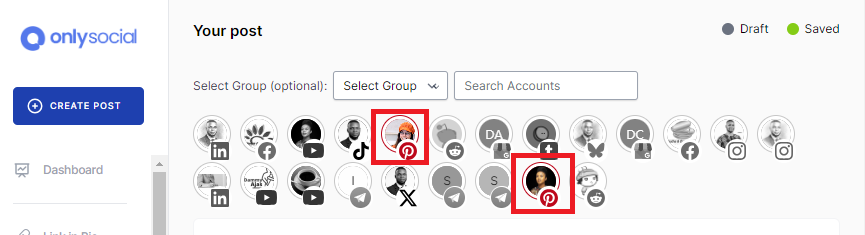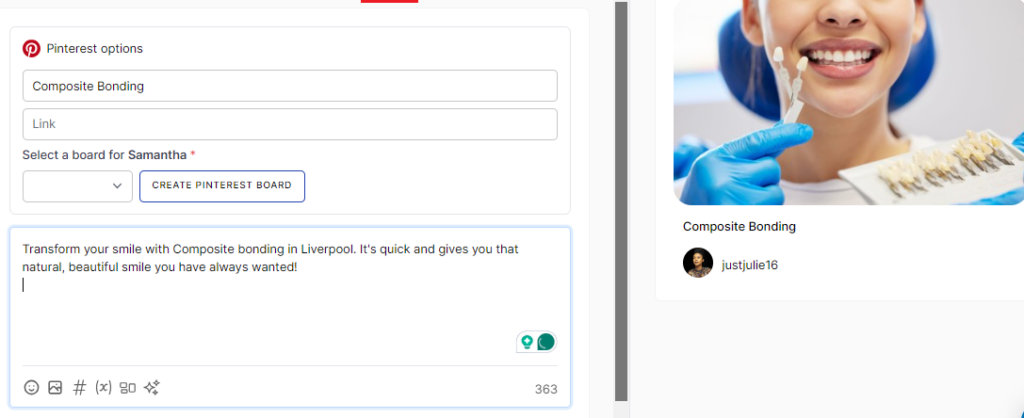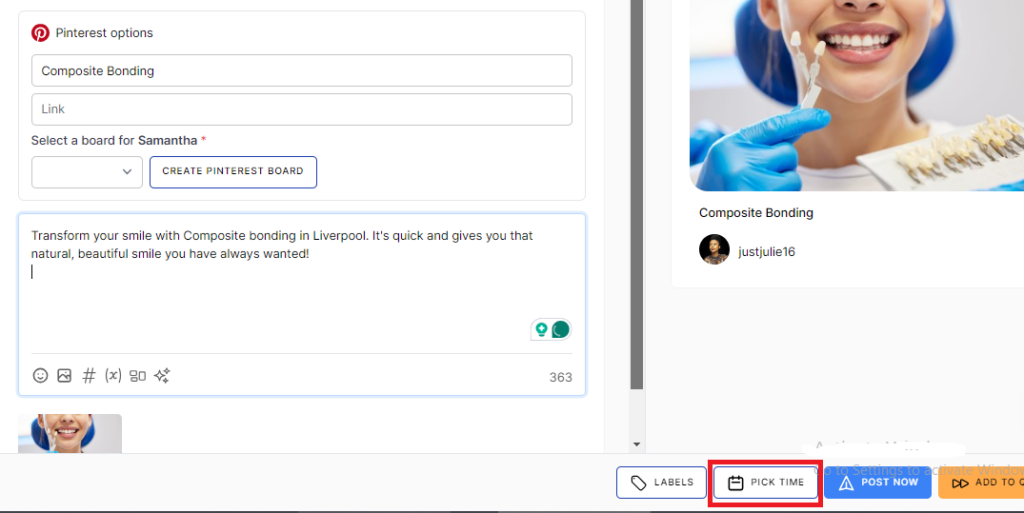How to Schedule Pins to Multiple Pinterest Accounts At Once?
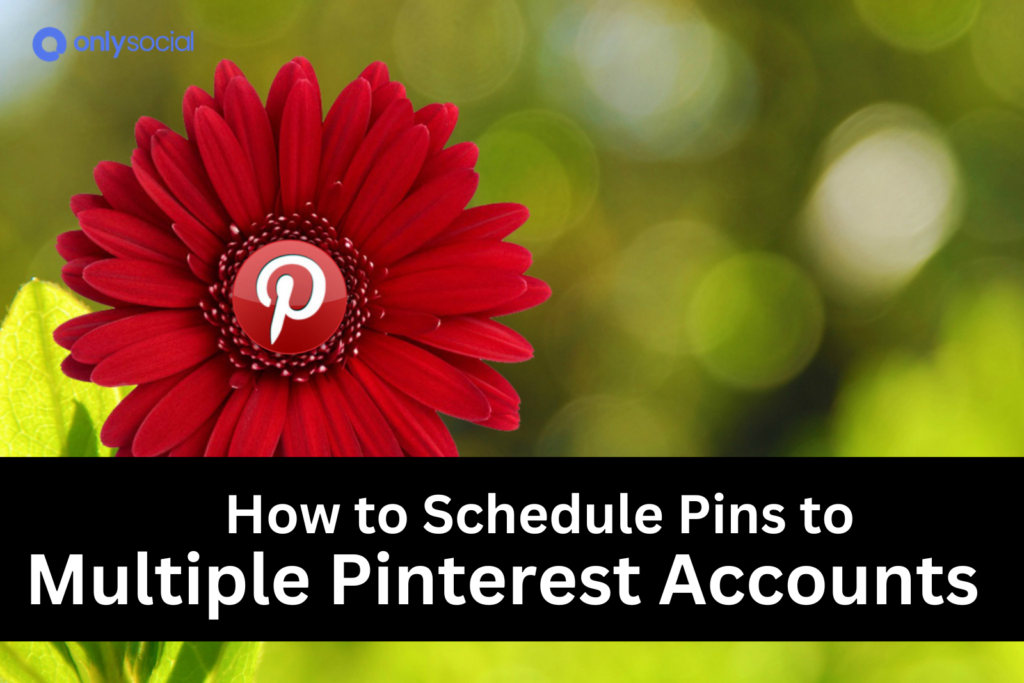
How to schedule Pins to multiple Pinterest accounts at once!
Having multiple Pinterest accounts indeed comes with its own benefits. But the challenge there is having to post consistently across all the accounts.
The process of manually pinning to each account one by one is time-consuming and can quickly become a hassle, leading to missed opportunities for engagement and growth.
But what if we show you how to schedule Pins to multiple Pinterest accounts at once? You can bet that will save you precious time and reduce stress for you.
In this guide, we’ll walk you through the step-by-step process to schedule Pins to all your Pinterest accounts without stress. Just keep reading!
Table of Contents
- 1 Some Challenges of Running Multiple Pinterest Accounts
- 2 How to Schedule Pins to Multiple Pinterest Accounts at Once
- 3 How to Edit Already Scheduled Pins on Pinterest
- 4 How Does the Pinterest Algorithm Work?
- 5 What Types of Content Can You Schedule on Pinterest?
- 6 You Can Enjoy More Perks from OnlySocial
- 7 FAQs
Some Challenges of Running Multiple Pinterest Accounts
We understand; managing multiple Pinterest accounts can be a daunting task, especially when trying to maintain consistent content across all profiles.
One of the biggest challenges is the sheer amount of time it takes to manually pin to each account. This process can quickly become overwhelming, leading to inconsistent posting schedules and missed opportunities for audience engagement.
Another challenge is keeping track of content strategy and ensuring that each account aligns with your overall goals.
With so many accounts to manage, it’s easy for things to fall through the cracks, resulting in disorganized content calendars and a scattered online presence.
The pressure to constantly create fresh, engaging content for multiple accounts can also lead to burnout.
However, these challenges can be significantly reduced by scheduling Pins across all your accounts at once.
Scheduling allows you to plan your content in advance, maintain consistency, and save valuable time. So, let’s show you how to schedule Pins to multiple Pinterest accounts at once.
How to Schedule Pins to Multiple Pinterest Accounts at Once
As you already know; you cannot schedule Pins to multiple Pinterest accounts at once with Pinterest’s native scheduler. That means you will have to use a third-party tool to make it happen. Here, we will be using OnlySocial.
OnlySocial is a powerful, one-stop social media management tool designed to make your life easier. One of its standout features is the ability to schedule Pins across multiple Pinterest accounts simultaneously.
Here are the steps to follow to use the tool too.
Step 1: Login and Add Your Pinterest Account
The first thing is to log into your OnlySocial account. If you don’t have one yet, you can quickly sign up.
Once logged in, you’ll be taken to the dashboard where you can add your Pinterest profile. Click on the ‘Account’ button on the sidebar and follow the prompts to connect your Pinterest accounts.
Step 2: Create Your Pin
In the dashboard, click on ‘Create Post’ in the top left corner to start creating your Pin.
Since you are looking to schedule Pins to multiple Pinterest accounts at once, select all the accounts you want to post to.
Choosing all the accounts means the scheduled Pin will be published on all the accounts at once upon reaching your scheduled date and time.
Next, upload your image or video by clicking on the media icon at the bottom of the text field.
Step 3: Fill Out All Details
After uploading your media, make sure to fill in all the essential details, such as the Pin’s title and description.
Optimize your Pin for search by including relevant keywords in the description. Don’t forget to add a destination link to drive traffic to your website.
Step 4: Schedule Your Pin
With your Pin ready, the final step is to schedule it. OnlySocial’s scheduling tool lets you choose the exact date and time for your Pin to go live.
Click on ‘Pick Time’ at the bottom right corner, select the date and time you want your Pin to be posted, and then click ‘Schedule’ to finalize everything.
That’s it – the job is done now! You have just scheduled your Pin to be posted on all your Pinterest accounts at the time you’ve set.
How to Edit Already Scheduled Pins on Pinterest
Even after you’ve scheduled a Pin, you can still make changes as long as it hasn’t been published yet. Here’s how you can easily edit your scheduled Pins on OnlySocial:
- Access Your Scheduled Posts: Begin by logging into your OnlySocial account and clicking on ‘Posts’ in the sidebar. This will display all your scheduled Pins.
- Select the Pin to Edit: Scroll through your scheduled posts to locate the Pin you wish to edit. Click on it to open the details.
- Enter Edit Mode: A preview tab of the selected Pin will appear. At the bottom of this tab, you’ll see a ‘Pencil icon.’ Click on this icon to enter edit mode and make the necessary changes to your Pin.
- Reschedule the Pin: After making your changes, click on ‘Schedule’ again to update the Pin and place it back in the scheduling queue. Your edits will be saved, and the Pin will be published at the time you’ve set.
How Does the Pinterest Algorithm Work?
Understanding how the Pinterest algorithm operates is essential for maximizing your content’s visibility. The algorithm prioritizes factors like regular posting, the freshness of content, and user engagement to determine which Pins are shown to users.
Let’s see how these key factors influence the Pinterest algorithm:
- Freshness Factor
Pinterest highly values new content. The quicker you post a new Pin, the better the chances it will be displayed to your followers and those searching for related topics.
Fresh content gets a boost in visibility, making it crucial to consistently introduce new Pins to your boards.
- Regular Posting
Consistency is key on Pinterest. The algorithm favors accounts that post regularly. It signals to Pinterest that you’re an active and engaged user.
While you don’t need to post multiple times a day, maintaining a consistent posting schedule helps keep your content in front of your audience.
- Engagement
The level of interaction your Pins receive – such as saves, comments, and clicks — directly impacts how often they’re shown to others.
High engagement indicates that your content is valuable and relevant, prompting Pinterest to promote it more widely.
So, how should you leverage this information to get the algorithm to be on your side?
- Keep It Fresh: Use a scheduling tool to regularly roll out new Pins, keeping your content fresh, exciting, and consistently engaging for your audience.
- Steady Pin Flow: Distribute your Pins throughout the day and week to ensure a continuous stream of content. This will help capture your audience’s attention without overloading them.
- Maximize Visibility with Keywords: Add relevant keywords to your Pin descriptions and boards. While not directly tied to scheduling, well-optimized Pins are more likely to be discovered in searches, boosting your overall Pinterest presence.
What Types of Content Can You Schedule on Pinterest?
Pinterest is a highly visual platform, so the appearance of your content is crucial to its success. Here are the main types of Pins you can schedule, along with tips for creating impactful content:
- Think Vertical: Vertical images perform best on Pinterest, as they take up more space in users’ feeds. Aim for taller images rather than wide ones.
- High-Quality Visuals: Clear, bright, and visually appealing images are more likely to capture attention and encourage interaction.
- Optimal Size: Use a 2:3 aspect ratio for your images to ensure they display perfectly on the platform.
- Lifestyle Imagery: Showcase products or ideas in real-life contexts to make them more relatable and engaging for viewers.
Schedule Video Pins
- Capture Attention Quickly: The first few seconds of your video are crucial in grabbing viewers’ attention, so make them count!
- Instructional and Educational Content: How-tos, tutorials, and educational videos are highly popular on Pinterest. Even short videos should deliver value.
- Video Dimensions: Pinterest recommends using a 9:16 aspect ratio for videos to fit the vertical format preferred by users.
Schedule Idea Pins
- Interactive Elements: Incorporate stickers, overlays, and multiple pages to create engaging and interactive Idea Pins.
- Inspiration-Driven: Share unique ideas, tips, or stunning visuals that inspire your audience.
- Creativity-Centered: Think of Idea Pins as digital scrapbooks or mood boards, where creativity and originality shine.
Schedule Product Pins
- E-commerce Essential: Product Pins are a must for online sellers, as they allow you to link directly to your products on your website.
- Detailed Information: Ensure your Product Pins include accurate pricing, product details, and any other relevant information to make purchasing decisions easy for users.
You Can Enjoy More Perks from OnlySocial
OnlySocial isn’t just about scheduling Pins; it’s a comprehensive tool designed to simplify and enhance your social media management experience.
Here’s a look at some of the standout features that make OnlySocial a must-have for any content creator or business owner:
#1: User-Friendly Interface
Navigating through OnlySocial is a breeze, thanks to its intuitive and user-friendly interface.
Whether you’re scheduling a single Pin or managing multiple accounts, the platform is designed to make every task straightforward and stress-free.
#2: Bulk Scheduling
With OnlySocial, you can save time by scheduling multiple posts at once. Bulk scheduling allows you to plan out your content in advance, ensuring a consistent flow of Pins without the need to manage each post individually.
#3: Multi-Account Management
Managing several social media accounts can be a headache, but OnlySocial makes it simple. The platform allows you to handle multiple Pinterest accounts from a single dashboard. This means you can post, monitor, and analyze all your content in one place.
#4: Supports Multiple Platforms
OnlySocial isn’t limited to Pinterest. It supports a wide range of social media platforms, making it easier to maintain a cohesive online presence. Whether you’re managing Facebook, Instagram, Twitter, or Pinterest, OnlySocial has you covered.
#5: Content Calendar
The built-in content calendar is another powerful feature of OnlySocial. It provides a clear overview of all your scheduled posts across all platforms, helping you stay organized and ensuring that your content strategy aligns with your goals.
FAQs
How many Pins can you schedule on Pinterest?
Pinterest allows you to schedule up to 100 Pins at a time using its native scheduling feature. However, using a third-party tool like OnlySocial can provide more flexibility, allowing you to schedule even more Pins across multiple accounts simultaneously.
How often should I post to Pinterest?
To maintain a consistent presence and maximize engagement, it’s recommended to post at least 1-3 Pins per day.
Regular posting helps keep your content fresh and increases the chances of your Pins being discovered by new users.
What type of content should I schedule to maximize engagement on Pinterest?
To maximize engagement, focus on scheduling a mix of high-quality image Pins, video Pins, and Idea Pins. Ensure your content is visually appealing, informative, and relevant to your target audience.
Why are my pins not showing up on Pinterest?
There could be several reasons your Pins aren’t showing up, including visibility settings, keyword optimization, and potential violations of Pinterest’s community guidelines.
Make sure your Pins are set to public, include relevant keywords, and adhere to Pinterest’s rules to improve their visibility.
Can I edit already scheduled Pins?
Yes, you can edit already scheduled Pins as long as they haven’t been published yet. OnlySocial makes it easy to access your scheduled posts, make necessary changes, and re-schedule them without any hassle.
What are the best times to post on Pinterest?
The best times to post on Pinterest are typically between 8 PM and 11 PM, with peak engagement occurring on weekends, especially Saturdays.
However, it’s important to analyze your specific audience’s activity to determine the optimal posting times for your content.