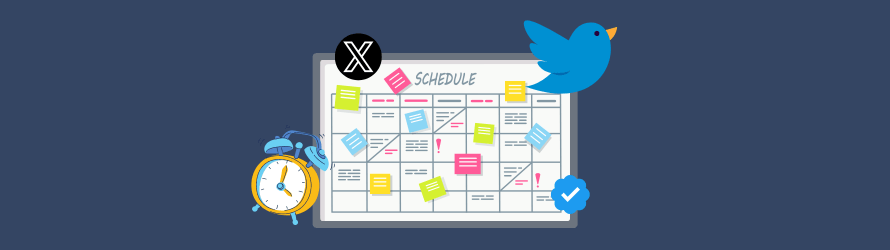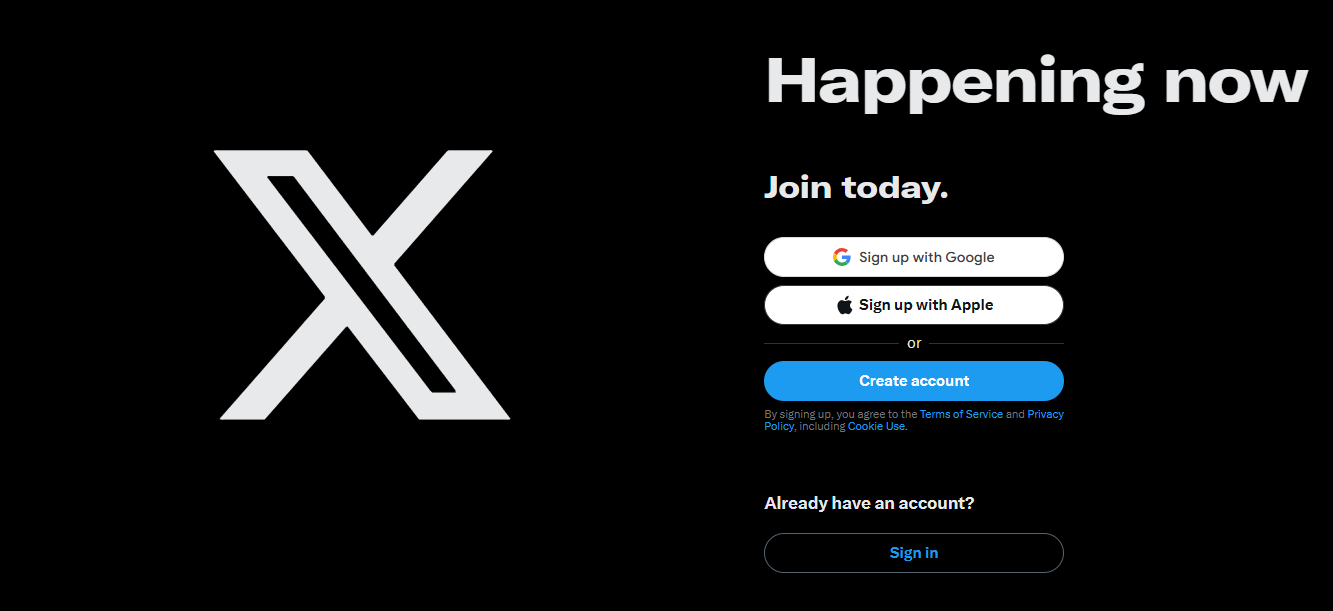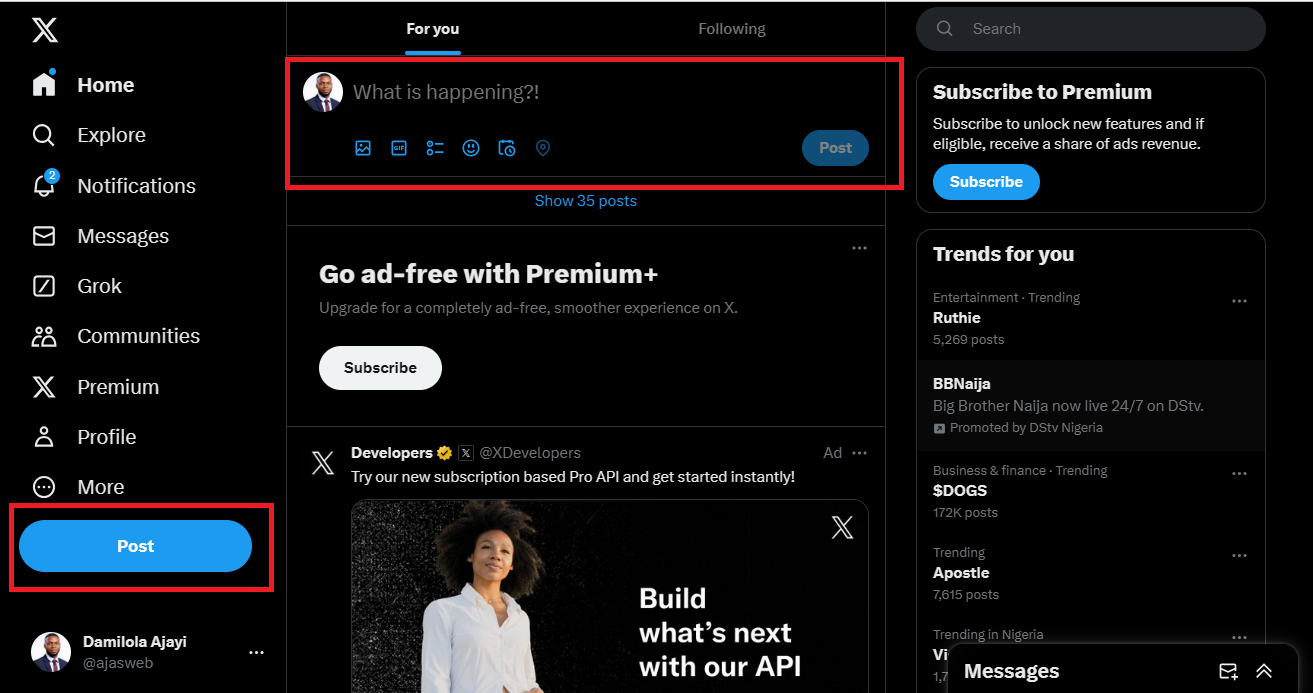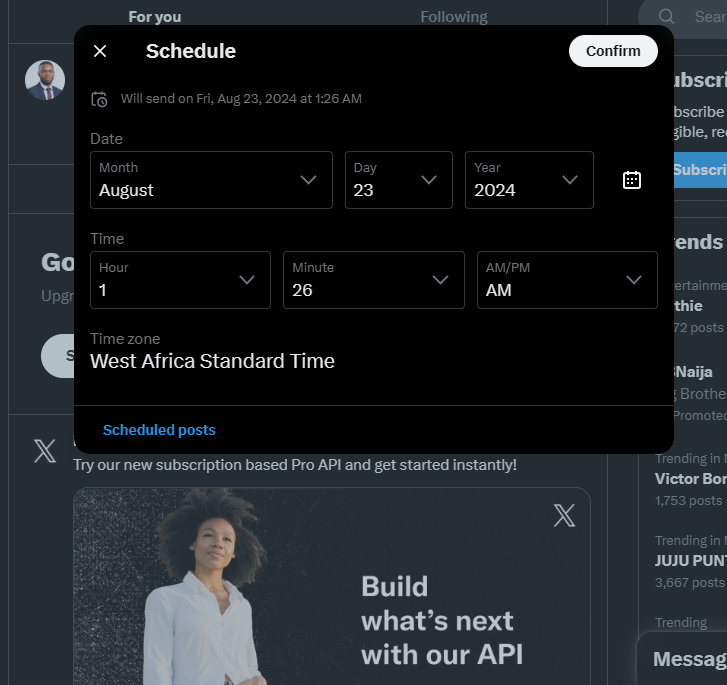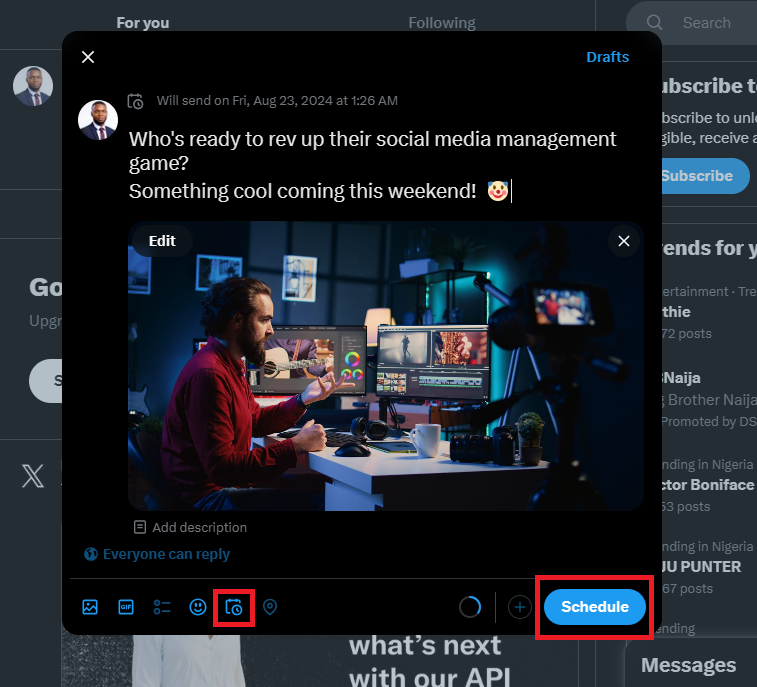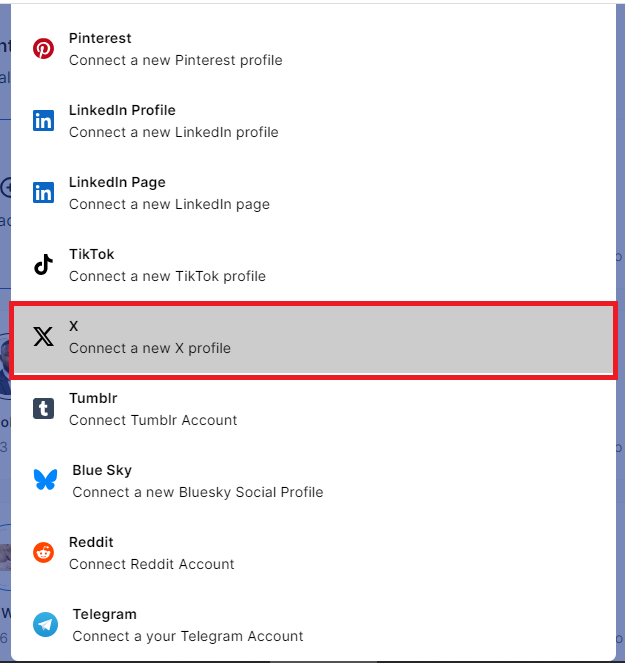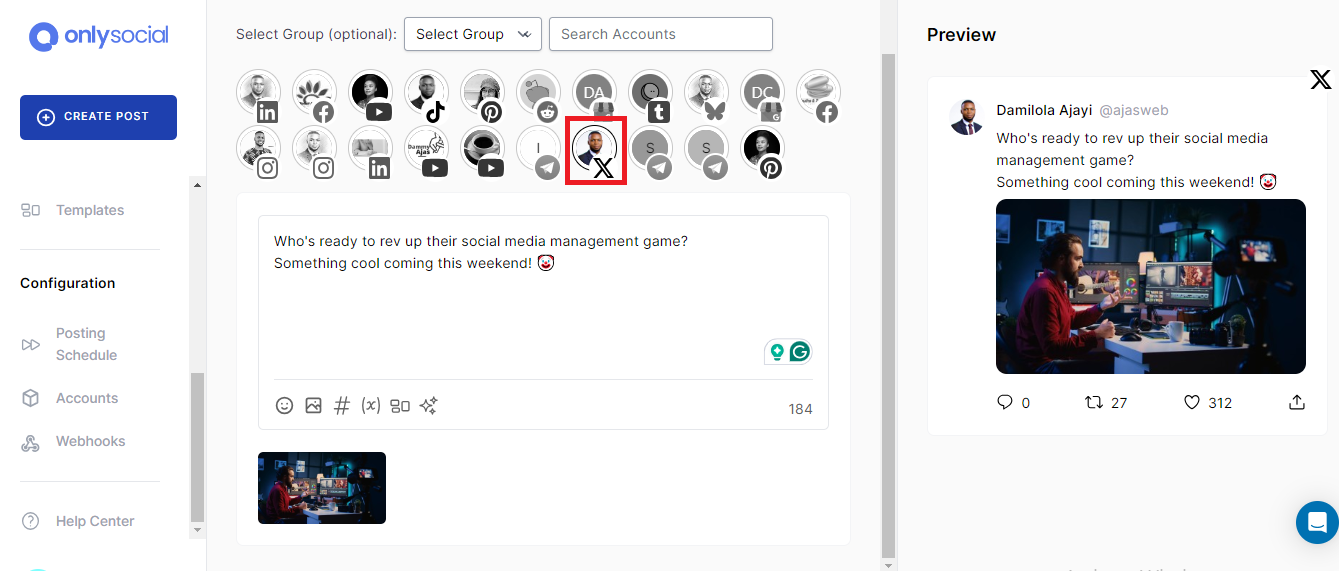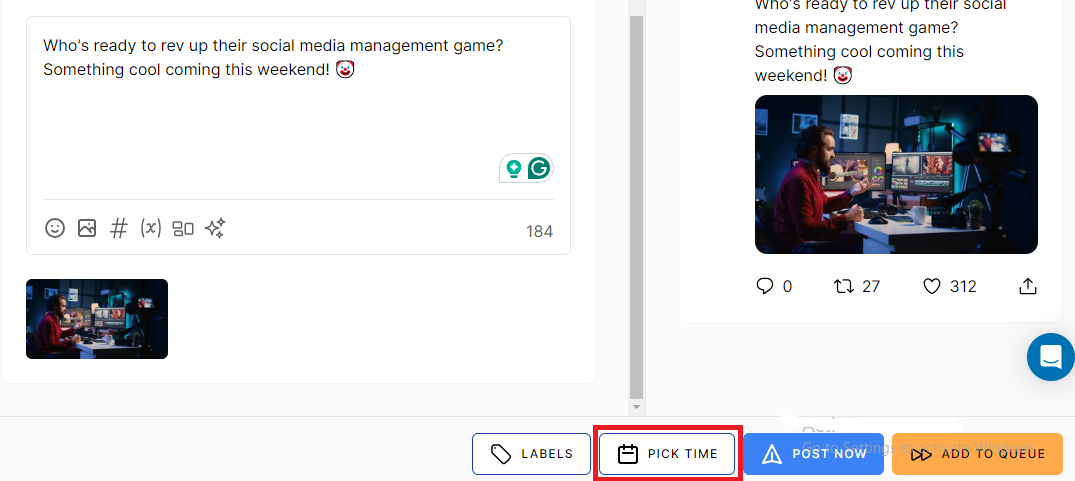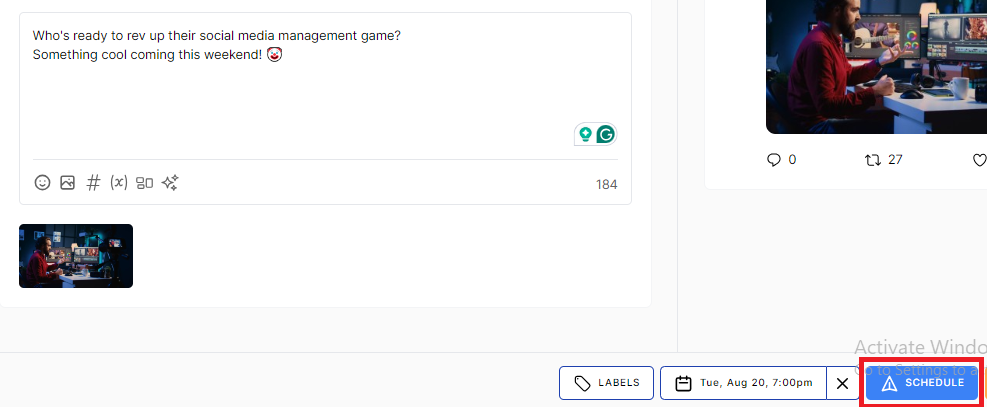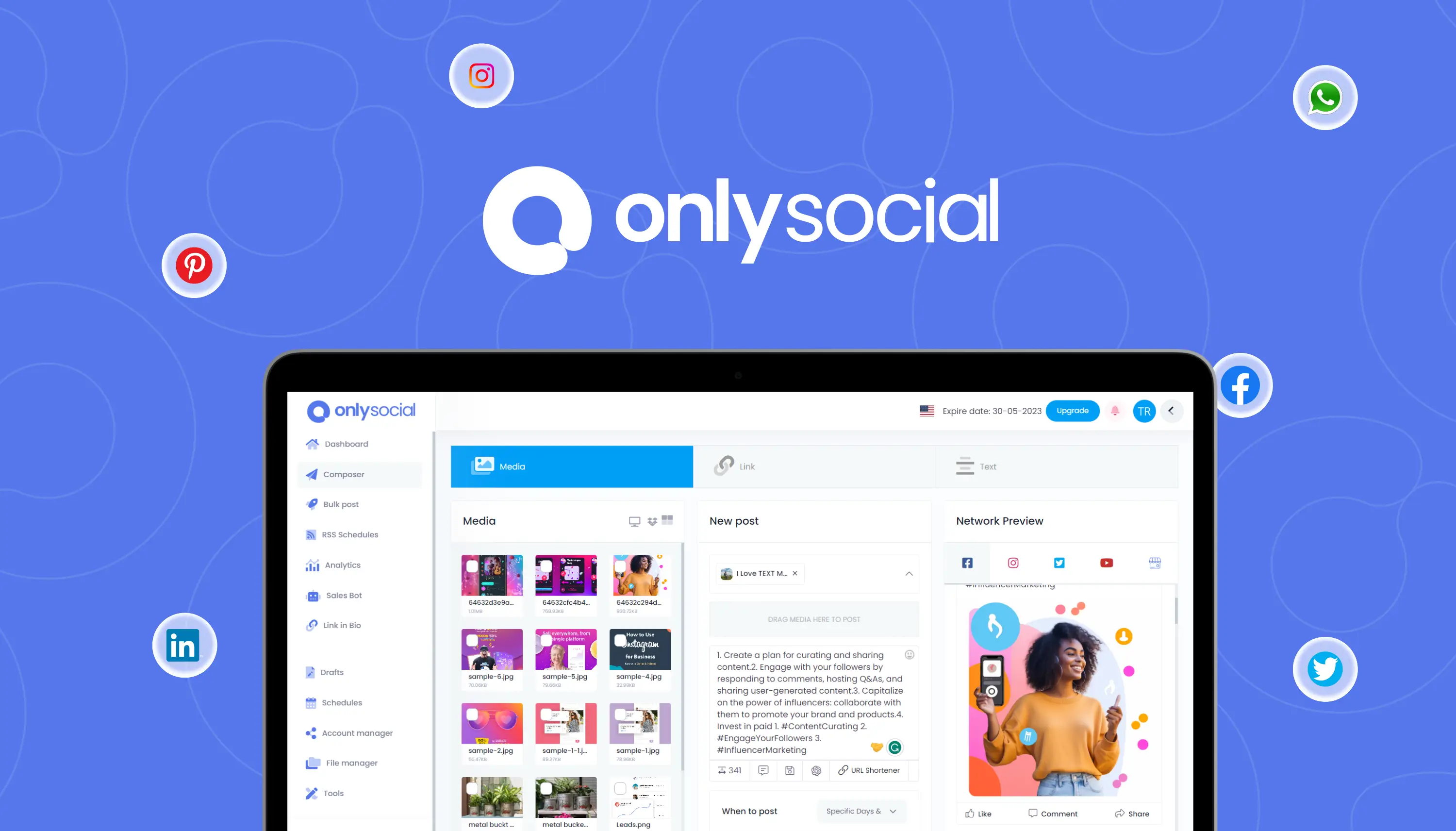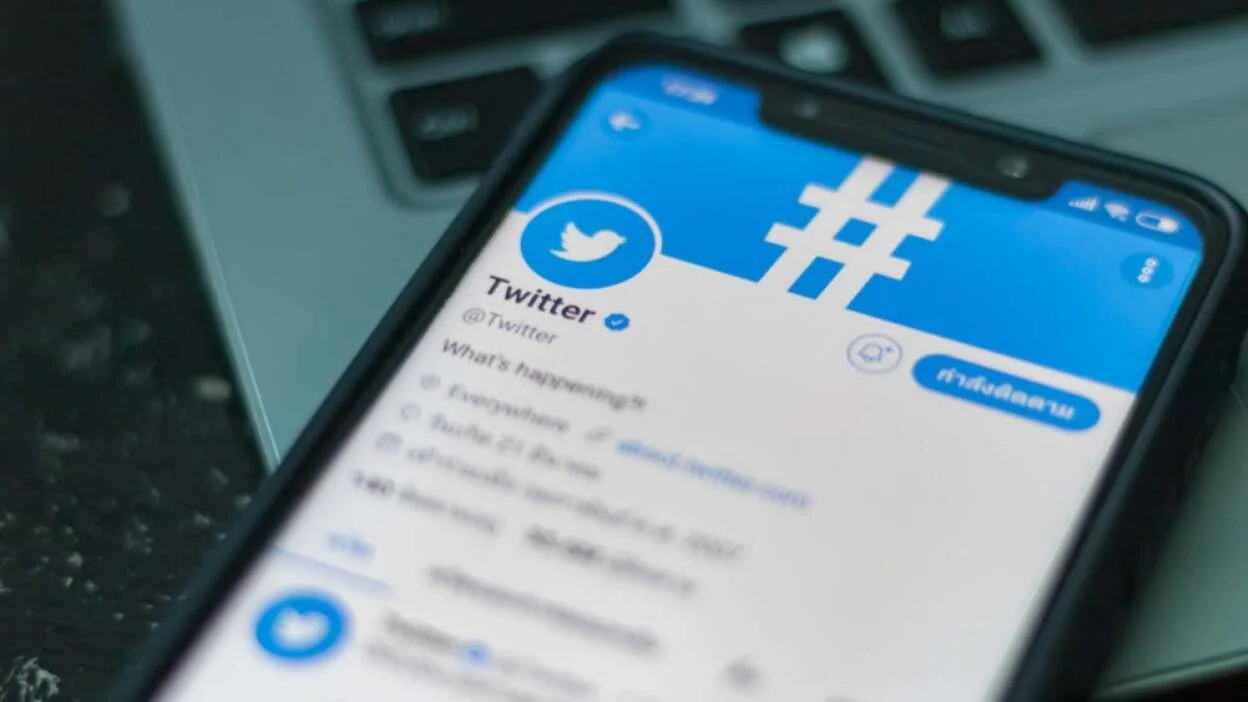How to Schedule X Posts (Formerly Twitter) – A Complete Guide
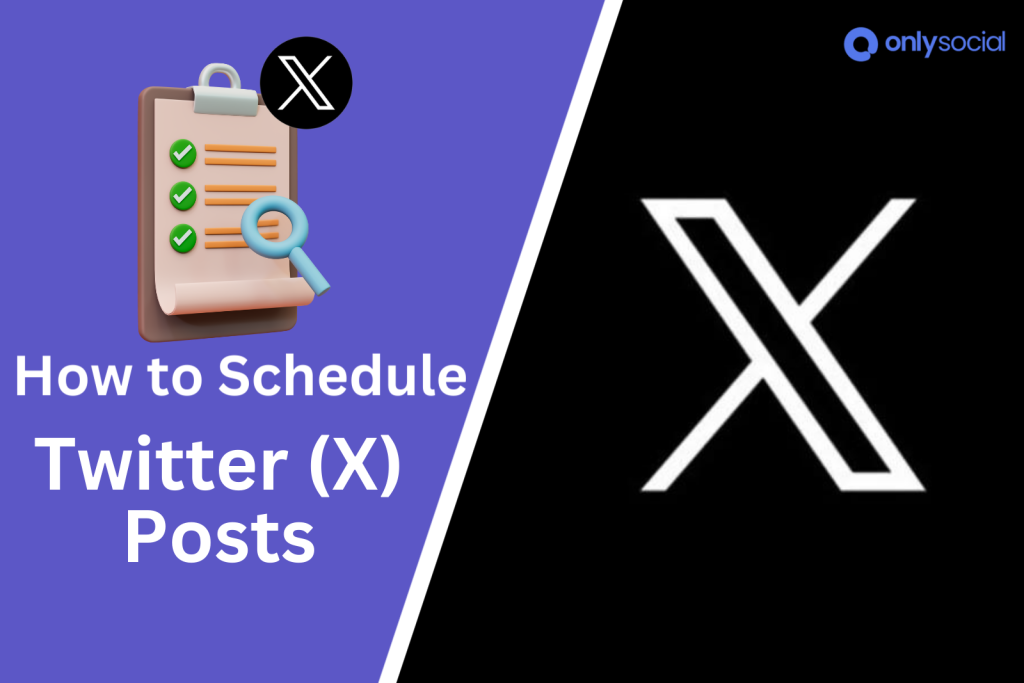
Trying to figure out how to schedule X posts, this guide will help!
We get it; managing a Twitter account can be overwhelming, especially when trying to post consistently. It is often as though we should have an extra hand to handle this task. So, you’re not alone.
So, in this guide, we will walk you through the steps to effortlessly schedule your tweets. That way, it will be much easier to maintain a consistent presence on X without stress.
Table of Contents
- 1 Can You Schedule Tweets?
- 2 What Type of Account Do You Need to Schedule Tweets/X Posts?
- 3 How to Schedule X Posts – 2 Methods
- 4 What More Can You Get from OnlySocial?
- 5 Types of Posts You Can Schedule on Twitter/X
- 6 Best Practices for Scheduling Tweets/X Posts
- 7 Common Scheduling Challenges and How to Overcome Them
- 8 FAQs
Can You Schedule Tweets?
If you have been struggling with trying to keep your Twitter (now X) feed lively without having to spend all day online, this is good news. That’s because you can actually schedule those tweets.
So, yes, you can schedule tweets (X posts) to keep your feed active without the stressful manual postings.
This is a great way to manage your Twitter presence more efficiently, ensuring you stay engaged with your audience and maintain a consistent posting schedule.
By scheduling your posts, you eliminate the worry of missing key moments to connect with your followers. This strategy helps your brand remain visible and active. And you can also reach your audience at the most opportune times.
Here, we’ll cover what types of posts you can schedule on X, how to do it, and how to overcome any challenges you might face.
What Type of Account Do You Need to Schedule Tweets/X Posts?
Well, you don’t need a particular type of account to schedule posts on Twitter. However, the method you use in scheduling your tweets will depend on the type of account you have.
Personal Account:
With a personal account, scheduling tweets isn’t available directly through the Twitter (X) mobile app. You’ll need to use the desktop version, which offers basic scheduling.
However, if you need more advanced features like mobile scheduling, analytics, or the ability to manage multiple platforms, third-party tools with subscription options provide greater flexibility.
Professional/Business Account:
For business accounts, Twitter (X) offers the ability to schedule promotional tweets through the Twitter (X) Ads Manager, but this is primarily for scheduling posts tied to advertising campaigns.
That means while a business account allows you to schedule your tweets, you can only schedule tweets focused on paid advertising rather than universal scheduling needs.
If you need a more comprehensive scheduling tool for all types of content, third-party services are your best bet.
In short, you can schedule tweets no matter what type of account you have, but your choice of method – free or paid – will depend on your specific needs and desired features.
How to Schedule X Posts – 2 Methods
When it comes to scheduling tweets on Tweeter or X, there are basically two methods you can use. You can either use the platform’s native scheduler or use a third party tool.
Each of these methods has its own perks and limitations. Let’s see how you can use each of the methods to schedule X posts.
#1: How to schedule X posts/tweets using Twitter native scheduler
This is the primary way of scheduling tweets or X posts on Twitter. However, the method is only available through the web interface – you cannot schedule posts from the mobile app.
So, while this option is completely free, it may not be as convenient as using a third-party scheduler. It works best for people who have the time to sit down and compose multiple tweets to be posted for the week ahead from their laptops.
Below are the steps to follow:
Step 1: Access the Scheduler
The first thing is to access the Twitter native scheduling feature. Remember this will be done on your computer. So, open your browser on a laptop and log into your Twitter/X account.
Step 2: Compose your post
Once logged in, click on the ‘Post’ button on the sidebar to begin composing your Tweet. You can also use the ‘What’s happening’ box at the top of the page too.
Either way, you will be able to compose a new tweet to schedule on the platform. However, remember your tweet has to be under 280 characters. So make it engaging and straight to the point.
Step 3: Schedule your Tweet
Once you are happy with your post, the next thing is to schedule it. Just find the calendar icon in the bottom left and click on it.
That will bring up a panel where you can set the specific date and time you would like the post to go live. Choose your preferred time and date and then click on ‘Done’.
Finally, click on the ‘Schedule’ button at the bottom to schedule your tweet/X post.
Can You Schedule Tweets on Mobile?
For some social media platforms like Facebook, Instagram, YouTube, etc, you can schedule posts both on the web and mobile version of the platform.
However, for Twitter/X, that is not the case. Twitter/X doesn’t currently support scheduling tweets directly from the mobile app.
But does that mean you cannot schedule X posts on your mobile phone? Well, this is possible – but with the help of a third-party scheduler like OnlySocial.
This is a one-stop social media management tool that allows you to schedule posts across all social media platforms, including Twitter/X.
So, let’s see the steps involved in scheduling Tweets or X posts using OnlySocial.
#2: How to schedule X posts/tweets using a third-party scheduler
Step 1: Login and Add Your Tweeter (X) Account
First, log in to your OnlySocial account to add your Twitter profile. If you don’t have an account yet, quickly register for one now.
Upon logging in, you’ll be directed to the dashboard, where you can perform all your scheduling activities. Now, click on the ‘Account’ button on the sidebar to add your Twitter/X profile.
Step 2: Create your Tweet/X Post
In the dashboard, click on ‘Create Post’ in the top left corner to create your tweet.
Now, choose the X account you want to schedule to. If you have multiple X accounts added to OnlySocial, you can select more than one account to schedule to simultaneously.
Now, compose your tweet using the text field provided on the page. You can also add an image or video to make the tweet more engaging. Just find the corresponding icon at the bottom of the text field and use it.
Step 3: Schedule your post
Once you have created your tweet, the final step is to schedule it.
OnlySocial’s scheduling tool allows you to pick the exact date and time for your tweet or X post to be posted on Twitter/X.
So, click on ‘Pick Time’ at the bottom right corner of the screen. Then select the time and date of your choice.
Once the date is set, finally click on ‘Schedule’ to finish scheduling your tweet.
What More Can You Get from OnlySocial?
OnlySocial is more than just a simple scheduling tool. It’s a comprehensive social media management platform designed to streamline your content strategy across various channels.
If you have not been using this tool, here’s why you should consider it to elevate your social media game.
Supports Multiple Platforms
Why limit yourself to just one platform? OnlySocial allows you to manage and schedule posts across multiple social media channels, including Twitter (X), Facebook, Instagram, LinkedIn, Pinterest, and more.
This all-in-one solution helps you maintain a consistent presence across your entire digital landscape, saving you time and effort.
Allows Bulk Scheduling
With OnlySocial, you can schedule multiple posts at once, freeing you from the need to constantly monitor and update your accounts.
Whether you’re planning a week’s worth of content or an entire campaign, bulk scheduling ensures your posts go live at the optimal times, while you focus on other important aspects of your business.
Easy to Use
Designed with simplicity in mind, OnlySocial’s user-friendly interface makes it easy for anyone to navigate and manage their social media accounts.
You don’t need to be a tech expert to take full advantage of its features – everything is laid out intuitively. This allows you to schedule, edit, and track your posts with just a few clicks.
Multi-Account Management
If you’re managing more than one account, OnlySocial has you covered. You can easily switch between different social media profiles and manage them all from a single dashboard.
This feature is perfect for social media managers, agencies, or anyone juggling multiple brands or projects.
Offers Analytics
Understanding the performance of your social media efforts is crucial for growth. OnlySocial provides in-depth analytics that give you insights into how your posts are performing across all platforms.
With these data-driven insights, you can refine your strategy, improve engagement, and ensure your content resonates with your audience.
You can now see that OnlySocial is more than just a scheduling tool. It’s your go-to platform for managing your entire social media presence.
If you are looking to save time, boost efficiency, and take your social media strategy to the next level, you need to have OnlySocial in your arsenal.
Types of Posts You Can Schedule on Twitter/X
When planning your Twitter (X) content, it’s helpful to know which types of posts you can schedule and which need to be posted in real-time.
Here’s a breakdown of what you can and can’t plan ahead:
Schedulable Posts:
- Standard Tweets (X Posts): The typical tweet format can easily be scheduled in advance. You can write your posts ahead of time and set them to go live when it’s most convenient, either using Twitter’s (X) native scheduler or third-party scheduling tools.
- Threads: Yes, you can schedule threads on Twitter (X)! This allows you to plan and post detailed information or tell a story over multiple tweets.
However, this feature is typically available through third-party tools like OnlySocial, as Twitter (X) doesn’t offer a native option for scheduling threads.
Posts You Can’t Schedule:
- Replies: While some content formats can be scheduled on Twitter, some cannot. One of them is replies.
- If you want to respond to someone else’s tweet (X post), you’ll need to do it live. Replies are meant to be part of real-time conversations, so they can’t be scheduled in advance.
- Direct Messages: Twitter (X) DMs are designed for private, real-time communication, so they aren’t schedulable. Direct messages are for personal interactions and need to happen in the moment.
- Live Video and Spaces: If you’re planning to go live or host a Twitter (X) Space, these events must be done in real time. They’re all about engaging with your audience in the here and now, so scheduling isn’t an option.
Note:
Scheduling posts can be a great way to manage your content delivery and maintain consistency. However, it’s important that you balance it with genuine, real-time engagement to keep your interactions authentic.
Best Practices for Scheduling Tweets/X Posts
Scheduling tweets can be a powerful way to maintain a consistent and engaging presence on Twitter (X). However, to get the most out of this strategy, it’s important to follow some best practices.
Here are key tips to ensure your scheduled posts are effective:
#1: Post at Optimal Times
To maximize engagement, schedule your tweets for times when your audience is most active. Use Twitter Analytics or third-party tools to identify peak activity periods for your followers.
Generally, mid-morning to early afternoon on weekdays tends to be the best time, but it can vary depending on your specific audience.
By posting when your followers are online, you increase the likelihood that your tweets will be seen, liked, and shared.
#2: Maintain a Consistent Posting Schedule
Consistency is key to building a strong presence on Twitter (X).
Scheduling tweets allows you to maintain a regular posting rhythm, which helps keep your brand top of mind for your audience.
Whether you post daily or several times a week, stick to a schedule that keeps your feed active without overwhelming your followers.
#3: Craft Engaging Content
Even when scheduling posts, it’s essential to focus on quality. Write tweets that are not only informative but also engaging.
So, use clear, concise language, and include visuals like images, GIFs, or videos to catch your audience’s attention.
Incorporating relevant hashtags can also increase the visibility of your tweets, helping them reach a broader audience.
#4: Mix Scheduled and Real-Time Tweets
While scheduling is convenient, it’s important not to rely on it exclusively. Mix scheduled tweets with real-time content to keep your interactions genuine and timely.
Engage with trending topics, respond to your followers, and participate in conversations as they happen. This blend of planned and spontaneous content helps you stay relevant and connected with your audience.
#5: Monitor and Adjust Your Strategy
Regularly review the performance of your scheduled tweets to see what’s working and what’s not. Use Twitter Analytics or insights from your scheduling tool to track metrics like impressions, clicks, and engagement.
If you notice certain types of content or posting times performing better, adjust your strategy accordingly.
Common Scheduling Challenges and How to Overcome Them
Scheduling tweets can be incredibly effective, but it’s not without its challenges.
So, if you’re looking for how to schedule X posts, you should also be aware of these common issues and how to overcome them.
Missing Out on Real-Time Engagement
One of the biggest challenges with scheduling tweets is the risk of missing out on real-time interactions. Scheduled posts can sometimes feel disconnected from the ongoing conversations happening in real-time on Twitter (X).
To avoid this, supplement your scheduled content with real-time engagement.
Set aside time each day to interact with your audience, respond to comments, and participate in trending discussions.
This helps keep your interactions genuine and ensures that your brand remains relevant and responsive.
Inflexibility During Breaking News or Crises
Scheduled tweets can become problematic when unexpected events or crises occur. What might have been an appropriate tweet in normal circumstances could be seen as insensitive or irrelevant during a crisis.
How to overcome: always stay aware of current events, and be ready to pause or reschedule tweets if necessary.
OnlySocial offers the option to edit or halt scheduled posts, so use this feature to ensure your content is appropriate for the moment.
Over-Scheduling Leading to Audience Fatigue
While it’s important to maintain a consistent presence, over-scheduling can lead to audience fatigue. If your followers feel overwhelmed by too many posts, they might start ignoring your content or unfollowing your account.
So, find a balance between staying active and not overwhelming your audience. Review your posting frequency and ensure that each tweet provides value.
Quality content that resonates with your audience is far more effective than a high volume of posts.
Inconsistent Branding or Messaging
When you schedule tweets far in advance, there’s a risk that your messaging could become outdated or inconsistent with your current branding or campaigns.
The way to correct this is to regularly review and update your scheduled content to ensure it aligns with your current branding and messaging.
Set reminders to check your scheduled posts periodically, especially before launching new campaigns or making significant changes to your brand’s tone or style.
Technical Glitches and Errors
Sometimes, scheduled tweets might fail to post due to technical issues, such as server errors or glitches in the scheduling tool.
To minimize the risk of technical issues, use reliable scheduling tools and always double-check that your posts are properly scheduled.
If possible, manually confirm that your tweets have been published as intended. You should also consider keeping a backup plan for critical posts that must go live on time.
Lack of Personalization
Scheduled tweets can sometimes feel generic or impersonal, as they might not reflect the specific context of the moment when they go live.
How to overcome this is to personalize your scheduled tweets by including timely references or adjusting the language to match current trends and conversations.
While the tweet itself is pre-planned, small tweaks can make it feel more connected to what’s happening when it’s published.
FAQs
Can anyone schedule tweets (X posts)?
Yes, anyone can schedule tweets (X posts). This feature is available to all users, not just those with business accounts. However, the method for scheduling may vary depending on the tools you use.
How far in advance can I schedule tweets (X posts)?
You can schedule tweets (X posts) up to one year in advance using Twitter’s (X) native scheduling tool or third-party tools like OnlySocial.
Can I edit a tweet (X posts) after it’s scheduled?
Yes, you can edit a scheduled tweet (X post) before it goes live. Simply go to your scheduled posts, make the necessary changes, and save the update.
When is the best time to schedule my tweets?
The best time to schedule tweets is typically during mid-morning to early afternoon on weekdays. However, the optimal time can vary depending on your audience’s activity, so it’s a good idea to use analytics to determine the best posting times for your specific followers.
Is it possible to schedule tweets (X posts) across multiple Twitter (X) accounts simultaneously?
Yes, you can schedule tweets across multiple Twitter (X) accounts at the same time, but you’ll need to use a third-party tool like OnlySocial to do so.
Can I cancel or reschedule a tweet (X posts) after it’s been scheduled?
Whether you feel like editing or deleting an already scheduled tweet, you can still make those changes even after they are already lined up for publishing.
On OnlySocial, just click on ‘Content’ on the sidebar to access your scheduled posts, and choose the tweet you want to adjust. From there, you can either delete or reschedule it.
Why can’t I schedule posts on X?
If you’re having trouble scheduling posts on X (Twitter), it could be due to using the mobile app, which doesn’t support scheduling natively. You’ll need to use the desktop version or a third-party scheduling tool.
Can you schedule posts on Twitter from the mobile app?
No, Twitter’s (X) native app does not support scheduling posts. You’ll need to use the desktop version or a third-party app to schedule tweets from your mobile device.