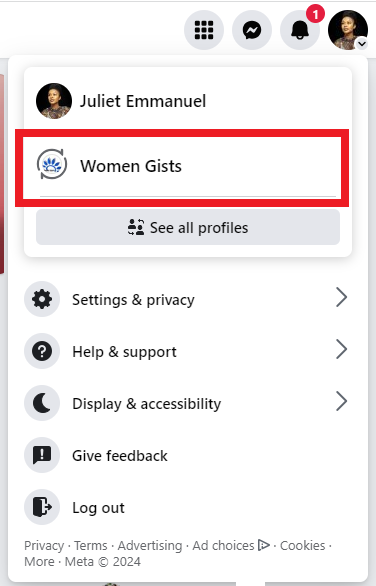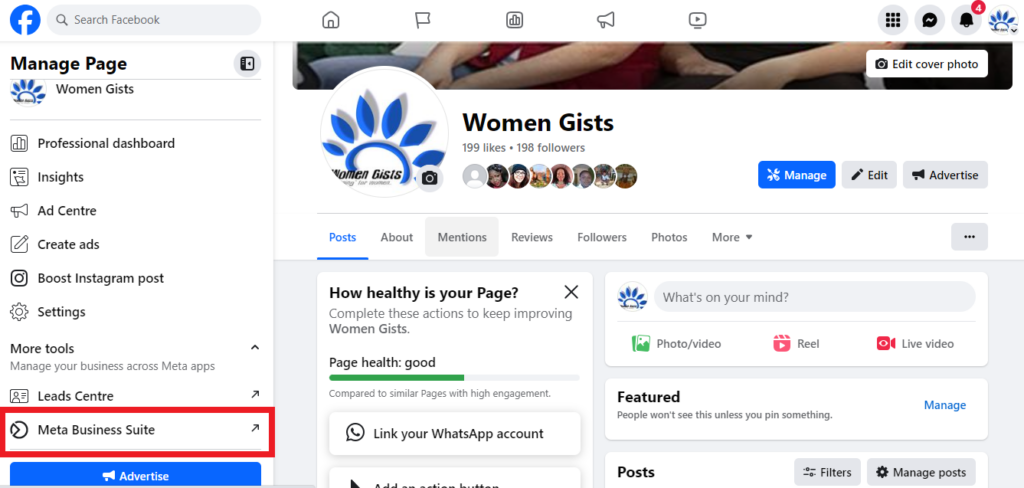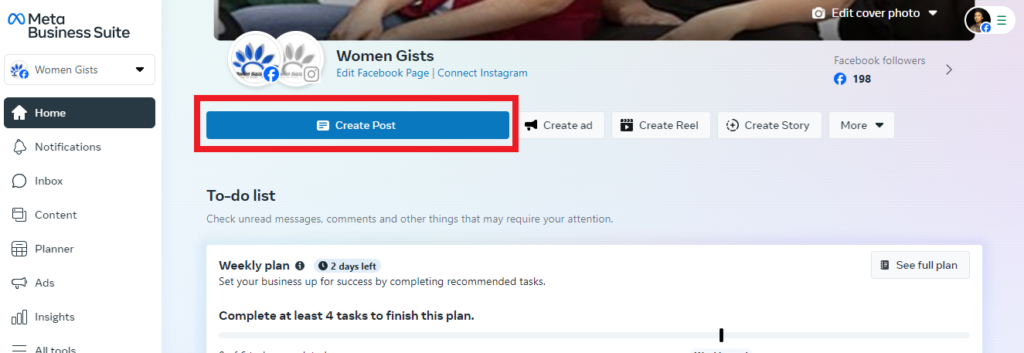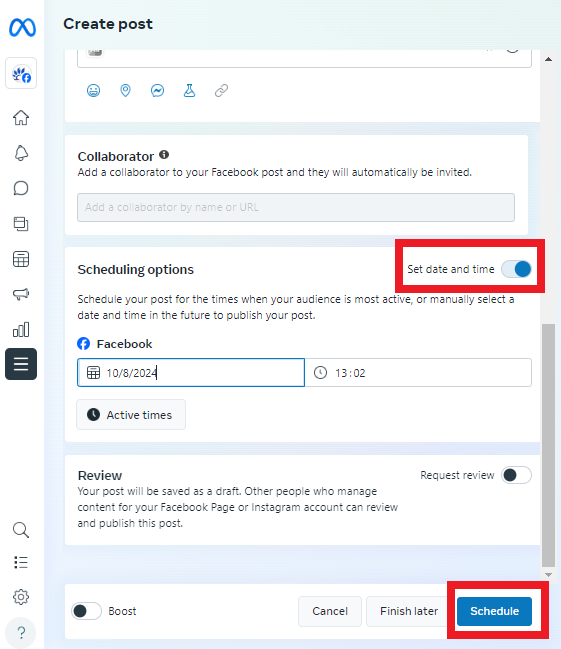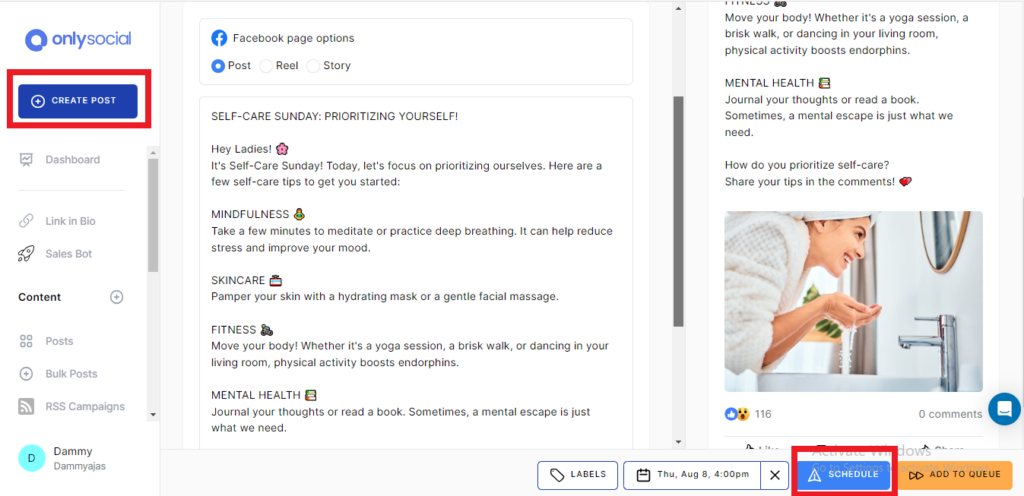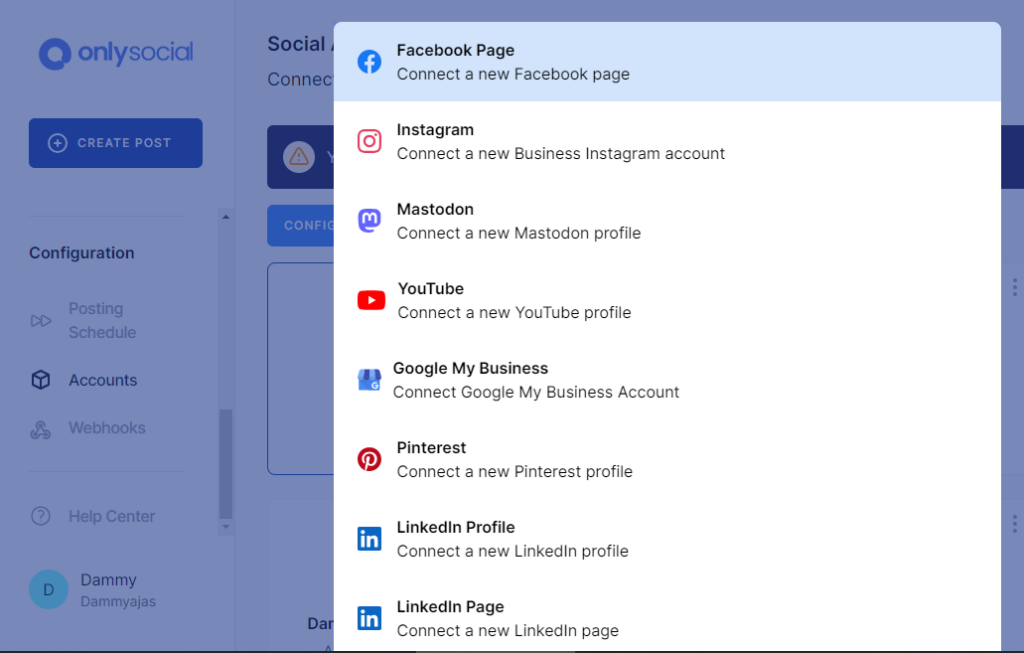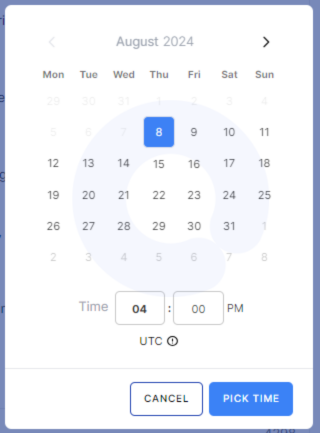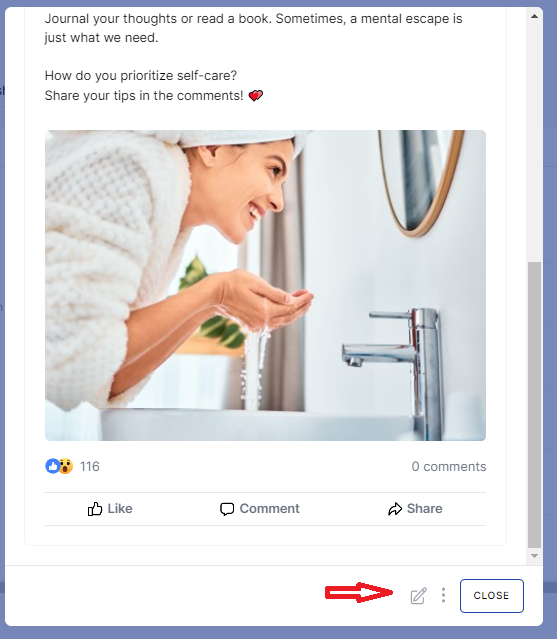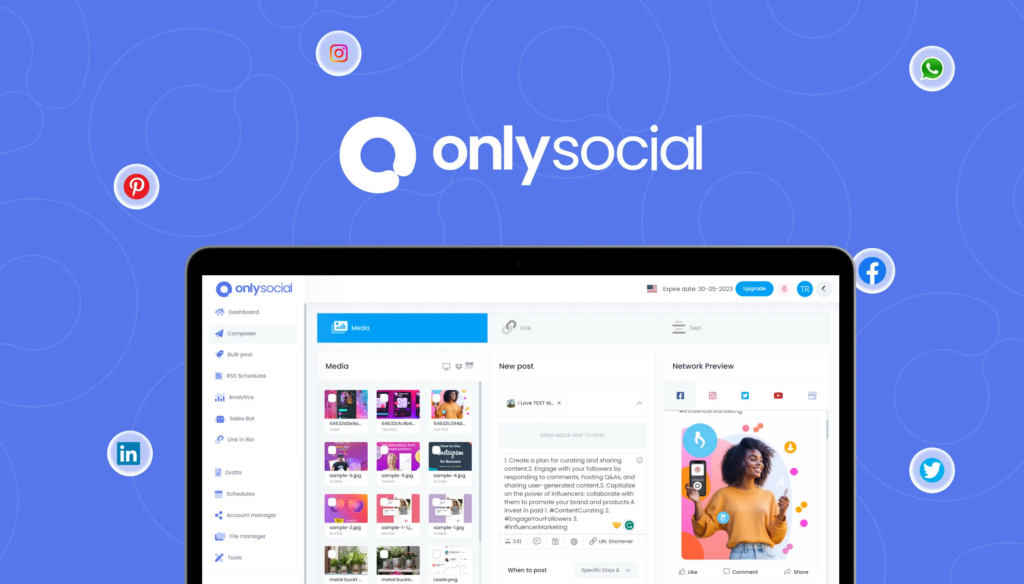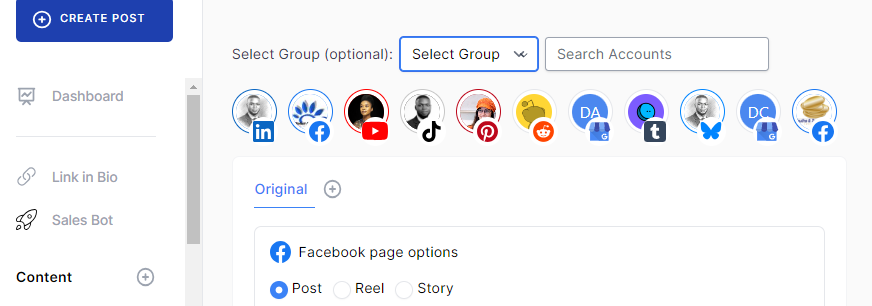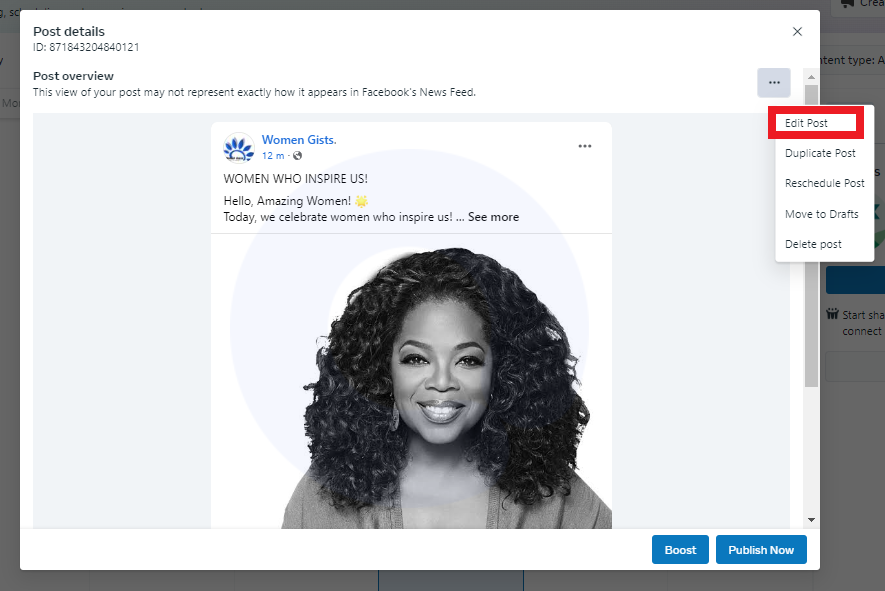How to Plan and Schedule Posts on Facebook [2 Easy Methods]
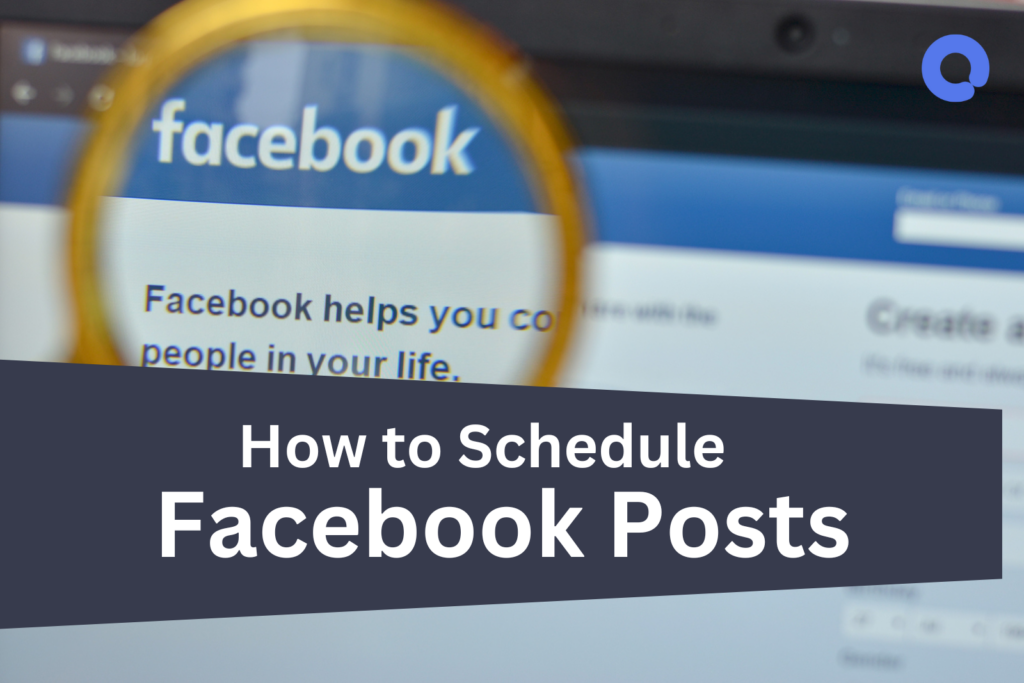
If you’re out there wondering how to plan and schedule posts on Facebook, you’re not alone.
Managing a consistent posting schedule on Facebook can indeed be challenging, especially for busy business owners.
But the good news is, you can easily streamline this process by learning how to schedule your posts.
This guide will show you the two ways you can get this done. They are easy, straightforward methods you can start implementing right away.
So, if you’re ready to keep your audience engaged without the stress of manual updates, keep reading to see how to plan and schedule your Facebook posts.
Table of Contents
- 1 But Why Schedule Posts on Facebook in the First Place?
- 2 How to Plan and Schedule Posts on Facebook – Using Meta Business Suite
- 3 How to Schedule Facebook Posts Using a Third-Party Scheduler – A Better Option
- 4 Get To Know More About OnlySocial
- 5 Tips and Tricks for Scheduling Posts on Facebook
- 6 FAQS
- 6.1 Can I schedule Facebook posts on a personal profile?
- 6.2 Is there an app to plan and schedule posts on Facebook?
- 6.3 Can I edit scheduled posts in Meta Business Suite?
- 6.4 Can I schedule Facebook posts in bulk?
- 6.5 Can you create recurring Facebook posts?
- 6.6 Why can’t I schedule a post on Facebook?
- 6.7 What is the best time to post on Facebook?
- 7 How to Plan and Schedule Posts on Facebook – Final Note
But Why Schedule Posts on Facebook in the First Place?
As interesting as this idea of scheduling posts is, not every business owner sees the reason to leverage it. So, let’s start from there.
If you’re not sure whether scheduling your posts on Facebook is the right move, let’s look at some reasons why it’s a great idea.
- Consistent Posting: Scheduling ensures your content goes out regularly, keeping your audience engaged and your page active. Consistent posting can go a long way in helping you build a loyal following.
- Time Management: By planning and scheduling posts in advance, you save valuable time. Instead of scrambling to create content every day, you can focus on other important aspects of your business.
- Reach Optimal Times: Think of being able to post at the times when your audience is most active, increasing the likelihood of engagement.
- This is one of the benefits scheduling drops on your laps. It allows you to analyze when your posts perform best and plan accordingly.
- Better Content Planning: With scheduling, you can plan your content strategy more effectively. This helps in maintaining a balanced mix of promotional, informational, and engaging posts, ensuring a well-rounded presence on Facebook.
- Stress Reduction: Knowing that your posts are planned and scheduled can reduce the stress of daily content creation. It also ensures you never miss important dates or events.
So, you can see what you have probably been missing by not paying attention to scheduling your Facebook posts.
Now, let’s get to how to plan and schedule posts on Facebook – easily and all by yourself!
How to Plan and Schedule Posts on Facebook – Using Meta Business Suite
Before we proceed to schedule posts on Facebook, you need to know that you can only schedule posts for Facebook pages.
Facebook doesn’t allow scheduling posts for personal profiles.
So, if you don’t have a Facebook page yet, you will need to first create one.
Once you’re all set up, follow the walkthrough below to learn how to schedule Facebook posts using Meta Business Suite.
Step 1: Go to your Facebook page
Once you’re logged into your Facebook account, navigate to your Facebook page.
To find this, click on your profile picture in the right corner of the page. Now, click on the smaller profile picture at the bottom to go to your page.
Step 2: Open Meta Business Suite
From your business Facebook page, find the Meta Business Suite button on the left-hand side of the page. Click on it to open the Meta Business Suite page in another tab.
Step 3: Create your post
From the Meta Business Suite homepage, click on ‘Create Post’.
To the right on this button are also some other options that allow you to choose whether you would like to create an Ad, Story, or Reel instead.
Once you click on ‘Create Post,’ a new screen will open with fields for text and media.
Add your copy here. You can also add any images or videos you would like to include in the post.
A preview will appear on the right-hand side of the screen to help you see what the outcome would look like.
Step 4: Schedule your post
Once you are done composing your post. Scroll down to toggle on the ‘Scheduling Option’ to set the desired date and time that your post will be published.
You can also click on the ‘Active times’ button to see recommended times Facebook thinks your audience will be active.
After choosing your desired time and date, click on the ‘Schedule’ button at the bottom of the screen to schedule your post.
That’s it! You have just learned how to schedule Facebook posts using Meta Business Suite, which is formerly known as Facebook Business Suite.
However, you need to know that this method only allows you to schedule posts to Facebook and Instagram.
What if you have a presence on all the social media platforms? What you want to schedule content across multiple platforms?
That is where the second method comes in handy. So, let’s see how you can do this using a more comprehensive social scheduling tool.
How to Schedule Facebook Posts Using a Third-Party Scheduler – A Better Option
What if you could get a little more functionality in your Facebook post scheduling?
Then you should consider using a third-party tool like OnlySocial for scheduling your Facebook posts. The tool comes with lots of amazing features that make scheduling much easier and fun!
Think of bulk scheduling, scheduling across multiple platforms, etc. All this makes many business owners looking to enhance their social media presence love the tool.
Let me quickly show you how you can use OnlySocial to schedule your Facebook posts.
Step 1: Open OnlySocial and connect your Facebook page
First, you will need to log into your OnlySocial account. If you don’t have an account, you can sign up for one here.
Once you are logged in, connect your Facebook page to your OnlySocial account so you can easily manage and schedule posts to the page.
On your dashboard, click on ‘Accounts’ on the left side of the screen. Then click on ‘Facebook Page’ to connect your page.
Step 2: Compose your post
After connecting your page, click on the ‘Create Post’ button on the sidebar to start composing your post.
You will be asked to select the page to which you want to schedule a post. You can choose multiple pages if you have more than one Facebook page connected to your OnlySocial account.
Add your copy in the text field provided. You can also add images or videos to the post. You just need to use the corresponding options at the bottom of the field.
Step 3: Schedule your post
When you’re ready to schedule your post, scroll to the bottom of the screen and click on ‘Set Time’.
This will bring up a box that lets you set the desired time and date you want the post to go live.
Once you are done with this, click on the ‘Schedule’ button at the bottom of the screen to schedule your post.
That’s it! You have just scheduled your Facebook post to be published at the time it will get the best engagement.
But what if you want to edit already scheduled posts?
There is an easy way to go about this too. Even after your Facebook post is scheduled on OnlySocial, you can still make changes to it.
You just need to click on ‘Posts’ on the sidebar to see all your scheduled posts. Find the post you want to edit and click on it.
This will bring up a preview tab of the post. Then click on the ‘Pencil icon’ at the bottom of the tab to edit the post.
Once you’re done making your changes, click on ‘Schedule’ again to get the post back in the queue.
Get To Know More About OnlySocial
More than just a tool for scheduling Facebook posts, OnlySocial is the ultimate one-stop social media management tool every business needs.
The tool is designed to help streamline social media management and enhance your online presence efficiently and effectively.
You have already seen how easily it can help you schedule Facebook posts. But more than that, OnlySocial also lets you effortlessly plan and schedule posts across multiple social platforms.
Talk about Facebook, Instagram, YouTube, TikTok, LinkedIn, X, Pinterest, Google My Business. etc., OnlySocial lets you manage all your social media accounts from a single dashboard.
Everything you need is in one place.
You can upload images, videos, texts, and links, and schedule them for publication at your convenience. No more last-minute rushes – just smooth, consistent posting.
Tips and Tricks for Scheduling Posts on Facebook
Scheduling posts on Facebook can greatly simplify your social media strategy.
But it goes beyond just knowing how to schedule posts on Facebook; you need to know how to do it right for the best result.
So, before I round up this guide about how to plan and schedule posts on Facebook, let me quickly talk about a few tricks and tips that can help you make the most out of this feature:
#1: Know Your Audience
Everything comes down to your type of audience. So, when thinking of scheduling a post for the best engagement, you need to have a good understanding of your audience.
Understand when your audience is most active on Facebook. You can use Facebook Insights to determine the best times to post for maximum engagement.
#2: Plan Your Content Calendar
Create a content calendar to map out your posts in advance. This helps you maintain a consistent posting schedule and ensures a balanced mix of content types.
#3: Use High-Quality Visuals
Posts with high-quality images or videos tend to perform better. So, if you are looking to get the most out of your scheduled posts, ensure they are visually appealing to capture your audience’s attention.
#4: Craft Engaging Captions
Write captions that are engaging and encourage interaction. Ask questions, use emojis, and include clear call-to-actions to boost engagement.
#5: Mix Up Your Content
Keep your audience interested by varying your content. Sharing the same type of content every time can easily bore your audience and make them less interested in your posts.
Share a mix of promotional posts, informative articles, engaging questions, and behind-the-scenes glimpses.
#7: Leverage Third-Party Tools
For advanced scheduling and analytics, consider using third-party tools like OnlySocial. This tool offers additional features such as bulk scheduling and cross-platform management. It can make the job a lot more effective.
#8: Monitor and Adjust
Regularly review the performance of your scheduled posts. Use insights and analytics to see what’s working and adjust your strategy accordingly.
FAQS
Can I schedule Facebook posts on a personal profile?
No, Facebook does not currently allow the scheduling of posts on personal profiles.
The scheduling feature is only available for Facebook Pages and Groups. This limitation is designed to keep personal profiles more spontaneous and authentic.
If you want to schedule posts, consider creating a Facebook Page for your business or community.
Is there an app to plan and schedule posts on Facebook?
Yes, there are many apps available to schedule Facebook posts, and one of the best options is OnlySocial.
OnlySocial is an all-in-one social media management tool that allows you to schedule posts not just on Facebook, but across multiple social media platforms.
With OnlySocial, you can:
- Plan and Schedule Posts: Effortlessly schedule your posts in advance, ensuring consistent and timely updates.
- Manage Multiple Accounts: Handle multiple Facebook pages and other social media accounts from a single dashboard.
- Use High-Quality Visuals: Access free stock images and an editor to create visually appealing posts.
- Engage with Your Audience: Utilize call-to-action buttons to drive engagement and interactions.
- Analyze Performance: Track the performance of your posts with detailed analytics to optimize your content strategy.
Can I edit scheduled posts in Meta Business Suite?
It’s possible that after scheduling your Facebook post, you noticed you still need to make some changes so the post can achieve the best result. In that case, you just need to pull up the post from the planner and edit it.
To edit an already scheduled post, click on ‘Planner’ on the left side of Meta Business Suite’s homepage.
There, you will see all the posts you have scheduled.
Find the post you wish to edit and click on it
Then find the edit option on the preview page that appears on the screen to edit the post.
That’s it! Your Facebook post is now updated!
Can I schedule Facebook posts in bulk?
Yes, OnlySocial allows you to schedule Facebook posts in bulk. This feature allows you to save time by planning and scheduling multiple posts at once, ensuring a consistent posting schedule.
The amazing thing about this is that you can also schedule bulk across multiple social accounts at the same time. Interesting, right?
Can you create recurring Facebook posts?
Yes, with tools like OnlySocial, you can create recurring Facebook posts. This feature allows you to automatically repost content at regular intervals, keeping your audience engaged without additional effort.
Why can’t I schedule a post on Facebook?
If you have been struggling with scheduling your post on Facebook, you are probably trying to do it from your personal account.
You can’t schedule posts directly from personal accounts using Facebook’s native app anymore.
However, there is a way around this. Again, you will need the help of a third-party tool to schedule posts, even for personal accounts.
This shift in workflow ensures you can still plan your content effectively.
What is the best time to post on Facebook?
The best times to have your post go live on Facebook are generally between 7 am-9 am, 1 pm-3 pm, and 7 pm-9 pm. These peak times see higher user activity.
However, the optimal time can vary depending on when your specific audience is most active.
As I said earlier, it’s important to analyze your audience’s behavior and tailor your posting schedule accordingly for maximum engagement.
How to Plan and Schedule Posts on Facebook – Final Note
If you have been struggling with keeping up with posting content on your Facebook page, then you need to learn how to plan and schedule posts on Facebook.
This can revolutionize your social media management. Luckily, tools like OnlySocial are there to help make this a breeze.
With OnlySocial, you get a competitively priced tool that simplifies how to plan and schedule posts on Facebook.
It supports multiple pages and integrates with up to 10 different social media platforms.
This makes it easier than ever to maintain a consistent and engaging presence online.
Don’t miss out! Take the step now to streamline your social media strategy effortlessly.