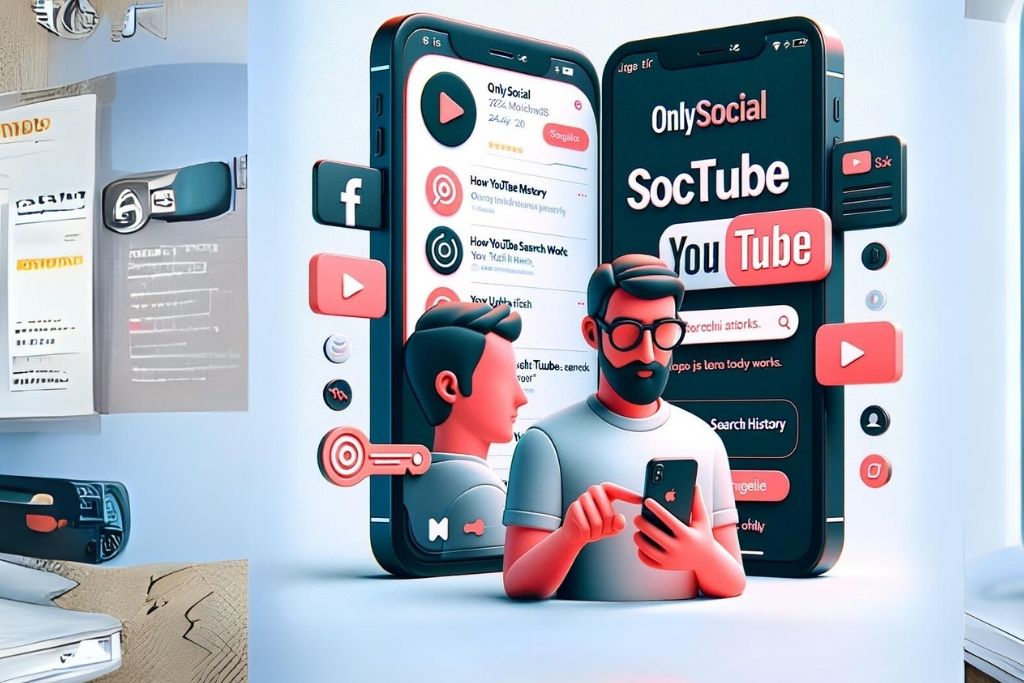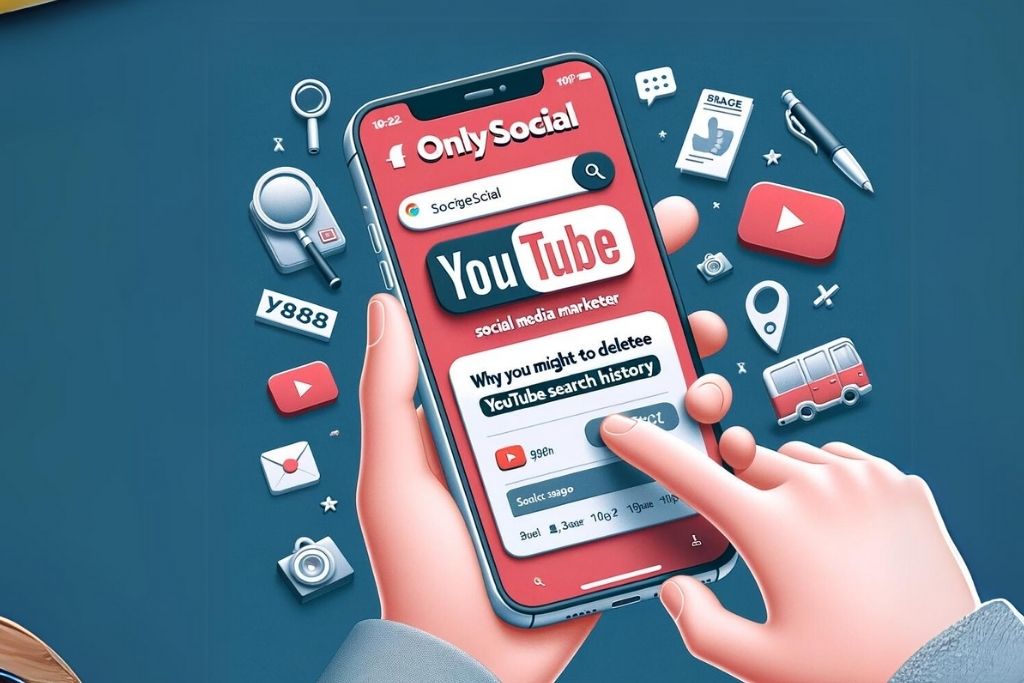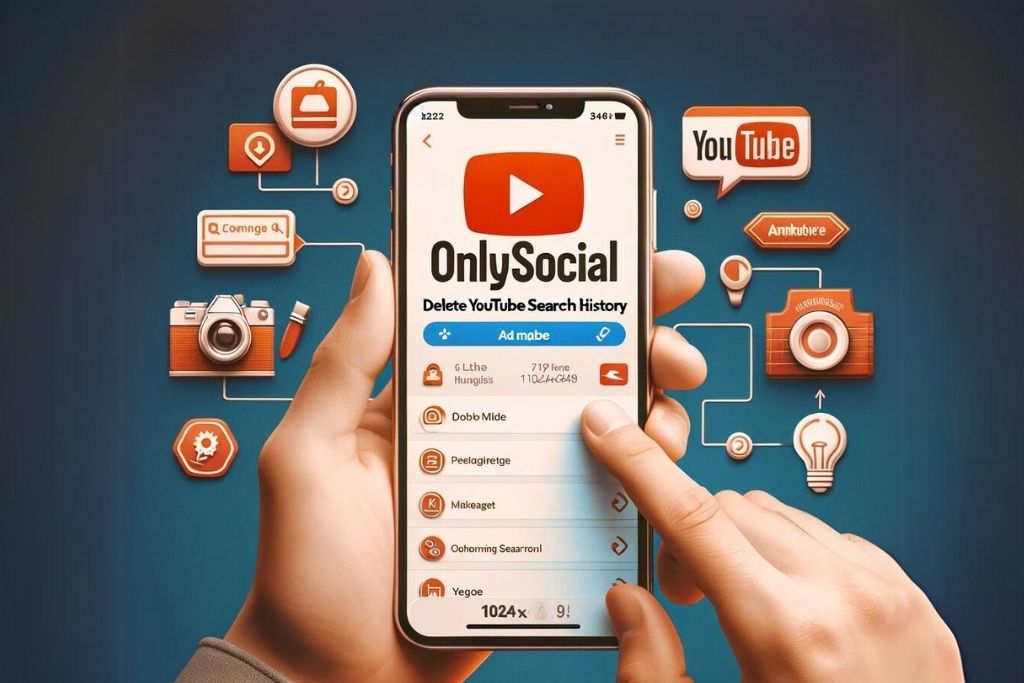How to Delete YouTube Search History: Protecting Your Privacy in 2025
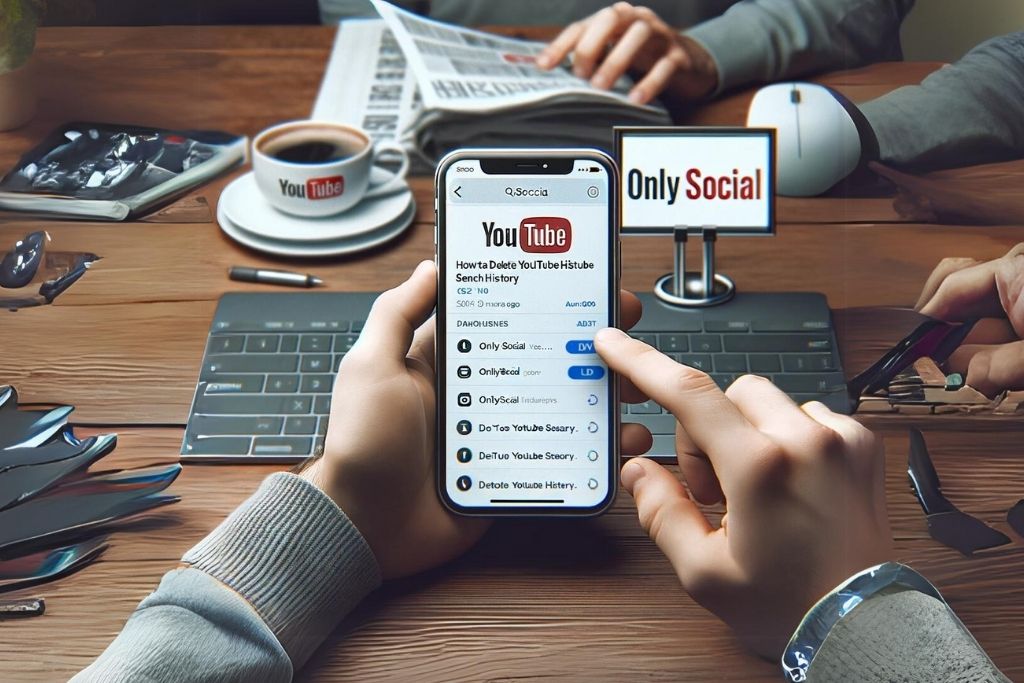
In the digital age, every click we make leaves a footprint. From social media interactions to seemingly harmless web browsing, every action is chronicled somewhere. Among the digital giants that track our user behavior is YouTube, one of the world’s largest platforms for sharing and watching videos. If you’ve ever searched for videos on YouTube, be it quirky cat content or a DIY tutorial, your search history is stashed away in YouTube’s vast database.
The question that arises now is, “How to delete YouTube search history?” From privacy concerns to simply wanting to declutter your digital space, there could be an array of reasons why you might want to rid yourself of this history. Luckily, YouTube provides an easy pathway to do this.
Through this blog post, we will guide you on your journey to digital cleanliness, offering you simple steps on how to delete YouTube search history. Whether you’re using your computer, an Android device, an iPhone, or even a smart TV, our guide has got you covered.
So sit tight, brace yourself, and get ready for a deep dive into the world of digital spring cleaning! Whether you’re a tech enthusiast or someone who’s just getting to grips with the ins and outs of the digital world, this guide will be right up your alley.
Table of Contents
- 1 How YouTube Search History Works
- 2 Why You Might Want to Delete YouTube Search History
- 3 Step-by-Step Guide on How to Delete YouTube Search History
- 4 How to Manage YouTube Search Settings Moving Forward
- 5 BONUS
- 6 Frequently Asked Questions
- 6.0.0.1 Can I delete individual searches from my YouTube search history?
- 6.0.0.2 If I delete or pause my YouTube search history, does it affect my YouTube recommendations?
- 6.0.0.3 How often should I clear my YouTube search history?
- 6.0.0.4 If I clear my YouTube search history, will it also clear my Google search history?
- 6.0.0.5 Can I prevent YouTube from collecting my search history?
- 6.0.0.6 Can I restore my YouTube search history after deleting it?
- 6.0.0.7 Is there a way to automatically manage or delete my YouTube search history?
How YouTube Search History Works
Before we embark on the journey of how to delete YouTube search history, it’s crucial to understand how it works and the role it plays in your YouTube experience.
Understanding YouTube’s Data Collection
Whenever you watch or search for a video on YouTube, the platform records this information to better understand your preferences and patterns. Your searches can also influence the recommendations that pop up on your YouTube home screen or amidst the suggested videos on the side panel when you’re watching a video.
The table below gives a brief overview of how YouTube uses the data that is collected:
| Data Collected | How YouTube Uses This Data |
|---|---|
| Video Watch History | To curate a list of recommended videos that align with your interests |
| Search History | To improve the relevancy of search suggestions for future use |
| Ad Views and Interactions | To tailor advertisements to your preferences and interests |
| Device Information | To optimize playback quality based on the device you’re using |
The Role of Search History
Search history plays a significant part in YouTube’s algorithm. It’s an influencer that navigates the content YouTube thinks you’d enjoy watching. Are you a fitness enthusiast who often looks up workouts? Or maybe a budding chef on the lookout for new recipes? YouTube’s search history takes notice of these patterns and tailors your recommended videos accordingly.
Now the question is, what if you want to tweak these patterns, change the direction of these recommendations, or simply want to safeguard your privacy? Well, that’s where understanding how to delete YouTube search history comes into play.
Why You Might Want to Delete YouTube Search History
As we walk through this expanse of the digital world, it becomes critical to ask ourselves why one would want to stray off the beaten path and understand how to delete YouTube search history.
A Step Towards Data Privacy
In the age of data breaches and concerns over data privacy, deleting your YouTube search history can serve as one way to control the information you share with digital platforms. While YouTube collects search history to enhance your user experience, it can feel somewhat intrusive to know that your activity on the platform is constantly being tracked and analyzed.
By deleting your YouTube search history, you take a positive step toward protecting your personal information and maintaining your online privacy.
Refresh Your YouTube Exploration
If you’ve found that your YouTube recommendations have become a bit too predictable, wiping your search history can refresh your YouTube journey. Remember when you had that brief fascination with conspiracy theory videos, which now dominate your recommended list, making you yearn for variety? Learning how to delete YouTube search history can help reset the algorithm’s perception of your interests, providing you with a much-needed change of scenery.
Digital Cleanse
Sometimes, you might just fancy a little digital cleanse. Just as we declutter our homes, it can feel therapeutic to do the same with our digital spaces. Clearing your YouTube search history can be part of this process, helping you to maintain a tidy, uncluttered digital environment.
Embracing ‘digital minimalism’ can lead to a more controlled and enjoyable technology use. Hence, understanding how to delete YouTube search history can be an integral starting point for anyone looking to embark on this journey.
With these reasons in mind, let’s delve into the step-by-step guide on how you can clear your YouTube search history across different devices. So, stay tuned!
Step-by-Step Guide on How to Delete YouTube Search History
Now that we’re familiar with the reasons why one might want to dive into the realm of search history deletion, let’s explore the different methods to delete your YouTube search history across various devices.
Deleting YouTube Search History on Your Computer
Follow these simple steps to delete your YouTube search history when using a computer:
- Open your browser and go to youtube.com.
- If you haven’t already, sign in to your Google account (linked with your YouTube profile) by clicking on ‘Sign In’ in the top-right corner of the page.
- Once signed in, click on the three vertical lines (hamburger icon) in the top-left corner to access the main menu.
- Select ‘History’ from the dropdown list.
- On the History page, click on the ‘Search history’ tab located in the right-side panel.
- Below the ‘Search history’ tab, click on ‘Clear All Search History’.
- A confirmation dialog box will appear asking if you’re sure about clearing your search history. Click on ‘Clear Search History’ to proceed.
Congratulations! You have successfully deleted your YouTube search history on a computer.
Deleting YouTube Search History on Mobile Devices (Android & iOS)
For those using the YouTube app on mobile devices, follow these instructions to delete your search history:
- Open the YouTube app on your Android or iOS device.
- Sign in to your Google account (linked with your YouTube profile) if you haven’t already.
- Tap on your profile picture in the top-right corner to access your account settings.
- Select ‘Settings’ from the dropdown menu that appears.
- In the Settings screen, tap on ‘History & Privacy’.
- Under the ‘History & Privacy’ options, tap on ‘Clear search history’.
- A confirmation dialog box will appear asking if you’re sure about clearing your search history. Tap on ‘Clear Search History’ to proceed.
And just like that, your YouTube search history on your mobile device is gone!
Deleting YouTube Search History on Smart TVs
If you’ve been viewing YouTube on your smart TV, you can quickly delete your search history by performing the following steps:
- Open the YouTube app on your smart TV.
- Make sure you’re signed in to your Google account (linked with your YouTube profile).
- Navigate to the left-side menu using your remote control, and select ‘Settings.’
- In the Settings menu, scroll down to ‘Clear Search History.’
- Press the ‘OK’ or ‘Select’ button on your remote control to confirm clearing your search history.
Congratulations! You have successfully deleted your YouTube search history on your smart TV.
Following these simple step-by-step methods, you can now confidently delete your YouTube search history across different devices and platforms, taking control of your digital footprint.
How to Manage YouTube Search Settings Moving Forward
Now that you’ve mastered how to delete YouTube search history, it’s essential to think about your YouTube search settings moving forward. Maintaining your data and navigating your online footprint is an ongoing process, not just a one-time cleaning spree. By managing your YouTube search settings, you can have more control over your YouTube experience.
Here are some tips on how to manage your YouTube search settings to better control your user experience and protect your privacy.
Pause Your YouTube Search History
If you want to prevent YouTube from recording your search history temporarily, you can pause it. This action will stop YouTube from documenting your searches until you decide to unpause it.
Here’s how to do it:
- Follow the steps mentioned in our guide on how to delete YouTube search history until you reach the ‘Search history’ page.
- Instead of selecting ‘Clear All Search History’, click on ‘Pause Search History’.
- A confirmation dialog box will appear, asking if you’re sure about pausing your search history. Click on ‘Pause’ to proceed.
Remember, this will not delete your previous search history. It will only pause logging any new searches until you unpause it.
Manage Ad Settings
If you feel that your searches attract certain types of ads that you do not want to see, you can manage your ad settings directly from your Google account. Google collects your YouTube data to personalize the ads that you see. By managing your ad settings, you can opt out of ad personalization, which can result in seeing generic ads instead of personalized ones.
Review Privacy Settings Frequently
Reviewing your privacy settings regularly can be an effective habit to ensure that you have control over your data. These settings can change over time with YouTube updates, and it’s a good practice to check them periodically.
Consider Using ‘Incognito Mode’ or ‘Private Browsing’
If you want to temporarily prevent YouTube from tracking your search history, consider using ‘Incognito Mode’ or ‘Private Browsing’ in your web browser when watching videos. This way, YouTube won’t store your searches or your watched videos history linked to your account.
By implementing these strategies, not only will you know how to delete YouTube search history but also how to manage it effectively moving forward. Understanding and managing your digital footprint is a crucial aspect of online browsing, and these tactics enable you to do just that. Happy browsing!
BONUS
Elevate your social media game with OnlySocial’s Post Planning and Scheduling function! Gain the edge in 2025 by efficiently managing unlimited social profiles and enjoying limitless posting. With our user-friendly platform, easily delete YouTube search history and safeguard your privacy. Embrace the power of scheduled posts across all networks, ensuring consistent engagement. Ready to level up? Try our commitment-free 7-day trial today.
Frequently Asked Questions
Here are some frequently asked questions about managing YouTube search history.
Can I delete individual searches from my YouTube search history?
Yes, you can delete individual searches by hovering over the search query in the ‘Search history’ page and clicking on the ‘X’ that appears next to it.
If I delete or pause my YouTube search history, does it affect my YouTube recommendations?
Clearing or pausing your YouTube search history may affect the recommendations you see on the platform. However, YouTube also uses your watch history and overall activity to generate recommendations.
How often should I clear my YouTube search history?
It depends on your personal preference. Some users prefer to do it regularly for privacy reasons or to manage their YouTube recommendations better, while others might not do it at all.
If I clear my YouTube search history, will it also clear my Google search history?
No, deleting your YouTube search history only affects your activity on YouTube and does not delete your Google search history.
Can I prevent YouTube from collecting my search history?
Yes, YouTube allows you to pause your search history. However, this action doesn’t delete your existing search history and doesn’t prevent Google from collecting other data related to your use of YouTube.
Can I restore my YouTube search history after deleting it?
No, once you’ve deleted your YouTube search history, it’s permanently deleted from YouTube’s servers and can’t be recovered.
Is there a way to automatically manage or delete my YouTube search history?
Yes, YouTube offers an auto-delete feature for your search history. You can set it to automatically delete searches older than 3 months, 18 months, or 36 months.