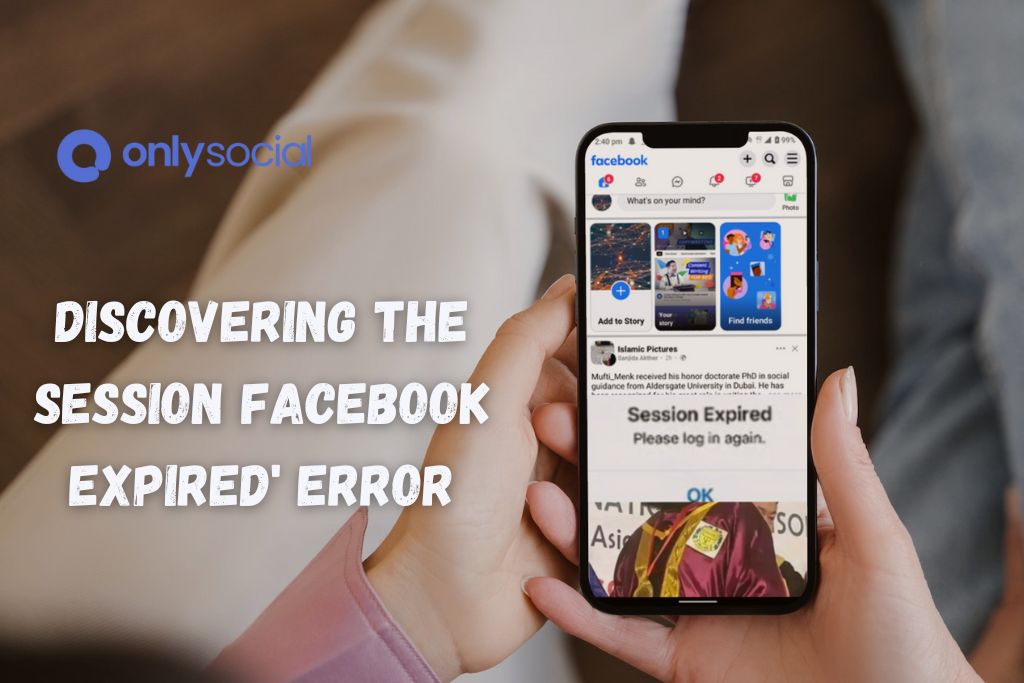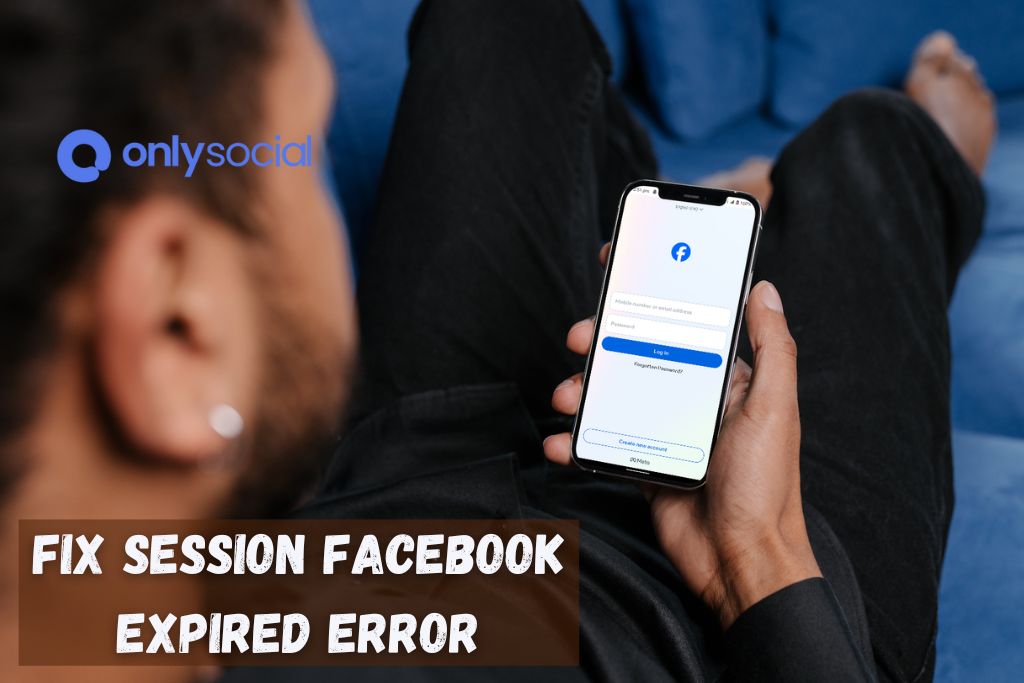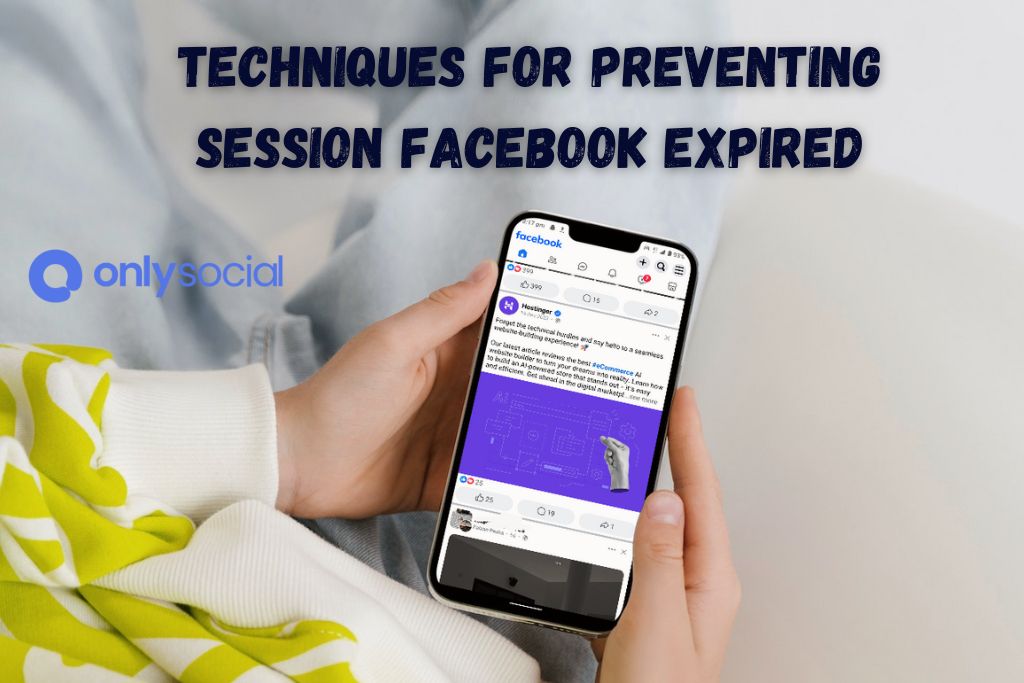How to Fix Session Facebook Expired Error in 2025
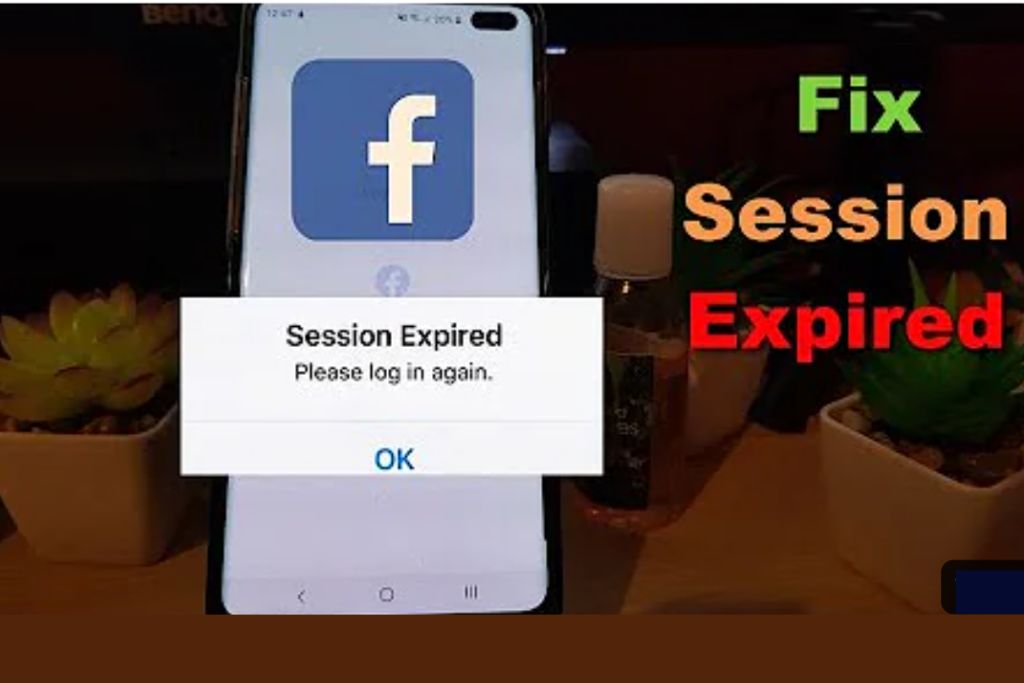
You’re in the middle of scrolling through amusing memes, engaging with your friends’ posts, or connecting with new clients when, all of a sudden, you’re confronted with a dreaded, inexplicable notice: ‘Session Facebook Expired.’ It’s a frustrating scenario that disrupts your seamless social media exploration, leaving you wondering how to solve this issue quickly and effectively. “How do we fix the ‘Session Facebook Expired’ error in 2025?” becomes a pressing question—a solvable problem that we’ll tackle right here and right now.
Recognizing the immense role Facebook plays in our personal and professional lives, it’s incumbent on us to understand the potential glitches that might come up. Imagine achieving the upper hand over these errors!
Table of Contents
- 1 Discovering the ‘Session Facebook Expired’ Error
- 2 Time for Action: Proven Methods to Fix ‘Session Facebook Expired’ Error
- 3 Your Arsenal: Techniques for Preventing ‘Session Facebook Expired’
- 4 Recap & Closing Thoughts on “How to Fix ‘Session Facebook Expired’ Error in 2025”
- 5 BONUS
- 6 Frequently Asked Questions
- 6.0.1 Why do I keep getting the ‘Session Facebook Expired’ error?
- 6.0.2 How can I prevent data loss while fixing the ‘Session Facebook Expired’ error?
- 6.0.3 How do I fix ‘Session Facebook Expired’ errors on third-party apps?
- 6.0.4 How often should I update my Facebook app?
- 6.0.5 Can antivirus software cause the ‘Session Facebook Expired’ error?
Why is it essential to address the ‘Session Facebook Expired’ error?
Let’s think about the multiple roles Facebook fills. From maintaining touch with distant friends and generating potential business leads to staying updated on global happenings—the app is an invaluable player, powerfully entwined in our lives. This is why addressing something as irritating as the ‘Session Facebook Expired’ error swiftly becomes crucial. Not only does solving it swiftly keep your digital life on track but more control over your apps also means more control over your daily routine.
Armed with the correct step-by-step procedure to fix the ‘Session Facebook Expired’ Error in 2025, you won’t have to burden yourself with the technical complexities or, worse, wait on hold for technical support to solve a problem that you can handle on your own with a bit of guidance. You’ve got this!
Ready to dive into understanding the ‘Session Facebook Expired’ error? Read on—it’s just the start of our comprehensive guide designed to turn you into a Facebook problem-solving wizard.
Discovering the ‘Session Facebook Expired’ Error
Before rushing headlong into our guide on “How to Fix ‘Session Facebook Expired’ Error in 2025,” it’s paramount that we first seek to understand this Facebook anomaly. By gaining a solid grasp of what this error is all about, you’ll be better equipped to handle and troubleshoot it effectively yourself. Knowledge, after all, is power.
Decoding the ‘Session Facebook Expired’ Error
The ‘Session Facebook Expired’ Error is a common problem that numerous users across the globe encounter. Basically, it’s Facebook’s way of informing you that your current session, or in other words, your login, has somehow become invalid or outdated. Your account is safe, and everything is still there, but you’re momentarily locked out of the playground!
Reasons for this error can vary—a disrupted internet connection, the existence of information that needs updating in the backend of your app, or sometimes, bugs from the Facebook servers themselves. As confounding as the cause may be, the good news is that the remedies that we’ll discover in the guide “How to Fix ‘Session Facebook Expired’ Error in 2025” are typically straightforward and effective.
The Impact of ‘Session Facebook Expired’ Error
When faced with this error, immediate effects might include losing access to your profile, being unable to send messages, engaging with posts, or continuing your advertising campaigns. This might mean wasting precious time—a scarce commodity in today’s busy world—and could lead to hurdles in communication or a block in your productive flow.
No need to fret, however. You’re about to empower yourself with the ability and know-how to correct this error swiftly.
In the next section, we look at the different methods that you can employ when dealing with this nagging error. With each step, you’ll become more adept at managing your Facebook account, calming those initial tides of panic to smooth sailing. After all, who doesn’t appreciate adding another string to their tech-savvy bow?
Time for Action: Proven Methods to Fix ‘Session Facebook Expired’ Error
Equipped with an understanding of what the ‘Session Facebook Expired’ error is, you’re now ready to face the challenge head-on. In this section, we’ll delve into the details of the most effective methods to fix the error. Though the guide “How to Fix ‘Session Facebook Expired’ Error in 2025” provides comprehensive information, keep in mind that the ever-evolving nature of technology might necessitate some adaptation or further research if things don’t go as planned.
Logging Out and Back Into Facebook
Sometimes, just logging out of Facebook and quickly logging back in resolves the issue. If the error pops up due to connectivity or minor data corruption, this method can quickly get you back into the swing of things. Here’s what you need to do step-by-step:
Steps
- Open Facebook and locate the three-line icon in the top right (Android) or bottom right (iOS) corner.
- Tap the icon and scroll down to the “Log Out” option.
- Click “Log Out” to sign out of your account.
- Relaunch the Facebook app, enter your login details, and tap “Login.”
Updating Facebook App: Step-by-step
An outdated Facebook app might render incomplete or incompatible services. In this case, updating the app should alleviate the ‘Session Facebook Expired’ Error. Check for updates with these steps:
Steps
- Open your device’s app store (Google Play Store or App Store).
- Tap the three-horizontal-line menu icon (Android) or your profile photo (iOS) in the top right corner.
- Navigate to “My Apps & Games” (Android) or “Updates” (iOS).
- If an update is available for the Facebook app, tap the “Update” button to proceed.
Clearing Cache and Data: A Walkthrough
Data and cache buildup in the Facebook app can occasionally spark errors. A fresh start with a cleared app calls for:
Steps (Android)
- Navigate to “Settings” on your Android device.
- Tap “Apps & Notifications” and then “Facebook.”
- Press “Storage & Cache” and then “Clear Cache.”
- Afterward, tap “Clear Storage” or “Clear Data.”
- Restart your device and open the app to check if the error is resolved.
Steps (iOS)
- On your iOS device, head to “Settings” and tap “General.”
- Click “iPhone/iPad Storage,” scroll down, and select the Facebook app.
- Press “Offload App” to clear the cache, and then tap “Delete App” to remove the app from your device.
- Restart your iPhone/iPad, reinstall Facebook from the App Store, and check the error status.
Uninstalling and Reinstalling the Facebook App
If cache-clearing isn’t practical, consider uninstalling and reinstalling the app to tackle the ‘Session Facebook Expired’ error.
Steps (Android)
- Access “Settings” and tap “Apps & Notifications.”
- Select Facebook and hit “Uninstall.”
- Go to Google Play Store, search for the Facebook app, and tap “Install.”
- Upon downloading, enter your login details and check if the error is resolved.
Steps (iOS)
- Locate the Facebook app on your home screen.
- Press and hold the app icon, then tap “Remove App” and “Delete App.”
- Head to the App Store, download the Facebook app, and log in to check if the error persists.
Factory Reset – A Last Resort
A factory reset, as a last-ditch effort, might help fix the ‘Session Facebook Expired’ error. Before performing the reset, remember to back up your data.
Steps (Android)
- Open “Settings” and select “System” or “Backup & Reset.”
- Choose “Reset options” or “Backup & Reset.”
- Press “Erase all data (factory reset)” or “Factory data reset.”
- Confirm the reset and wait for your device to restart.
Steps (iOS)
- Head to “Settings” and tap “General.”
- Scroll down, choose “Reset,” and hit “Erase All Content and Settings.”
- Confirm the reset and let your device restart.
After the factory reset, reinstall the Facebook app on your device and log in to check if the error is gone.
With these methods in your arsenal, you’re well-prepared to tackle the ‘Session Facebook Expired’ error, taking back control and ensuring a smoother Facebook experience in the future.
Your Arsenal: Techniques for Preventing ‘Session Facebook Expired’
Now that we’ve tackled “How to Fix ‘Session Facebook Expired’ Error in 2025,” let’s shift our focus to prevention because, as they say, prevention is better than cure. Instead of constantly fixing the ‘Session Facebook Expired’ error, let’s explore techniques that can minimize the risk of running into this error in the first place.
Keep Your Facebook App Updated
Updates are essential for keeping your Facebook app in optimal working condition. With the regular improvements to features, bug fixes, and security patches incorporated in these updates, it’s crucial to install them on time.
Steps to Enable Automatic Updates:
(Android)
- Open the Google Play Store and tap the three-horizontal-line menu icon.
- Click on “Settings” and tap “Auto-update apps.”
- Select “Over Wi-Fi only” or “Over any network” based on your preference.
(iOS)
- Head to “Settings” and choose “App Store.”
- Toggle on “App Updates” under “AUTOMATIC DOWNLOADS.”
Manage Your App Permissions
Sometimes, errors can arise due to incorrect or conflicting app permissions. Ensuring that the Facebook app has the necessary permissions granted to it can help prevent the ‘Session Facebook Expired’ error.
Steps to Review App Permissions:
(Android)
- Go to “Settings” and select “Apps & Notifications.”
- Tap “Facebook,” then “Permissions.”
- Verify the permissions and enable the necessary ones.
(iOS)
- Head to “Settings” and scroll down to find the Facebook app.
- Click on the app and review the permissions.
- Enable any necessary permissions that are disabled.
Clear Cache and Data Regularly
As we covered earlier, accumulated cache and data can lead to errors in your Facebook app. Regularly clearing cache and data from your device’s storage can help keep the app running smoothly and prevent issues like the ‘Session Facebook Expired’ error.
Steps to Clear Cache/Data:
(Android)
- Head to “Settings” and tap “Apps & Notifications.”
- Choose “Facebook” and go to “Storage & Cache.”
- Tap “Clear Cache,” then “Clear Storage,” or “Clear Data.”
(iOS)
- To clear the cache, offload the Facebook app following the steps mentioned in the previous section (point 3: “Clearing Cache and Data – Steps (iOS)”).
Keep Your Device Updated
Up-to-date devices offer a stable environment for apps to operate in. An outdated device might cause issues with the compatibility or performance of the Facebook app. Maintain a system free of errors by regularly updating to the latest iOS or Android version.
Steps to Update Your Device:
(Android)
- Navigate to “Settings” and tap “System.”
- Select “Advanced” (if available) and go to “System update.”
- Install updates if available.
(iOS)
- Open “Settings” and choose “General.”
- Tap “Software Update” and install updates if available.
Routinely Change Your Password and Use 2-factor Authentication.
Although not directly related to preventing the ‘Session Facebook Expired’ error, changing your Facebook password routinely and enabling 2-factor Authentication can increase account security. This way, unauthorized interactions won’t lead to problems with your account sessions.
Steps to Change Password and Enable 2-Factor Authentication:
- Open the Facebook app and tap the three-line icon.
- Go to “Settings & Privacy”, then “Settings.”
- Choose “Security and Login,” and under “Login,” click “Change password.”
- In the same “Security and Login” section, enable “2-Factor Authentication” under “Two-Factor Authentication.”
By following these tips to prevent the ‘Session Facebook Expired’ error, you’ll be able to minimize disruption to your Facebook experience while ensuring a stable and secure environment for efficient digital operations.
Recap & Closing Thoughts on “How to Fix ‘Session Facebook Expired’ Error in 2025”
We traversed through the “How to Fix ‘Session Facebook Expired’ Error in 2025” journey together, equipping ourselves with the knowledge and techniques to combat and prevent the error.
The Journey So Far
From understanding why this error might occur to how we can potentially fix it, we covered several strategies. The guide focused on measures such as logging out and back into Facebook, updating the Facebook app, clearing cache and data, and reinstating the Facebook app. In extreme conditions, even resorting to a factory reset might be necessary.
Beyond resolution, we shifted our focus towards preventive measures to ensure that such errors don’t manifest and disrupt the seamless Facebook experience we’re accustomed to. Keeping your Facebook app and device updated, managing app permissions diligently, and routinely clearing cache and data emerged as critical proactive techniques. Further, changing your Facebook password regularly and enabling 2-factor Authentication contributes to enhanced account security.
The Importance of Staying Updated
While each of these techniques provides robust mechanisms to handle the ‘Session Facebook Expired’ error, it’s crucial to remember that the tech world is constantly in flux. Software updates, new device releases, and changes to Facebook’s internal architecture mean that some of these methods may evolve or become defunct over time.
Staying updated with the latest requirements and changes is pivotal. So, take the information obtained from “How to Fix ‘Session Facebook Expired’ Error in 2025” as practical groundwork but adapt when necessary. Stay informed, be ready to learn, and above all, remain patient. Now, you’re equipped to navigate these digital challenges with newfound confidence.
BONUS
In the fast-paced realm of social media, efficient management is vital. OnlySocial’s post planning and scheduling function is designed to address this need, offering a seamless solution to planning and scheduling posts across multiple networks. This tool is invaluable, especially when dealing with issues like the ‘Session Facebook Expired Error.’ With OnlySocial, you can enjoy the luxury of unlimited posting and managing countless social profiles, ensuring that your content is always timely and consistent. Embrace the simplicity and effectiveness of OnlySocial. Start your journey with a commitment-free 7-day trial today.
Frequently Asked Questions
Why do I keep getting the ‘Session Facebook Expired’ error?
The ‘Session Facebook Expired’ error occurs for various reasons, including unstable internet connections, outdated Facebook app versions, permissions issues, or accumulated cache and data. Additionally, corruption in the app’s files or unauthorized access to your account can trigger this error.
How can I prevent data loss while fixing the ‘Session Facebook Expired’ error?
Regularly backing up your Facebook data is the best way to ensure minimal data loss in case of an error. To download a copy of your Facebook data:
- Open Facebook and tap the three-line icon.
- Go to “Settings & Privacy,” then “Settings.”
- Scroll to “Your Facebook Information” and tap “Download Your Information.”
- Customize your selection and create a file.
How do I fix ‘Session Facebook Expired’ errors on third-party apps?
Third-party app issues can stem from outdated app versions, revoked permissions, or changes in Facebook’s API. Try the following steps:
- Update the third-party app to its latest version.
- Make sure the app has the necessary permissions enabled.
- If the issue persists, contact the app developer for further assistance.
How often should I update my Facebook app?
While there isn’t a fixed frequency to update the Facebook app, you should ideally install updates as soon as they become available. Enable automatic updates on your device to ensure you will never miss an update.
Can antivirus software cause the ‘Session Facebook Expired’ error?
It is rare, but some antivirus software can interfere with the functionality of the Facebook app. If you suspect your antivirus program is the root cause, try turning it off temporarily, restarting your device, and rechecking the error status. If the issue resolves, consider updating your antivirus program or adjusting settings that interfere with Facebook.
By addressing these FAQs and implementing critical insights from “How to Fix ‘Session Facebook Expired’ Error in 2025,” you’re now in a better position to avoid errors, make informed decisions, and maintain a smooth and enjoyable Facebook experience.