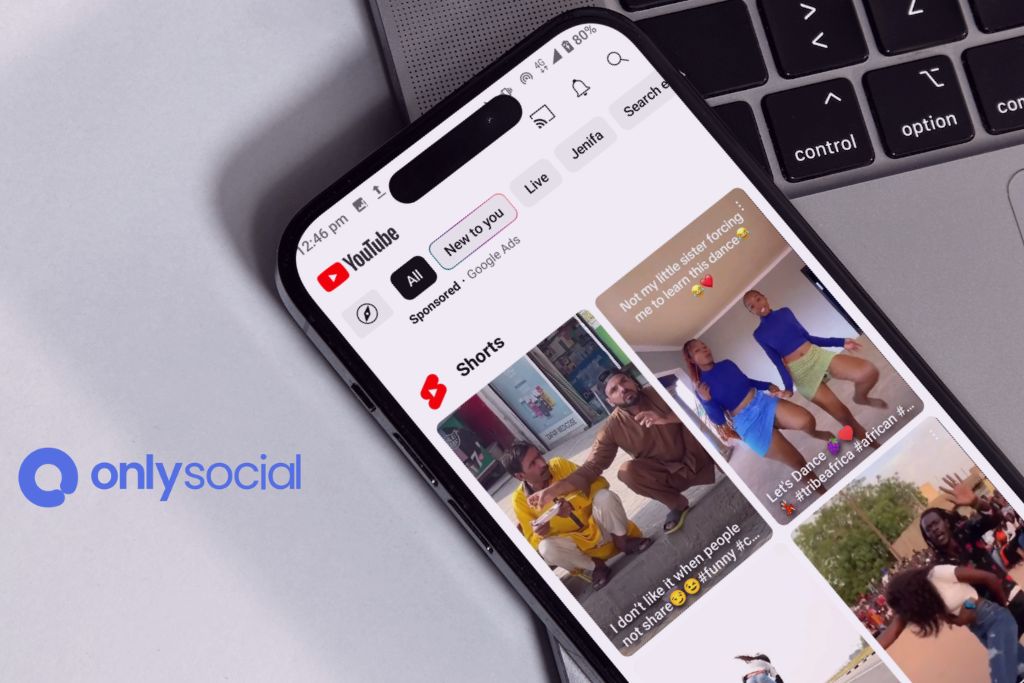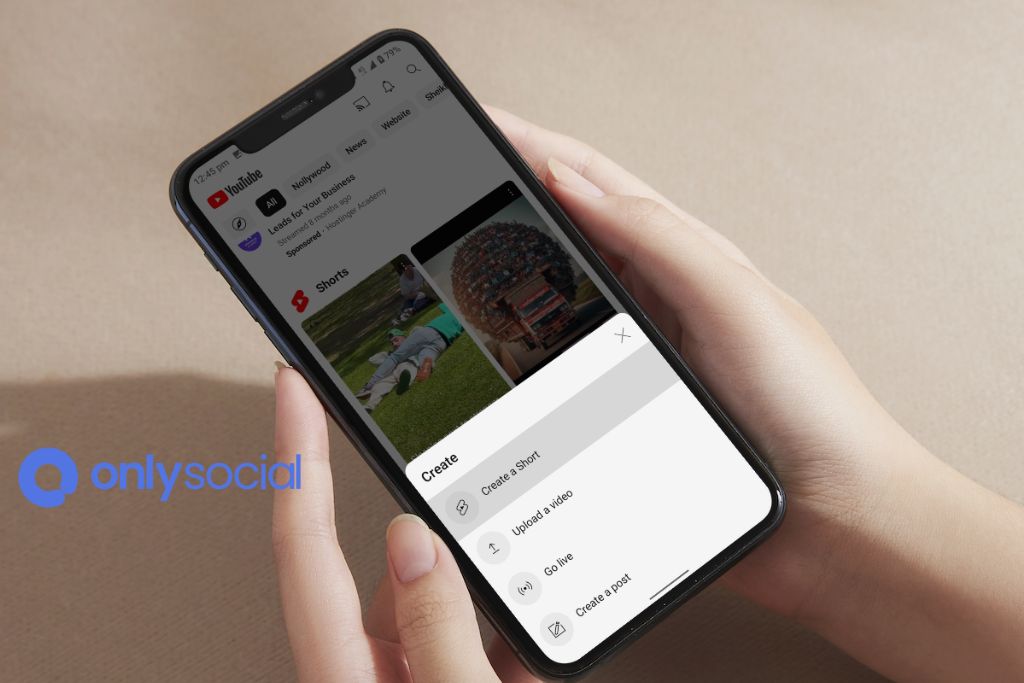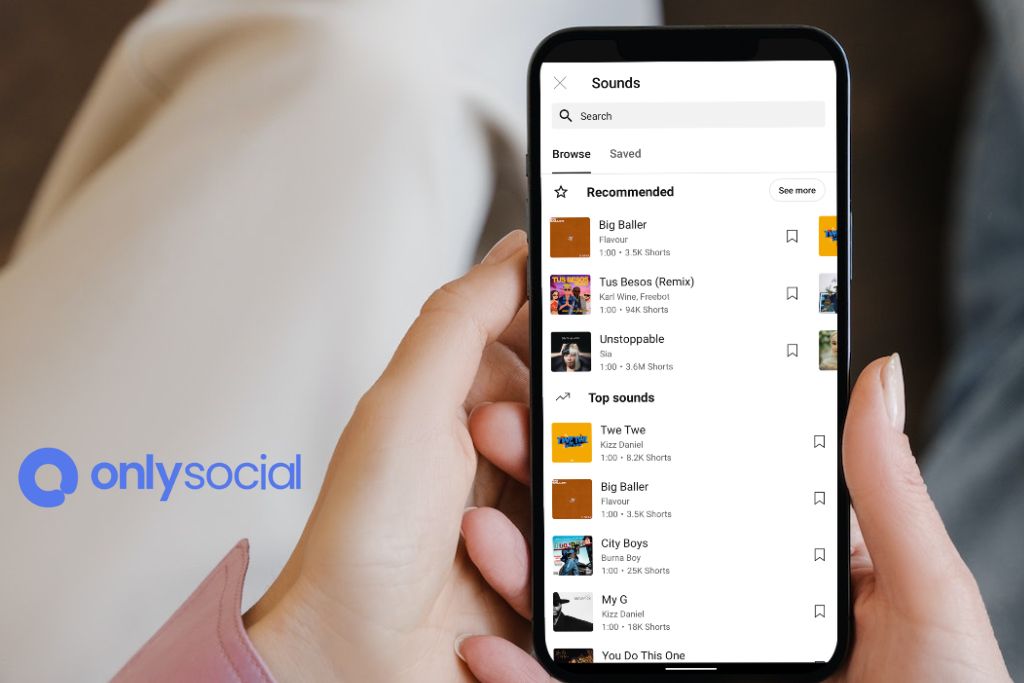How to Upload YouTube Shorts: 2025 Content Creator’s Guide
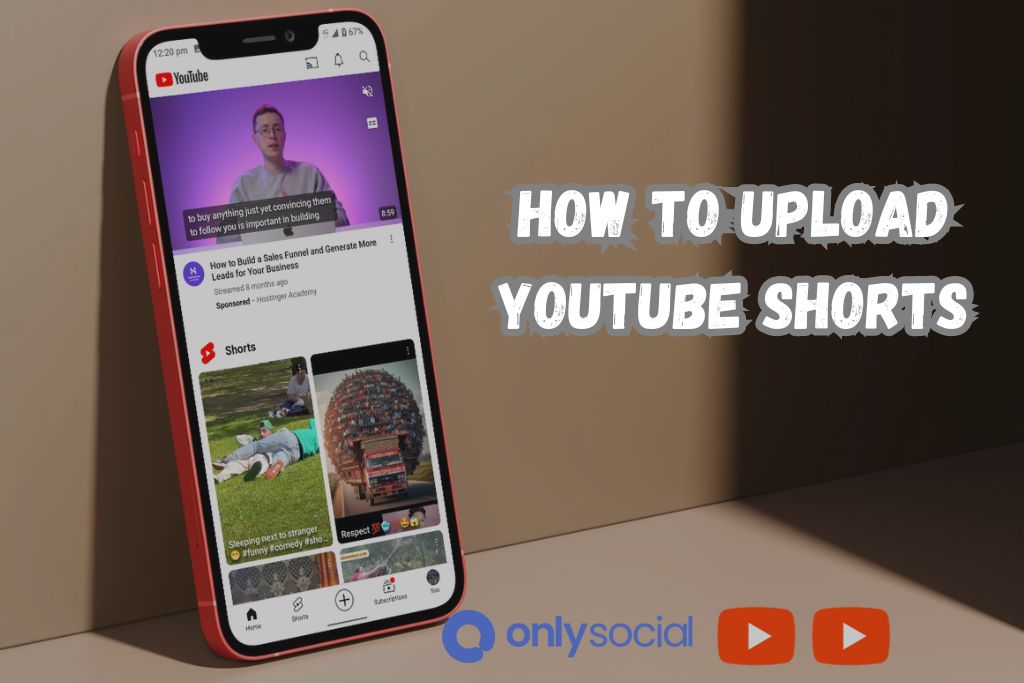
As a bustling platform teeming with creativity, YouTube continues to be a game-changing avenue for content creators around the globe. One of its most recent innovations, YouTube Shorts, has been rapidly gaining traction amongst audiences and creators alike. This feature has initiated a new wave of short-form content that is both engaging and easy to consume, making it critically important for current and aspiring creators to understand how to make the most of it. Thus, we present “How to Upload YouTube Shorts: 2025 Content Creator’s Guide”, a comprehensive guide aimed at demystifying the process of creating and uploading these bite-sized videos.
Table of Contents
- 1 Getting Started with YouTube Shorts
- 2 Creating Your Short
- 3 Adding Music and Other Elements
- 4 Uploading Your Short
- 5 Optimizing Your Short for Performance
- 6 BONUS
- 7 Frequently Asked Questions
- 7.0.0.1 How do I record a YouTube Short?
- 7.0.0.2 How do I add music to my YouTube Short?
- 7.0.0.3 How do I use the in-app editing tools?
- 7.0.0.4 Are there any tips for capturing engaging content?
- 7.0.0.5 How do I upload my YouTube Short?
- 7.0.0.6 What strategies can I use to optimize my YouTube Short’s performance?
Why YouTube Shorts?
With the increasing prevalence of short, fast-paced, and snackable content, YouTube Shorts stands as a quintessential tool for keeping up with the trend – they’re quick to watch, fun to make, and have a massive potential reach. As a content creator in 2025, fully knowing how to produce and upload YouTube Shorts can empower you to engage your audience in a whole new way.
The Importance of This Guide
Understanding and utilizing YouTube Shorts isn’t merely a value-add; it’s becoming an essential part of success within today’s digital creator ecosystem. “How to Upload YouTube Shorts: 2025 Content Creator’s Guide” is your gateway to mastering this influential tool. This guide will provide the knowledge and insights necessary to navigate, create, and optimize Shorts, ensuring you are well-equipped to captivate your audience and skyrocket your content’s reach.
By the end of this guide, you will not only understand how to upload YouTube Shorts but also gain valuable knowledge about creating Shorts that resonate with your audience and help expand your digital presence. Whether you are a seasoned creator looking to diversify your content or a newbie stepping into the fascinating world of online creation, this guide promises to be your trusted companion in your journey towards YouTube Shorts mastery.
Getting Started with YouTube Shorts
The journey of a thousand miles begins with a single step – or, in this case, the first step to becoming a digital content sensation starts with creating and uploading a YouTube Short. With our 2025 Content Creator’s Guide on “How to Upload YouTube Shorts,” you can start this creative pursuit armed with the right knowledge and a clear roadmap ahead. This guide will help you understand everything from creating a YouTube account to getting familiar with the YouTube Shorts interface.
How to Create a YouTube Account
The first step towards creating and uploading YouTube Shorts is setting up a YouTube account. This process itself is quite straightforward:
- Navigate to YouTube’s sign-up page.
- Click on “Create account”.
- Enter your desired account details.
- Follow the prompts to verify your email and finalize the creation.
Accessing YouTube Shorts Feature
The world of YouTube Shorts awaits after the completion of the aforementioned step. To access this feature:
- Open your YouTube app.
- Click on the “Create” (+) icon that lies in the middle of the screen.
- From the array of options that appear, choose “Create a Short”.
This will lead you to an exhilarating interface dedicated to creating Short videos.
Overall Interface Orientation
Understanding the YouTube Shorts interface is pivotal to creating riveting short-form content. The Shorts interface, brief in design, is packed with tools that can add a flourishing touch to your Shorts. You’ll see different options for adding music, setting a timer, and even controlling the recording speed of your Short – tools that are all designed to enable creativity.
With the “How to Upload YouTube Shorts: 2025 Content Creator’s Guide,” you will familiarize yourself with this vibrant interface and learn to harness its full potential, helping you create Shorts that stand out in the digital crowd and connect with your audience on a deeper level.
Creating Your Short
With basic understanding and account setup out of the way, let’s jump right into the exciting part of our “How to Upload YouTube Shorts: 2025 Content Creator’s Guide” – Creating your very own Short. Creating a Short involves recording or uploading existing videos, using the in-app editing tools, and learning how to make captivating content.
How to Record/Upload a Video
Creating a YouTube Short starts with capturing unique and compelling content. Here’s how:
- Choose whether to record something in real time or upload an existing video. The interface has two options:
- Recording option: Press and hold the capture button to record your Short (you can release and hold again to stop/start the video when needed).
- Upload option: Tap upload and browse your device to choose an existing video.
- If you’re recording a video, you can switch between front and rear cameras. To do this, tap the switch camera icon.
- Whether recording or uploading, ensure your video is no longer than 60 seconds, as this is the maximum duration allowed for YouTube Shorts.
| Option | Description |
|---|---|
| Recording | Press and hold the capture button to record your Short. |
| Upload | Tap upload and browse your device to choose an existing video. |
Using In-app Editing Tools
Once you’ve shot or uploaded your video, you can add a touch of magic using the in-app editing tools. Some of them include:
- Trimming Tool: If your video is longer than 15 seconds, use this tool to select the desired portion of the video.
- Speed Adjustment: Play around with this option to either slow down or speed up your recording.
- Timer and Countdown: This enables you to record hands-free and gives you a countdown before the recording starts.
Tips on Capturing Engaging Content
Creating engaging content is an art. Here are a few tips to create content that resonates with viewers:
- Keep it short and crisp. The idea is to grab attention and get your message across in less than a minute.
- Be creative. Experiment with different content ideas, angles, backgrounds, and effects.
- Good lighting is key. Make sure your videos have ample lighting, as this impacts the video quality.
Every short you create and upload will reflect your unique style and creativity, resonate with your viewers, and add immense value to their experience. With clear insight from our 2025 Content Creator’s Guide, creating and uploading YouTube Shorts would no longer be a challenge but a fun-filled adventure.
Adding Music and Other Elements
In “How to Upload YouTube Shorts: 2025 Content Creator’s Guide,” adding music and other elements is an essential component to elevate your Short and make it more engaging. Let’s explore how to use YouTube’s audio library, add captions, and utilize various effects and filters to give your Short the finishing touch it needs to stand out.
Using YouTube’s Audio Library
YouTube’s audio library is a rich source of tunes you can use to accompany your Shorts. Here’s how to add music to your Short:
- From the editing screen, tap the “Add music” button.
- Browse through the extensive audio library and select the track that best complements your Short.
- Use the trim tool to adjust the start time and duration of the selected track as needed.
Adding Captions and Text
Utilizing captions and text can make your Short more engaging, informative, and visually appealing. To add text during editing:
- Tap the “Text” button.
- Write your desired text, adjust the size, and choose the font style.
- Move the text box to your preferred location within the video.
Leveraging Effects and Filters
Enhance your video’s visual presentation by leveraging various effects and filters available in the Shorts interface:
| Effect | Description |
|---|---|
| Filter | Swipe through available filters and add the desired color effect. |
| Timer | Set a timer for recording hands-free and adjusting the countdown timer before recording starts. |
| Speed | Adjust the speed of your video—slow it down or speed it up, depending on the desired effect. |
Remember, creativity is crucial when it comes to crafting engaging content. Play around with these options and add your unique flair to every YouTube Short you create. With the assistance of our 2025 Content Creator’s Guide, you are now equipped to amplify your content with music, text, effects, and filters, drawing in audiences and making your mark in the world of YouTube Shorts.
Uploading Your Short
Congratulations! You’re now ready for the final step in our “How to Upload YouTube Shorts: 2025 Content Creator’s Guide”. After creating your captivating YouTube Short, complete with music, text, effects, and filters, it’s time to share your creation with the world. Uploading your Short can be completed in just a few steps:
Adding Title and Description
The content of your title and description is crucial for attracting viewers and improving your video’s performance in search results. To add a title and description to your Short:
- At the top of the editing screen, tap the “Next” button. This will bring you to the “Upload details” screen.
- Add an engaging title that succinctly describes your Short. Remember to keep it under 40 characters to ensure the full title is visible on mobile devices.
- Write a compelling description that further explains your Short and invites potential viewers to watch.
Leverage the power of hashtags and keywords to increase the visibility of your Short:
- In the description box, include any relevant keywords or key phrases without overloading it.
- Use hashtags like #Shorts to improve discoverability. Add up to 3 hashtags related to your Short’s content.
Publish Your Short
With the title, description, hashtags, and keywords in place, you’re ready to publish and share your masterpiece:
- Ensure your Short is set to “Public” if you want your viewers to be able to access it.
- Tap the “Upload” button to finalize and publish your Short.
By following the steps in this “How to Upload YouTube Shorts: 2025 Content Creator’s Guide”, you’re well on your way to becoming a YouTube Shorts sensation. Through meticulous creation and strategic uploading, you will share your unique vision and leave your mark on the ever-evolving world of digital content creation.
Optimizing Your Short for Performance
Now that you’ve mastered creating and uploading YouTube Shorts with the help of “How to Upload YouTube Shorts: 2025 Content Creator’s Guide,” it’s time to focus on optimization, ensuring that your Shorts perform well and reach your target audience. Optimization involves choosing the right metadata, carefully crafting thumbnails, and interacting with your community. Let’s explore these strategies in greater detail.
Choose Categories and Metadata Wisely
Selecting the right categories and metadata makes your Short more discoverable by viewers searching for content in your niche. Here’s how to make your Short more accessible:
- Choose a specific category that best fits your Short’s theme and content.
- Utilize relevant tags while avoiding overloading your Short with redundant or unrelated ones.
Create Captivating Thumbnails
An eye-catching thumbnail can be the deciding factor for potential viewers to click on your Short. Create custom thumbnails that draw attention and inspire curiosity:
- Choose a high-quality still image from your Short or create a unique graphic that represents your content.
- Ensure the text and images are clear, as they will be displayed in small dimensions on mobile devices.
- A/B test different thumbnail designs to identify which one performs better.
Engage with Your Community
Building a loyal and interactive community is integral to your YouTube Shorts’ success. Engage with your audience and encourage their participation in the following ways:
- Respond to comments and messages from your viewers.
- Ask questions in your Shorts description or the pinned comments to spark conversation.
- Encourage viewers to like, share, and subscribe.
| Key Area | Description |
|---|---|
| Categories and Metadata | Make your Short more discoverable by choosing the right category and relevant tags. |
| Thumbnails | Create an eye-catching thumbnail that inspires curiosity and draws attention. |
| Community Engagement | Actively engage with your audience in the comments section and encourage participation. |
Optimizing your YouTube Shorts for performance is an ongoing process, but by employing the tips and strategies from our “How to Upload YouTube Shorts: 2025 Content Creator’s Guide,” you’ll be well on your way to achieving success in the thriving world of short-form digital content.
BONUS
In today’s digital world, efficiently managing your content across various social platforms is crucial. That’s where OnlySocial’s Post Planning and Scheduling function shines, especially for YouTube Shorts creators. By leveraging OnlySocial, you can plan and schedule posts across all your social networks seamlessly. This tool offers the luxury of unlimited posting and allows you to manage numerous social profiles from a single dashboard. Imagine the time and effort saved, ensuring your content reaches your audience at the right moment. To experience the transformative impact of OnlySocial on your content strategy, we invite you to start a commitment-free 7-day trial today.
Frequently Asked Questions
How do I record a YouTube Short?
Press and hold the capture button in the Shorts interface to record your short. You can release and hold the button again to stop and start the video when needed.
How do I add music to my YouTube Short?
From the editing screen, tap the “Add music” button. Browse through the audio library and select a track that best suits your Short.
How do I use the in-app editing tools?
There are several in-app tools to enhance your Shorts like the Trimming tool for cutting down your video length, Speed adjustment to pace your video recording, and Timer for hands-free recording.
Are there any tips for capturing engaging content?
Keep your short story under 60 seconds, use good lighting, be creative, and experiment with different content ideas, angles, backgrounds, and effects.
How do I upload my YouTube Short?
Once your Short is completed, go to the “Upload details” screen, where you add your title (within 40 characters), description, and relevant keywords or hashtags. Ensure your Short is set to “Public” and hit the “Upload” button.
What strategies can I use to optimize my YouTube Short’s performance?
Optimize your Short’s performance by choosing the right categories and relevant tags, creating captivating thumbnails, and actively engaging with your audience.