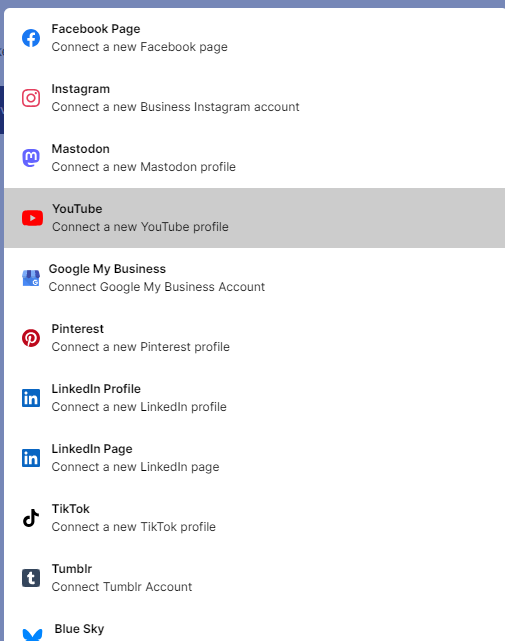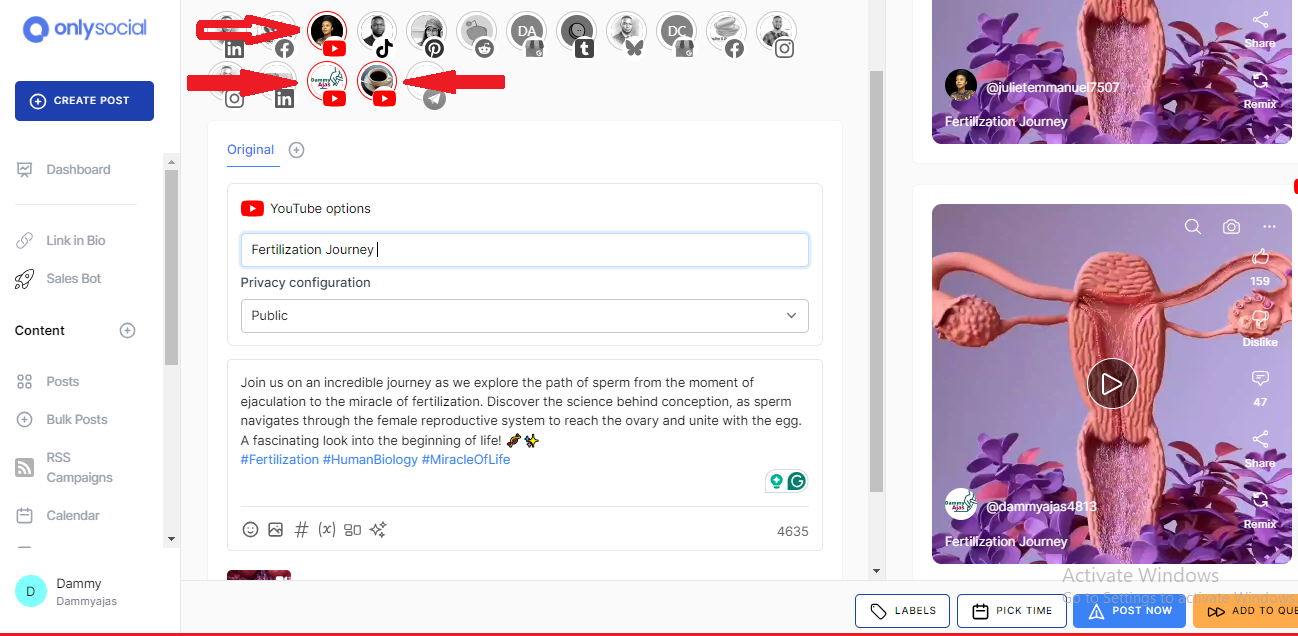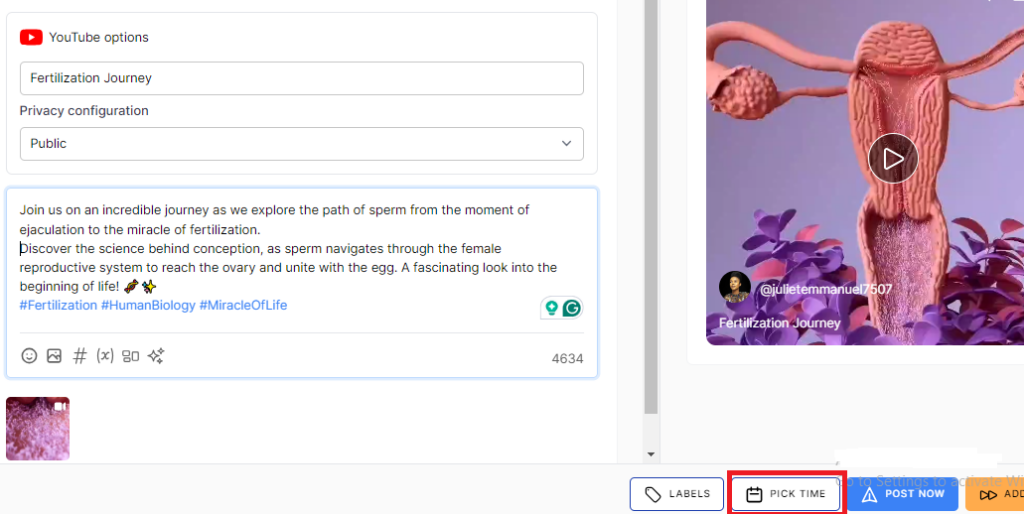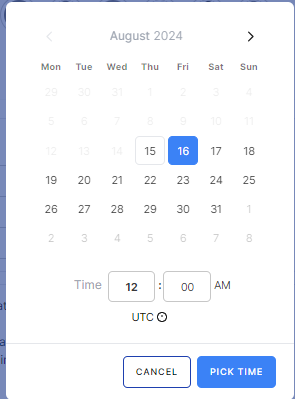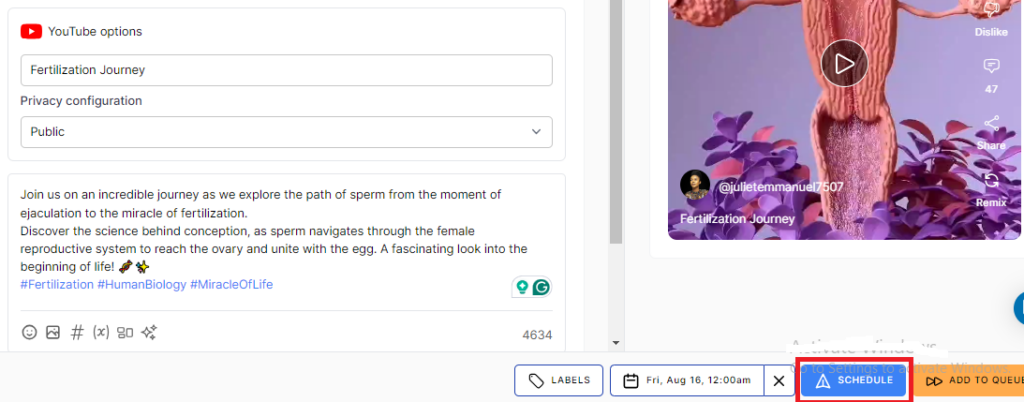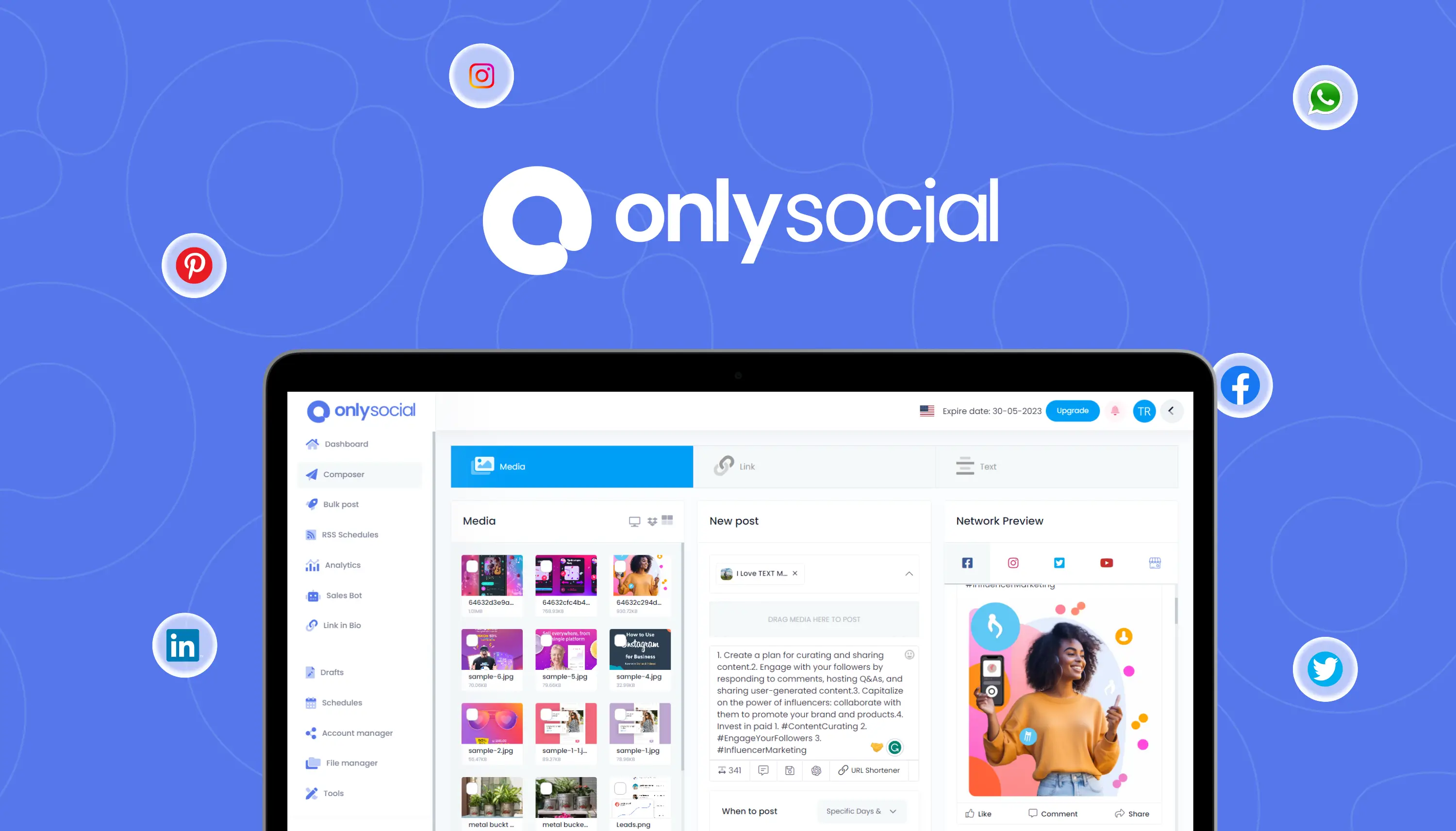How to Schedule YouTube Videos to Multiple Accounts
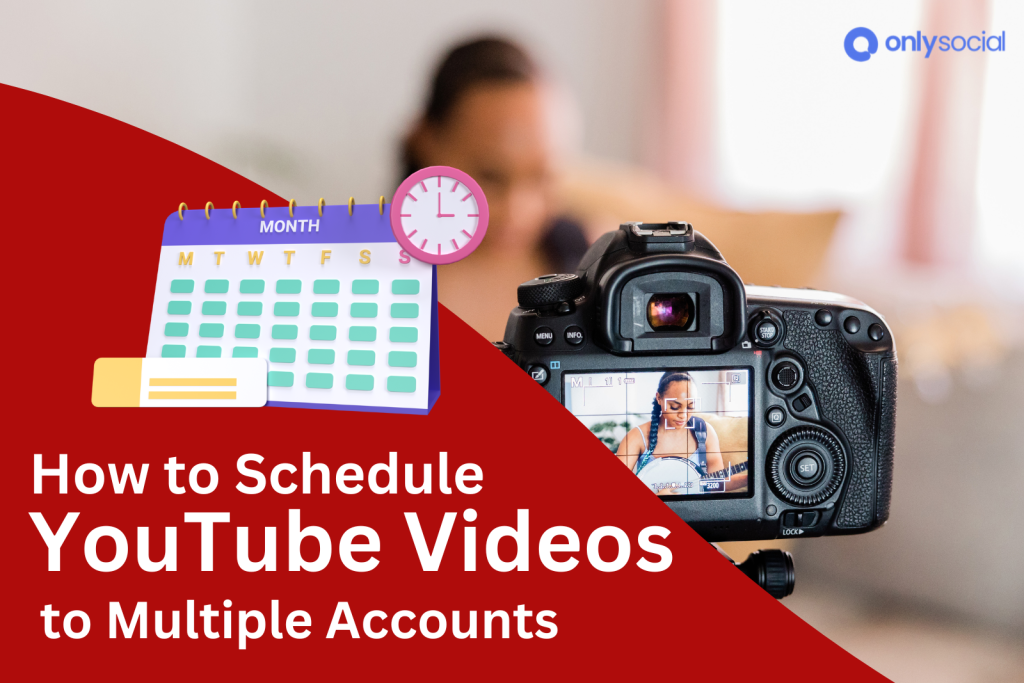
Learn how to schedule YouTube videos to multiple accounts at once!
Let’s face it; managing multiple YouTube channels can be a daunting task for someone trying to maintain a consistent posting schedule across all of them.
Unfortunately, the native YouTube scheduler doesn’t support posting to multiple accounts at once. This limitation can make it challenging to keep up with content creation and distribution.
But don’t worry – there are solutions that can help you schedule YouTube videos to multiple accounts with ease.
In this guide, we’ll walk you through the steps and tools you can use to make this happen. Just keep reading!
Table of Contents
Can You Schedule YouTube Videos to Multiple Accounts at Once?
Many content creators face the challenge of managing multiple YouTube channels. And it becomes even more difficult when trying to schedule videos across these accounts.
You might have noticed this too; YouTube’s native scheduler doesn’t support posting to multiple accounts simultaneously.
This means creators often find themselves stuck manually uploading and scheduling videos for each channel. That is not only inefficient but also time consuming.
However, tools like OnlySocial can help solve this problem.
With OnlySocial, you can easily schedule YouTube videos to multiple accounts from a single dashboard.
This not only saves time but also ensures consistency in your posting schedule. That way, you can easily reach and engage your audience more effectively across all your channels.
Now, let’s see the steps involved in this.
How to Schedule YouTube Videos to Multiple Accounts
To schedule YouTube videos to multiple accounts using OnlySocial, below are the steps to follow:
Step 1: Log in and Add Your YouTube Accounts to OnlySocial
First, log in to your OnlySocial account to add all the YouTube profiles you want to schedule the video to. If you don’t have an OnlySocial account yet, you can quickly create one.
Once you’re logged in, you’ll be directed to the dashboard, which is the hub for all your scheduling activities.
Now, click on the ‘Account’ button on the sidebar to add all your YouTube profiles.
Step 2: Select the Accounts and Upload the Video
In the dashboard, choose the YouTube accounts to which you want to schedule a video. Next, find the media button at the bottom of the page to upload your video from your system.
Step 3: Add the Necessary Details
After uploading the video, the next thing is to add all the relevant details. This includes the title, description, and privacy configuration (who gets to see the video).
All these are important to optimize your video for search and increase viewer engagement.
Step 4: Schedule Your Video
Once you have added all the necessary details and you are happy with what you’ve done, the next step is to schedule the video.
OnlySocial allows easy scheduling of videos across multiple accounts at the same time. You just need to choose the exact date and time you would like the video to be posted.
So, click on ‘Pick Time’ at the bottom right corner of the screen. Then select the time and date you want the video to be published on those accounts you have chosen.
Once the date is set, finally click on ‘Schedule’ to finish the process.
That’s it! Your YouTube video is now scheduled and will be published on those YouTube profiles at the time you have set.
You can now see how easy it can be to schedule YouTube videos to multiple accounts at the same time. But that’s not all that OnlySocial can offer.
It is a one-stop social media management tool packed with features designed to streamline your entire social media management process.
Let’s quickly see some other features offered by the platform.
You Can Get More from OnlySocial
User-Friendly Interface
OnlySocial is built with simplicity in mind. Its intuitive, user-friendly interface makes it easy to navigate, whether you’re a seasoned pro or just getting started.
You can manage your content across various platforms with ease, all from one central dashboard.
Schedule Content Across Multiple Platforms
Beyond YouTube, OnlySocial allows you to schedule posts across multiple social media platforms, including Facebook, Instagram, Twitter, TikTok, and more.
This cross-platform capability ensures your content reaches your audience wherever they are, all from one tool.
Multiple Account Management
Managing multiple accounts is a breeze with OnlySocial. You can handle all your social media accounts – whether they’re for different YouTube channels or other platforms – from a single place. This is powerful in helping to save you time and effort.
Content Calendar
With OnlySocial’s content calendar, you can get a clear overview of all your scheduled posts across different platforms.
This feature helps you plan your content strategy effectively, ensuring that you maintain a consistent posting schedule.
Bulk Scheduling
Save time by scheduling multiple posts at once with OnlySocial’s bulk scheduling feature. Whether you’re planning a series of videos or posts for different platforms, this feature allows you to upload and schedule them in one go.
Analytics
OnlySocial provides you with insightful analytics to track the performance of your content across all platforms.
This data-driven approach helps you refine your strategy, optimize your posts, and ensure you’re getting the most out of your efforts.
Pro Tips for Getting the Most Out of YouTube Scheduling
To maximize the benefits of scheduling your YouTube videos, here are some pro tips that can help you optimize your content strategy:
#1: Post at Peak Times
Use YouTube analytics to identify when your audience is most active. Scheduling your videos to go live during these peak times can increase visibility and engagement.
That way, you can be sure your content reaches the right viewers at the right time.
#2: Plan Your Content in Advance
Creating a content calendar allows you to plan your videos weeks or even months ahead. This ensures you maintain a consistent posting schedule, which is crucial for building and retaining an engaged audience.
#3: Use Custom Thumbnails
A compelling thumbnail is often the first thing that catches a viewer’s eye.
So, design custom thumbnails that are visually appealing and relevant to your content to boost click-through rates, even for scheduled videos.
#4: Optimize Video Titles and Descriptions
Your video’s title and description play a significant role in how it’s discovered. Use relevant keywords and craft engaging titles and descriptions to improve your video’s searchability and attract more viewers.
#5: Monitor and Adjust
After scheduling and publishing your videos, keep an eye on their performance using YouTube analytics.
Use this data to tweak your strategy, adjusting future scheduling times and content types based on what’s working best.
#6: Promote Your Scheduled Videos
Yes, YouTube’s algorithm can help promote your scheduled content. But don’t just rely on that.
Take a step to also share links to your upcoming videos on your social media channels, website, and email newsletters to generate buzz and drive more views.
#7: Batch Produce Content
To save time and reduce the pressure of constantly creating new content, consider batch producing your videos.
Record multiple videos in one session and schedule them to be released over a period of time. This helps keep your channel active without the constant hustle.
FAQs
Is it possible to schedule YouTube videos to more than one account at once?
Yes, you can schedule your YouTube videos and have them posted on multiple accounts simultaneously. However, you cannot do this through YouTube’s native scheduler.
You’ll need to use a third-party tool like OnlySocial, which allows you to manage and schedule content across several YouTube channels from one central dashboard.
How many videos can I schedule on YouTube?
There’s no specific limit on the number of videos you can schedule on YouTube. You can schedule as many videos as you like. So, it’s no longer a struggle for you to maintain a consistent posting schedule and plan your content well in advance.
Can I edit an already-scheduled YouTube video?
Yes, if you’re using OnlySocial, you can easily edit a video that’s already been scheduled. You can adjust details like the title, description, thumbnail, or even the scheduled time and date, all before the video goes live.
Does scheduling a YouTube video affect views?
No, scheduling a YouTube video does not negatively impact views. In fact, scheduling can help increase views by ensuring your video is published at the optimal time when your audience is most active, leading to higher engagement and better performance.
When is the best time to post on YouTube?
The best time to post your videos on YouTube can vary depending on your audience. But generally, weekday afternoons (between 2 PM and 4 PM) and weekends (between 9 AM and 11 AM) tend to be peak times.
We recommend you use YouTube analytics to determine when your specific audience is most active and schedule your videos accordingly.
What is the most important metric to track on YouTube?
While all metrics provide valuable insights, one of the most important metrics to track is average view duration.
This metric indicates how long viewers are watching your videos, which directly impacts your video’s ranking in YouTube’s algorithm. The longer the average view time, the more likely YouTube is to promote your video to a wider audience.
How far in advance can you schedule YouTube videos?
You can schedule YouTube videos up to one year in advance. This allows you to plan your content strategy well ahead of time, ensuring a consistent and well-organized posting schedule.
Final Note
If you’ve been struggling to manage content creation across multiple YouTube profiles, scheduling videos to all your profiles at once could be a game changer.
We’ve already outlined the steps you need to follow using OnlySocial, a tool designed to make this process seamless and efficient.
But OnlySocial is more than just a YouTube scheduler – it’s a powerful, all-in-one tool for scheduling posts across all your social media platforms.
By embracing scheduling, you can save time, reduce stress, and ensure a consistent presence across all your channels.
So, take action now and simplify your content management by incorporating scheduling into your workflow. Your future self will thank you!