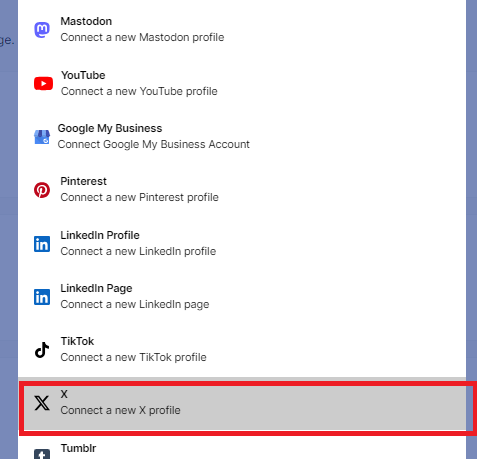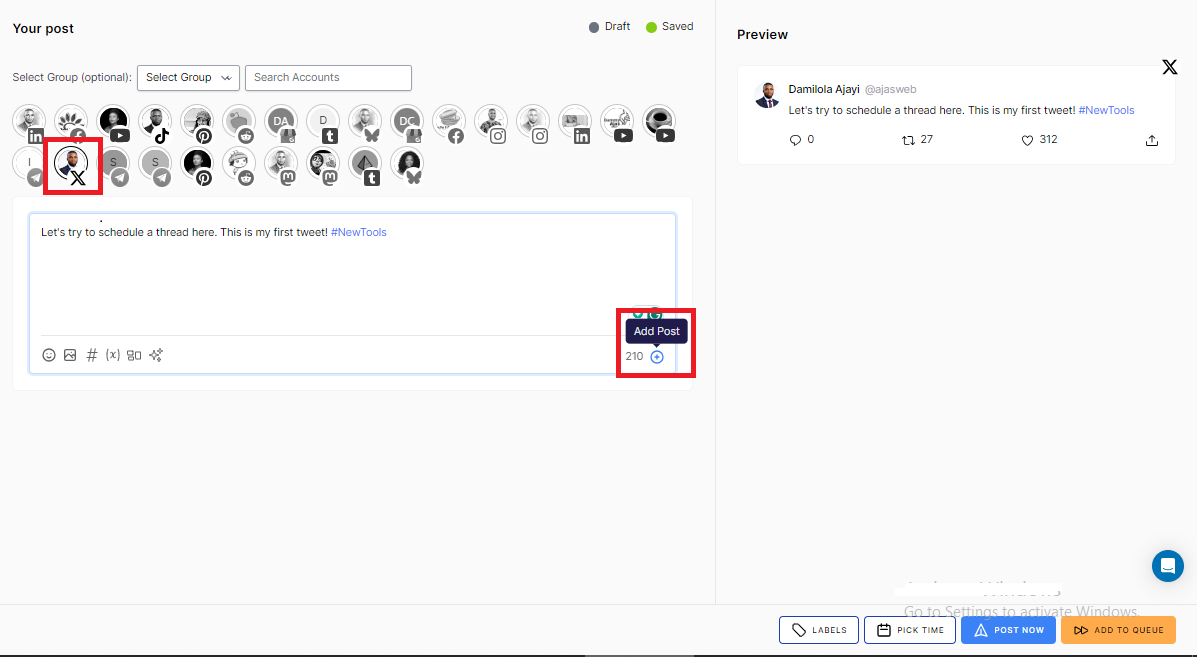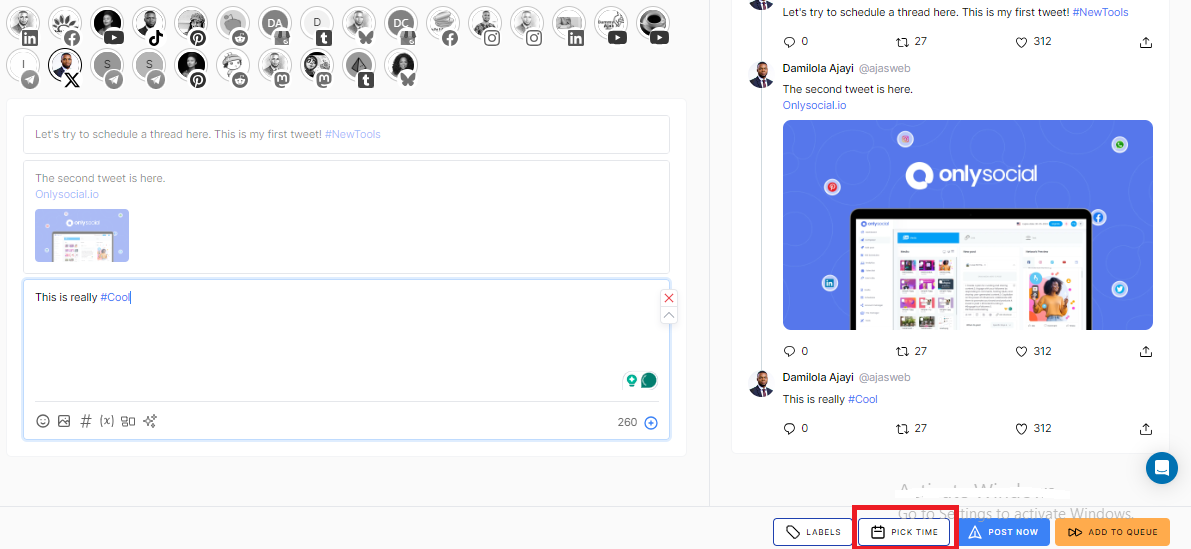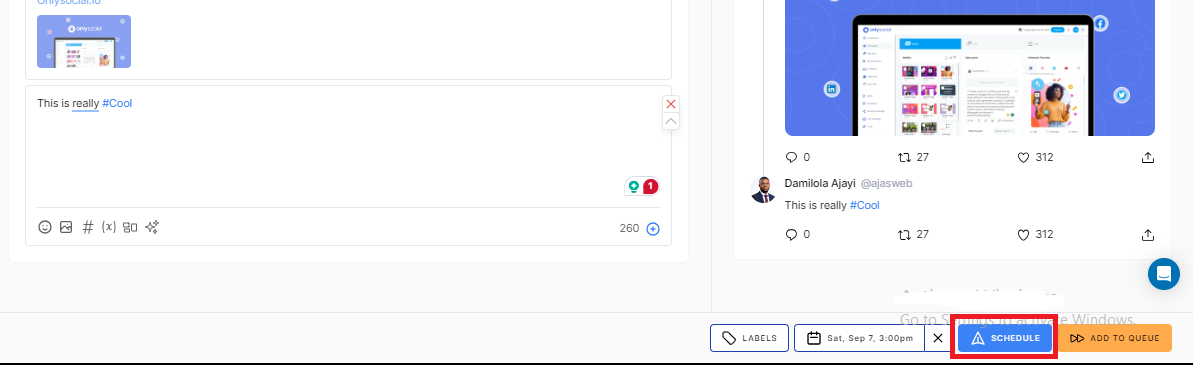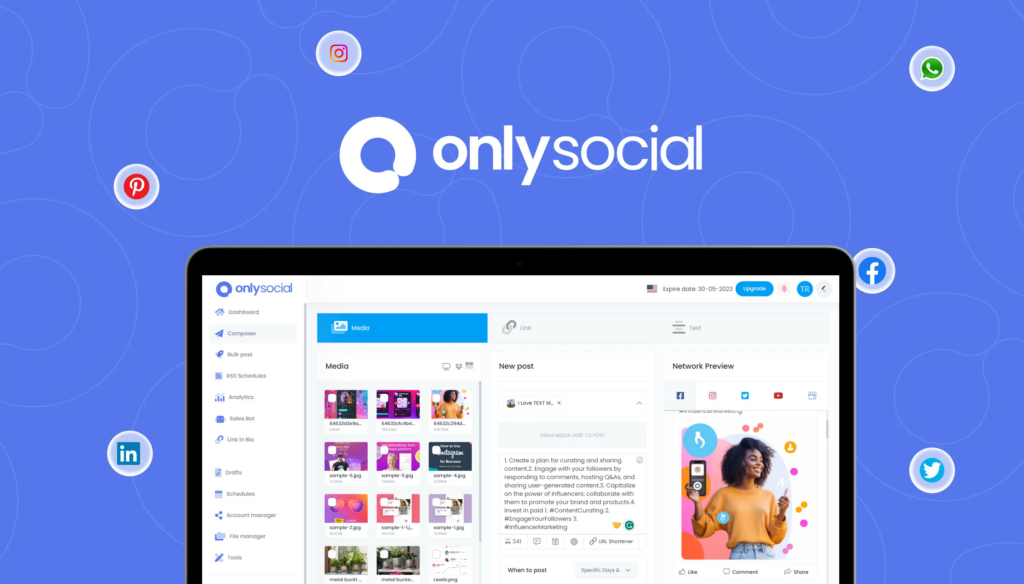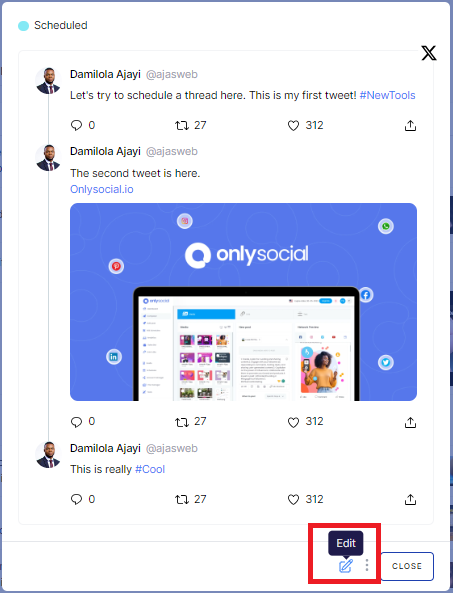How to Schedule X Threads (Formerly Twitter) – A Complete Guide
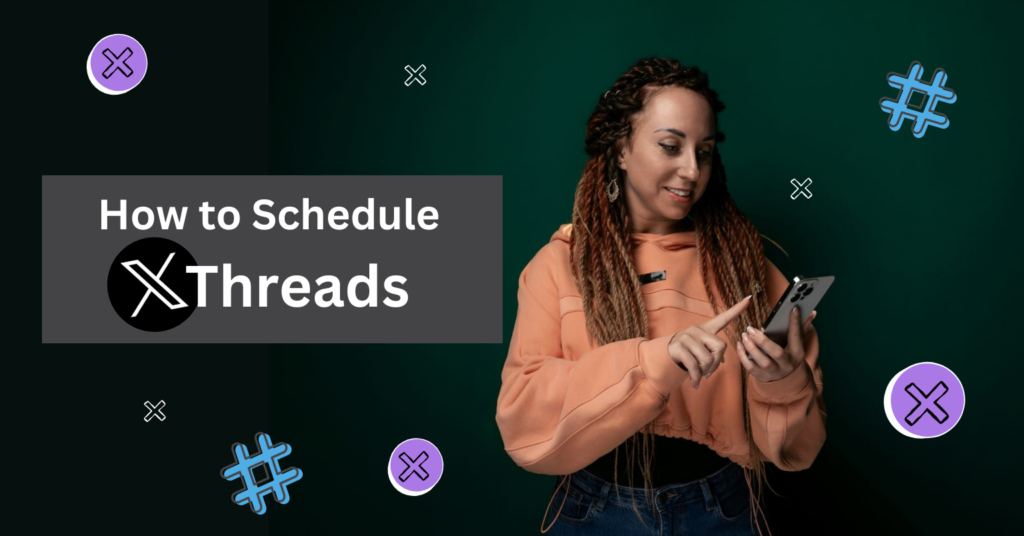
If you’re looking to schedule X threads (formerly Twitter threads), you might notice there’s no built-in option to do so.
You will need a third-party tool like OnlySocial to make it happen!
Threads allow you to share more in-depth content, expand on ideas, and engage your audience with more information than a single post allows. But juggling multiple threads and ensuring they go live at the perfect time can be tricky.
In this guide, we’ll walk you through how to easily schedule your X threads and share some expert tips to help you get the most out of them!
Table of Contents
How to Schedule X Threads with OnlySocial: Step by Step
If you’re looking to schedule X threads, then you should know about OnlySocial.
Since X’s native scheduler does not support scheduling threads, only a third-party scheduler can make it happen.
OnlySocial is an excellent choice for this. It is a complete social media scheduling tool that makes managing your content easy.
With integrations across more than 12 social media platforms, OnlySocial helps you streamline tasks and access performance metrics that enhance your strategy.
Now, let’s walk through the steps to schedule X threads using OnlySocial.
Step 1: Connect Your X (formerly Twitter) Account
First, log in to your OnlySocial account. If you’re new to the platform, you can quickly sign up and get started.
Once logged in, you will need to connect your X account to be able to schedule posts and threads to it. So, go to the ‘Accounts’ section to add your X account.
Click on ‘Accounts’ on the sidebar and choose X (Twitter) from the options presented to you. Then follow the prompts to easily connect your X account to OnlySocial.
Step 2: Create Your X Thread
To begin scheduling your X thread, click on the ‘Create Post’ button located in the upper left corner of the Home tab.
Select your X profile from the available accounts. If you want to cross-post your thread to other platforms, you can select those accounts as well.
Step 3: Add Your Tweets
Now, start composing your first tweet in the thread. To add a follow-up tweet, tap the ‘+’ icon at the bottom of the text field provided on the page.
This will open a new field for you to input your new tweet. You can continue adding tweets by clicking the ‘+’ icon, allowing up to 25 tweets per thread.
And just like scheduling X posts, you can enhance your thread by adding up to 4 images, a GIF, or a video to any of the tweets in the thread.
You can also hashtags, links, or @mention accounts to make your content more engaging.
Step 4: Schedule Your Thread
Once you’re satisfied with your thread, scroll down and click on the ‘Pick Time’ button.
This will open a calendar, where you can set the exact date and time you want your thread to go live. Once the time is set, click ‘Schedule,‘ and you’re all set!
Your X thread will now be scheduled and ready to post at your chosen time. This offers a huge help when it comes to maintaining consistency and engagement with your audience.
Important Benefits of Scheduling X Threads with OnlySocial
#1: Allows for a More Consistent Posting Schedule
With OnlySocial, you can plan and schedule your X threads ahead of time. This helps you maintain a consistent presence on the platform.
Regular posting keeps your followers engaged and shows them you’re active, which can help grow your audience steadily.
#2: Significantly Saves Time
Manually posting each tweet in a thread can be time-consuming. By scheduling with OnlySocial, you streamline this process and free up your time for other important tasks.
You can schedule multiple threads in one go and let the tool handle the rest, making social media management much easier.
#3: Boosts Engagement
Scheduling your X threads allows you to post at optimal times when your audience is most active. With OnlySocial’s scheduling flexibility, you can maximize engagement by ensuring your threads go live at the right moment, boosting likes, retweets, and replies.
#4: Analytics-Driven Strategy
The tool also provides in-depth analytics to help you track the performance of your threads.
By understanding what works best with your audience, you can adjust your content strategy based on real data, allowing you to improve your results and grow your impact on X.
Can You Schedule X Threads to Multiple X Accounts at Once?
Having multiple X accounts can be incredibly beneficial, especially if you’re managing different brands, personal and professional accounts, or simply catering to diverse audiences.
It allows you to maintain separate identities and content strategies while keeping your messaging focused.
However, managing all these accounts can quickly become overwhelming, especially when trying to post regularly and maintain engagement.
But can you schedule X threads to multiple accounts at once? The answer is yes!
With OnlySocial, you can easily schedule posts to several X accounts at the same time. It’s a simple process that works just like the steps we highlighted earlier.
To schedule to multiple accounts, first, ensure all your X accounts are added to your OnlySocial dashboard.
When creating your thread, instead of selecting just one X account, choose all the accounts you want to schedule the post to, and proceed with the other steps. This streamlines the process and makes managing multiple accounts a breeze.
How to Edit Your Scheduled X Threads
With OnlySocial, editing your scheduled X threads is not only possible but also incredibly easy.
Whether you need to adjust the timing, modify the content, or change the accounts you’re posting to, the platform allows you to tweak your scheduled posts before they go live.
This flexibility helps ensure your content is always perfect when it hits your audience. Here’s how to edit your scheduled X threads:
- Log into your OnlySocial Account: Start by logging into your OnlySocial dashboard.
- Access Scheduled Posts: Click on ‘Posts’ in the sidebar to view all your scheduled content.
- Locate Your Scheduled Thread: Scroll through the scheduled posts to find the X thread you want to edit.
- Preview the Thread: Click on the thread, and you’ll see a preview of your scheduled post. Look for the pencil icon at the bottom of the screen, and click on it to start making changes.
- Make Edits: Modify the content, adjust the scheduled time, or delete the thread altogether.
- Reschedule: Once your edits are complete, click on ‘Schedule’ again to update the post and ensure the changes are applied.
Pro Tips for Scheduling X Threads
- Use a Captivating Opening Tweet
Your first tweet should grab attention immediately. The opening tweet is your hook, so make it intriguing enough to make people want to read more. A strong start can make all the difference.
- Space Out Your Tweets
Instead of flooding timelines with your entire thread all at once, consider spacing out your tweets with a small delay. This keeps your audience engaged and gives them time to interact with each part of your thread.
- Incorporate Visuals
Images, GIFs, and videos add value to your threads. Visuals not only catch the eye but also provide context or highlight key points, increasing the likelihood of engagement.
- Add Relevant Hashtags
Using trending or niche-specific hashtags in your tweets can increase visibility. Just be sure to keep it relevant. Too many hashtags can look spammy, but the right one can boost your reach.
- Pin Your Most Important Threads
If a thread is especially important, pin it to the top of your profile. This ensures that new followers and visitors see your most valuable content first.
- Cross-Promote on Other Platforms
Leverage your other social media accounts to drive more eyes to your X threads. Sharing the link across Instagram, Facebook, or LinkedIn can lead to more engagement from diverse audiences.
- Use Analytics to Improve
OnlySocial provides detailed analytics – use them!
See what’s working, whether it’s tweet length, posting times, or content types, and tweak your future threads accordingly for better performance.
- Schedule for Peak Engagement Times
Post when your audience is most active to maximize visibility. Check your X analytics to find the best times to post, then schedule accordingly for the highest possible engagement.
FAQs
Can I schedule X threads?
Yes, you can schedule X threads. However, you’ll need a third-party tool like OnlySocial to do so, as X does not offer native scheduling for threads.
Can I mention people in my X threads?
Absolutely! You can mention people in each tweet of your thread, just like you would in a regular tweet. Simply use the “@” symbol followed by their username.
What is the best time to post on X?
The best time will depend on your audience. However, general peak times tend to be between 9 AM and 12 PM, and 5 PM to 6 PM, when users are more active.
Does scheduling X threads affect their engagement?
Scheduling itself doesn’t negatively impact engagement. In fact, scheduling can help you post consistently, which may boost engagement over time.
How long in advance can I schedule X threads?
With tools like OnlySocial, you can schedule X threads weeks or even months in advance. This gives you full control over your content calendar.
Can I edit my threads after scheduling?
Yes, you can edit your scheduled X threads as long as they haven’t gone live yet. Simply go into your OnlySocial account, find the thread, make changes, and re-save the schedule.
Final Note
Scheduling X threads can solve the common pain point of juggling content creation while managing your busy schedule.
We’ve already outlined the steps to take above, so all that’s left is for you to leverage these methods and make your content strategy smoother and more efficient.
With OnlySocial, the process becomes even easier, offering a seamless way to stay consistent and engage with your audience effortlessly.
Take advantage of this tool to make your content creation on X a breeze, and watch your presence grow with minimal effort!