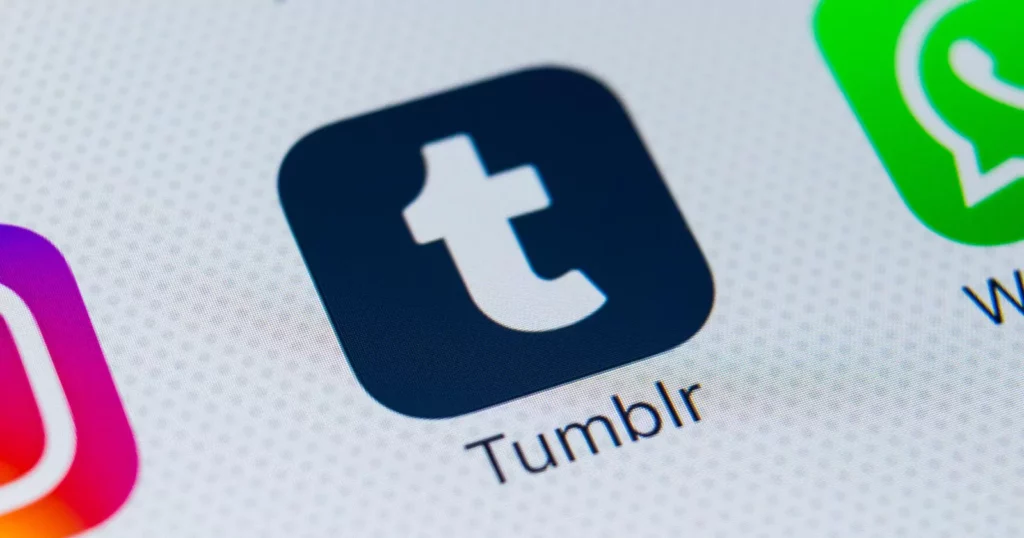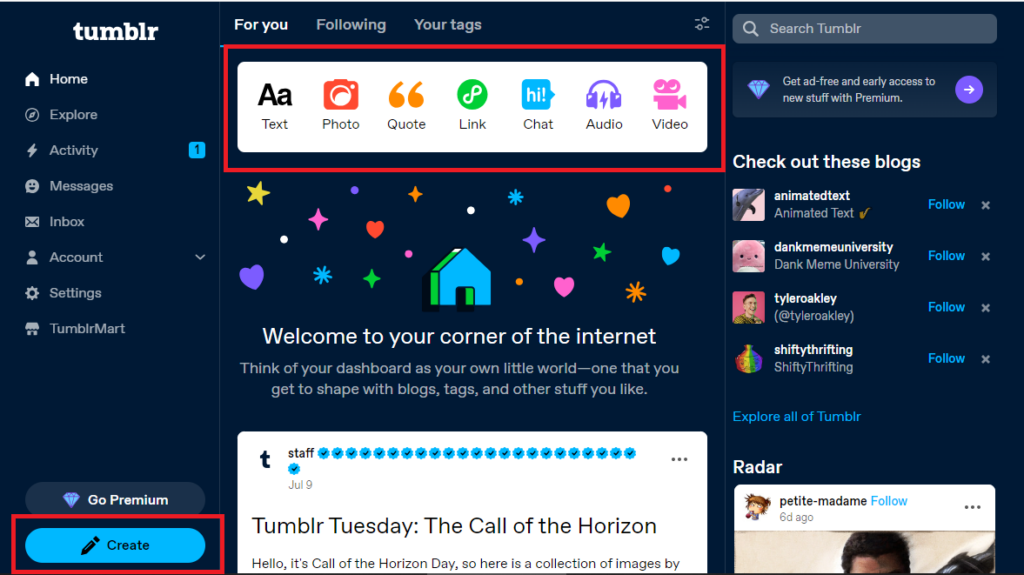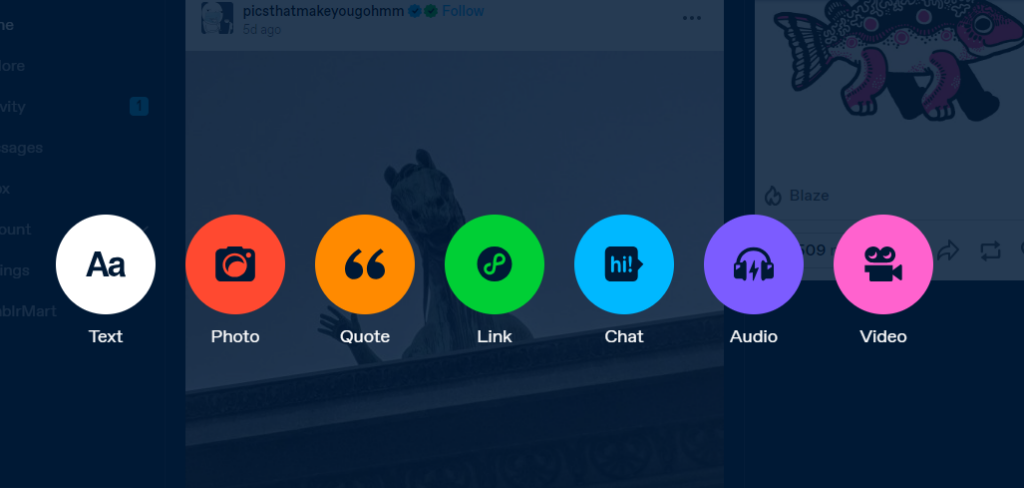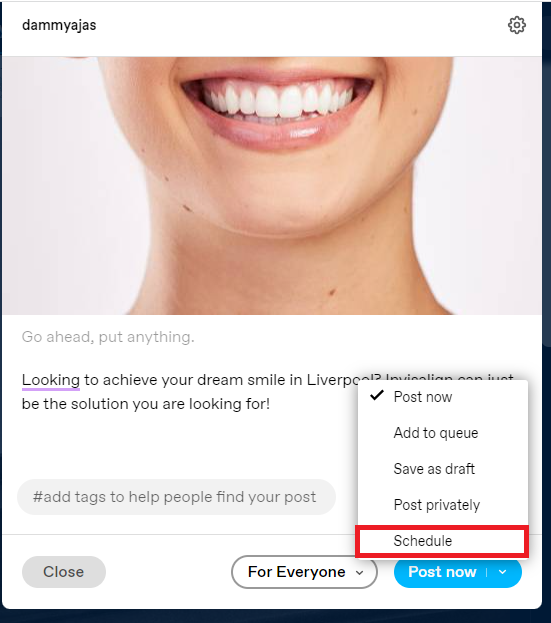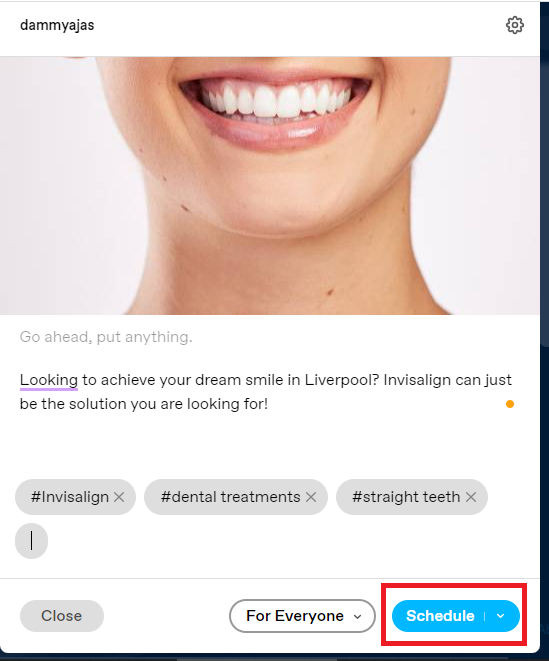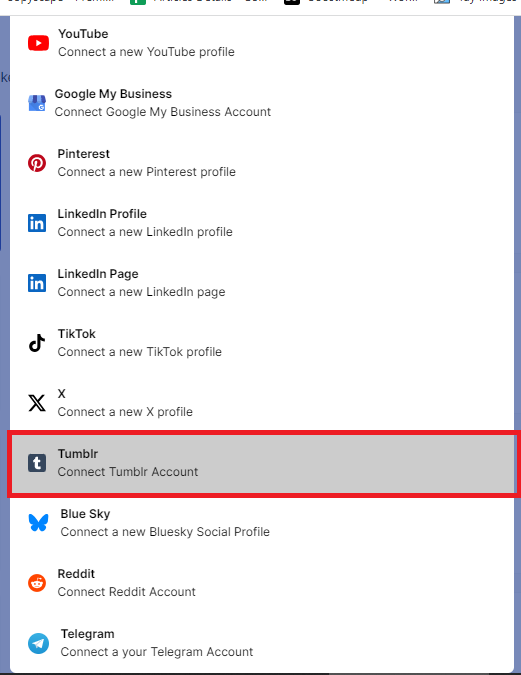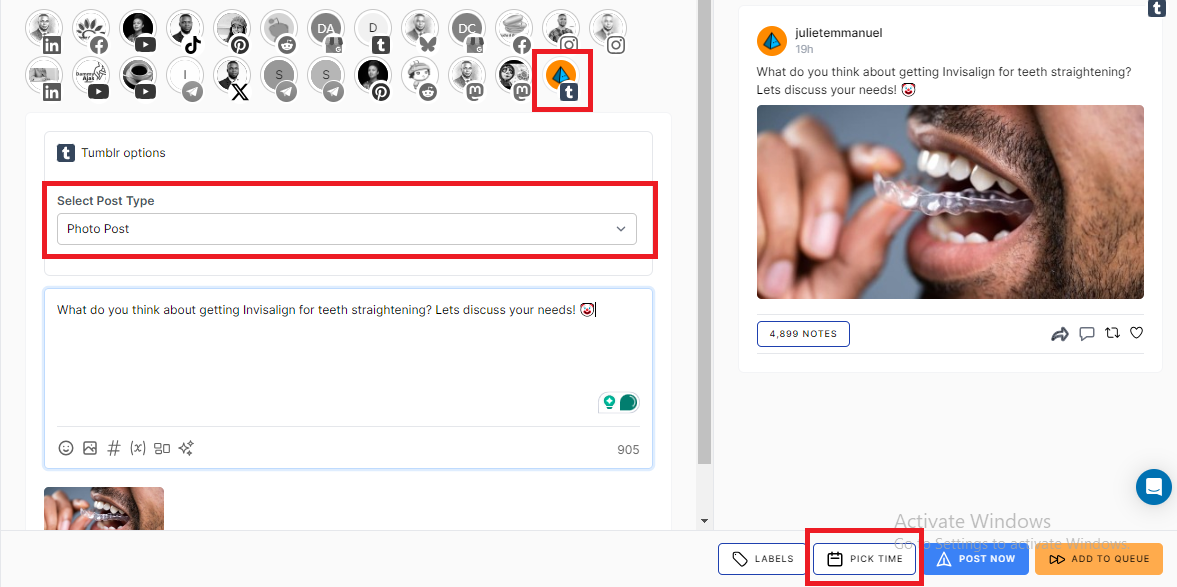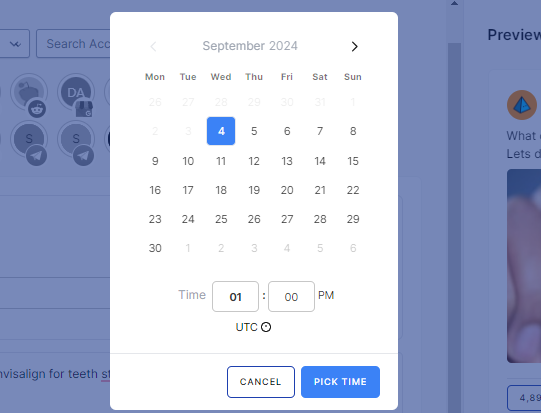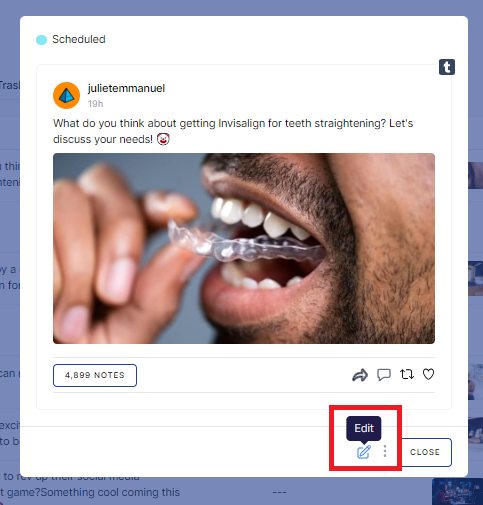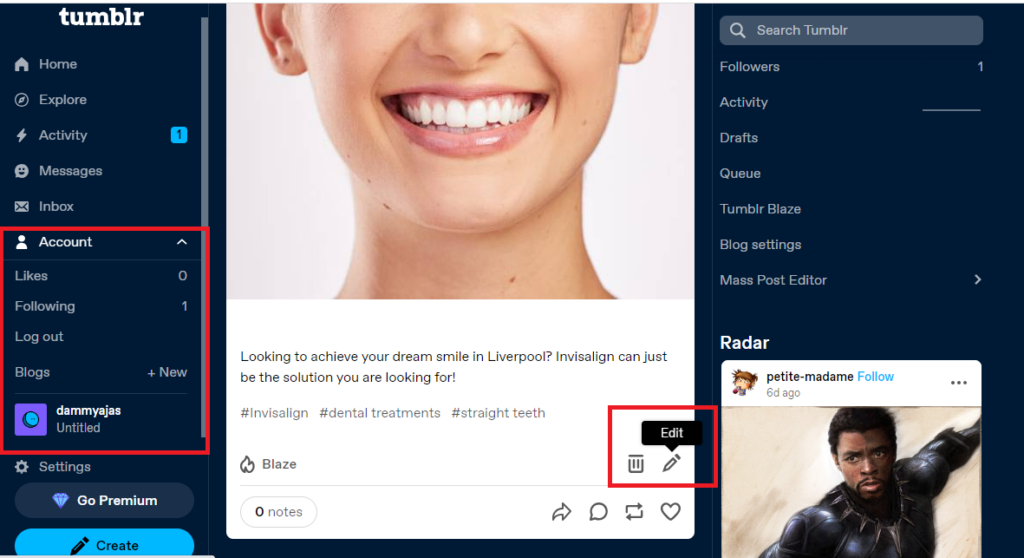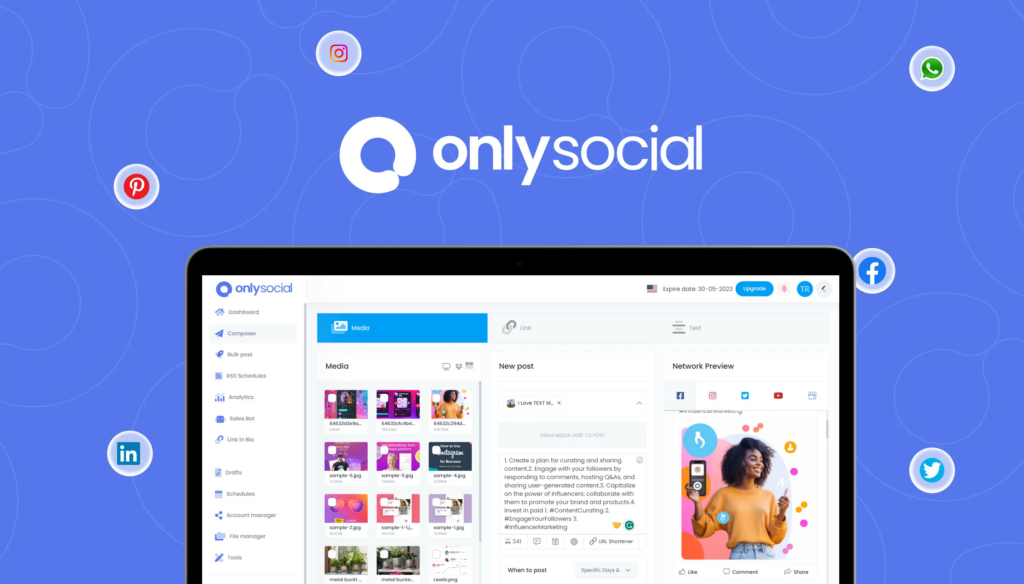How to Schedule Posts on Tumblr – 2025 Guide
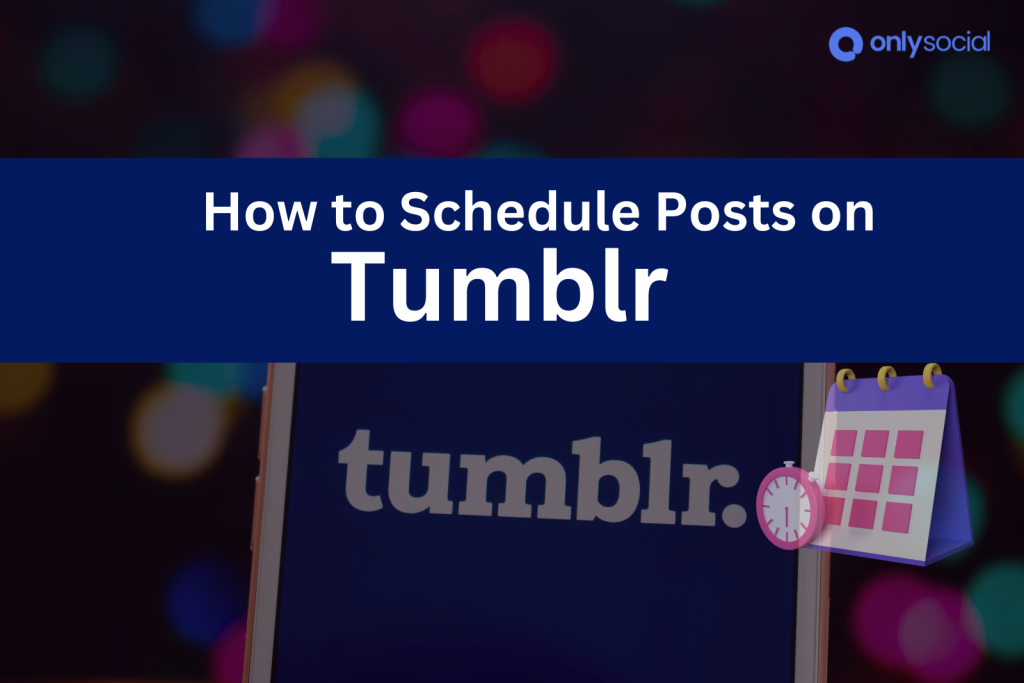
Tumblr, a free microbloging platform where you can create posts containing photos, texts, videos, etc, is one of the oldest social media platforms out there.
While it might not be as popular as it once was, it still attracts millions of visitors each month, making it a valuable platform for sharing content.
Whether you’re posting photos, videos, or text, engaging your audience on Tumblr can help you stand out. But with the demands of daily life, it’s not always easy to be online at the right moment to publish your posts. That’s where scheduling comes in handy!
In this guide, we’ll walk you through how to schedule posts on Tumblr, so you can manage your content more effectively and keep your feed active, even when you’re away.
Table of Contents
- 1 Why Schedule Your Posts in the First Place?
- 2 How to Schedule a Post on Tumblr, Using the Tumblr Native Scheduler
- 3 How to Schedule Posts on Tumblr with OnlySocial
- 4 How to Edit Your Scheduled Tumblr posts
- 5 More Than Just a Tumblr Scheduler
- 6 What Type of Content Can You Schedule on Tumblr?
- 7 Tips for Scheduling Tumblr Posts Like a Pro
- 8 Questions from Tumblr Users
Why Schedule Your Posts in the First Place?
Before showing you how to schedule posts on Tumblr, let’s quickly talk about why you should take the route in the first place. The truth is that scheduling your posts comes with lots of amazing benefits, including:
- Consistency
Posting regularly is key to keeping your audience engaged. By scheduling your posts, you ensure a steady flow of content even when you’re busy. This helps maintain your presence on Tumblr and encourages users to keep coming back for more.
- Time-Saving
Instead of logging in multiple times a day to post, scheduling allows you to batch-create and set up content all at once.
This saves you time and lets you focus on other important aspects of your work or personal life, while still maintaining an active Tumblr presence.
- Reach More People
When you schedule posts during peak activity times, you maximize your chances of getting seen. Tools and insights can help you identify when your audience is most active, allowing you to post at the best times for engagement, even if you’re not available to do it manually.
- Less Stress
Scheduling helps you eliminate the need to scramble for content last minute or constantly monitor your feed. You can rest easy knowing your content will go live when planned, reducing the pressure of managing your blog on the go.
- Better Organization
Scheduling helps you plan your Content calendar in advance. This allows you to map out themes, campaigns, or specific posts without missing key dates.
This helps you create a more cohesive and thoughtful approach to your Tumblr strategy.
- Target Global Audience
If your audience spans across different time zones, scheduling ensures your posts reach them when they’re most active.
This global reach is especially helpful for businesses or creators who want to tap into international followers without staying up at odd hours to post manually.
How to Schedule a Post on Tumblr, Using the Tumblr Native Scheduler
Now that you know how much benefits are locked up in scheduling for you, now let’s show you how you can do it.
There are basically two ways you can schedule posts on Tumblr; you can decide to use the platform’s native scheduler or use a third-party tool. While the native scheduler is good for scheduling, it comes with a couple of limitations that have been taken away in third-party tools.
To schedule posts on Tumblr, here are the steps to follow:
Step 1: Log into your Tumblr account
Start by logging into your Tumblr account to create your post. On the homepage, you will have the chance to specify what type of content you want to create.
To begin, you can either click on the ‘Create’ button on the sidebar and then choose which post type you want to create or just choose the post type directly at the top of the page.
Step 2: Create your Tumblr post
After your preferred post type, it’s time to create the content. If you are creating an image post, for instance, choose the photo you want you use from your device.
Add your text. Ensure to make it engaging, so add the right keywords and all of that. Don’t forget to add relevant hashtags at the bottom of the text field to enhance the discoverability of the post.
Once you are happy with your post, the next thing is to schedule it.
Step 3: Schedule your post
At the bottom right corner, you will see the ‘Post now’ button. Since you want to schedule the post and not post instantly on your Tumblr profile, click on the drop-down arrow next to the button to see the option to schedule.
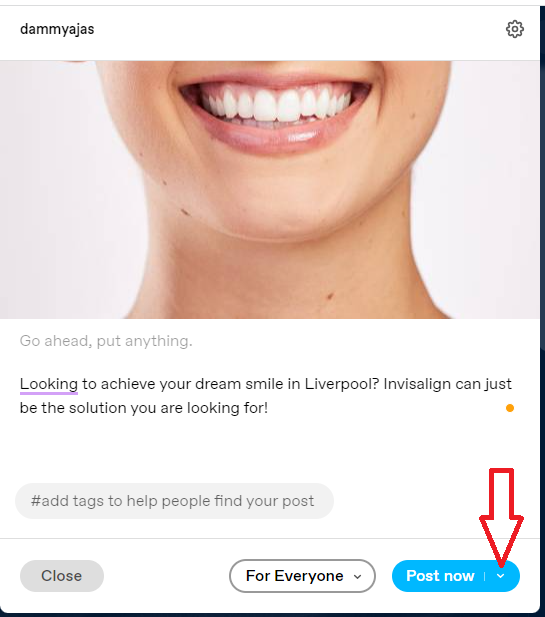
Select ‘Schedule’ from the options. Now, choose the preferred date and time you would like the post to go live using the calendar option that shows up.
Once you are done, click on ‘Schedule’ to finally schedule your Tumblr post.
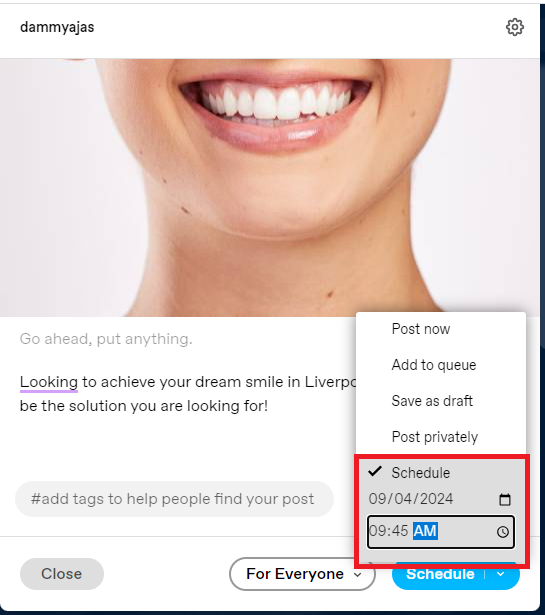
How to Schedule Posts on Tumblr with OnlySocial
Using Tumblr’s native scheduler isn’t your only option for scheduling posts. In fact, third-party tools like OnlySocial can make the process much easier, offering greater flexibility and additional features.
OnlySocial has become a go-to social media scheduling tool for many users, allowing for seamless management of posts across various social media platforms.
Now, let’s walk you through how to schedule posts on Tumblr using OnlySocial.
Step 1: Connect Your Tumblr Profile to OnlySocial
Start by logging into your OnlySocial account. This is where the whole scheduling thing starts from. If you don’t have an account yet, don’t worry – you can sign up quickly and easily.
Once you’re logged in, the first thing you’ll need to do is connect your Tumblr account to OnlySocial. This connection will allow you to seamlessly manage and schedule your Tumblr posts.
To do this, go to the ‘Accounts’ section on the left side of your dashboard. Select ‘Tumblr’ from the list of platforms and follow the prompts to link your account.
Step 2: Create Your Tumblr Post
With your Tumblr account connected, it’s time to create your post.
Click on the ‘Create Post’ button located in the sidebar. If you manage multiple Tumblr blogs, you can choose one or more to post to at once.
In the text field provided, compose your post. Add any images, links, or text that you’d like to share with your audience.
Step 3: Schedule Your Tumblr Post
Once your post is ready, scroll down and click on ‘Pick Time.’ A scheduling box will appear, allowing you to set the exact date and time you want your post to go live.
After selecting the desired time, click the ‘Schedule’ button at the bottom of the screen.
That’s it! Your Tumblr post is now scheduled, and you can sit back and watch it go live at the best time for engagement.
How to Edit Your Scheduled Tumblr posts
After scheduling a post on Tumblr, you might realize there are changes you’d like to make. Fortunately, both Tumblr’s native tools and OnlySocial allow you to edit scheduled posts before they go live.
Whether you want to tweak the content or adjust the timing, you can easily make those edits. Below, we’ll walk you through how to edit scheduled Tumblr posts on both platforms.
How to Edit Your Scheduled Tumblr Posts on OnlySocial:
- Log into Your OnlySocial Account: Begin by logging into your OnlySocial account. Once you’re in, click on ‘Posts’ in the sidebar to view all your scheduled content.
- Find and Select the Post: Scroll through your scheduled posts to locate the Tumblr post you want to edit. Click on it to bring up a preview.
- Edit the Post: At the bottom of the preview screen, you’ll see a ‘Pencil icon.’ Click on it to enter edit mode, where you can make the necessary changes to your post.
- Reschedule the Post: After making your edits, click on ‘Schedule’ again to save your changes. Your updated post will be published at the time you’ve set.
How to Edit Your Scheduled Tumblr Posts on Tumblr:
- Access Your Account: On the web, click “Account” on the left and select the desired blog from the list.
- Locate the Post: Find the scheduled post you want to edit.
- Edit the Post: Click the ‘pencil icon’ at the bottom of the post to make changes.
- Reschedule the Post: Once your edits are complete, click ‘Schedule’ again to ensure the post goes live as planned.
More Than Just a Tumblr Scheduler
If you are hearing about this tool for the first time, then you should know more about it. That’s because OnlySocial is much more than just a simple Tumblr scheduler.
It is a one-stop social media management tool that offers a suite of features designed to streamline your entire social media management process across multiple platforms.
Here are some additional perks you can enjoy:
- Multi-platform support: Schedule and manage posts across not only Tumblr but also Instagram, Facebook, Twitter, and more, all from one dashboard.
- Bulk scheduling: Save time by scheduling multiple posts at once. This allows you to plan content weeks in advance.
- Content calendar: Visualize your posting schedule with an easy-to-use content calendar, making it simple to track upcoming posts.
- Analytics and insights: Gain valuable insights into how your content is performing with detailed analytics, helping you optimize future posts.
- Multi-account management: Manage multiple Tumblr accounts effortlessly, perfect for users handling multiple brands or projects.
What Type of Content Can You Schedule on Tumblr?
Tumblr offers a variety of post types that cater to different styles of content. And interestingly, you can schedule all the content types, including text posts, photo posts, video posts, etc.
In case you don’t know what these post types are, let’s quickly check them out.
- Text Posts
Text posts are simple yet effective, allowing you to share written content. They’re ideal for sharing stories, opinions, or announcements. You can format the text, add links, and even use bullet points to make your post more engaging.
- Photo Posts
If visuals are your focus, photo posts allow you to share single images or create a photo set. These posts are perfect for showcasing products, art, or any type of visual content that grabs attention.
- Video Posts
Video posts allow you to upload or embed videos directly into your blog. This is ideal for vlogs, tutorials, or behind-the-scenes footage that adds depth to your content.
- Quote Posts
Share your favorite quotes or memorable lines with quote posts. This type of post is often used to highlight inspiring or funny quotes, providing quick, digestible content for your audience.
- Link Posts
Want to direct your followers to another website or article? Link posts make it easy to share external content, whether it’s a new blog post, article, or your latest project.
- Chat Posts
Chat posts are great for sharing dialogues or conversations. They mimic the appearance of a chat, making them perfect for storytelling or sharing funny exchanges.
- Audio Posts
For musicians, podcasters, or anyone wanting to share sound, audio posts allow you to upload songs, podcasts, or voice recordings. It’s a fantastic way to integrate audio content directly into your blog.
Tips for Scheduling Tumblr Posts Like a Pro
#1: Plan Your Content in Advance
Having a clear content strategy helps you stay consistent. Plan your posts a week or month ahead, focusing on themes or campaigns. This will help you maintain a steady flow of content without scrambling for ideas.
#2: Use Optimal Posting Times
Timing is key! Research when your audience is most active on Tumblr. By scheduling your posts to go live during peak engagement hours, you’ll increase your chances of reaching more followers and boosting interaction.
#3: Mix Up Post Types
Don’t stick to just one type of post. Mix up text, photo, video, and quote posts to keep your content fresh and engaging. A variety of content formats will capture different aspects of your audience’s attention.
#4: Use Hashtags Effectively
Just like on other social media platforms, hashtags help your posts get discovered. Schedule your posts with relevant hashtags to reach a broader audience and improve your content’s visibility.
#5: Monitor Engagement
After scheduling, monitor how your posts perform. Track likes, reblogs, and comments to see what type of content resonates most with your followers. Use this information to refine your future posts.
#6: Use a Scheduling Tool
Tools like OnlySocial allow you to streamline your scheduling process by managing multiple posts and accounts all in one place. They also provide flexibility and insights, making it easier to stay on top of your social media strategy.
Questions from Tumblr Users
How popular is Tumblr?
Tumblr may not be as widely used as it once was, but it still attracts over 200 million visitors every month. It’s particularly popular with creative communities, bloggers, and fandoms, offering a unique space for both personal and professional content.
Can I schedule a text post on Tumblr?
Yes, you can schedule a text post on Tumblr. The platform allows you to set a specific date and time for your text posts to go live, helping you maintain a consistent posting schedule.
How long can a Tumblr text post be?
Tumblr doesn’t have a strict character limit for text posts, giving you the freedom to share anything from a short blurb to an extensive essay. This makes it ideal for creative writers, bloggers, and storytellers.
Can I edit my scheduled Tumblr posts?
You can edit your scheduled Tumblr posts. Whether you’re using Tumblr’s native scheduler or a third-party tool like OnlySocial, you can make changes to your posts before they are published.
Can I schedule posts on multiple Tumblr accounts at the same time?
Yes, using OnlySocial, you can schedule posts across multiple Tumblr accounts simultaneously, saving you time and effort while managing your content across various profiles.