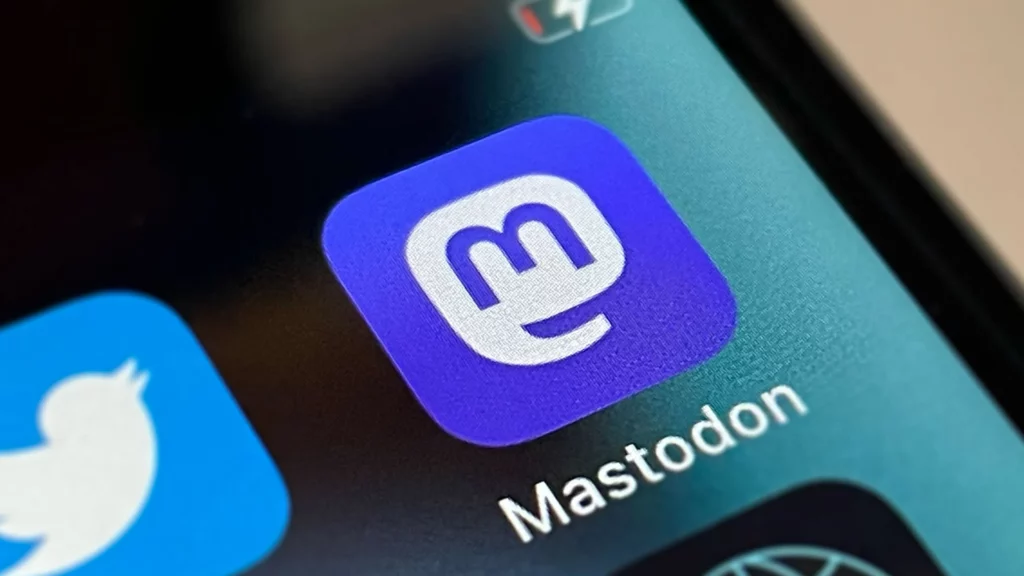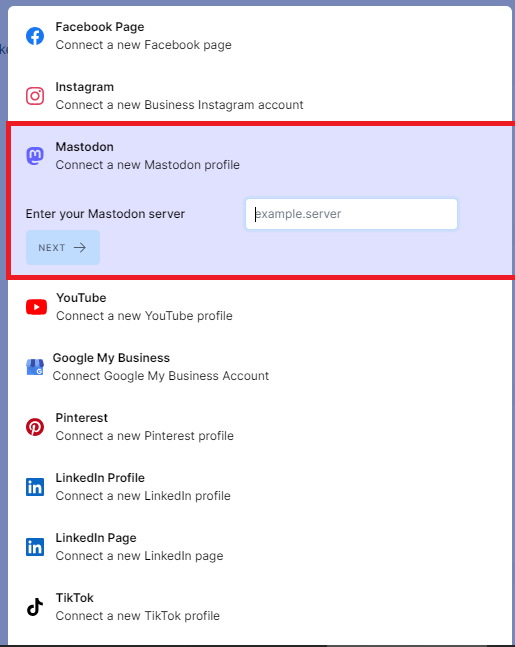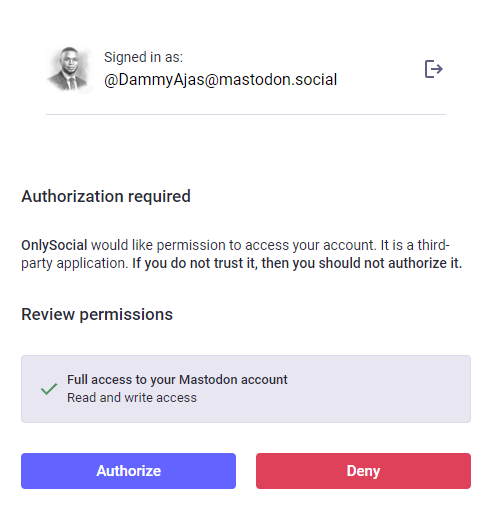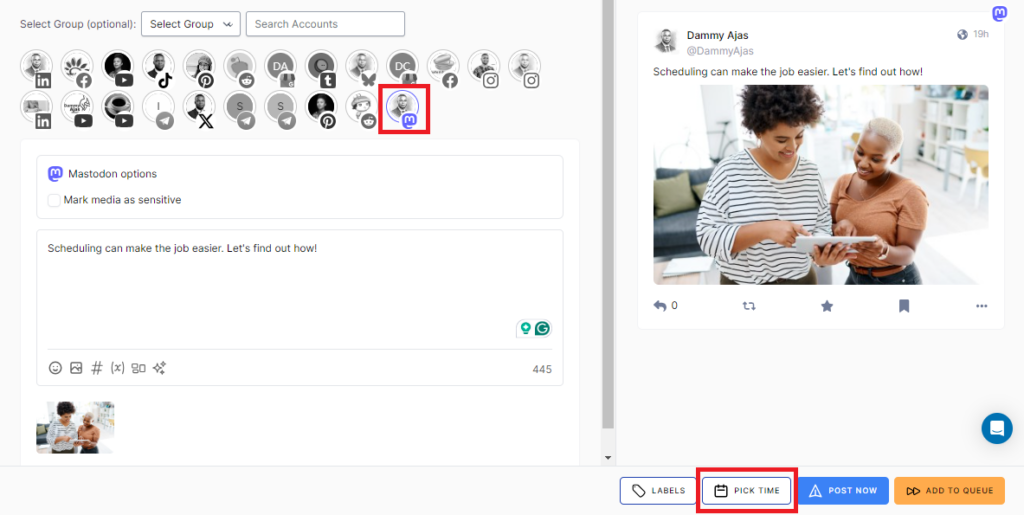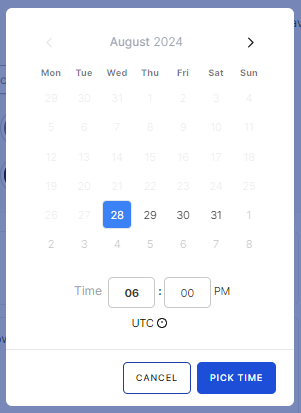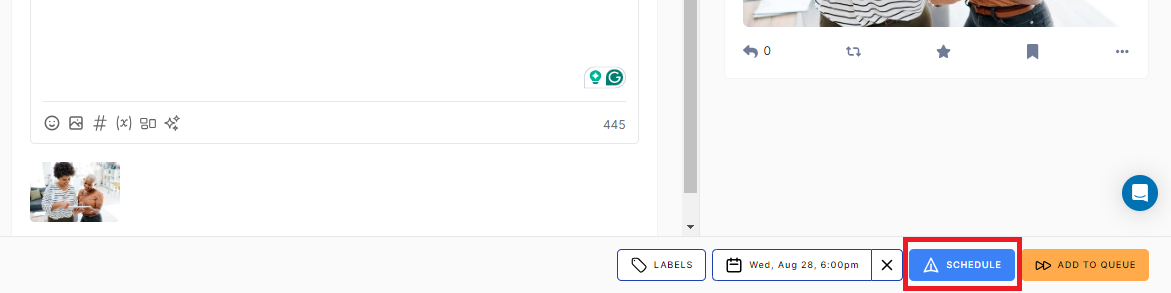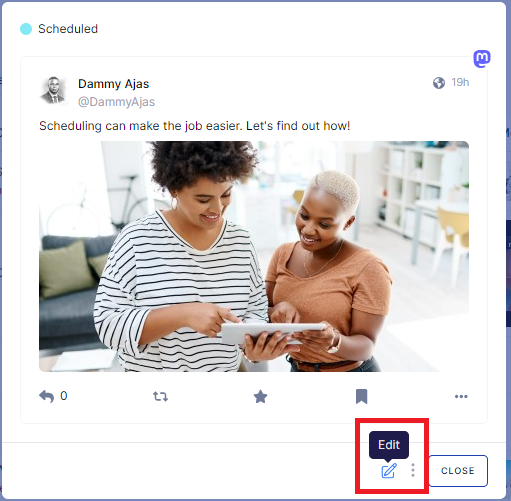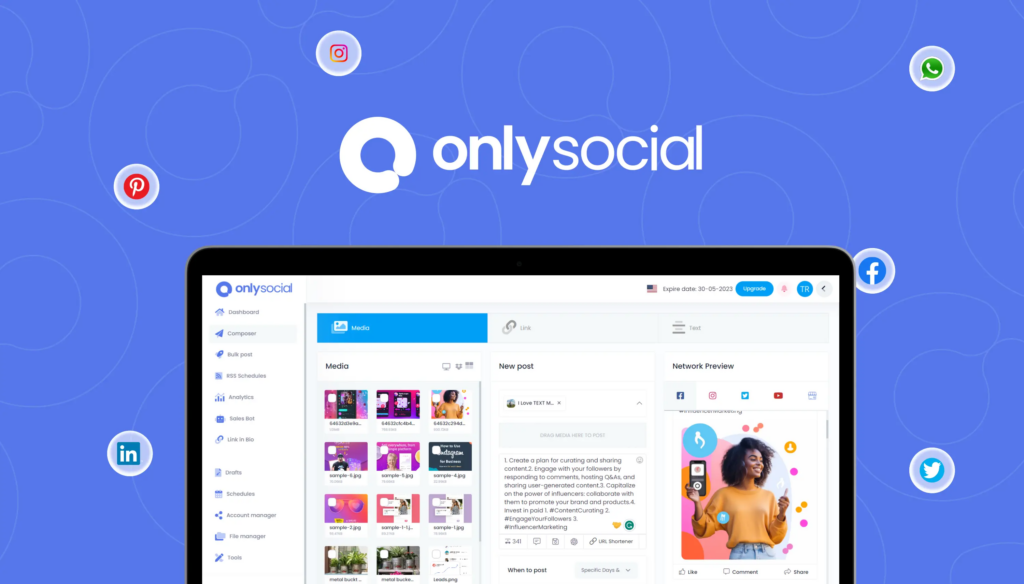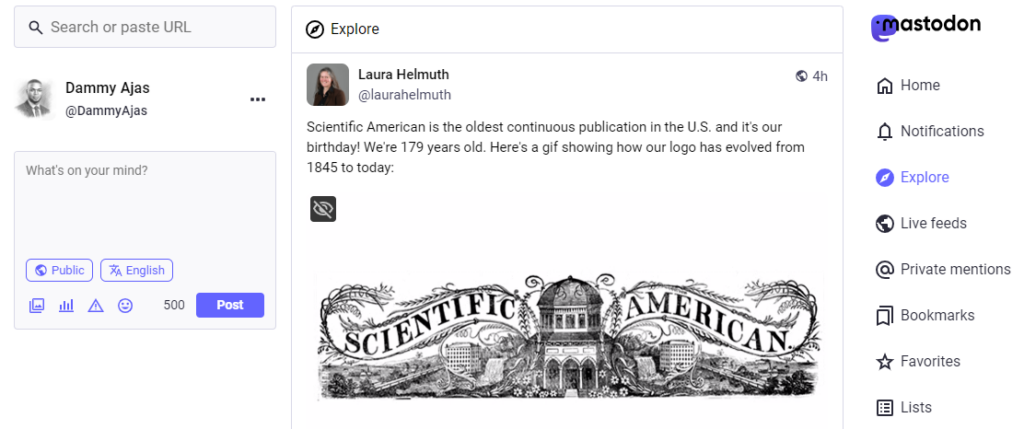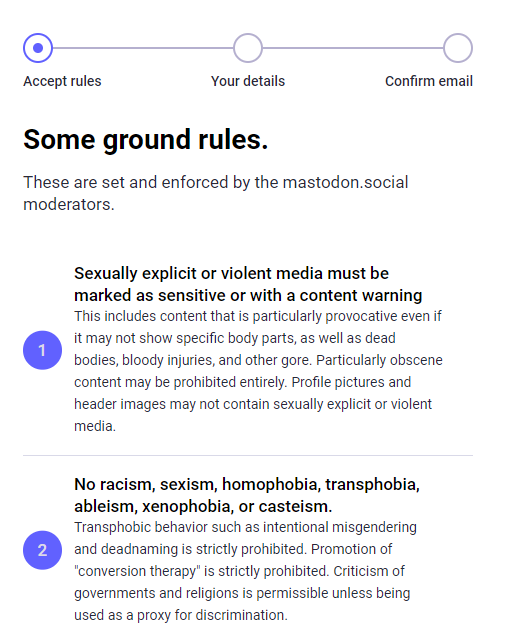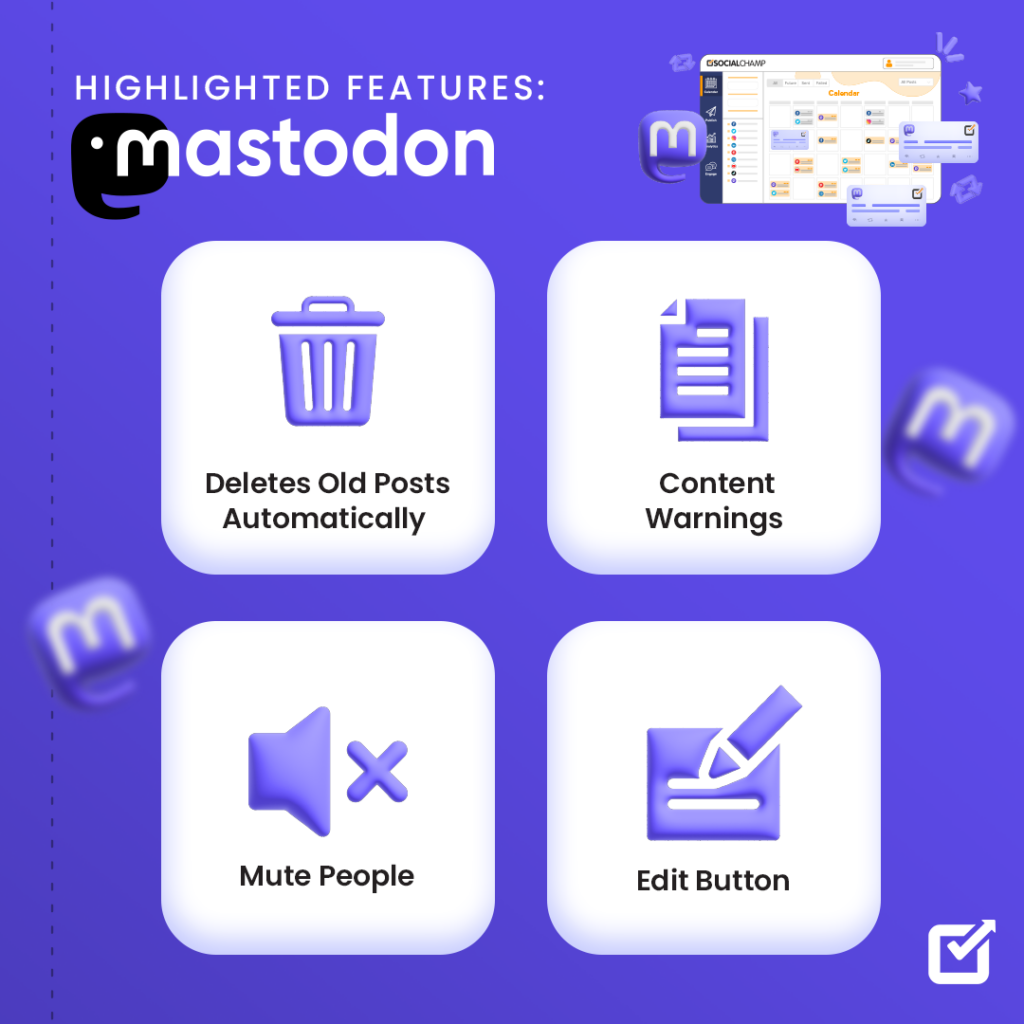How to Schedule Posts on Mastodon – 2025 Guide!
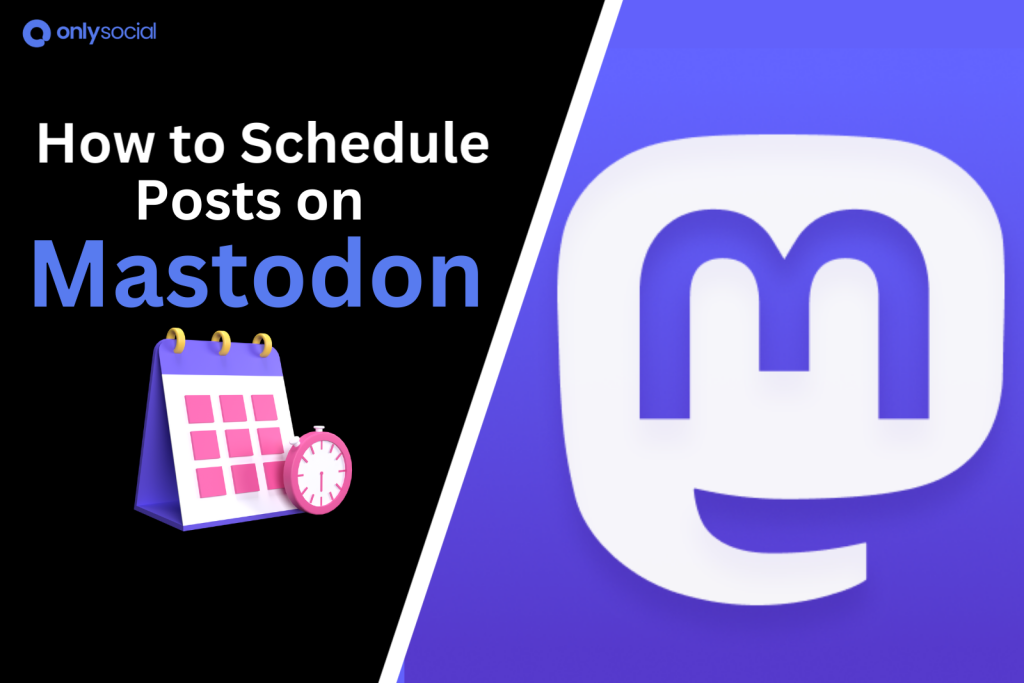
How to schedule posts on Mastodon!
After the change in Twitter ownership, Mastodon has quickly become a popular choice for those seeking an alternative to traditional social media platforms like Twitter.
With its decentralized approach and growing user base, Mastodon offers a unique space for users to share their thoughts and connect with others.
If you’re new to Mastodon and curious about how to manage your posts effectively, learning how to schedule post on Mastodon is a great place to start.
In this guide, we’ll walk you through the process of scheduling posts on Mastodon. That way, you can maintain a consistent presence without the need to be online 24/7.
Table of Contents
- 1 Can You Schedule Posts on Mastodon?
- 2 How to Schedule Mastodon Posts with OnlySocial
- 3 How to Edit Scheduled Toots on Mastodon
- 4 Not Just Any Mastodon Scheduler
- 5 A Quick Beginner’s Guide to Mastodon
- 6 Mastodon’s Dictionary
- 7 Why Is Mastodon Important for Your Business?
- 8 Major Differences Between Mastodon and Twitter
- 9 Final Thought
- 10 FAQs
Can You Schedule Posts on Mastodon?
Well, you can actually schedule posts on Mastodon. But there is a tricky part…!
While Mastodon technically has a built-in scheduling feature, it’s not accessible through the official web interface or apps.
This means that, unfortunately, you won’t be able to schedule posts directly on Mastodon without some help.
The only way to take advantage of Mastodon’s scheduling system is by using third-party apps and services that can access the platform via the Mastodon API.
One reliable option that many users have found helpful is OnlySocial. This scheduling tool makes scheduling Mastodon posts a breeze, offering a simple and user-friendly way to manage your content.
In just a few steps, you can schedule your posts without any hassle.
Now, let’s show you how you can effectively schedule posts on Mastodon with OnlySocial.
How to Schedule Mastodon Posts with OnlySocial
Scheduling Mastodon posts directly through the platform can be a complicated and cumbersome process.
Thankfully, OnlySocial simplifies the entire experience, making it easy to create, schedule, and manage your Mastodon content. Here’s how you can do it in just a few simple steps:
Step 1: Connect Your Mastodon Account in OnlySocial
Start by logging into your OnlySocial account.
On the left side of your dashboard, click on “Accounts.” Then, click on the ‘Add Account’ button at the top and select Mastodon from the list of options.
Follow the prompts to connect your Mastodon account, and you’re ready to go.
Step 2: Create Your Toot
Once your Mastodon account is connected, it’s time to create your post.
Click on ‘Create Post’ at the top left corner of the dashboard. Choose the Mastodon account(s) you want to schedule your toot to – OnlySocial allows you to select multiple accounts if needed.
Compose your toot in the text field provided. If you want to add images, use the media button at the bottom of the text field.
Step 3: Schedule Your Toot
After creating your toot, the next thing is to schedule it for a later time.
Click on “Pick Time” at the bottom right of the screen to set the time for your post to go live.
A calendar will pop up, letting you choose the ideal time for maximum engagement. Once you’ve selected the time, click on “Schedule” to finally schedule your post.
And there you have it! Your toot is now scheduled to go live at the perfect time.
How to Edit Scheduled Toots on Mastodon
If you’ve scheduled a toot on Mastodon but need to make changes before it’s published, you’re in luck –you can easily edit it.
With this feature, you can ensure that your content is exactly how you want it before it goes live on Mastodon.
Here’s how to update your scheduled toots:
- Access Your Scheduled Posts:
Log in to your OnlySocial account, and on the sidebar, click on ‘Posts.’ This will lead you to a page where you’ll find all your scheduled posts on the platform.
- Select the Post to Edit:
Browse through your scheduled posts to find the one you want to edit. Click on it to bring up the post details.
- Enter Edit Mode:
A preview of the selected post will appear. At the bottom of this tab, you’ll notice a ‘Pencil icon.’ Click on it to enter edit mode and make any necessary adjustments to your post.
- Reschedule the Post:
Once you’ve made your edits, click on ‘Schedule’ again to update the post. Your changes will be saved, and the toot will be published at the time you’ve chosen.
Not Just Any Mastodon Scheduler
OnlySocial is more than just a tool for scheduling toots on Mastodon. It’s a comprehensive social media management platform designed to make your life easier.
One of its standout features is its user-friendly interface, which ensures that scheduling posts is a seamless process, even if you’re managing multiple accounts.
But the benefits don’t stop there.
OnlySocial allows you to schedule content across multiple Mastodon accounts simultaneously, saving you time and effort.
Plus, it supports a wide range of other platforms, making it your go-to tool for managing all your social media in one place.
Whether you’re posting on Mastodon, Twitter, Facebook, or Instagram, OnlySocial has you covered.
A Quick Beginner’s Guide to Mastodon
What is Mastodon?
Mastodon is the new social media platform that’s been gaining a lot of attention lately.
Unlike traditional social networks, Mastodon is decentralized and open-source, meaning it’s not controlled by a single company.
Instead, it consists of many different servers, or “instances,” where users can connect based on their interests or communities. This unique structure gives users more freedom and control over their online interactions.
Think of Mastodon as a hub where you can post content, follow others, and engage in conversations worldwide – all while maintaining more privacy and control over your data.
It’s an appealing alternative to mainstream platforms like Twitter, Facebook, and Instagram, especially for those who value free speech and want to escape the corporate-controlled social media landscape.
Plus, with a 500-character limit, Mastodon allows you to express yourself more freely than Twitter’s 280-character limit.
How Does It Work?
Mastodon operates similarly to Twitter in many ways but with its own unique twists.
Instead of tweeting, you “toot” on Mastodon, and when you like a post, it’s marked as a “favorite.” Reposting someone’s content is known as “boosting.”
The platform also offers a variety of fun slang terms and an extensive hashtag system, allowing you to express yourself with a 500-character limit – much more than Twitter’s 280 characters.
In addition to text posts, Mastodon lets you share videos, images, and GIFs. You can customize your profile and choose who sees your posts by setting them as Public, Unlisted, Private, or Direct.
Plus, Mastodon includes content warning features, giving you the ability to hide certain content from your followers. This provides you with a more controlled and personalized social media experience.
How to Set Up a Mastodon Account
Ready to dive into Mastodon? Follow these simple steps to create your account and start connecting with others:
- Visit the Website
Begin by heading to the Mastodon website at https://joinmastodon.org/servers. This is where your journey starts.
- Choose a Server
Next, you’ll need to select a server, also known as an instance, where your account will live. Each server on Mastodon is independently run and may have its own moderation rules and community vibe.
Choose one that aligns with your preferences. Don’t worry – if you’re not happy with your choice, you can always move your account to another server later.
- Sign Up
Once you’ve picked a server, it’s time to sign up. You can use your existing Twitter ID or create a new one.
Fill out the necessary details, click on the Sign-Up button, and wait for your confirmation email. Sometimes the email might take a bit of time to arrive, but you can start using your account right away.
- Customize Your Profile
Now for the fun part – personalizing your profile!
Click on the Edit Profile button to add your bio, upload a profile picture or avatar, and include any other information you’d like, such as your Twitter handle.
- Follow Friends and Influencers
With your profile set up, you can start following friends, celebrities, and other interesting people already on Mastodon.
- Introduce Yourself
Finally, make your first post by introducing yourself. Share a bit about your background, interests, and hobbies. You can even pin this introduction to your profile so that others can learn more about you before following.
Mastodon’s Highlighted Features
Mastodon, often compared to Twitter, offers several unique features that set it apart and enhance user experience.
Automatic Deletion of Old Posts
Unlike platforms like Twitter and Facebook, where you manually delete old posts, Mastodon offers a convenient feature that automatically deletes posts after a set time.
This helps keep your timeline clean, organized, and relevant without the hassle of scrolling through your entire history to remove outdated content.
Simply set your preferred time frame, and Mastodon takes care of the rest.
Content Warnings for Sensitive Posts
We all know how it feels to stumble upon something you weren’t quite ready to see. Mastodon helps you avoid that awkward moment with content warnings.
Before posting anything sensitive, you can slap a ‘Content Warning’ label on it.
This way, your followers can choose whether they’re up for it. It’s like giving them a heads-up before they dive into the deep end – how thoughtful is that?
Edit Button
We’ve all been there – posting something and realizing there’s a typo or you left out a crucial detail.
Instead of cringing every time you see it, Mastodon lets you hit the Edit button. That’s right, you can go back and fix those little mistakes or add in what you forgot.
No need to delete the post and start from scratch. It’s like having a magic eraser for your online goofs.
Mute Feature
Sometimes, you just need a break from certain people or conversations. Whether someone’s flooding your feed with posts or you need some peace from a particular server, Mastodon’s mute feature is your silent savior.
Mute whoever or whatever you need, and enjoy a quieter, more serene timeline without the drama of unfollowing or blocking. It’s your space – manage it your way!
Mastodon’s Dictionary
#1: Fediverse
The Fediverse is the decentralized network of interconnected servers that Mastodon is part of. Each instance or server in the Fediverse can communicate with others, allowing users to interact across different platforms that share the same protocol.
#2: Instances
These are the unique sites or “servers” you join within the Fediverse, Mastodon’s decentralized network.
Think of them as communities or nodes where you signed up. No matter what you call them – instances, servers, or communities – they all serve the same purpose: your entry point into Mastodon.
#3: Toots
On Mastodon, posts are called “toots,” a playful nod to the platform’s mascot, the mastodon, a prehistoric relative of the elephant.
Just like an elephant’s trumpet, a toot is your way of sharing thoughts with the world, much like tweeting on Twitter.
#4: Timeline
This refers to the feed where you see toots (posts) from others. Mastodon has different types of timelines:
- Home Timeline: Shows posts from people you follow.
- Local Timeline: Displays all public posts from users on your instance.
- Federated Timeline: Includes public posts from users across the entire Fediverse that your instance knows about.
#5: CWs (Content Warnings)
These are labels that you can add to your posts to hide the content beneath a brief title or warning. It’s a handy way to give your followers a heads-up about potentially sensitive or surprising content.
#6: Favorites
When you like a post on Mastodon, you “favorite” it by clicking the star.
Unlike other platforms, favoriting a post doesn’t make it more visible to others – it’s simply a way to let the author know you appreciated their toot.
#7: Direct Message (DM)
Direct messages on Mastodon are private toots that are sent only to specific users.
Unlike some platforms, these DMs are treated more like private posts and are visible only to the people mentioned in the toot. However, they still follow the same character limits and rules as regular toots.
#8: Boosts
Similar to a retweet on Twitter, a boost is how you share someone else’s post with your followers. By clicking the circular arrows, you can spread the toot across your network.
This helps the toot reach more people and potentially make it trend on Mastodon’s Explore tab. Boosts are the key to amplifying content on Mastodon.
Why Is Mastodon Important for Your Business?
Mastodon is a game-changer for businesses looking to connect with audiences in a more authentic and community-focused way.
Unlike traditional social media, Mastodon lets you engage with niche communities that really care about privacy and transparency.
It’s a place where your brand can shine by being genuinely customer-centric, standing out in a crowd that values ethical practices.
What’s cool about Mastodon is that it’s open-source, so you can create or join servers that perfectly match your brand’s vibe.
This means you can build a tight-knit community around your business, fostering loyalty and trust.
Plus, being on Mastodon shows that your brand is ahead of the curve, appealing to a growing audience that’s all about authenticity.
Major Differences Between Mastodon and Twitter
We know you have probably had this question in your heart from the beginning of this guide. We obviously should round up this post about how to schedule posts on Mastodon without saying something about how it differs from Twitter.
- Growing User Base and Community Focus
Mastodon has been steadily growing since its launch in 2016, attracting a dedicated and engaged community.
While it may not match Twitter’s massive scale, Mastodon’s user-centric approach and diverse communities offer something for everyone.
This focus on niche interests helps users find like-minded individuals, fostering a more intimate and supportive environment.
- More Room to Express Yourself
One of the standout features of Mastodon is its 500-character limit. This gives you more space to express your thoughts compared to Twitter’s 280 characters for free users.
While Twitter’s Blue X subscribers can post up to 10,000 characters, the average user on Mastodon appreciates the extra room to share more detailed and thoughtful posts.
- Privacy and Security Prioritized
Mastodon places a high emphasis on privacy and security.
Unlike Twitter, it gives users full control over their data and how it’s shared. That way, you can be sure that your personal information remains secure.
- Less Content Overload
With Twitter’s vast user base, it’s easy to feel overwhelmed by the sheer volume of content. Mastodon, with its more manageable user base, provides a less cluttered experience, making it easier to focus on the content that truly matters to you.
- Deeper Conversations
Mastodon encourages longer, more meaningful conversations. This can be hard to come by on Twitter. The platform’s design promotes thoughtful discussions and genuine interactions. So, it’s a space where users can connect on a deeper level.
Final Thought
Now you know; it is not entirely impossible to schedule posts on Mastodon. While the platform’s native scheduler is unavailable for most users, third-party tools like OnlySocial can make the process a breeze.
Now that we’ve walked you through how to easily schedule your content using OnlySocial, it’s time to take action.
Start leveraging this powerful tool to promote your presence on Mastodon and stay ahead in your social media game.
Don’t let the limitations hold you back. It’s time to gain real presence on Mastodon with your content!
FAQs
What is a toot?
A “toot” is the Mastodon equivalent of a tweet on Twitter. It’s a short post that users can share with their followers, similar to how you’d tweet on Twitter.
Toots can include text, images, videos, and links, and they can be boosted by others to increase their visibility.
How many posts can I schedule on Mastodon?
With OnlySocial, you can schedule as many posts (toots) as you like, depending on your account’s needs and OnlySocial’s plan features.
There’s no strict limit, so you can plan your content ahead to maintain a consistent presence on Mastodon.
What types of Mastodon posts can I schedule with OnlySocial?
OnlySocial allows you to schedule various types of Mastodon posts, including text-only toots, toots with images, and toots with videos. This flexibility helps you keep your Mastodon content diverse and engaging.
Where can I find the rules and policy of my Mastodon server?
You can typically find the rules and policies of your Mastodon server on the server’s “About” or “Guidelines” page.
These are usually accessible from the server’s homepage or through your account settings. It’s important to familiarize yourself with these rules to ensure your posts comply with the community standards of your chosen server.