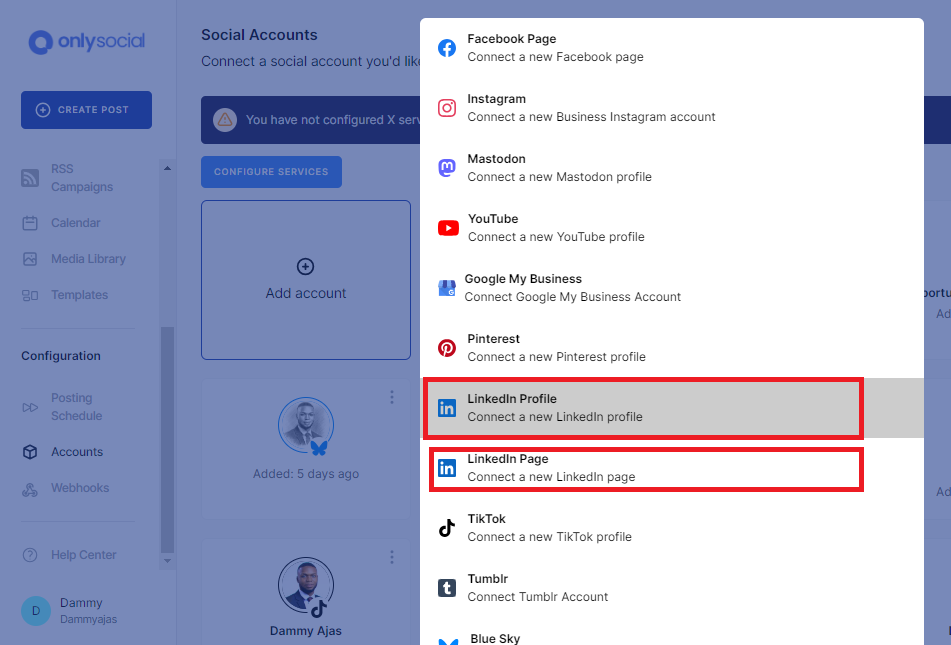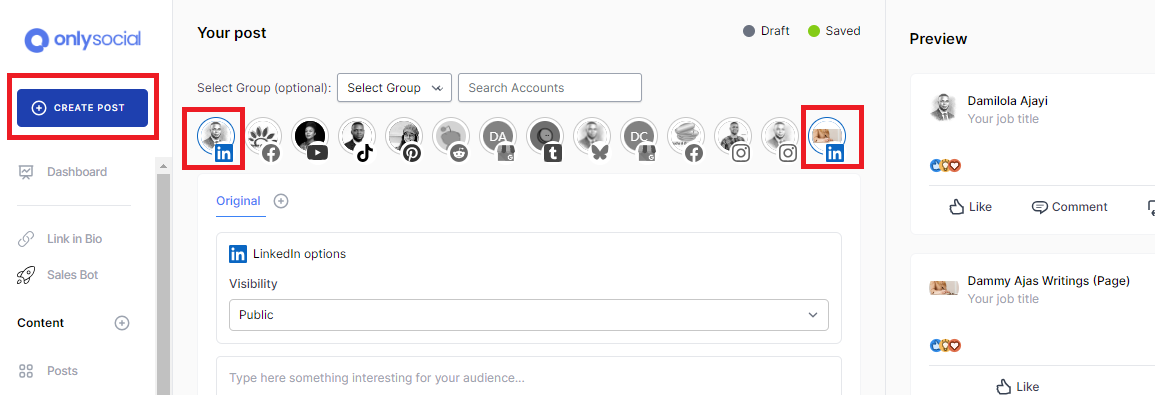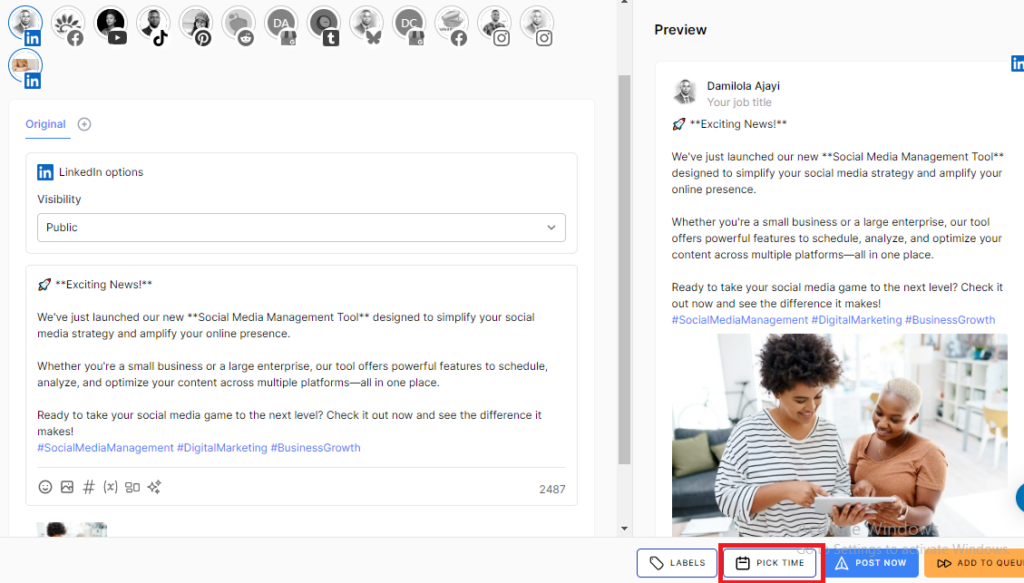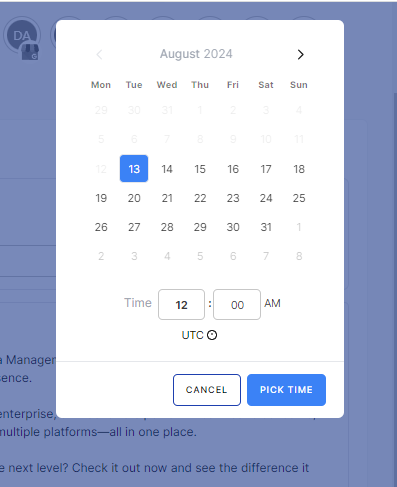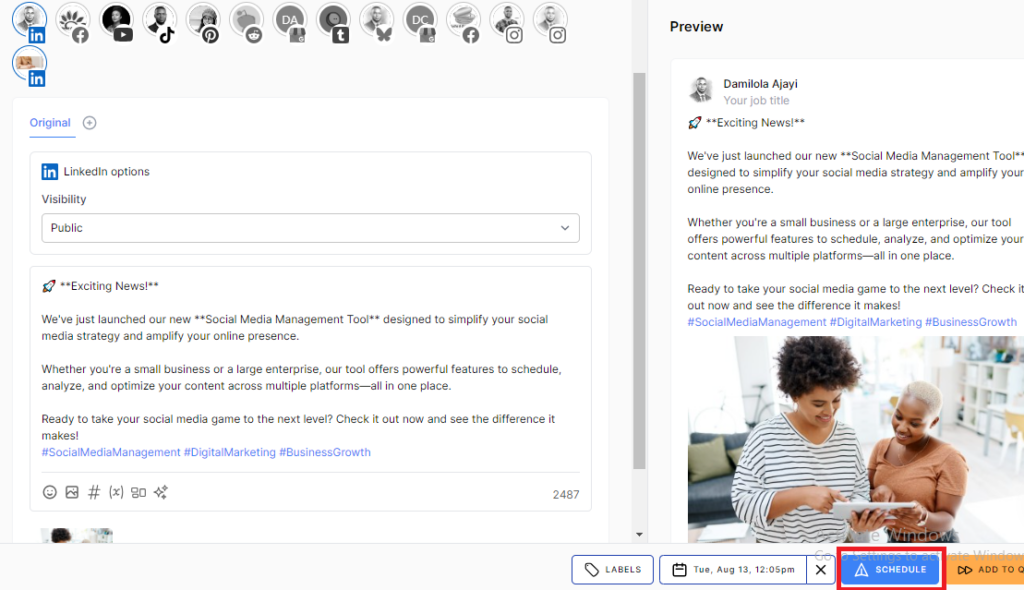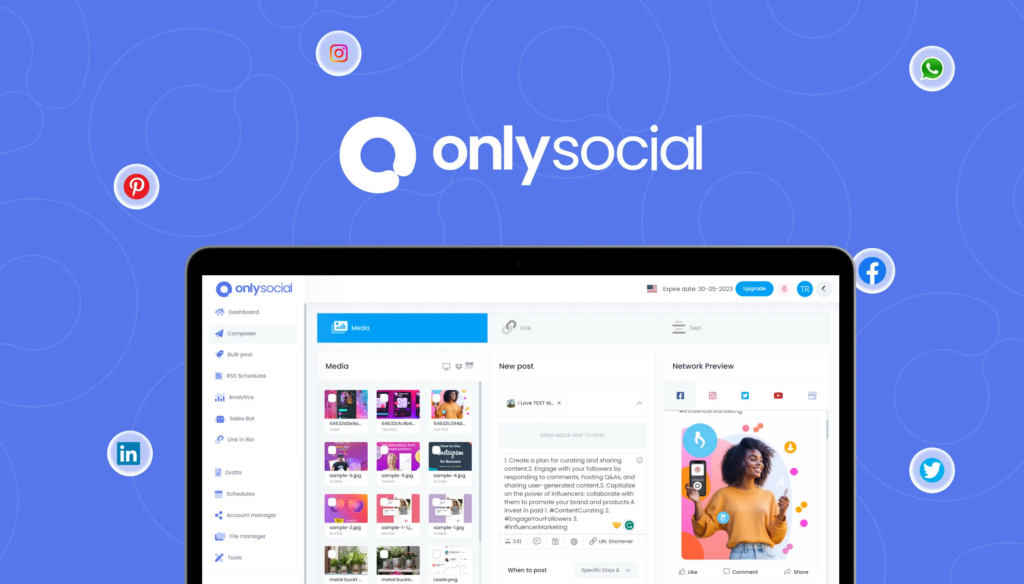How to Post to Multiple LinkedIn Accounts at Once (2025 Guide)
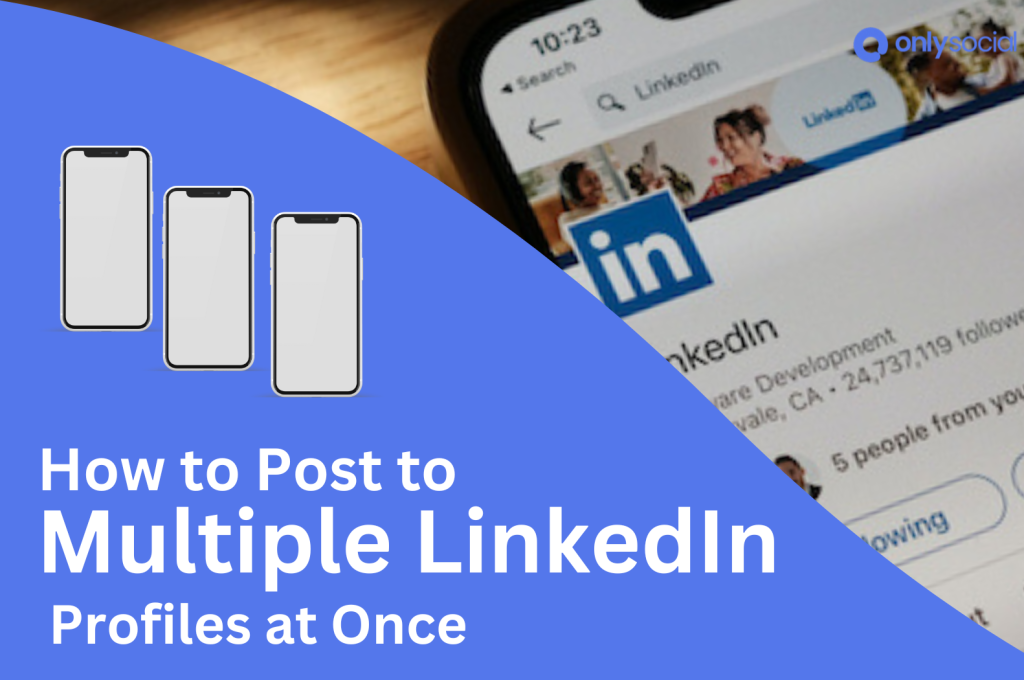
Do you know how to post to multiple LinkedIn accounts at the same time?
Managing multiple LinkedIn accounts or pages can be overwhelming, especially when you’re trying to maintain a consistent posting schedule across all of them.
Manually posting to each account takes time and can lead to inconsistencies in your content strategy. It’s a common pain point for professionals and businesses alike.
But don’t worry – this guide is here to help.
We’ll walk you through the steps to efficiently post to multiple LinkedIn accounts or pages at the same time. Let’s get into it.
Table of Contents
Can You Post to Multiple LinkedIn Accounts at Once?
Many professionals have wondered whether it’s possible to post to multiple LinkedIn accounts at the same time.
The good news is that, while LinkedIn doesn’t offer this feature natively, it is entirely possible with the help of third-party tools. If you manage multiple LinkedIn accounts or pages, a tool like OnlySocial can be a game-changer.
Using OnlySocial allows you to streamline your content management, ensuring consistent messaging across all your accounts.
You can save time by scheduling and posting content to multiple profiles simultaneously, reducing the hassle of logging in and out of different accounts. Additionally, this method helps maintain a consistent brand voice and improves your overall efficiency.
Keep reading to learn how you can easily post to multiple LinkedIn accounts at once using OnlySocial.
How to Post to Multiple LinkedIn Account At Once
Step 1: Connect Your LinkedIn Account
The first thing to do is to log into your OnlySocial account. If you don’t have an account yet, you can easily create one.
Once logged in, click on the ‘Account’ button in the sidebar and follow the prompts to link all your LinkedIn accounts or pages. This connection allows you to schedule your posts directly from the OnlySocial platform.
Step 2: Create and Upload Your Post
The next thing is to create your post. Click on ‘Create Post’ in the top left corner of the screen.
Choose which LinkedIn accounts or pages you want to post to. You can choose as many accounts or pages as you have added to your OnlySocial account.
Now, you can compose your content using the text field provided on the page. Add images, videos, and relevant hashtags to make your post more engaging and appealing.
Step 3: Post Your Content
Once you are satisfied with your post, you can now decide whether you want to publish the post right away on the selected LinkedIn profiles or if you would like to schedule it for a later date.
If you want to post it right away, click on ‘Post Now’ to publish the post on the pages. But if you would like to schedule the post, click on ‘Pick time’ at the bottom of the page.
Select your preferred time and date, and then finally click on ‘Schedule’.
That’s it! You have just seen how easy it could be to post to multiple LinkedIn accounts at once. Now, let’s go see some more features loaded into OnlySocial.
More Features of OnlySocial
OnlySocial isn’t just about helping you post to multiple LinkedIn accounts at once – it’s a comprehensive tool loaded with features that make social media management a breeze.
Here are some of the standout features that make OnlySocial a must-have for anyone looking to streamline their social media strategy:
Supports a Wide Range of Platforms
OnlySocial isn’t limited to LinkedIn. It supports a wide range of social media platforms, including Facebook, Instagram, Twitter, Pinterest, YouTube, TikTok, and more.
This means you can manage all your social profiles from a single dashboard, saving you time and effort.
Easy Scheduling on Social Profiles
Scheduling posts across your social media accounts is simple with OnlySocial.
Whether you’re planning content days, weeks, or even months in advance, OnlySocial’s intuitive scheduling tools make it easy to ensure your posts go live at the optimal times for maximum engagement.
Easy to Use
OnlySocial is designed with the user in mind. Its clean and intuitive interface makes it easy to navigate, even if you’re not a tech expert.
Whether you’re creating posts, scheduling content, or analyzing your performance, OnlySocial simplifies the process, making social media management accessible to everyone.
Allows Bulk Scheduling
For those managing multiple accounts or large volumes of content, the tool’s bulk scheduling feature is a lifesaver.
You can schedule multiple posts at once, across various platforms, reducing the time you spend on content management and allowing you to focus on other important tasks.
Edit Scheduled Posts
Need to make a change after scheduling a post? No problem.
OnlySocial allows you to easily edit scheduled posts before they go live. Whether you need to tweak the content, adjust the timing, or change the platform, you have full control to make sure your posts are perfect.
With these features and more, OnlySocial is designed to help you manage your social media presence efficiently and effectively, giving you more time to focus on growing your business or personal brand.
FAQs
Can I post to many LinkedIn accounts at the same time?
Yes, you can post to many LinkedIn accounts at once using third-party tools like OnlySocial. These tools allow you to manage and schedule posts across multiple profiles or pages simultaneously, making it easier to maintain consistency and reach a wider audience.
How often should I post on LinkedIn?
For optimal engagement, it’s recommended to post on LinkedIn at least 2-3 times per week. This frequency helps you stay visible to your network while ensuring that your content remains fresh and relevant.
Can I schedule LinkedIn posts?
Yes, you can schedule LinkedIn posts using LinkedIn’s native scheduling option or use a third-party tool like OnlySocial. This allows you to plan your content in advance and ensure it goes live at the most strategic times for your audience.
Can I schedule posts to multiple LinkedIn profiles with OnlySocial?
Absolutely! OnlySocial allows you to schedule posts to multiple LinkedIn profiles or pages at once. This feature is ideal for those managing several accounts, as it streamlines the posting process and ensures consistency across all profiles.
Can I post to multiple TikTok accounts too?
Yes, with OnlySocial, you can also manage and post to multiple TikTok accounts. So, if you are a social media manager or business owner who needs to maintain a presence across multiple TikTok profiles, this is the tool you need.
What type of content performs best on LinkedIn?
Content that is informative and valuable to professionals tends to perform best on LinkedIn. This includes industry insights, thought leadership articles, company updates, and engaging discussions. Visual content, like infographics and videos, also garners high engagement.
Can I edit already scheduled LinkedIn posts?
Yes, you can edit already scheduled LinkedIn posts with OnlySocial. If you need to make changes to the content, timing, or platform, you can easily do so before the post goes live, giving you full control over your scheduled content.
Final Note on How to Post to Multiple LinkedIn Accounts
Managing multiple LinkedIn accounts can be challenging, especially when trying to maintain a consistent and effective presence across all profiles.
The time-consuming task of posting manually to each account can lead to inconsistencies and missed opportunities. However, with the ability to post to multiple accounts simultaneously, this pain point can be easily resolved.
OnlySocial offers a powerful solution. It simply makes it easier to manage your social media presence across multiple platforms, including LinkedIn.
With features like bulk scheduling, easy editing, and support for various social networks, OnlySocial simplifies your workflow and ensures your content reaches the right audience at the right time.
Don’t let the challenges of managing multiple accounts hold you back.
Sign up for OnlySocial today and take control of your social media strategy with ease and efficiency.