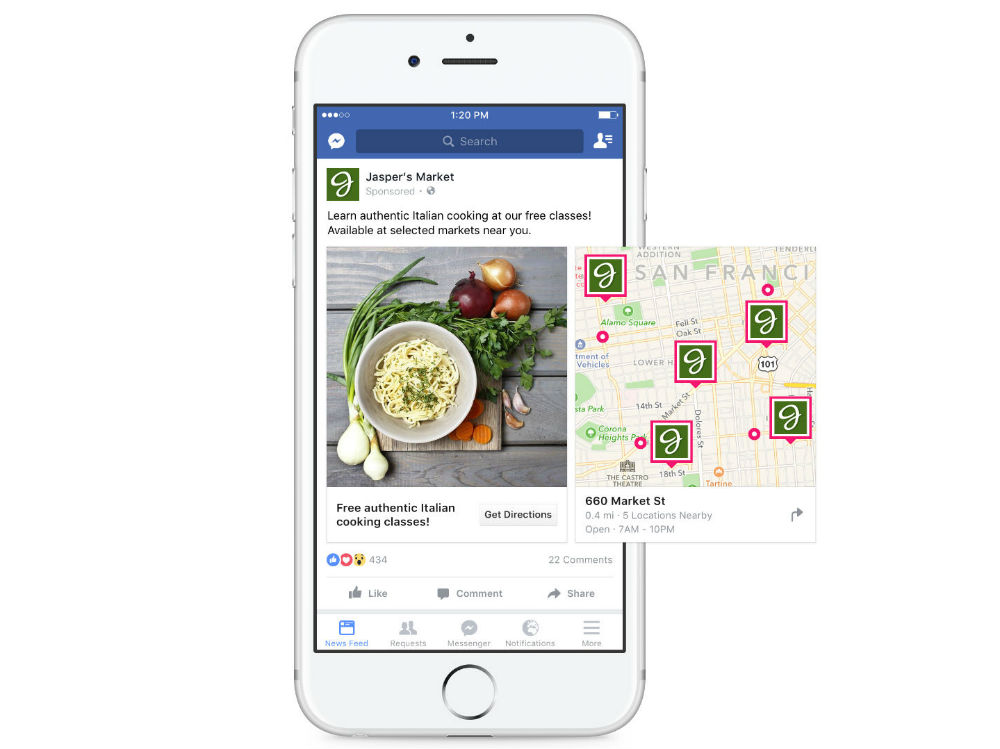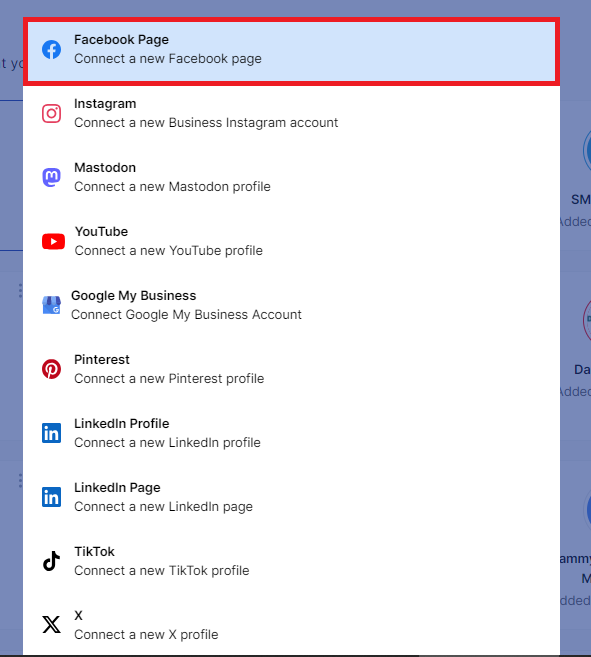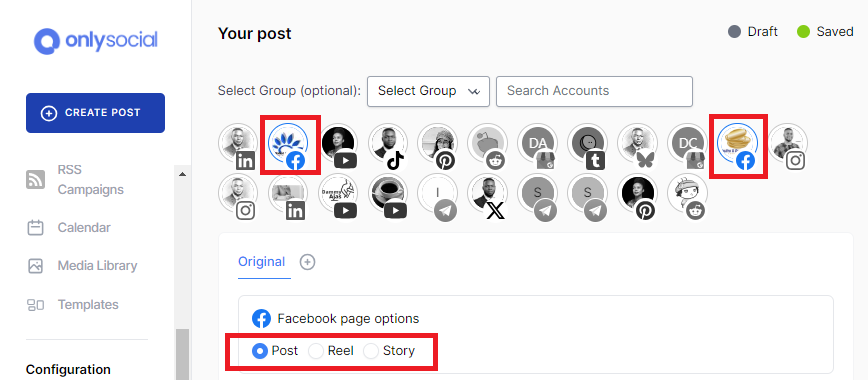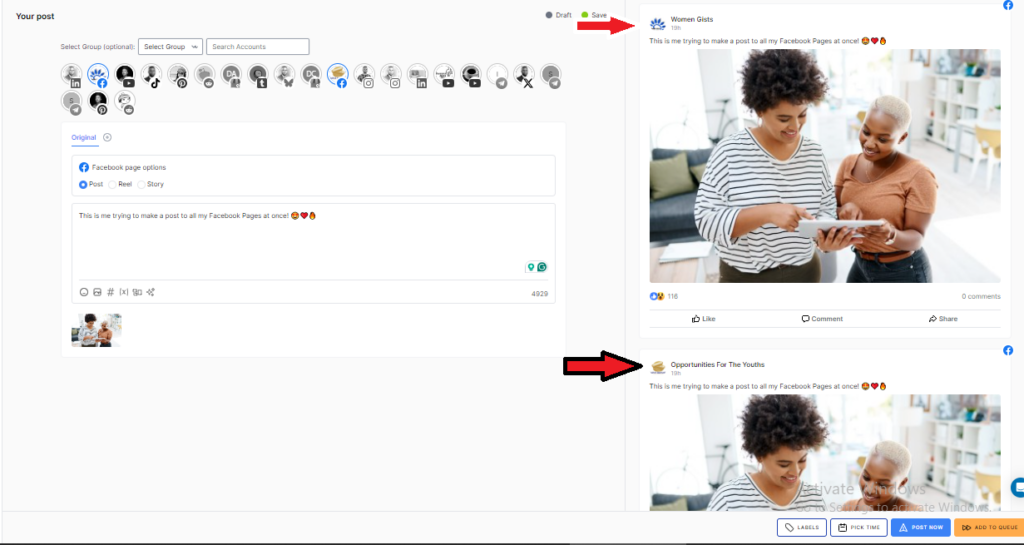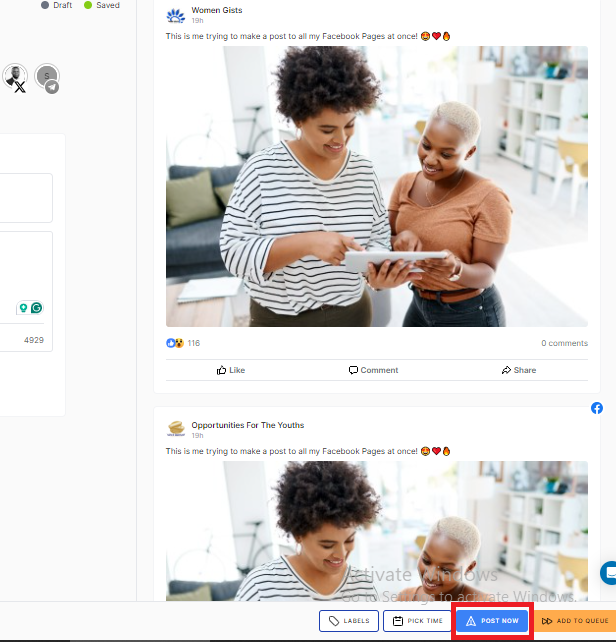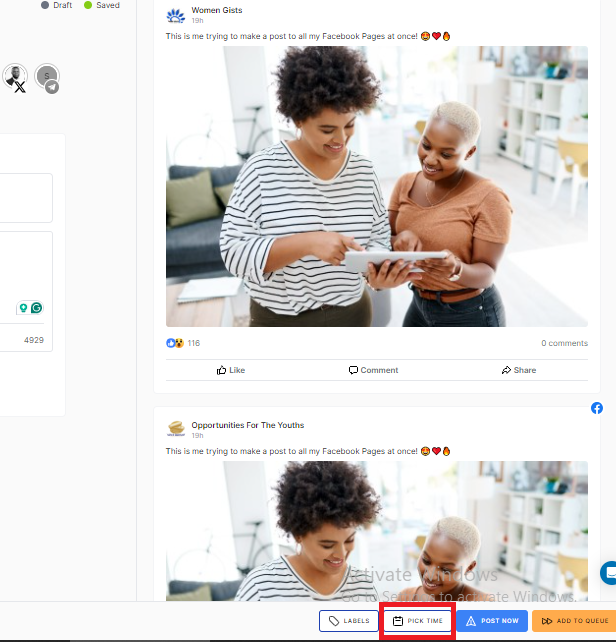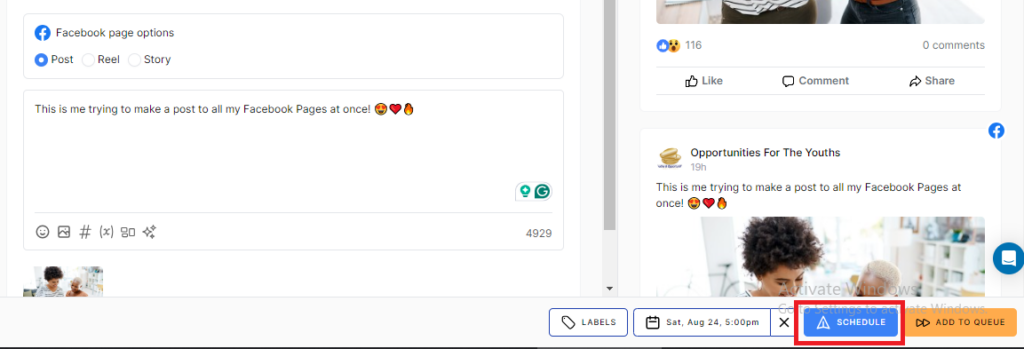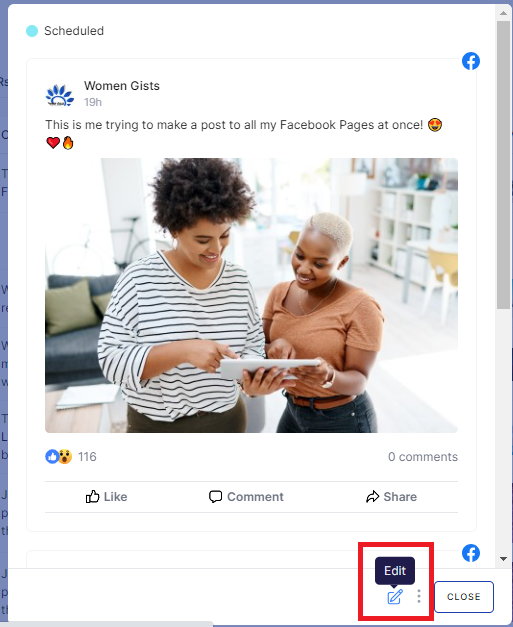How to Post to Multiple Facebook Pages at Once (2025 Update)

Here’s how to easily post to multiple Facebook pages at once!
If you manage multiple Facebook Pages, you’re likely familiar with the tedious process of copying and pasting the same post across each one.
The struggle is real. It’s not only time-consuming but can also feel like a never-ending task just to keep all your pages updated.
But there’s good news! You don’t have to keep juggling posts between pages manually.
In this guide, we’ll show you how to streamline your workflow by posting to multiple Facebook Pages at once. That way, you can save time, increase your social media reach, and boost online engagement—all with minimal effort.
Table of Contents
- 1 Can I Post to Multiple Facebook Pages at Once?
- 2 How to Post to Multiple Facebook Pages at Once – Using OnlySocial
- 3 How to Schedule Posts to Multiple Facebook Pages at Once
- 4 Can You Edit a Facebook Post After Scheduling It?
- 5 Benefits of Posting to Multiple Facebook Pages at Once
- 6 Pro Tips for Managing Multiple Facebook Pages for the Best Engagement
- 7 FAQs
Can I Post to Multiple Facebook Pages at Once?
Unfortunately, Facebook’s native tools, including the Meta Business Suite, don’t allow you to post to multiple Facebook Pages at the same time.
This limitation can make managing multiple pages a time-consuming and frustrating task, especially if you’re trying to keep a consistent presence across all your pages.
But don’t worry – there’s a solution!
Third-party tools like OnlySocial make it easy to post to multiple Facebook Pages simultaneously. With OnlySocial, you can streamline your social media management, ensuring that your content is shared across all your pages with just a few clicks.
Now, let’s walk you through the steps to use OnlySocial to post to multiple Facebook Pages at once.
How to Post to Multiple Facebook Pages at Once – Using OnlySocial
Step 1: Connect Your Facebook Pages to OnlySocial
Start by logging into your OnlySocial account. If you don’t have an account yet, signing up is quick and easy. Do it now!
Once you’re logged in, you’ll need to connect your Facebook Pages to your OnlySocial account. This connection will allow you to manage and schedule posts seamlessly across all your pages.
On your dashboard, click on the ‘Accounts’ button on the sidebar. From there, click on ‘Facebook Page’ and follow the prompts to link your pages.
Step 2: Create Your Post
With your Facebook Pages connected, it’s time to craft your post.
Click on the ‘Create Post’ button on the top-left corner to get started. You’ll now have to select the pages where you want your post to appear.
Choose all the Facebook Pages you want to post to.
Enter your post content in the text field provided, and don’t forget to add any images or videos you want to include using the options available at the bottom of the field.
Step 3: Post to Your Pages
Check the preview on the right hand to have a glimpse into how your post will appear on your Pages.
Once your post is ready, and you’re happy with what you have done so far, you can now go ahead to publish the post.
So, scroll down to the bottom of the screen and click on ‘Post Now’ to publish the post right away on those pages.
What if you would like to have it published at a later date and time? Then you will need to schedule the post. Let’s show you how to do that!
How to Schedule Posts to Multiple Facebook Pages at Once
Yes, it’s possible to schedule the Facebook post instead of having it published right away on those pages. Interestingly, you can easily do that on OnlySocial too.
Instead of clicking on ‘Post Now’ in the last step outlined above, click on ‘Pick Time’ to schedule the post.
A calendar will appear where you can select the exact date and time you want your post to go live.
After setting your desired schedule, simply click the ‘Schedule’ button at the bottom of the screen.
And that’s it! Your Facebook post is now scheduled to be published across multiple pages at the time it will get the best engagement.
Can You Edit a Facebook Post After Scheduling It?
Yes, you can easily edit your post even after it has been scheduled on OnlySocial. It doesn’t matter if the post is for one page or if you want to post to multiple Facebook pages.
If you need to make changes to your post, there’s a simple way to do it.
- Start by clicking on ‘Posts’ in the sidebar, which will display all your scheduled posts.
- Find the specific post you want to edit and click on it to open a preview.
- From there, you’ll see a ‘Pencil icon’ at the bottom of the tab. Click on this icon to enter edit mode.
- After making your desired changes, simply click ‘Schedule’ again to update the post and keep it in the queue.
This flexibility ensures that you can always tweak your content as needed, even after it’s been scheduled.
Benefits of Posting to Multiple Facebook Pages at Once
Posting to multiple Facebook pages at once offers several key advantages that can significantly enhance your social media management.
If you are still sitting on the fence concerning this, let’s show you some benefits to motivate you.
#1: Helps you save time and effort
By posting to multiple pages simultaneously, you save a considerable amount of time.
Instead of manually posting the same content on each page, you can create and schedule your post once, allowing you to focus on other important tasks.
#2: Consistent messaging
When you post to multiple pages at the same time, you ensure that your messaging is consistent across all your channels.
This consistency helps reinforce your brand identity and ensures that your audience receives the same information, regardless of which page they follow.
#3: Reach more people with your content
Posting to several Facebook pages at once allows you to expand your content’s reach. By sharing the same post across different pages, you can engage with a wider audience, boosting your chances of higher engagement and interaction.
#4: Simplified management
Managing multiple Facebook pages can be overwhelming, but posting to all of them at once simplifies the process. It reduces the need for repetitive actions and helps you stay organized, making it easier to manage your social media presence effectively.
#5: Improved campaign coordination
For businesses running marketing campaigns across multiple locations or brands, posting to multiple pages ensures that all branches or sub-brands are aligned in their communication. This coordination can lead to more effective campaigns and better overall results.
Pro Tips for Managing Multiple Facebook Pages for the Best Engagement
The truth is that managing multiple Facebook pages can be challenging. But with the right strategies, you can maximize engagement across all your pages.
Let’s quickly show you some pro tips that can help you manage all your Facebook pages effectively.
- Tailor content for each audience
While it’s efficient to post the same content across multiple pages, it’s important to consider the unique audience of each page.
So, tailor your messaging, tone, and visuals to better resonate with the specific demographics and interests of each group. This personalized approach can significantly boost engagement.
- Use a content calendar
A content calendar is essential for keeping track of what’s being posted across all your pages. It helps you plan and schedule posts in advance, ensuring that your content is consistent and timely.
With a calendar, you can also avoid overlapping or repetitive posts. That way, you can be sure you will always be on top of your game when it comes to keeping your audience engaged with fresh content.
- Monitor analytics regularly
Keep a close eye on the analytics for each of your Facebook pages. Monitoring metrics like reach, engagement, and follower growth will help you understand what’s working and what isn’t.
Use these insights to adjust your strategy and focus on content that drives the most engagement.
- Don’t forget to engage with your audience
Posting content is just one part of the equation. To maximize engagement, make sure you’re actively responding to comments, messages, and interactions on all your pages. This shows your audience that you value their input and are committed to building a community.
- Leverage cross-promotion
Take advantage of the multiple pages you manage by cross-promoting content when appropriate. For example, if one page has a special event or promotion, share it on your other pages to drive more traffic and awareness. This can help boost engagement across all your platforms.
- Stay consistent
Consistency is key to maintaining a strong presence on Facebook. So, make sure you’re posting regularly on all your pages – just follow a schedule that works for your audience.
FAQs
Can I schedule Facebook posts on a personal profile?
No, Facebook’s native scheduling feature is only available for pages and groups, not personal profiles. If you want to schedule posts on your personal profile, you’ll need to use a third-party tool like OnlySocial.
What is the best time to post on Facebook pages?
Well, this will depend hugely on your audience, but generally, posts tend to perform well during weekday mornings between 9 AM and 11 AM and early afternoons around 1 PM to 3 PM.
However, we will recommend that you take the step to analyze your page’s insights to find the specific times when your audience is most active.
Can I post to multiple Facebook pages and Instagram accounts at once?
Yes, with OnlySocial, you can simultaneously post to multiple Facebook pages and Instagram accounts. This feature streamlines your social media management, ensuring consistent content delivery across platforms.
What should I keep in mind when posting to multiple pages on Facebook
When posting to multiple Facebook pages, it’s important to maintain consistency while also recognizing the unique audience of each page.
Ensure that your messaging is aligned across all pages, but don’t forget to tailor your content to suit the specific interests and preferences of each audience.
Be mindful of the timing and frequency of your posts to avoid overwhelming your followers, and always monitor the performance of your content to make adjustments as needed.
Lastly, stay engaged with your audience across all pages by responding to comments and interactions, as this helps build a strong, connected community.
Does OnlySocial support bulk scheduling?
Yes, OnlySocial supports bulk scheduling. This allows you to plan and schedule multiple posts at once across various social media platforms. This feature is particularly useful for saving time and maintaining a consistent posting schedule.
Can I schedule Facebook Reels to multiple Facebook Pages at once?
Currently, Facebook’s native tools do not support scheduling Reels across multiple pages at once. However, OnlySocial allows you to do this seamlessly. Just follow the steps highlighted above on how to post to multiple Facebook Pages.
But when choosing your post type, choose ‘Reel’ instead of ‘Post.’ You can also do the same when you are looking to post a Story across multiple Facebook Pages.