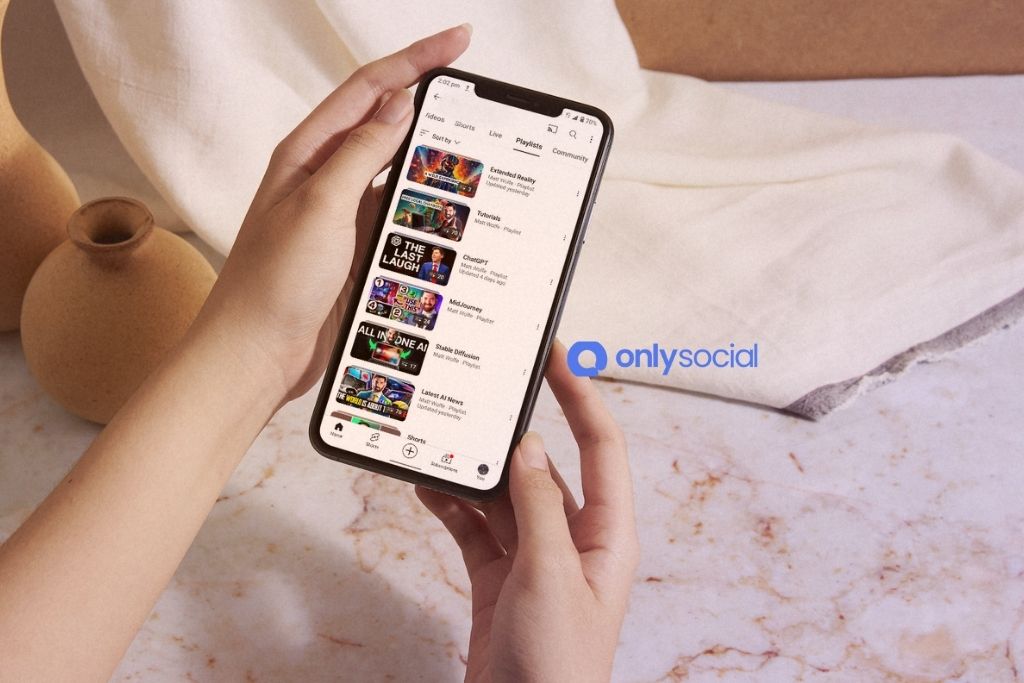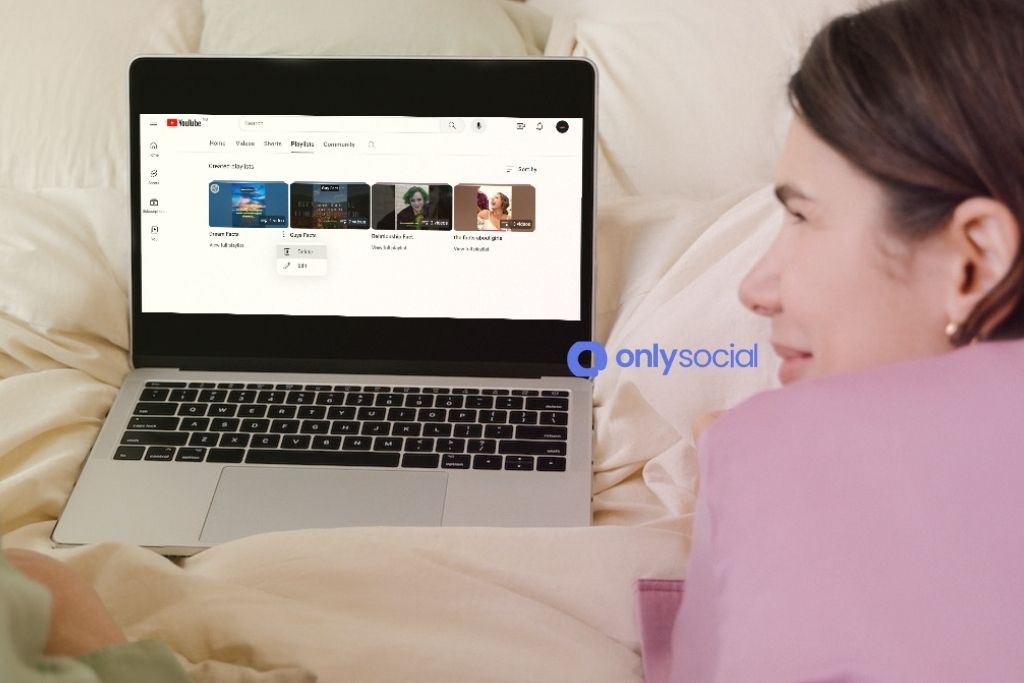How to Delete a Playlist on YouTube: A Simple Guide
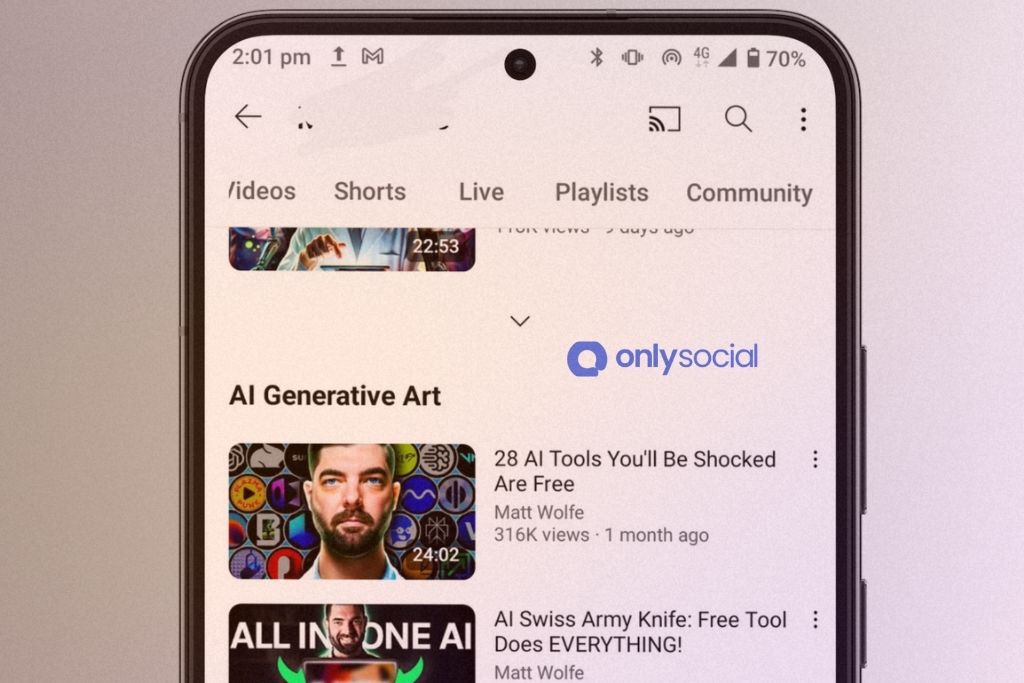
Welcome to the guide on “How to Delete a Playlist on YouTube: A Simple Guide.” YouTube, the world’s most popular video-sharing platform, is not just about watching videos; it’s also about curating your own viewing experience. Playlists play a significant role in this customization, allowing users to organize videos according to their preferences. However, there comes a time when you might need to declutter your YouTube account, and deleting playlists can be a part of this process.
Whether you’re looking to streamline your channel or simply wish to remove outdated or irrelevant playlists, knowing how to efficiently manage these collections is essential. Deleting a playlist on YouTube is a straightforward process, yet many users find themselves unsure about how to proceed. This guide is designed to walk you through the steps necessary to delete a playlist on YouTube, ensuring the process is as seamless as possible.
Throughout this article, we will cover not only the basic steps to delete a playlist but also delve into important considerations you should make before hitting that delete button. From backing up valuable content to understanding the implications of playlist deletion, this guide will provide you with all the information you need to confidently manage your YouTube playlists.
Table of Contents
- 1 Understanding YouTube Playlists
- 1.1 What Are YouTube Playlists?
- 1.2 The Role of Playlists in Enhancing YouTube Experience
- 1.3 Types of Playlists on YouTube
- 1.4 Common Reasons for Creating Playlists
- 1.5 Confirming the Need for Deletion
- 1.6 Reviewing Playlist Content
- 1.7 Backing Up Playlist Information
- 1.8 Understanding the Impact of Deletion
- 2 Step-by-Step Guide to Deleting a Playlist on YouTube
- 3 Troubleshooting Common Issues
- 4 Alternatives to Playlist Deletion
- 5 BONUS
- 6 Frequently Asked Questions
- 6.0.0.1 Can I Recover a Deleted Playlist on YouTube?
- 6.0.0.2 How Do I Delete a Playlist Created by Someone Else?
- 6.0.0.3 Is It Possible to Delete Multiple Playlists at Once on YouTube?
- 6.0.0.4 Does Deleting a Playlist on YouTube Affect the Videos in It?
- 6.0.0.5 How Can I Hide a Playlist Instead of Deleting It?
- 6.0.0.6 Are There Any Limitations to Deleting Playlists on YouTube?
- 7 Conclusion
Understanding YouTube Playlists
As we delve into “How to Delete a Playlist on YouTube: A Simple Guide,” it’s essential first to understand what YouTube playlists are and their significance on the platform. This foundational knowledge will provide context for why and how playlists are managed, including deletion.
What Are YouTube Playlists?
- Definition: A YouTube playlist is a collection of videos curated by users. They can be public, private, or unlisted, allowing for different levels of visibility and accessibility.
- Purpose: Playlists help organize videos around themes, interests, events, or any criteria the creator chooses.
The Role of Playlists in Enhancing YouTube Experience
- User Experience: Playlists offer a way for users to organize and easily access their favorite videos, creating a personalized viewing experience.
- Content Discovery: For content creators, playlists can increase the visibility of their videos and help viewers discover more of their content.
Types of Playlists on YouTube
- Personal vs. Curated Playlists: Personal playlists are created by users for their own use, while curated playlists may be created by users or YouTube itself to highlight specific content.
- Public, Private, and Unlisted Playlists: Understanding the differences in privacy settings and their impact on who can view or access these playlists.
Common Reasons for Creating Playlists
- Organization: Grouping videos by topic, genre, or interest for easy navigation.
- Sharing: Compiling videos to share with others, either publicly or within a specific group.
- Sequential Viewing: Arranging a series of videos to be watched in a specific order, useful for tutorials, series, or thematic content.
Understanding these aspects of YouTube playlists is crucial as we move forward to discuss how to manage them, specifically focusing on the deletion process. Playlists are a versatile tool on YouTube, serving various purposes from personal entertainment to content strategy for creators.
Pre-Deletion Considerations
Before proceeding with the steps on how to delete a playlist on YouTube, it’s important to consider a few factors. This pre-deletion checklist ensures you are making an informed decision, preventing any unintended loss of content or information.
Confirming the Need for Deletion
- Assessing the Necessity: Reflect on why you want to delete the playlist. Is it due to outdated content, a change in preferences, or a cleanup effort? Understanding your reasons can help you decide if deletion is the best course of action.
Reviewing Playlist Content
- Checking for Unique Videos: Ensure that your playlist doesn’t contain any unique videos or personal uploads that aren’t available elsewhere on your channel or YouTube.
- Noting Down Important Videos: If there are videos you might want to revisit, consider noting them down or saving them in another playlist.
Backing Up Playlist Information
- Creating a Backup: If your playlist has a particular order or a collection of hard-to-find videos, you might want to back up the titles or links. This can be done manually or using third-party services that allow you to export playlist information.
Understanding the Impact of Deletion
- Irreversible Action: Remember that deleting a playlist is an irreversible action. Once deleted, a playlist cannot be recovered.
- No Impact on Videos: Deleting a playlist does not remove the videos it contains from YouTube. They will still be available on their respective channels or in your uploads if they are your videos.
Step-by-Step Guide to Deleting a Playlist on YouTube
Navigating through the process of playlist deletion on YouTube can be straightforward with the right guidance. This section provides a detailed, step-by-step approach to “How to Delete a Playlist on YouTube,” ensuring a hassle-free experience whether you’re using a desktop or a mobile device.
Deleting a Playlist on Desktop
- Log in to Your YouTube Account
- Open your preferred web browser.
- Visit YouTube.
- Sign in with your Google account credentials.
- Access Your Playlists
- Click on the three lines (hamburger menu) in the top left corner of the YouTube homepage.
- Select ‘Library’ from the menu.
- Scroll to the ‘Playlists’ section to find your list of created playlists.
- Select the Playlist to Delete
- Click on the playlist you wish to delete to open it.
- Open Playlist Settings
- Inside the playlist, click on the three dots (menu icon) next to the ‘Play all’ button.
- Choose ‘Playlist settings’ from the dropdown menu.
- Delete the Playlist
- In the Playlist settings, locate and click on the ‘Delete playlist’ button.
- Confirm your choice when prompted to permanently delete the playlist.
Deleting a Playlist on Mobile Devices
- Open the YouTube App
- Locate and open the YouTube app on your Android or iOS device.
- Navigate to Your Library
- Tap on the ‘Library’ icon at the bottom right of the screen.
- Access Your Playlists
- In the Library, find the ‘Playlists’ section.
- Tap on the playlist you want to delete.
- Delete the Playlist
- Tap on the three dots (menu icon) next to the playlist name.
- Select ‘Delete playlist’ from the options.
- Confirm the deletion to remove the playlist permanently.
Troubleshooting Common Issues
When attempting to delete a playlist on YouTube, users may encounter certain issues. This section addresses common problems and provides solutions, ensuring a smooth process in line with the focus keyword ‘How to Delete a Playlist on YouTube: A Simple Guide’.
Problem 1: Playlist Cannot Be Found
- Cause: The playlist may have already been deleted or it’s listed under a different account.
- Solution: Double-check your account credentials to ensure you’re logged into the correct account. If the playlist was shared with you, it might have been deleted by its creator.
Problem 2: Error Messages When Deleting a Playlist
- Cause: This could be due to a temporary glitch on YouTube’s end or an issue with your internet connection.
- Solution: Refresh the page or try again after a short while. Ensure your internet connection is stable.
Problem 3: Accidental Deletion of a Playlist
- Cause: Mistakenly deleting a playlist can be a common error.
- Solution: Unfortunately, once a playlist is deleted, it cannot be recovered. It’s important to always double-check before confirming the deletion.
Problem 4: Changes Not Saving
- Cause: Changes made to playlists, including deletions, might not save due to browser or app issues.
- Solution: Clear your browser cache or restart the YouTube app. Ensure the app is updated to the latest version.
Problem 5: Playlist Visible to Others After Deletion
- Cause: There might be a delay in the update across all servers.
- Solution: Wait for a few hours for changes to reflect across all YouTube servers. If the problem persists, contact YouTube support.
Alternatives to Playlist Deletion
Before you proceed with the deletion of a playlist on YouTube, it’s worth considering some alternatives. This section of “How to Delete a Playlist on YouTube: A Simple Guide” explores other options that might suit your needs without permanently removing a playlist.
Editing the Playlist
- Modifying Playlist Content: Instead of deleting, you can edit the contents of the playlist. This includes adding or removing specific videos, or changing the order of videos.
- Renaming the Playlist: If the playlist’s theme or purpose has changed, consider renaming it instead of deleting it and starting anew.
Changing Playlist Visibility
- Making a Playlist Private: If you no longer want your playlist to be public but wish to retain it for personal use, changing the visibility to private is a suitable option.
- Unlisting the Playlist: An unlisted playlist is not visible to the public or searchable but can be shared with others via a link.
Combining Playlists
- Merging Playlists: If you have multiple playlists with similar content, consider merging them into a single playlist. This can be done by manually adding videos from one playlist to another.
Using Playlist Collaboration Features
- Collaborative Playlists: If the reason for deletion is due to outdated or irrelevant content, you can invite friends or other users to collaborate on the playlist, bringing in fresh content and perspectives.
Archiving Playlists
- Creating a Backup: For record-keeping or nostalgia, you might choose to archive the playlist by taking screenshots or noting down the list of videos before deleting it.
Each of these alternatives provides a different way to manage your playlists without permanently removing them. It’s important to assess your needs and choose the option that best aligns with your goals for the playlist.
BONUS
When managing your digital content, it’s crucial to keep your online presence organized and consistent. This is where OnlySocial’s Post Planning and Scheduling feature becomes a game-changer. Imagine the convenience of scheduling posts across all your social networks, without any limitations on the number of posts or profiles managed. This tool streamlines your social media strategy, ensuring your content is timely and cohesive, which is essential in maintaining audience engagement. With OnlySocial, you can effortlessly plan ahead, saving time and energy. Take advantage of our commitment-free 7-day trial today.
Frequently Asked Questions
Can I Recover a Deleted Playlist on YouTube?
Once a playlist is deleted, it cannot be recovered. It’s important to be certain before deleting a playlist. Consider backing up your playlist details if you might want to recreate it in the future.
How Do I Delete a Playlist Created by Someone Else?
You cannot delete a playlist created by another user. However, if you have saved someone else’s playlist to your account, you can remove it from your saved playlists.
Is It Possible to Delete Multiple Playlists at Once on YouTube?
As of now, YouTube does not allow the deletion of multiple playlists simultaneously. You will need to delete each playlist individually.
Does Deleting a Playlist on YouTube Affect the Videos in It?
No, deleting a playlist does not affect the videos themselves. The videos will still be available on YouTube unless they are individually deleted by their uploader.
How Can I Hide a Playlist Instead of Deleting It?
To hide a playlist, go to the playlist settings and change its visibility to ‘Private’ or ‘Unlisted’. This will hide the playlist from public view without deleting it.
Are There Any Limitations to Deleting Playlists on YouTube?
The main limitation is that deletion is permanent and cannot be undone. Also, ensure you are logged into the correct account that has ownership of the playlist.
Conclusion
Navigating YouTube’s playlist features, including the deletion of playlists, is a straightforward process once you understand the steps involved. Whether you’re cleaning up your YouTube channel or simply removing outdated content, knowing how to delete a playlist on YouTube efficiently is a valuable skill for any YouTube user. This guide aimed to provide clear, step-by-step instructions to help you manage your playlists with ease and confidence.
Remember, deleting a playlist is permanent, so it’s always wise to double-check before proceeding. If you’re unsure, consider alternative options like editing the playlist or changing its privacy settings. YouTube’s flexible playlist management allows you to curate your content in a way that best suits your viewing preferences and channel’s needs.
As you continue to explore and utilize the various features of YouTube, keep in mind the importance of organized and thoughtful content curation. Playlists are a powerful tool in enhancing your YouTube experience, whether for personal enjoyment or as a content creator. With this guide on how to delete a playlist on YouTube, you’re well-equipped to keep your channel fresh, relevant, and engaging.