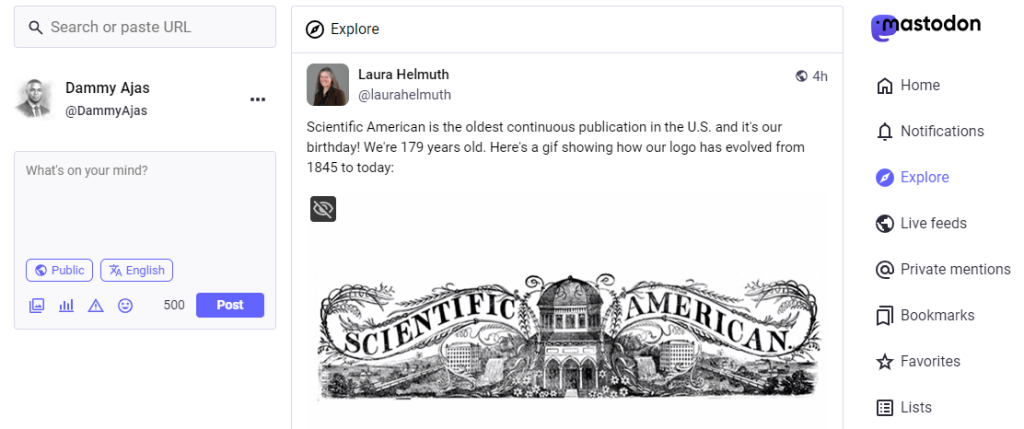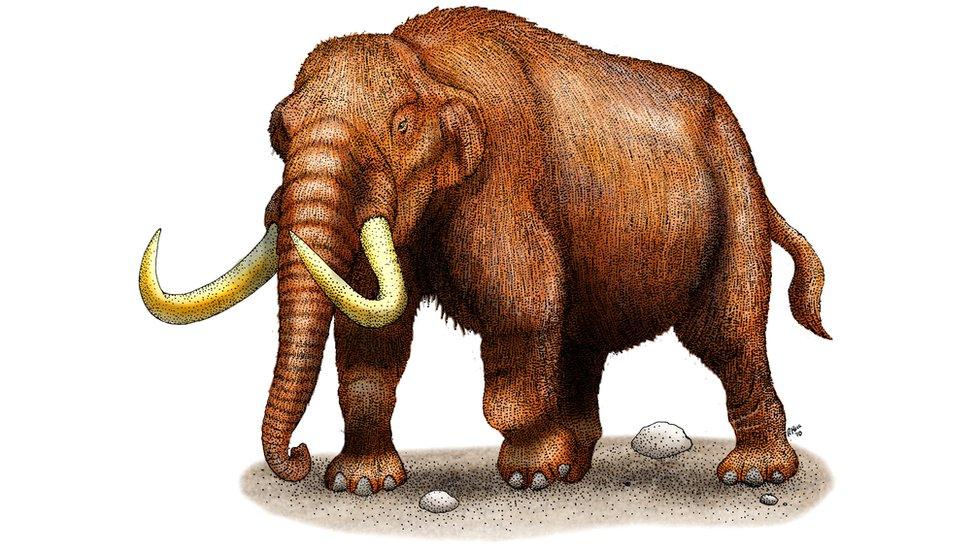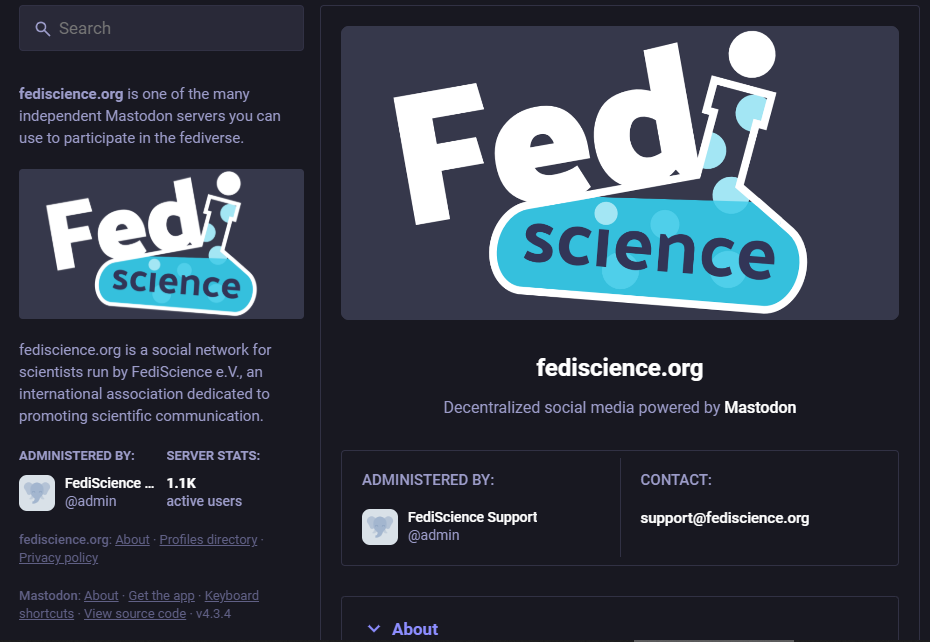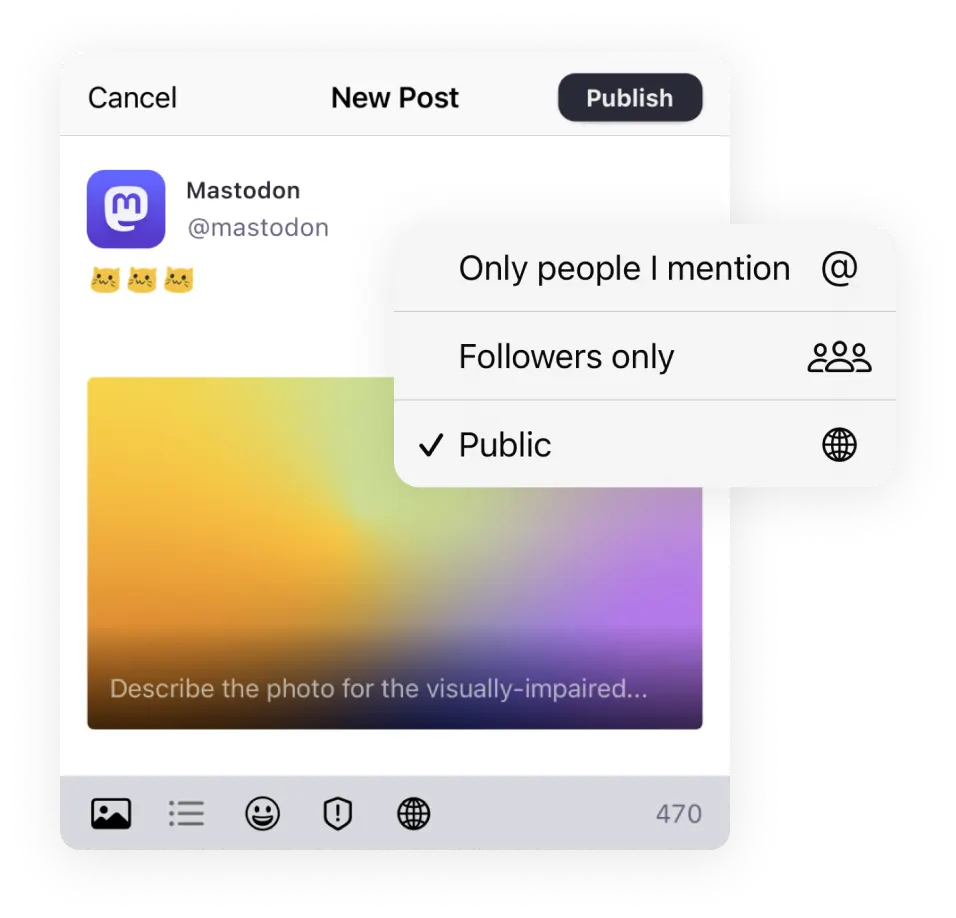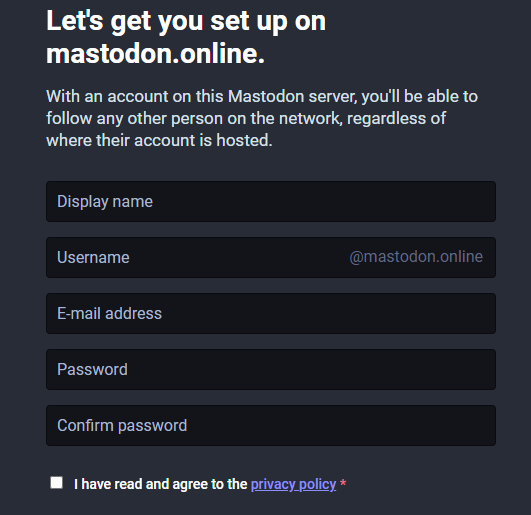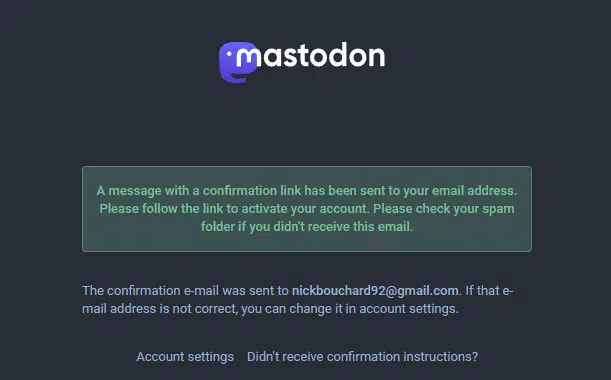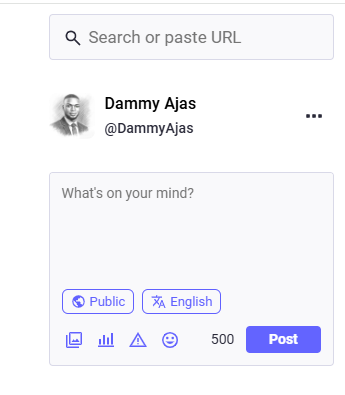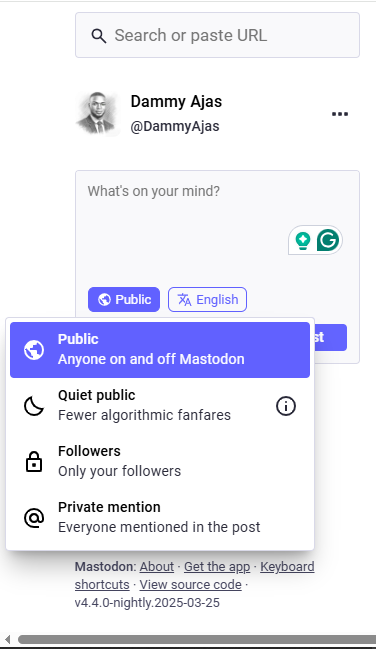The Ultimate Guide to Mastodon for B2B Content Marketing
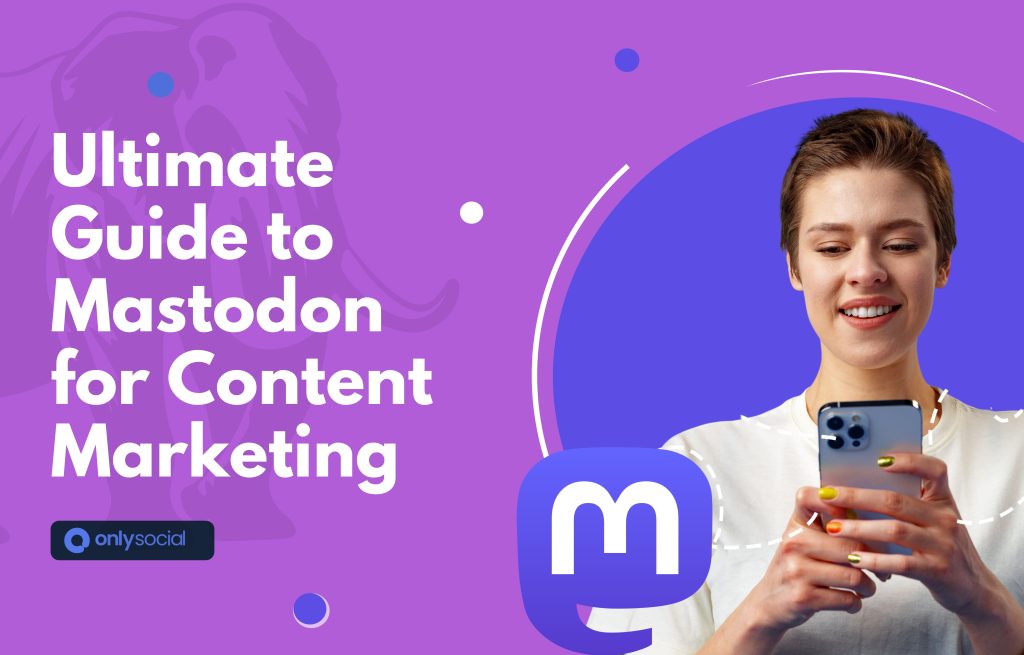
Ever feel like Twitter’s lost its charm? Since Elon Musk took the reins, many of us have watched changes roll out faster than a tweetstorm.
You all know about the mass layoffs after Elon took charge of the platform. What about the confusing verification tweaks? Now, everyone is confused and don’t even know what’s next.
That’s why plenty of folks have jumped ship to Mastodon, the open‑source, community‑driven alternative.
In October 2022, Mastodon had under half a million active users. Today, it’s exploded to over 10 million people looking for a fresh social experience.
If you’re looking for a place built around real communities instead of algorithms, Mastodon could be exactly where you should be.
In this ultimate guide, I’ll show you everything about Mastodon: how it works, how to join, and tips to make the most of this new platform.
Table of Contents
- 1 What Is Mastodon?
- 2 Mastodon vs Twitter: How Are They Different?
- 3 Terminologies You Need to Know
- 4 Mastodon Handles and Tags Look Like Email Addresses
- 5 There Are Different Servers to Join
- 6 Different Features on Mastodon
- 7 How to Set Up a Mastodon Account
- 8 How to Make a Post on Mastodon
- 9 How to Move Your Mastodon Account to a New Server
- 10 Using Mastodon to Power Your B2B Content Marketing
- 11 Final Note
- 12 FAQs
What Is Mastodon?
Mastodon is a free, open‑source social network that launched in 2016. It was built by Eugen Rochko after he grew frustrated with Twitter’s direction.
At first glance, it looks a lot like Twitter – you post short updates, follow other users, and scroll through a feed. But behind the scenes, Mastodon is very different.
Instead of one big company running everything, Mastodon is made up of thousands of independent servers (called “instances”) that all connect together in what’s known as the Fediverse (short for “federated universe”).
Each server has its own community, rules, and culture, but you can follow and interact with anyone across all Mastodon servers.
Because it’s non‑profit and open‑source, Mastodon puts control back into users’ hands. There are no ads, no corporate algorithms deciding what you see, and no single company owning your data.
Today, more than 5,700 Mastodon servers host millions of users who choose a more private, community‑driven way to share ideas and stay inspired.
Mastodon vs Twitter: How Are They Different?
Community Over Crowd
Twitter is massive, with millions of users posting every second. Mastodon is smaller but laser-focused on communities that share your interests.
Instead of endless noise, you join servers (groups) where people really care about the same topics you do. It feels more like chatting in a friendly neighbourhood than shouting into a busy marketplace.
More Room to Express Yourself
On Twitter, free users get just 280 characters. Mastodon gives you 500 characters by default. That extra space means you can share fuller thoughts, explain ideas better, and start conversations that go beyond one-liners. You get all of these without upgrading to a paid plan.
Privacy and Control First
Mastodon puts you in charge of your data. You decide who sees your posts and how long they stick around. There are no sneaky data grabs or confusing algorithms deciding what happens to your information.
Twitter, by contrast, is owned by a big corporation that controls how your data is used.
Less Content Overload
Because Mastodon’s user base is smaller and spread across thousands of niche servers, your feed won’t drown in random updates. You’ll see fewer posts, but they’ll be more relevant, making it easy to focus on what truly interests you.
Deeper Conversations
Mastodon’s design encourages thoughtful replies instead of quick reactions. You can follow threads, reply in context, and build genuine connections.
On Twitter, conversations often get buried under fast-moving retweets and trending topics. Mastodon gives you space to slow down and actually talk.
Terminologies You Need to Know
You’ve seen why Mastodon is winning over so many Twitter users. Now let’s cover the key words you’ll hear everywhere on this new platform. Think of this as your Mastodon dictionary – no jargon, just simple explanations.
- Instances
An instance is a single Mastodon community (or server) you join. Each instance has its own rules, culture, and theme. For example, one might focus on tech, another on art. You can follow people on any instance, even if you’re on a different one.
- Servers
Servers host instances. When you sign up, you pick a server (like picking a city). Your profile lives there, but you can still chat with anyone on any other server in the Fediverse.
- Toots
Instead of tweets on Twitter, Mastodon posts are called toots. You can toot up to 500 characters, add images or polls, and share your thoughts with your followers.
- Boosts
A boost is Mastodon’s version of a retweet. When you boost someone’s toot, it shows up in your followers’ feeds. This helps great content travel farther.
- Content Warnings (CWs)
A content warning hides part of your toot behind a label. Viewers click “Show more” if they want to see the full post. It’s perfect for spoilers, sensitive topics, or surprise jokes.
- Favorites
Favorites are like Twitter’s likes. Tap the star icon to bookmark a toot and show appreciation. Your followers can see what you’ve favorited, too.
- Direct Messages
On Mastodon, private messages are called direct messages (DMs). Use them for one-on-one chats that only you and the recipient can see.
Mastodon Handles and Tags Look Like Email Addresses
On Twitter, tagging someone is easy – you just type @username. Mastodon adds one extra step: you include the server name, so your handle looks like an email address.
For example, my username on Mastodon is dammyajas on the mastodon.social server. My handle is hence mastodon.social/@dammyajas. When you want to mention someone, you will also need to type their full handle exactly as shown.
It might feel odd at first, but it’s actually handy. The server part tells Mastodon exactly where to find that user. Once you get used to it, tagging becomes second nature – just like sending an email!
There Are Different Servers to Join
Mastodon isn’t one big site. Instead, it’s a network of many smaller communities called servers. Each server has its own vibe, rules, and topics. Picking the right one helps you feel at home.
Here are a few popular options to consider:
- social: This is the largest, general‑interest server. Great if you want a bit of everything, but it can get busy when lots of new users arrive.
- org: Perfect for tech lovers and open‑source fans. Expect plenty of code talk, project updates, and geeky memes.
- org: This is a science-focused server. Here, you’ll find conversations about everything from climate research to social science.
- social: This server is a hub for data visualization and design. If charts, maps, and infographics light you up, this is your spot.
- lgbt: This is a welcoming space for LGBTQ+ folks and allies in tech, academia, and science.
Before you join any server on Mastodon, read each server’s “About” page to check its rules and moderation style.
Pick a community that matches your interests and values, and don’t worry if you change your mind later. Moving your account to a new server is simple, so feel free to explore until you find the perfect fit.
Different Features on Mastodon
Mastodon offers several unique tools that make it more user-friendly and privacy-focused than Twitter. Some of these features include:
- Automatic Post Deletion:
Ever wish your old posts could just vanish without having to manually delete them like you do on Twitter? On Mastodon, they can choose how long you want your content to stick around, and Mastodon handles the rest. You just need to set a timer to delete old posts automatically – no manual cleanup needed.
- Content Warnings (CWs):
We all know how it feels to stumble upon something you weren’t quite ready to see. Mastodon helps you avoid that awkward moment with content warnings.
You can add a content warning label before sensitive or spoiler-heavy posts. That way, followers can decide if they want to see what’s behind the warning, giving everyone control over their feed.
- Edit Button:
Made a typo? Forgot a link? Just hit “Edit” to fix your post instead of deleting and reposting. It’s a quick way to clean up small mistakes without losing engagement.
- Mute Feature
Need a break from a noisy conversation or a busy server? Mastodon’s mute feature is your silent savior. This feature allows you to mute individual users or entire servers for a peaceful timeline – no blocking required.
How to Set Up a Mastodon Account
Getting started on Mastodon is easy – just follow these simple steps and you’ll be up and running in minutes.
Step 1: Join a Server
Mastodon is made up of thousands of servers. Head to JoinMastodon.org or Mastodon’s official server list to browse options by topic, language, or size. Choose a server that fits your interests and click “Sign Up.”
Step 2: Create Your Account
On your chosen server, fill in your username (this becomes your Mastodon handle), email address, and password.
Hit “Sign Up” and check your inbox for a confirmation email – it can take a few minutes or longer when new signups surge. Remember your server address – you’ll need it to log in again.
Step 3: Set Up Your Profile
After confirming your account, click Edit Profile. Upload a clear profile picture, write a friendly bio that tells people who you are, and add a link to your website or Twitter handle so old followers can find you.
Step 4: Find and Follow Friends
Search for people you know by entering their Mastodon handles or hashtags like #TwitterMigration in the search bar.
Tools like Debirdify and Fedifinder can also help you discover which of your Twitter contacts have moved to Mastodon. Hit “Follow” to add them to your feed.
Step 5: Introduce Yourself
Now, it’s time to make your first post. You can do a quick hello toot to introduce yourself. Share a bit about your background, interests, and hobbies.
You can even pin this introduction to your profile so that others can learn more about you before following.
Step 6: Explore and Engage
Check your server’s local timeline for community conversations, then peek at the federated timeline to see posts from across the Fediverse. Like, boost, and reply to start building relationships and grow your presence.
How to Make a Post on Mastodon
Posting on Mastodon is easy. It’s just like tweeting, but with more control and options. Here’s exactly what you’ll see and how to use each button:
Open the Compose Box
Click the “New Post” button (some servers call it “Toot!”). You’ll see a text box where you can type up to 500 characters. Watch the counter in the corner so you don’t run over.
Write Your Message
Type your thoughts, add hashtags (e.g., #TechTips), and mention other users with their full handles (like @username@server).
Attach Media
Click the media icon to upload an image or video. After choosing your file, click Edit to crop if needed to make the media perfect for your post. and always add alt text so everyone can understand your visuals.
Create a Poll
Hit the bar chat button to ask your followers a question. Mastodon polls let you add multiple options and even allow people to select more than one answer.
Set Visibility
Tap the world icon to choose who sees your post:
- Public: Everyone on Mastodon
- Quiet Public: Everyone sees it, but it won’t pop up in discovery feeds
- Followers Only: Only your followers
- Private Mention: Only people you tag (this doubles as a basic direct message)
Add a Content Warning
Click the ⚠️ CW button to hide sensitive or spoiler content behind a warning. Followers will have to click “Show more” to read it. Always use this for anything unexpected.
Choose Your Language
Select the 🌐 language icon to tag your post with the correct language. This helps others filter content they can read.
Drop in Emojis
Hit the 😊 emoji button to sprinkle in emojis and make your post pop.
Post It!
When you’re ready, click Post (or Toot!) and your message goes live.
That’s it – you’ve just made your first Mastodon post. Experiment with each feature to find what works best for you and your audience!
How to Move Your Mastodon Account to a New Server
Switching servers (instances) on Mastodon is easier than you think. And the interesting thing about this is that you won’t lose a single follower. So, if you have registered on mastodon.social, for instance, and wish to move to fosstodon.org, here’s a simple, step‑by‑step guide to help you:
Step 1: Give Your Followers a Heads‑Up
Before you start, post a quick toot from your old account letting people know you’re moving. This prevents confusion when their feeds suddenly point to a new handle.
Also, we recommend you use the same or similar image and description you used for the new account. That way, anyone who lands on the new account will know it’s you.
Step 2: Export Your Following List
- From your old account, click Preferences → Import & Export
- Under Data Export, download the “Follows” CSV file
This file saves everyone you’re following so you can re‑follow them later.
Step 3: Set Up Your New Account
Sign up on your chosen server, then go to Preferences → Account → Moving from a different account. Click Create an account alias, enter your old handle (e.g., @[email protected]), and save.
Step 4: Initiate the Move
Back on your old account, go to Preferences → Account → Moving to a different account, enter your new handle (e.g., @[email protected]), confirm with your password, and click Move followers. Mastodon will automatically transfer your followers over – no extra work needed.
Step 5: Import Your Following List
On your new account, revisit Preferences → Import & Export → Import, choose Following list, upload the CSV you downloaded, and hit Upload. Now your new account follows the same people as your old one.
Using Mastodon to Power Your B2B Content Marketing
Mastodon isn’t Twitter – it’s a community-driven network where genuine conversations thrive. If you’re willing to play the long game, it can become a powerful channel for B2B marketing. Here are six practical ways to get started:
1. Do Laser‑Focused Market Research
Skip the noise of Twitter and jump into niche Mastodon servers that match your industry. Search for hashtags or browse server timelines to see exactly what your ideal customers care about.
Note recurring questions, pain points, and trends. This unfiltered feedback fuels blog topics, product improvements, and targeted campaigns.
2. Partner on Affiliate Campaigns and Sponsorships
While Mastodon influencers have smaller followings than on other platforms, their audiences are highly engaged.
Identify respected voices in your niche – think tech experts for SaaS or finance thought leaders for fintech. Then offer affiliate links or sponsored posts. Smaller reach means lower cost but often higher conversion rates.
Post your best white papers, case studies, and bite‑size insights directly on Mastodon. Use clear headlines and relevant keywords so your pins show up in server searches.
Stick to a regular schedule – consistency builds trust and keeps your brand top‑of‑mind. If you struggle with this, you can employ scheduling to make the job easier. That means you can line up weeks of posts and watch them get published at the set time.
That way, you can stay consistent with posting on the platform without burning yourself out. Here is a detailed post about how to schedule Mastodon posts – check it out!
4. Position Yourself as a Thought Leader
Jump into conversations and answer questions with useful advice, not sales pitches. Host Ask Me Anything (AMA) sessions on a server dedicated to your industry.
For instance, if you are a B2B company that provides small businesses with content marketing solutions. You can create your Mastodon instance or join an existing one dedicated to content marketing for small businesses.
Once you’ve established a presence on Mastodon, they can share your knowledge and expertise by posting informative content, engaging in discussions with other users, and answering questions from your followers
Over time, these genuine interactions cement your brand’s reputation as an authority.
5. Leverage User‑Generated Content
Encourage your customers to share their wins using your product with a custom hashtag (e.g., #BizReportsSuccess). Re‑post the best tips and testimonials to showcase real results. This community‑driven content builds credibility faster than branded ads.
Hashtags help Mastodon users find your content. Pick two or three highly relevant tags (e.g., #B2BMarketing, #DataAnalytics) and include them in your posts. However, avoid overloading your posts; focus on clarity and discoverability.
Final Note
You’ve now got the keys to unlock Mastodon’s unique, community‑first world. It’s not just another social network – it’s a place built for real connections, thoughtful conversations, and creative freedom.
Take a moment to pick the server that feels like home, set up your profile, and start exploring those timelines. Post your first toot, join a discussion, and watch your network grow organically.
Mastodon rewards consistency, so strive to post genuine content and do that consistently. OnlySocial can help you with that.
FAQs
How is Mastodon different from Twitter?
Mastodon is decentralized. It runs on thousands of independent servers rather than one central company. There are no ads, no algorithm pushing content, and you get 500 characters per post (“toots”) instead of Twitter’s 280. You choose the server (community) you join, giving you more control over what you see and share.
How do you find people on Mastodon?
Use the search bar to type a full handle (like @username@server) or hashtags related to your interests. You can also explore local timelines on servers you join, or use tools like Fedifinder to locate friends who’ve shared their Mastodon handles.
Is Mastodon a free app?
Yes – Mastodon is completely free and open source. You can sign up, post, follow, and interact without any fees. Apps are available on iOS, Android, and web browsers at no cost.
What are different Mastodon content ideas?
Get creative! Try sharing:
- Behind‑the‑scenes glimpses
- Quick how‑to tips
- Polls
- Daily updates
- Post helpful resources
- Host mini‑AMAs
- Short videos
- Inspirational quotes
- Event announcements also perform well
Just keep it authentic and community-focused.