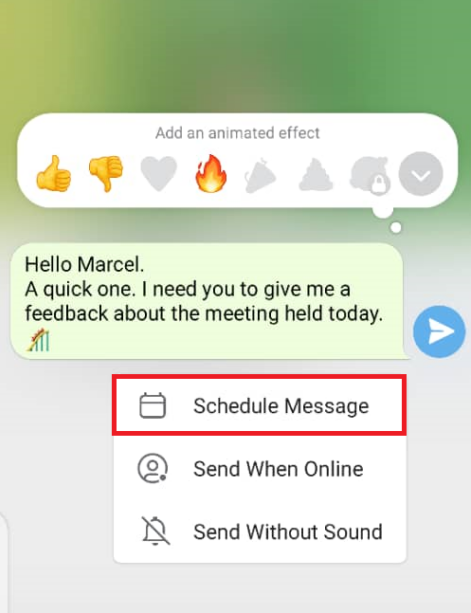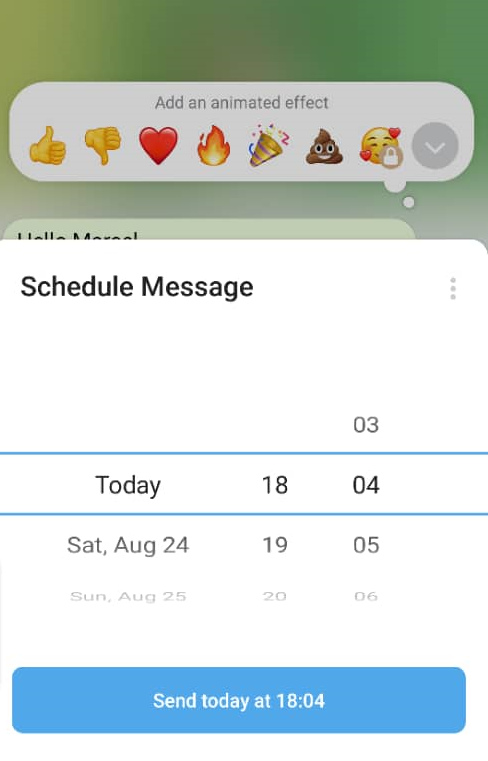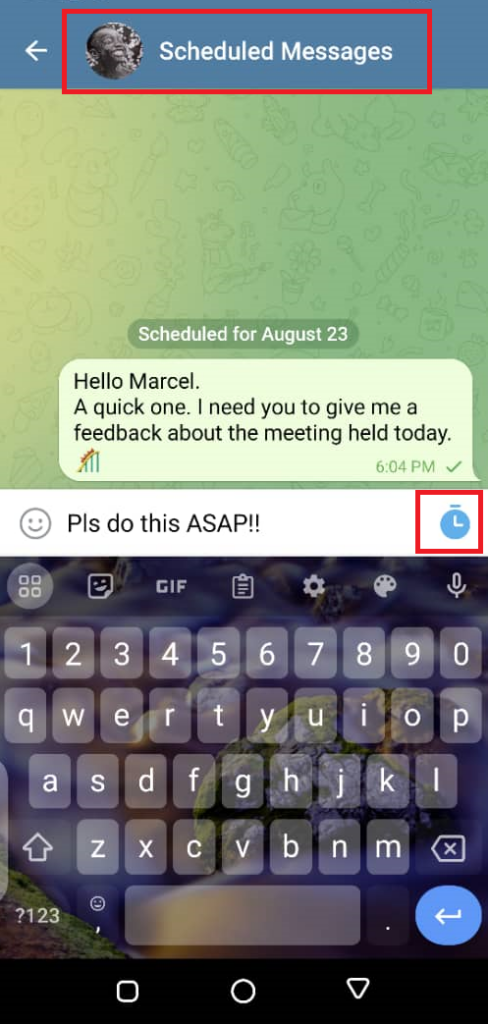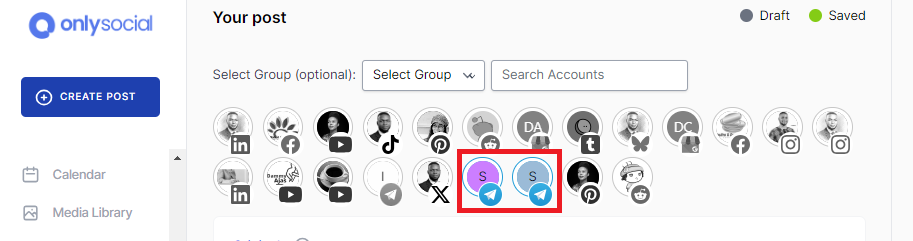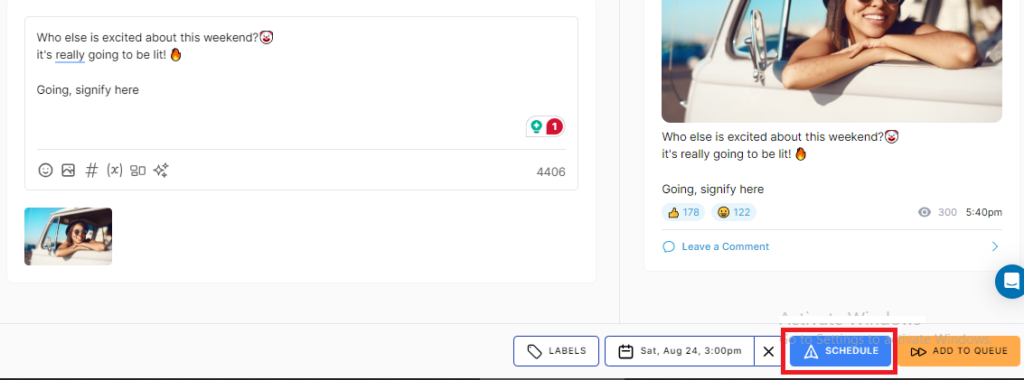Scheduling on Telegram: How to Use Telegram’s Message Scheduling Feature

Let’s talk about scheduling on Telegram. Did you know you can now schedule messages on Telegram? Unfortunately, not many people are aware of this.
Whether you’re promoting your brand in groups or sending out personal messages, this new feature can make it a whole lot easier to stay organized and keep your audience engaged.
You no longer have to worry about forgetting to send a message or posting at the wrong time. With Telegram’s message scheduling feature, you can plan ahead and send your content exactly when you need it to go out.
This is perfect for businesses, creators, or anyone looking to maximize their presence on Telegram.
Now, let’s show you how to use the new Telegram scheduling feature step-by-step.
Table of Contents
What is the Schedule Messages Feature?
The Schedule Messages feature on Telegram allows you to send messages at a future time of your choosing.
It’s like setting an alarm for your content. It ensures that your posts go out when it matters most whether you’re managing a group chat, running a channel, or just planning your personal messages.
Instead of sending a message right away, you can now choose the exact date and time it gets delivered. Imagine promoting a sale, launching a product, or sending a friendly reminder without having to be online.
It’s a game-changer for anyone using Telegram to connect with an audience. It’s not only efficient; the feature is also simple and super handy!
What Do You Need to Use the Schedule Feature on Telegram?
Scheduling messages on Telegram is super simple and doesn’t come with any complicated requirements. Here’s what you need:
- Any Telegram Account: Whether you’re using Telegram for personal or business purposes, the schedule feature is available to all users. No need for any special account or subscription.
- Mobile or Desktop App: You can use the scheduling feature on both the Telegram mobile app and desktop app. This means whether you’re on the go or at your desk, you can schedule your messages with ease.
- Not Available on the Web Version: Keep in mind that the scheduling feature is not supported on the web version of Telegram (web.telegram.org). If you’re using the web version, you’ll need to switch to the mobile or desktop app to access this feature.
For those looking for added flexibility, however, you can leverage third-party telegram schedulers. One of them is OnlySocial.
It’s a social media scheduling tool that offers more advanced scheduling options, making it even easier to plan your Telegram messages. We will show you how to use it to schedule your Telegram messages in the latter section of this guide.
Now, let’s walk through the steps to use the scheduling feature on Telegram.
Scheduling on Telegram – Step by Step
Scheduling messages on Telegram is a breeze. Follow these simple steps, and you’ll be automating your messages like a pro in no time!
Step 1: Open the Telegram App
First, launch the Telegram app on your mobile phone or desktop computer. Remember, you can’t schedule messages using the web version, so stick to the mobile or desktop apps.
Once the app is open, head to the chat, group conversation, or channel where you want to schedule the message.
Step 2: Compose Your Message
Type out the message you want to send. But here’s the trick: instead of immediately clicking the blue send arrow, hold it down! Don’t tap it like you usually do – give it a little hold.
Step 3: Schedule Your Message
Once you hold the send button, you’ll see options pop up. Select ‘Schedule Message.’
A calendar will appear, allowing you to pick the exact date and time for your message to be delivered. You even have the option to choose ‘Send When Online’ if you want the message to be sent as soon as the recipient is active.
After setting the time, tap ‘Send on Date and Time.’ And just like that, your message is ready to go!
You Can Schedule More Messages
Got more to say? You can schedule multiple messages in the same conversation!
After scheduling one message, just head to the Scheduled Messages screen, type out more messages, and schedule them too. Telegram will deliver each message at the exact time you’ve set.
It’s that easy – and it works every time!
Setting Reminders
Did you know you can use Telegram to set personal reminders too? It’s as easy as scheduling a message!
Here’s how it works: after composing a message in the “Saved Messages” chat, long press the send button. You’ll see an option for “Set a Reminder.”
Select that, then pick the exact date and time just like when scheduling a message. Once you’ve set your reminder, hit “Remind” to save it.
When the time arrives, Telegram will send you a notification with the reminder. You can manage these reminders the same way you handle scheduled messages.
This gives you full control to edit or delete them as needed. It’s a simple, handy way to keep yourself on track!
You Can Do More When Scheduling with a Third-Party Scheduler
While Telegram’s built-in scheduling feature is great, using a third-party scheduler offers even more flexibility and functionality.
One reliable option is OnlySocial, a powerful tool designed to make your scheduling process smoother and faster.
With OnlySocial, you can take your Telegram management to the next level, enjoying advanced options that Telegram alone can’t offer.
Here’s what you get with OnlySocial:
- Schedule Across Multiple Telegram Profiles: Save time by scheduling the same message across different Telegram profiles at once. This is perfect for you if you are a business owner managing multiple accounts at the same time.
- Cross-Platform Scheduling: You can schedule the same post across multiple platforms, not just Telegram. Whether it’s Telegram groups or other social media platforms, OnlySocial makes it easier for you to schedule to them all at once.
- Advanced Analytics: The tool allows you to track your performance with in-depth analytics. This helps you fine-tune your content strategy based on engagement and audience behavior.
In short, using OnlySocial makes scheduling easier, faster, and more efficient, allowing you to focus on creating impactful content while the tool handles the logistics.
It’s the perfect addition to your social media management toolkit!
Now, let’s show you how to use the tool to schedule your Telegram messages.
Scheduling on Telegram with OnlySocial
Step 1: Log in to OnlySocial
Start by logging into your OnlySocial account. If you don’t have an account yet, sign up and get started quickly.
Step 2: Connect Your Telegram Account
Once logged in, click on the ‘Account’ button on the sidebar to connect your Telegram account. This will allow you to link your Telegram profile and any channels you manage.
If you have multiple Telegram profiles or channels, no worries – you can add them all here.
Step 3: Create Your Message
Next, click on ‘Create Post’ at the top left corner to start composing your message. Select the Telegram channel where you want to send the message, then type out your text in the provided box.
You can also add media, such as images or videos, by using the icons at the bottom of the text box.
Step 4: Schedule the Message
Once your message is ready, click on ‘Pick Time’ at the bottom of the page to schedule it. A calendar will appear, allowing you to choose the exact date and time for the message to be sent.
Once you’re satisfied, confirm the details and hit the schedule button.
And that’s it! Your Telegram message is now scheduled and ready to be sent at your preferred time. And if you want to send the same message to your other social media platforms, just choose the profile and make it happen!
Final Note
Scheduling messages on Telegram is a game-changer for anyone looking to stay organized and consistent, whether you’re running personal conversations, group chats, or managing brand promotions.
By leveraging Telegram’s native scheduling feature or using a powerful tool like OnlySocial, you can easily stay ahead and keep your audience engaged at the right times.
Now that you’ve learned how to schedule your Telegram messages effectively, it’s time to put these tips into action and streamline your communication efforts.
FAQs
Can you schedule personal messages on Telegram?
Yes, you can schedule personal messages on Telegram, just like you can for group chats and channels. Simply follow the scheduling steps, and your personal messages will be delivered at your chosen time.
Do I need a business account to schedule on Telegram?
No, you don’t need a specific type of account to schedule messages on Telegram. The feature is available to all users, whether for personal or business use.
How far in advance can I schedule on Telegram?
Telegram doesn’t place strict limits on how far in advance you can schedule messages, so you can set a message to be sent days, weeks, or even months ahead.
Can I schedule to multiple groups at once?
With Telegram’s native scheduling feature, you can only schedule messages to one group or channel at a time. However, with OnlySocial, you have the privilege to schedule the same message to multiple groups and channels simultaneously.
Will the recipient know the message was scheduled?
No, the recipient won’t be able to tell that the message was scheduled. It will appear just like any other message delivered in real-time.
Will I be notified when the message gets sent?
Yes, Telegram will notify you when your scheduled message has been sent, so you can stay on top of your communication.
Can people see scheduled messages on Telegram?
No, scheduled messages are private and will only be visible to the recipient once they are sent at the scheduled time.
Can you edit or delete already-scheduled messages?
Perhaps you notice you need to make some changes to your scheduled messages before they get delivered. Luckily, you can still edit or delete messages that have already been scheduled.
Simply go to the Scheduled Messages section, make your changes, or remove the message before it is sent.