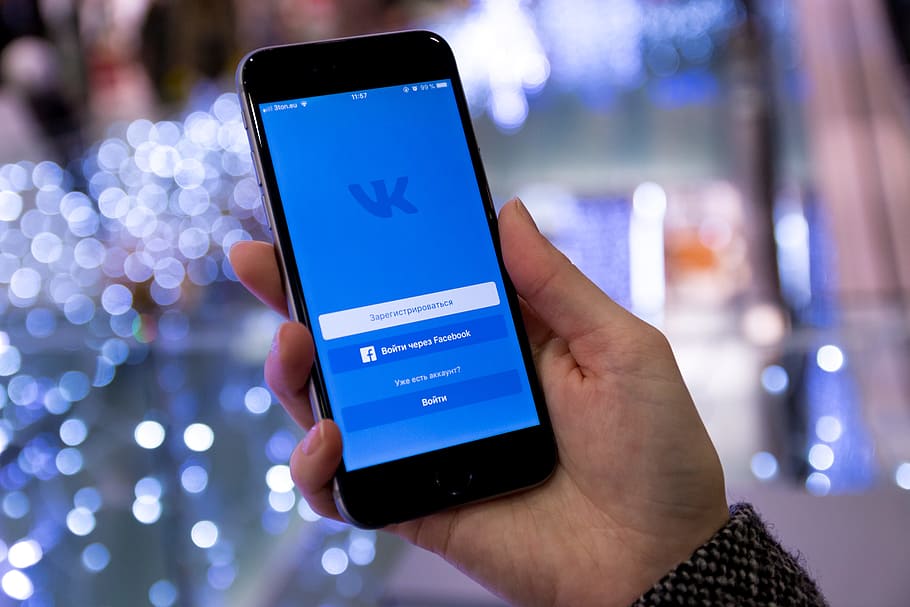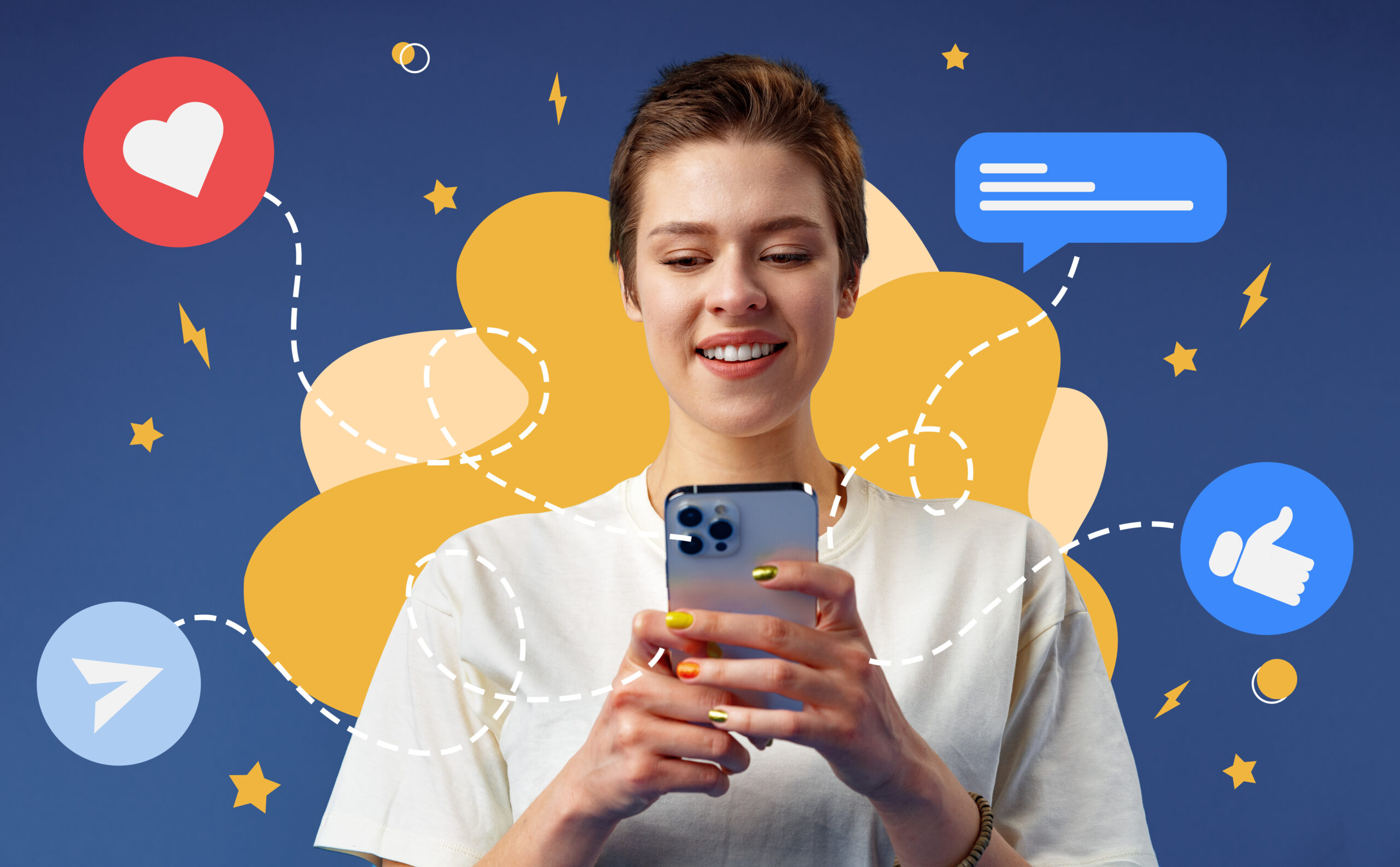How to Schedule Posts to VKontakte (VK) – A Complete Guide

Looking for how to schedule posts to VKontakte? You are not alone.
As this social media platform becomes more popular across the globe, many users are looking for a way to save time and keep their content flowing smoothly on VK.
Scheduling VK posts can make your life a whole lot easier. You won’t have to go through the stress of having to post manually every day. Just set it, and let automation do the job.
So, in this guide, we’ll show you exactly how to schedule posts to VK. Just keep reading!
Table of Contents
- 1 A Closer Look at VKontakte
- 2 Benefits of Scheduling Your Posts on VKontakte
- 3 How to Schedule Posts to VK: Step By Step
- 4 Can I Schedule Posts Directly on VK?
- 5 How to Schedule to Multiple VK Accounts at the Same Time
- 6 Can You Edit Your Scheduled Posts?
- 7 Tips for scheduling on VKontakte
- 8 Some Common Scheduling Mistakes to Keep in Mind
A Closer Look at VKontakte
For the sake of people who are not very familiar with this platform, let’s take a moment to show you what VKontakte is. Of course, we’re going to get to how to schedule on VK after that.
VKontakte, often shortened to VK, is a major social network with over 500 million users, making it one of the most popular platforms globally and the go-to social network in Russia and other Post-Soviet countries.
Some even call it the “Facebook of Russia,” thanks to its similar features, though VK has some unique advantages like access to a vast library of free music and videos.
The platform offers various community types, including public pages, groups, and events, allowing you to connect with your followers based on specific interests.
By sharing your posts on VKontakte, you can drive more traffic to your website and keep your audience engaged with your content.
If you have a website where you regularly share informative blog posts, you may want to share them on VK from time to time for your lazy readers or customers to see.
The only issue here is manually posting on VK, especially when you have many other important tasks to attend to. It can be tedious and time-consuming.
However, that is where scheduling comes in handy!
Benefits of Scheduling Your Posts on VKontakte
As we already mentioned, scheduling your posts on VK comes with a host of benefits that can save you time and effort.
First, it helps you maintain a consistent posting schedule, which is key to keeping your audience engaged without having to log in every time.
It also allows you to plan your content in advance, so you’re always ahead of the game, even when life gets busy.
Plus, scheduling ensures that your posts go live at the best times, reaching more people when they’re most active. So, scheduling is simply an easy way to boost your presence and keep your content flowing effortlessly.
How to Schedule Posts to VK: Step By Step
Now that you understand how scheduling posts on VK can make a big difference in your content management game, let’s show you how you can do that.
While VK has a built-in scheduling feature, there is no better way to make the most of this than using an efficient third-party tool.
Here, we will recommend you use OnlySocial. This is a comprehensive social media management tool that lets you seamlessly schedule posts on VK. It provides you with lots of flexibility and functionalities compared to other VK schedulers out there.
Below are the steps to follow to use the tool to schedule VK posts.
Step 1: Log into your OnlySocial account
First thing first! Access OnlySocial’s official page on the web and log into your account. If you don’t have an account on the platform yet, you will need to quickly create one to be able to schedule posts from it.
Step 2: Connect your VK account
Once you are logged in, click on ‘Accounts’ on the sidebar to connect your VK account to your dashboard on OnlySocial. That is where all your scheduling activities are going to happen.
Once you click on Accounts, choose VKontakte from the options and follow the prompts to connect your account.
Step 3: Create your VK post
Click on ‘Create post’ in the top left corner to craft the post you want to schedule. Select your VK account from the list of accounts displayed.
Use the text field provided to compose your post. You can add images or videos using the corresponding icon at the bottom of the text field provided.
Remember to add relevant keywords and hashtags to make your post engaging while improving discoverability.
Step 4: Schedule your post
Once you are satisfied with the post, click on ‘Pick Time’ at the bottom and then select the date and time you would like the post to be published on your VK profile.
Now, click on ‘Schedule’ to finish the process. You can now relax knowing that your post is going to be published just at the time you have set.
Can I Schedule Posts Directly on VK?
Well, as we already pointed out, you can also schedule directly from the platform in addition to using a third-party tool like OnlySocial.
This is a quick way of scheduling posts on VK, especially for users with not much content load or complexity. But for someone looking to enjoy all the flexibility they can get from scheduling, using a third-party tool is the best way to go.
For instance, VK native scheduler allows you to schedule a limited number of posts but you can schedule as much as you like with OnlySocial. With the tool, you can also schedule to multiple VK profiles and groups at the same time.
All these are what make using third-party tools a better choice. However, if you would like to stick with the native scheduler, below are the steps to follow to use the feature:
- Log into your VKontakte account
- As you would normally, create the post you would like to schedule
- Once you are okay with it, click on the ‘Now’ button to select your desired publishing time
- This will give you the option to choose the precise time and date you want your VK post to go live
- You can schedule up to 25 posts to be scheduled in a period of 24 hours
How to Schedule to Multiple VK Accounts at the Same Time
Wondering if it’s possible to schedule to many VK accounts simultaneously? The answer is yes. With OnlySocial, that is one of the perks you will enjoy.
If you operate multiple VK accounts and are looking to schedule posts to all of them at once without the hassle of logging in and out of the accounts, this feature will really help.
So, how do you do it?
Just follow the steps we have highlighted above. When it’s time to create your post, click on ‘Create post’ and then select all the VK accounts you want the post to be published to.
However, you must have added these accounts to OnlySocial before then.
After selecting the accounts, compose your post and click on ‘Pick time’ to choose your preferred time for publication. Finally, click on Schedule to automatically set the post for publication on all the VK accounts at the time.
Can You Edit Your Scheduled Posts?
Absolutely! OnlySocial does not only allow you to set your posts for scheduling but also leaves room for you to make changes to the posts before they are published.
So, if you are considering making changes to the caption or changing the scheduled time, you can easily do that on the platform.
Just click on ‘Posts’ on the sidebar to access all your scheduled posts. Then find the post you want to edit and click on it.
This will bring up the preview of the post. At the bottom of the preview, click on the pencil icon there to edit the post.
Once you are done making the changes, click on ‘Schedule’ again to update the post and ensure the changes are applied.
Tips for scheduling on VKontakte
#1: Plan Your Content Ahead of Time
Planning is everything when it comes to social media. Create a content calendar to map out your posts based on upcoming events, holidays, or industry trends. This keeps your posts relevant and helps you avoid last-minute scrambling.
#2: Post at Optimal Times
Timing is crucial for engagement. Take note of when your audience is most active on VKontakte. You’ll get better reach and interaction if your posts go live when your followers are online and ready to engage.
#3: Diversify Your Content
Variety keeps your feed interesting. Alternate between text posts, images, videos, and links to keep things fresh. Different types of content will appeal to different users and help keep your audience engaged.
#4: Engage with Your Audience
Even though you’re scheduling posts, don’t forget the importance of real-time interaction. Respond to comments and messages promptly, so your audience feels connected and valued.
#5: Monitor Post Performance
Keep an eye on how your scheduled posts are performing. OnlySocial offers advanced VK analytics that show you what’s working and what’s not. Use this data to refine your content strategy and improve your future posts.
#6: Be Consistent but Don’t Overwhelm
Posting consistently helps maintain your presence, but be mindful not to post too frequently. Over-posting can overwhelm your audience and lead to decreased engagement. Find the right balance that works for your followers.
Some Common Scheduling Mistakes to Keep in Mind
It’s not enough to know how to schedule posts on VK – you need to know how to do it right. So, before rounding up this post, let’s quickly talk about some common mistakes people make when it comes to scheduling posts on social media, including on VK.
Ignoring Analytics
One of the biggest mistakes is not paying attention to the performance of your scheduled posts. Without tracking your analytics, you won’t know which content resonates with your audience or if you’re posting at the right times. Always review your metrics to adjust your strategy as needed.
Over-scheduling Posts
Someone once asked if it’s possible to overschedule. Well, it’s very possible!
It can be tempting to want to schedule lots of posts in advance. But we want you to know that over-scheduling can also lead to content overload.
Too many posts can overwhelm your audience, and they might start to tune out your updates. Aim for a consistent schedule without flooding your followers.
Forgetting to Engage in Real Time
Like we said earlier; just because posts are scheduled doesn’t mean you can forget about real-time interaction.
If you schedule posts and neglect to reply to comments or questions, you risk coming off as disconnected or unresponsive. So, always make time for genuine engagement, even with scheduled content.