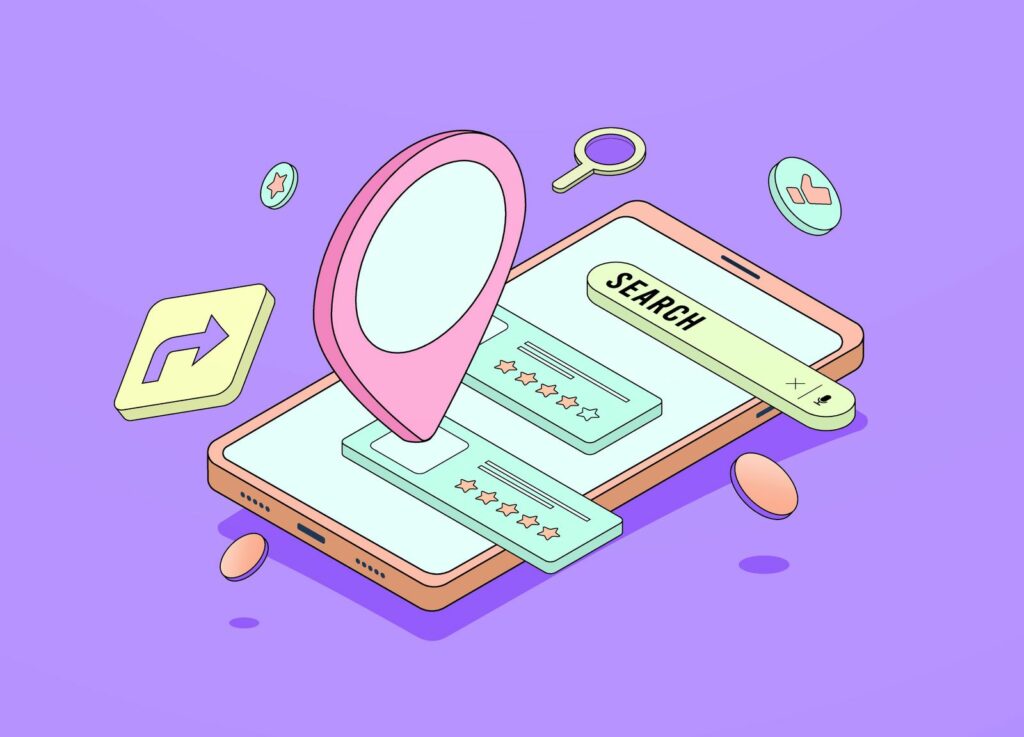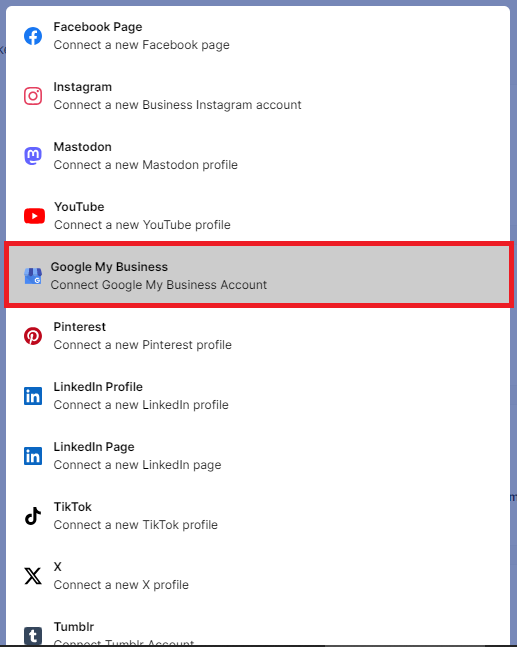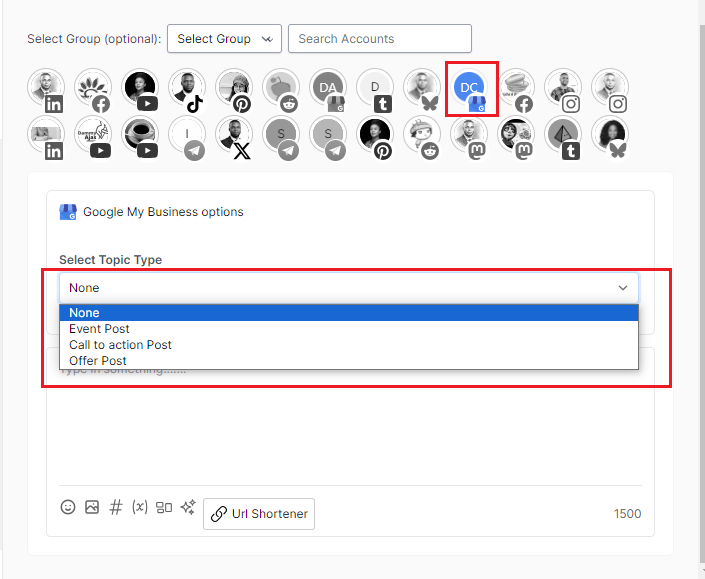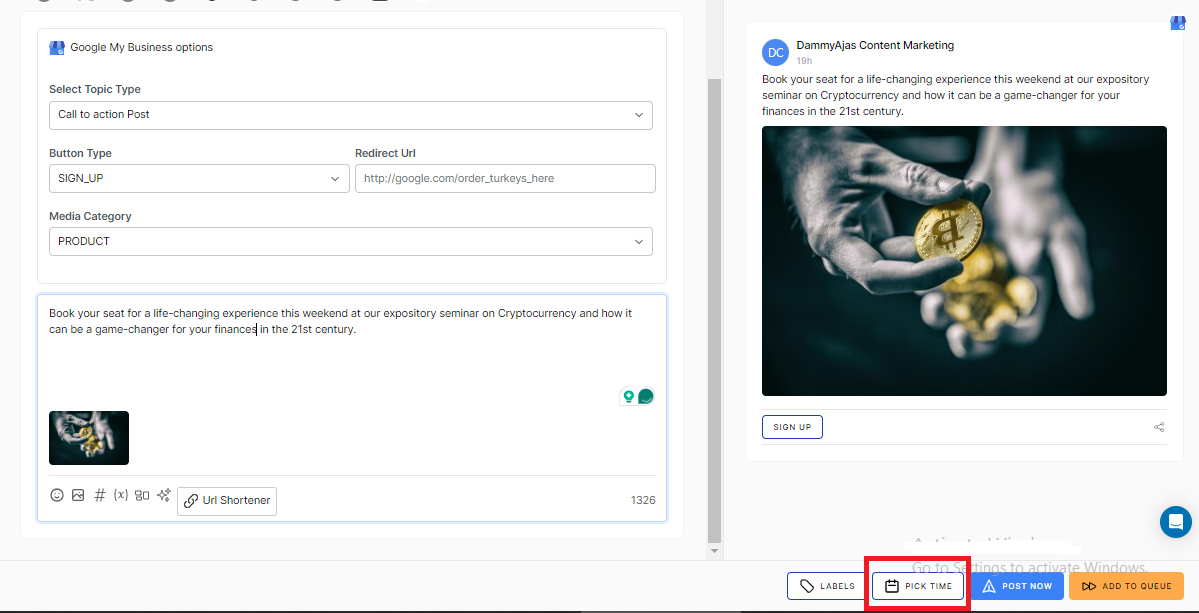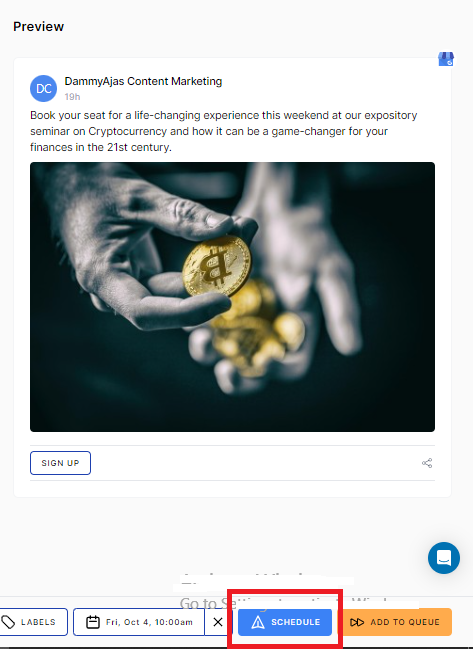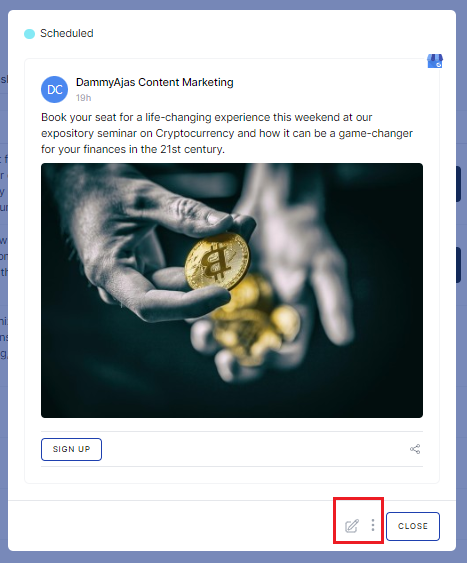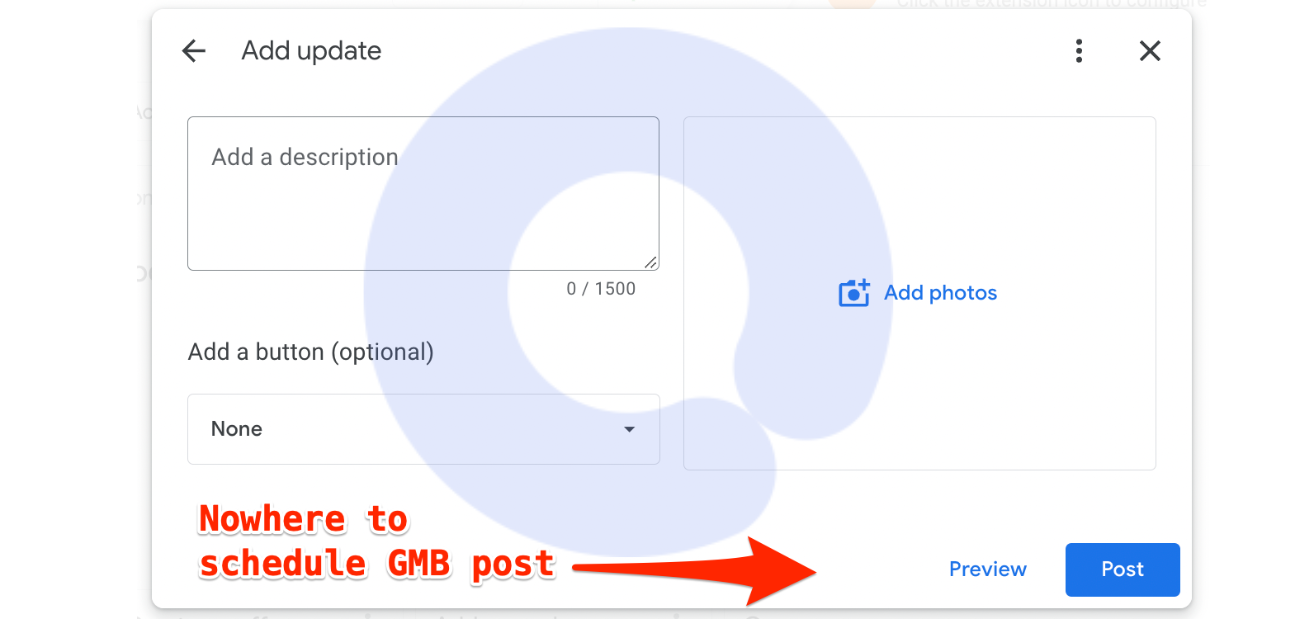How to Schedule Posts, Events and Offers on Google Business Profile

Running a local business means being everywhere at once, and having a strong online presence is key.
That’s where Google Business Profile (formerly known as Google My Business) comes in. It helps clients find you easily and keeps your business relevant.
But let’s be honest, constantly updating your profile with new posts can eat up a lot of your time. That’s one thing most business owners don’t have – time!
Luckily, there’s a solution – scheduling your posts in advance!
Imagine being able to plan out all your posts, events, and offers, so you stay connected with your audience without the daily scramble.
Sounds great, right? With tools like OnlySocial, this dream can become a reality.
In this guide, we’ll walk you through the process of scheduling your Google Business Profile posts and share some best practices to make it all a breeze.
Table of Contents
Should You Schedule Google Business Profile Posts?
Think of your Google Business Profile as the digital equivalent of a bright, welcoming sign outside your shop. It’s a way of telling people, “Hey, we’re here and ready to help!”
An active profile boosts your local visibility and strengthens your connection with your community, especially when people are searching for your services nearby.
So, why should you schedule Google Business Profile posts? Simple: it helps you stay consistently active without the daily hassle of posting.
By scheduling posts ahead of time, you’re not just sharing your latest offers or upcoming events, but you’re also freeing up valuable time to focus on other important parts of your business.
And it’s not just about saving time. Studies also show that businesses that regularly post on their Google Business Profile see a 35% increase in customer engagement, a 70% rise in requests for directions, and an impressive 80% jump in calls from potential customers.
Scheduling posts keeps your profile lively and helps drive more traffic and engagement from people who want to connect with your business.
How to Schedule Posts, Events, and Offers on Google Business Profile
Using a powerful tool like OnlySocial makes scheduling posts on Google Business Profile a breeze. It saves time, keeps your online presence consistent, and helps you connect with customers more effectively.
Here’s how to schedule posts using OnlySocial in just a few simple steps:
Step 1: Connect Your Google Business Profile Account
Before you start, you’ll need to link your Google Business Profile to OnlySocial. That way, you will be able to effortlessly create and schedule GBP posts from OnlySocial. Here’s how:
- Sign up for OnlySocial
Visit the OnlySocial website to create an account if you don’t have one yet.
- Connect your GBP account
Once logged in, securely connect your Google Business Profile account to OnlySocial. This allows you to manage all your posts directly through the platform, and even control multiple GBP accounts if needed.
Just click on ‘Accounts’ on the sidebar and then on ‘Add Account’. Now, follow the prompts to connect your GBP.
Step 2: Create Your Google Business Profile Post
Once your account is set up, it’s time to create your post. Click on ‘Create Post’ on your dashboard to begin creating your post. OnlySocial offers various features to ensure your posts are eye-catching and engaging:
- Craft compelling text: In the text box provided on the page, you can write posts that inform and captivate your audience.
- Add visuals: Enhance your posts with high-quality images and videos to stand out in the search results. You can use the AI feature of the platform to generate relevant and high-quality photos for your post.
- Boost action: Use call-to-action (CTA) buttons to encourage customers to visit your website, call your business, or take advantage of an offer.
- Offer deals: Promote special offers and discounts using the “Offers” feature, complete with coupon codes to attract more customers.
Step 3: Schedule Your Google Business Profile Post
Once your post is ready, schedule it to go live at the optimal time for your audience:
- Pick the best date and time
Click on ‘Pick time’ at the bottom right corner to choose when your audience is most likely to be online and ready to engage. Once you have chosen your desired date and time, click on ‘Schedule’ to schedule the post in advance.
Step 4: Managing and Editing Scheduled Google Business Profile Posts
OnlySocial makes it easy to keep track of all your scheduled posts and make changes if needed:
- View your Google Posts Calendar
Check out your content schedule at a glance, ensuring you have a consistent flow of posts lined up.
- Edit or reschedule posts
If something changes, simply log in to OnlySocial. On your dashboard, click on ‘Posts’ to see all your scheduled posts. Find the post you want to edit and easily adjust the content or timing of the post before it goes live.
Can You Schedule Google Business Profile Posts Directly from Google?
Unfortunately, you can’t schedule posts directly from your Google Business Profile.
This limitation can make it challenging for business owners to maintain a regular posting schedule, which is crucial for keeping your profile fresh and engaging for potential customers.
But don’t worry – you can always use OnlySocial for this! The tool is designed to simplify the process of managing and scheduling posts on different social media platforms, including Google Business Profile.
With OnlySocial, you can enjoy:
- Easy Scheduling: You can effortlessly plan and schedule posts, events, and offers across multiple locations. Whether it’s daily updates or special promotions, OnlySocial has you covered.
- Bulk Posting: Need to post the same content across multiple profiles or locations? The bulk posting feature allows you to do that quickly and efficiently, saving you a lot of time.
- Post Recycling: Keep your profile active and engaging by recycling past posts, ensuring that your business maintains a constant presence without extra work.
- Analytics: Dive into detailed analytics to see how your posts are performing, helping you refine your strategy and make data-driven decisions.
- High-Quality Media: You’ll also have access to a wide range of quality stock images and AI-generated visuals to make your posts even more eye-catching.
And it’s not just Google Business Profiles – OnlySocial integrates seamlessly with other major platforms like Facebook, Instagram, LinkedIn, Twitter, and many more. That means you can manage all your social media profiles – all from one simple dashboard.
Best Practices for Scheduling Posts on Google Business Profile
Scheduling posts on your Google Business Profile can be a game changer for maintaining a strong online presence, but it’s important to do it the right way.
So, let’s quickly show you five best practices to ensure your GBP posts are effective and engaging:
#1: Post Regularly and Consistently
Consistency is key to keeping your business visible in local searches. Scheduling posts ahead of time helps maintain a steady flow of content without worrying about daily updates.
Aim to post at least once a week, if not more, to keep your audience engaged and informed. Regular updates show potential customers that your business is active and reliable.
#2: Use High-Quality Visuals
When scheduling posts, make sure you include high-quality images and videos. Visual content grabs attention faster than plain text, and Google tends to prioritize posts with engaging visuals in search results.
#3: Optimize Your Post Timing
Knowing the best time to post can significantly increase engagement. Use GBP or OnlySocial’s analytics to understand when your audience is most active and schedule your posts accordingly.
Posting at times when your potential customers are online – such as lunchtime or early evenings – can boost your post’s visibility and interaction.
#4: Include Strong Call-to-Actions (CTAs)
Every post should have a clear Call-to-Action (CTA) to encourage customer interaction. Whether it’s “Call Now,” “Get Directions,” or “Learn More,” CTAs guide your audience toward taking the next step.
When scheduling your posts, make sure each one has a defined purpose and a CTA that drives conversions or engagement.
#5: Monitor and Adjust Your Strategy
Even though you’re scheduling posts ahead of time, it’s crucial to monitor their performance. Use OnlySocial’s analytics to track how well your posts are performing.
If certain posts are getting more traction, adjust your future scheduling strategy accordingly. Regularly tweaking your approach ensures you’re making the most of your posts and reaching your audience effectively.
By following these best practices, it becomes easier to make your Google Business Profile remain engaging, active, and consistently bring value to your local community.
Final Note
In the hustle of running a local business, managing your online presence can feel overwhelming – especially when you’re trying to keep your Google Business Profile updated with posts, events, and offers.
But scheduling your GBP posts can save you time and ensure that your business stays visible and active online.
By planning your posts in advance, you’re not only lightening your load but also ensuring consistent engagement with your audience. The tips and how-to steps we’ve shared in this guide make it easier than ever to manage your posts and keep your business profile working for you.
So, take the first step today, and start scheduling your posts for greater visibility and success.
FAQs
Can I schedule posts on Google My Business?
Yes, you can schedule posts on Google Business Profile (formerly Google My Business), but you’ll need a third-party tool like OnlySocial to do so.
Google doesn’t have a built-in scheduling feature, but tools like OnlySocial make it easy to plan and automate your posts.
What kind of posts should I schedule to better engage my local customers?
To better engage your local audience, focus on:
- Special offers or promotions to attract customers.
- Event announcements that invite them to visit your store or attend an online session.
- Updates or new services that keep your customers informed.
- Behind-the-scenes content that adds a personal touch to your business.
Can I schedule posts to multiple locations at once?
Yes! With OnlySocial, you can schedule posts across multiple Google Business Profiles in different locations. This makes it easier to manage your posts consistently across all your business locations.
Is it possible to edit a post even after it’s scheduled?
Absolutely. If you need to make changes to a post that’s already scheduled, OnlySocial allows you to edit or reschedule posts with just a few clicks, keeping your content flexible. Check the above sections to see how it’s done.
When is the best time to post on GBP?
The best time to post on Google Business Profile depends on your audience. Generally, midday to early afternoon is a good time, when people are most likely to check their phones.
However, using analytics from Google Business Page or OnlySocial can help you pinpoint the exact times your local customers are most active online.