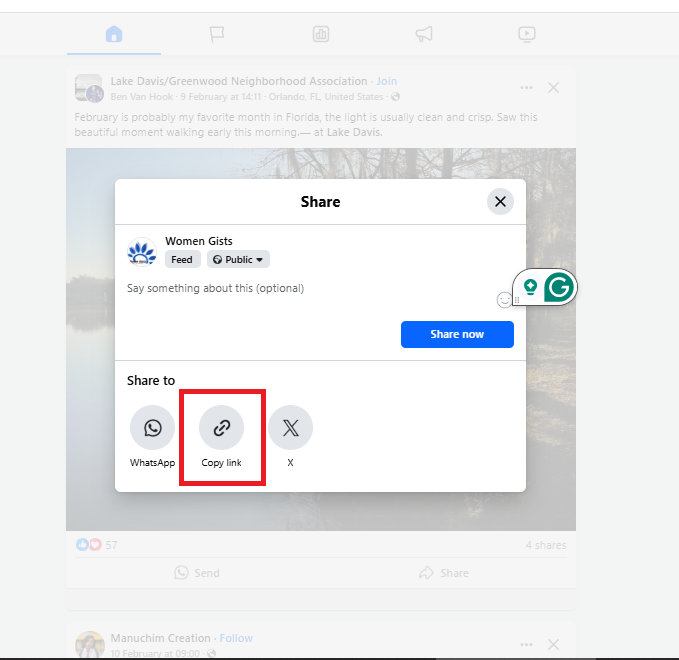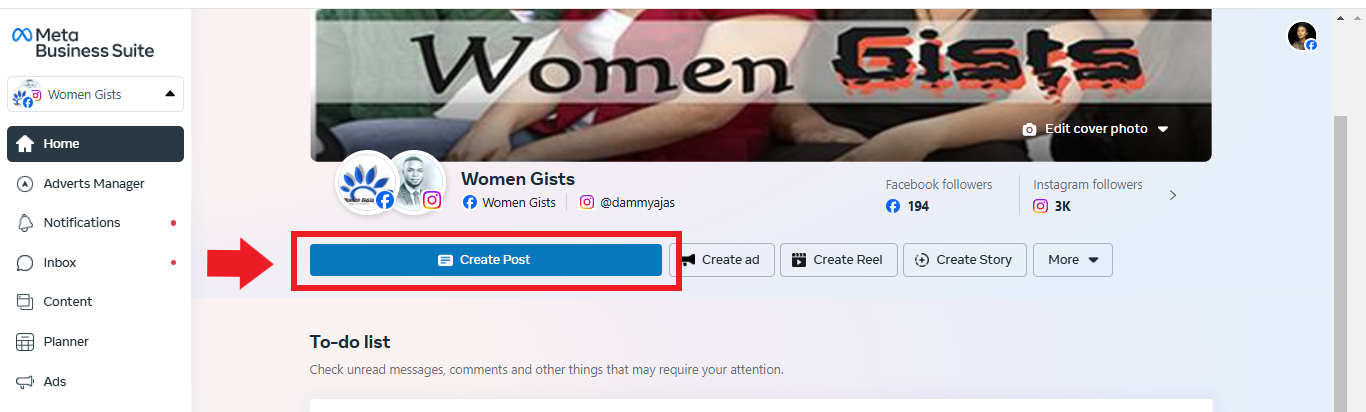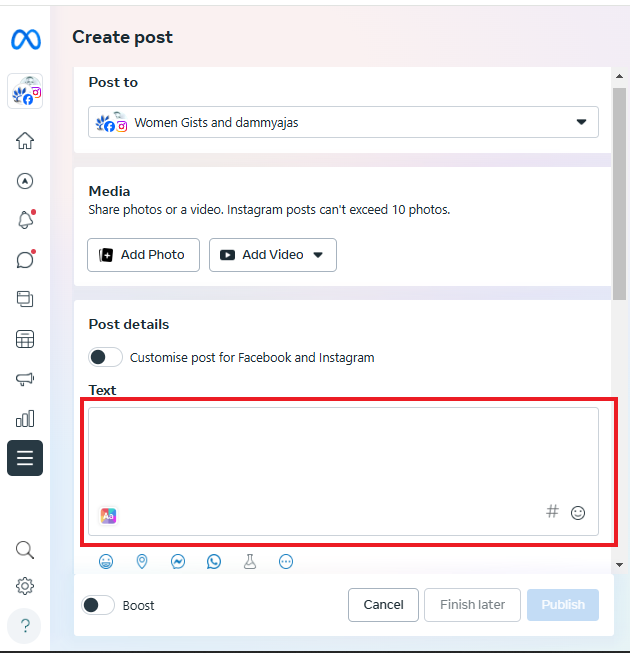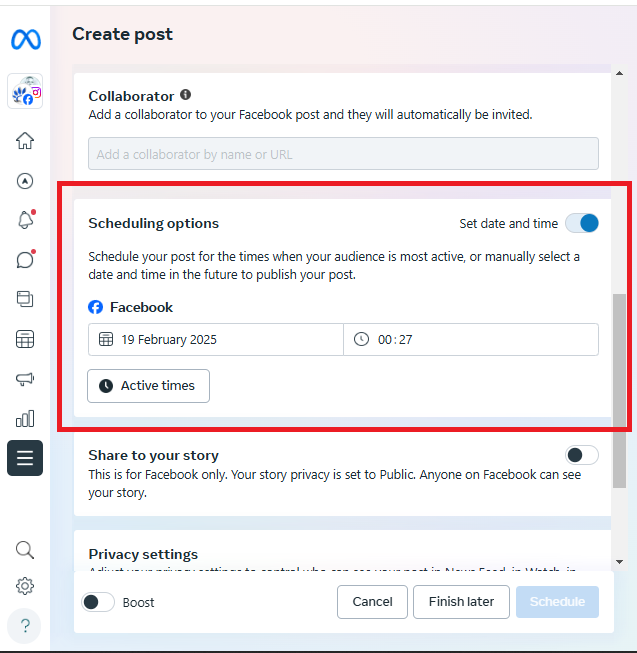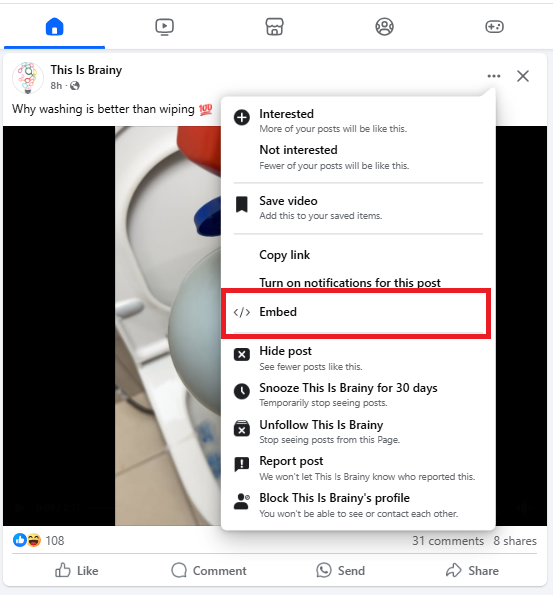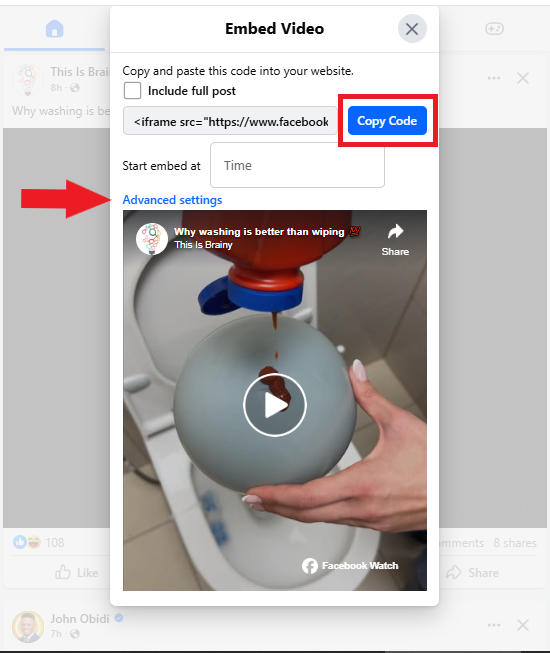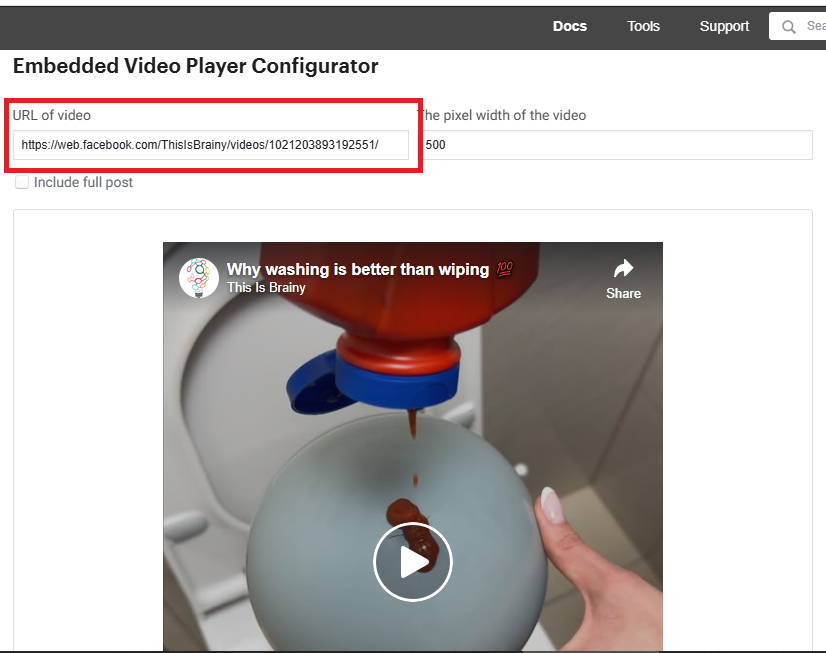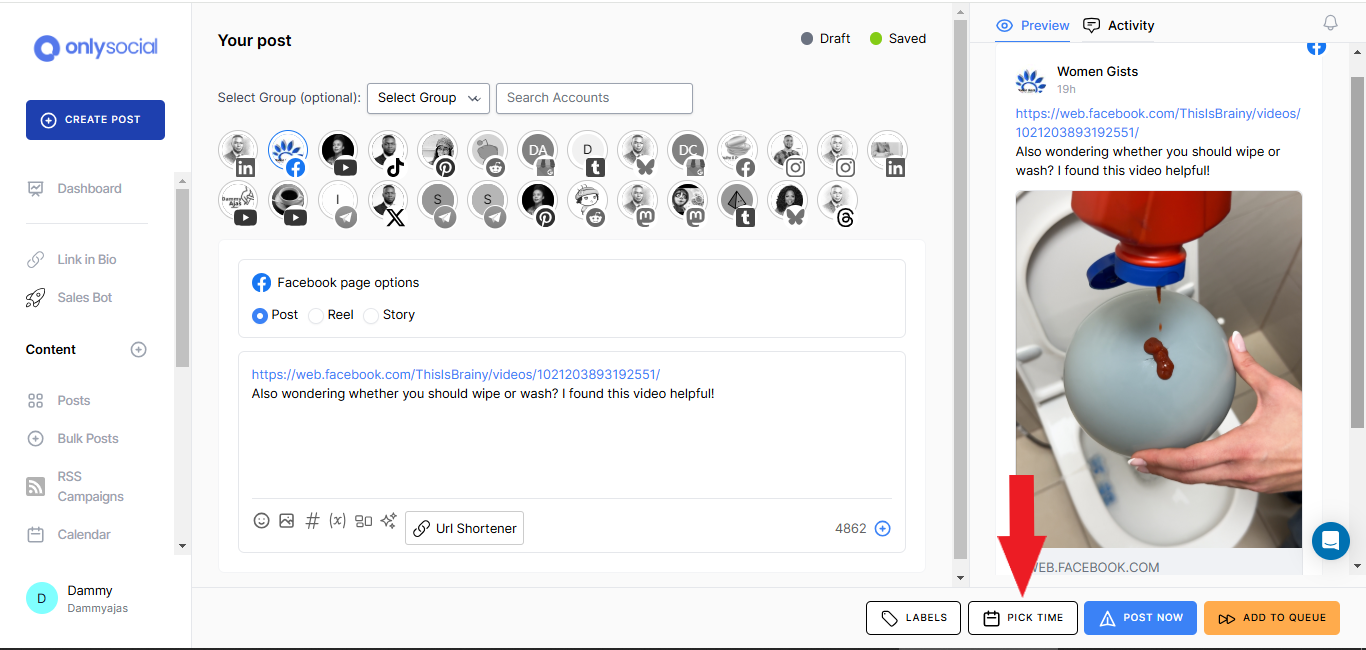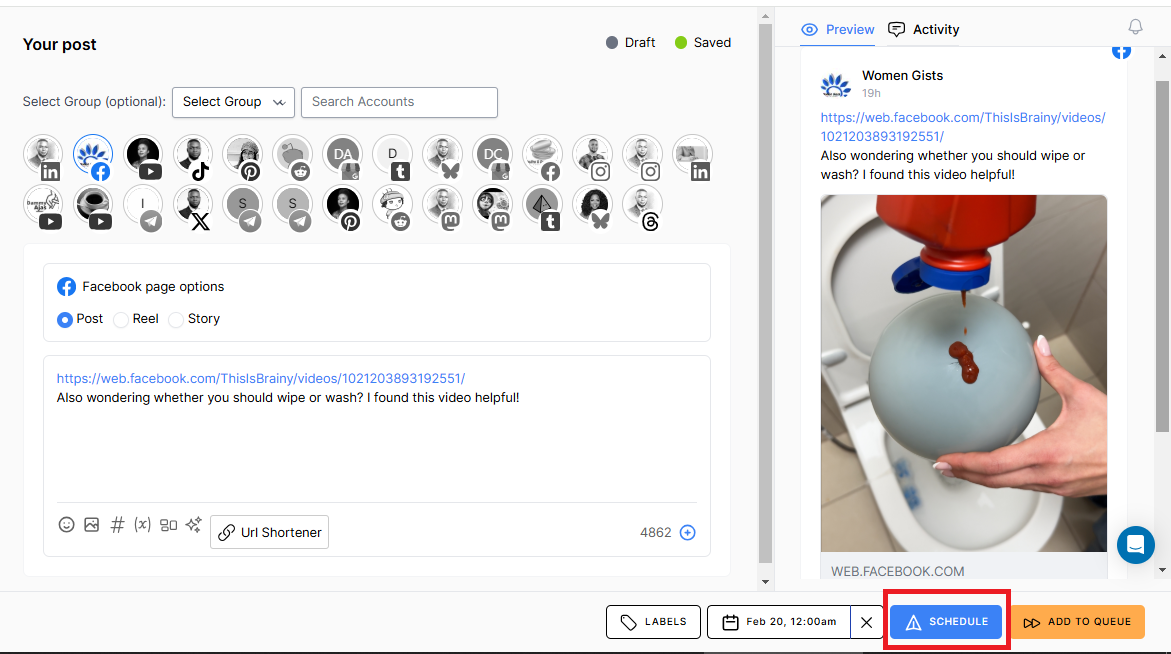How to Schedule a Shared Post On Facebook: A Complete Guide

A detailed guide on how to schedule a shared post on Facebook!
Ever come across a great Facebook post you want to share, but don’t have the time to do it right away? If you manage a business page or run an agency, keeping your Facebook feed fresh can be a real challenge.
Sharing posts like industry news, client shoutouts, or even a trending meme can boost your brand without having to create new content from scratch.
While Facebook doesn’t let you directly schedule shared posts, this guide will show you an easy workaround. So, keep reading to see how you can schedule a shared post on Facebook so your page stays active – even when you’re short on time.
Table of Contents
Facebook does allow you to schedule original posts, but not shared posts or reposts. Why is that? Facebook wants to encourage fresh, real-time content.
Shared posts pull in content from elsewhere, and that external content can change or even disappear. This could lead to broken links or outdated information in your feed.
Moreover, Facebook’s algorithm is built to boost genuine, engagement-driven interactions rather than automated resharing. Scheduling shared content might disrupt the natural flow of your news feed and impact user experience.
In short, to maintain authenticity and ensure content integrity, Facebook restricts scheduling for shared posts. However, we fund a workaround for this, and we will be sharing it with you soon. Just keep reading!
A Closer Look at Facebook’s Native Scheduling
Like we already established; Facebook’s native scheduling sure lets you plan posts on your business page in advance.
You can create content, add images or videos, and set a date and time for your post to go live – all from the Meta Business Suite. However, this also has its own limitations.
So, before we go into how to schedule a shared post on Facebook, let’s quickly see how Facebook’s native scheduling feature works and the limitations that come with it.
What’s Possible with Facebook’s Native Scheduling:
- Schedule a Variety of posts:
the feature allows you to schedule different types of posts, such as text updates, images, videos, and links. This flexibility helps you keep your page engaging. - Calendar View:
yes, the Meta Business Suite comes with a calendar interface that allows you to see all your scheduled posts at a glance. It’s a handy tool for planning and maintaining a balanced content strategy. - Access to Basic Analytics:
After your posts are published, you can check basic engagement metrics. These insights can guide you in refining your future content.
What’s Not Possible with Facebook’s Native Scheduling:
- Restriction On How Far In Advance You Can Schedule:
unfortunately, the tool only allows you to schedule posts up to 29 days in advance. This might restrict long-term planning for some businesses. - Content Restrictions:
Not all types of content can be scheduled. Some content types, like photo albums, events, GIFs, and posts with tagging or check-ins, cannot be scheduled with the native tool. - Bulk Scheduling is a No:
There’s no option to schedule multiple posts at once, which can be a time-consuming task if you have lots of content to plan.
Even though Facebook doesn’t directly allow shared posts to be scheduled, you can work around this using three simple methods.
Method 1: Using the Meta Business Suite
- The first thing to do is find the post you want to share. So, open your Facebook and locate the post. once you find it, copy its link.
- Open the Meta Business Suite and start creating a new post.
- Paste the copied link into the post creation window.
- Customize the post by adding your own text or comments.
- Use the scheduling feature to set the future date and time for your post.
Method 2: Using the Embed Feature
This method works best on the desktop version. So, if you are looking to schedule a shared post on Facebook using the embed feature, you will have to switch to your desktop:
- Click the three dots in the top right corner of the post you want to share and select “Embed.”
- In the dialog box that appears, click “Advanced Settings.”
- Copy the URL provided in the “URL of Post” box (or “URL of Video” if it’s a video).
- Go back to your Facebook page, create a new post, and paste the copied URL.
- Add any additional commentary you want, then schedule the post as you normally would.
Method 3: Using a Third-Party Scheduling Tool
Apart from using the two methods we have mentioned above, you can also use a third-party scheduling too to get the job done.
In this case, we will be using OnlySocial. This is one of the leading social media schedulers out there, and it’s well known for its excellent performance.
So, how can you schedule a shared post on Facebook using OnlySocial? Let’s find out!
- Copy the link of the Facebook post you want to schedule
- Log into your OnlySocial account to create a new Facebook post
- Click on ‘Create Post’ at the top left corner of your dashboard and choose the Facebook page you want to have the post scheduled to.
- In the text box provided, paste the link you have copied. It will show a preview on the right side of the page to show you how the post will appear on your page.
- Adjust the post by adding commentary to make the post more valuable to your audience.
- Click on ‘Pick time’ at the bottom of the page to set the time you would like the post to go live.
- Once you are happy with the post, hit ‘Schedule’ at the bottom of the page!
Sharing isn’t just about reposting content – it’s a smart way to keep your page active and engaging. When you share a post, you’re adding value by curating content that resonates with your audience. Here’s why shared posts can be a powerful tool:
Amplify Credibility
By sharing posts from trusted sources, you position your brand as knowledgeable and connected. It shows you’re in the loop with industry trends.
Save Time
Creating fresh content takes effort. Sharing allows you to keep your feed lively without starting from scratch every time.
Foster Community
Sharing partner or client posts builds relationships and encourages reciprocal engagement. It’s a great way to support others while also benefiting from their network.
Enhance Relevance
Timely shared posts – like industry news or trending topics – can spark conversations and boost engagement, keeping your brand current and relatable.
#1: Time It for Maximum Impact
Plan your shares when your audience is most active. Use analytics to pinpoint peak engagement times. Scheduling Facebook posts at these moments increases visibility and ensures your shared content gets the attention it deserves.
Don’t just post a link without context. Add a few words of commentary that explain why the content is valuable or relevant. Your insights help your audience understand the significance of the shared post, making it more engaging and personal.
#3: Diversify Your Content Mix
Strive for a healthy balance between original content, shares, and reposts. A diverse content strategy keeps your page interesting and dynamic. This approach not only prevents redundancy but also caters to different audience preferences.
#4: Be Intentional, Not Overwhelming
Avoid spamming your feed with too many shared posts. Each share should serve a clear purpose, whether it’s to inform, entertain, or inspire your followers. Focus on quality over quantity to maintain a thoughtful and relevant content stream.
#5: Engage Immediately After Posting
Once your shared post is live, jump in to interact with your audience. Respond to comments, answer questions, and encourage further discussion. Immediate engagement can boost the post’s performance and build a stronger connection with your followers.
#6: Connect with the Original Creator
Give credit where it’s due by tagging or mentioning the original poster. This not only shows respect for their work but also helps foster relationships within your community. Engaging with the original creator can lead to collaborative opportunities and increased visibility for your share.
Final Note
Sharing shared Facebook posts can unlock new levels of engagement and help keep your page vibrant. Remember, the benefits are well worth the effort.
So, don’t miss out on these opportunities to boost your brand. Take what you’ve learned here and start scheduling your shared posts today. Your audience is waiting!
FAQs
A shared post is content that you did not originally create but choose to repost on your own Facebook page. It lets you highlight posts from other sources to add value to your feed.
Is this the same as reposting?
Not exactly. While both involve sharing content, “reposting” can imply a direct duplicate of your own content or someone else’s without additional context. A shared post typically involves adding your own commentary or insights along with the original content.
Performance can vary. While original posts may have higher engagement due to unique content, shared posts can perform well when they are relevant and add value to your audience. The key is to enhance shared posts with your own insights.
Does scheduling affect the performance of the posts?
Scheduling itself doesn’t hurt post performance. In fact, it can improve engagement by ensuring your content is published when your audience is most active. However, the quality and relevance of the content remain the most important factors.
There’s no one-size-fits-all answer. It depends on your content strategy and audience. A balanced approach is best – mix shared posts with original content and reposts.
Try experimenting to see what frequency works for your audience, but avoid overwhelming them with too many shares.