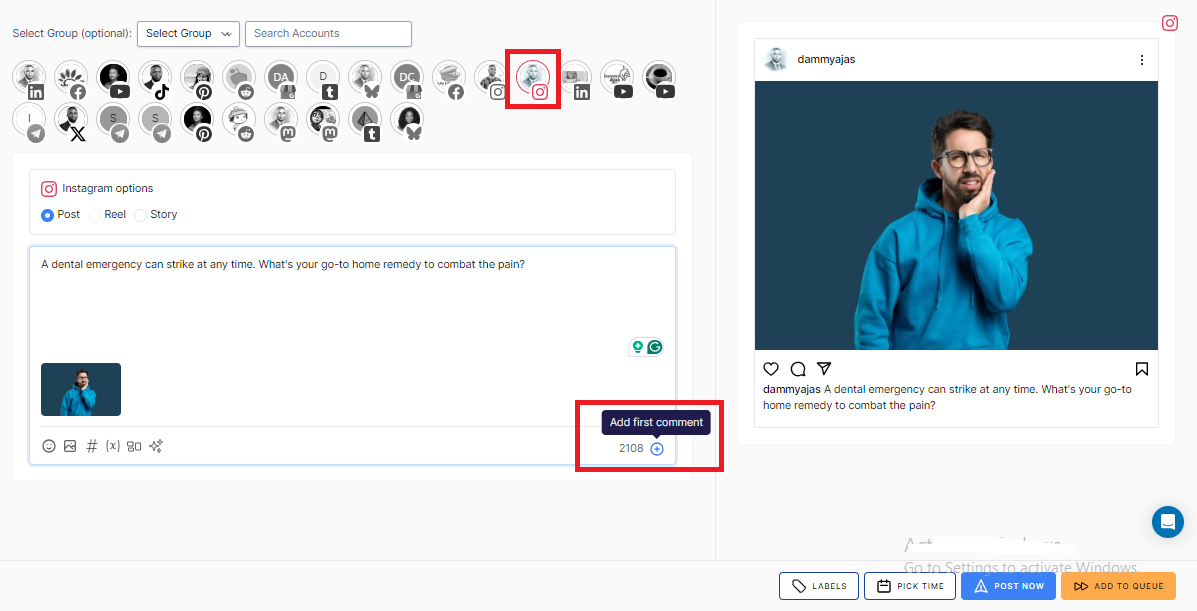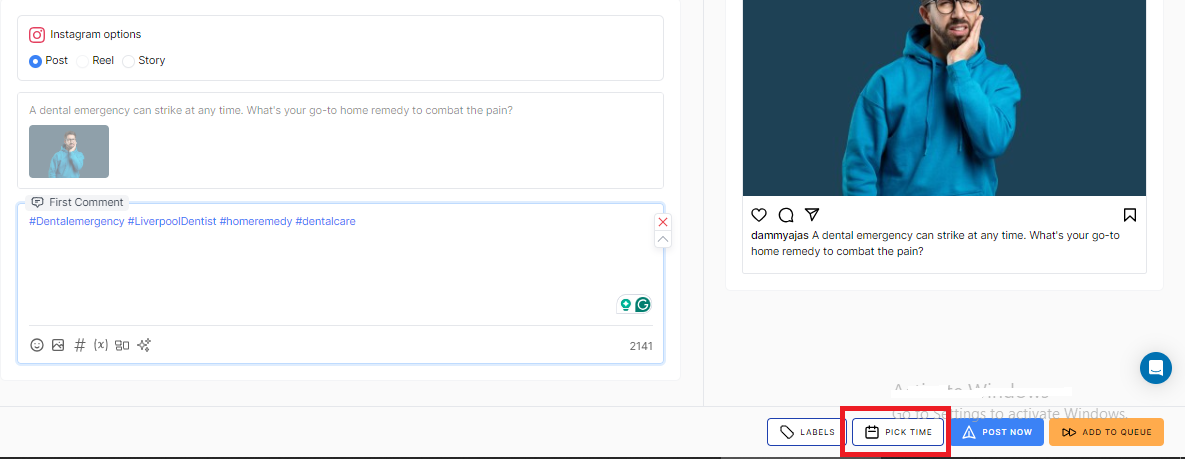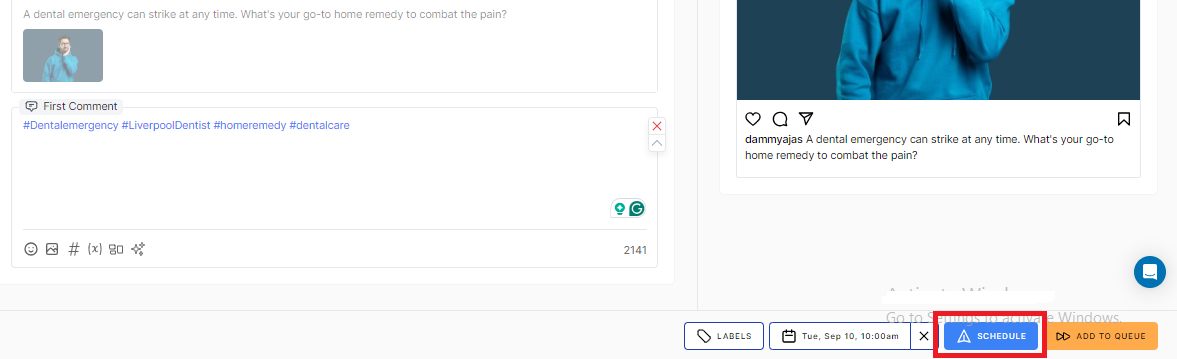How to Schedule a First Comment on Instagram – Step By Step
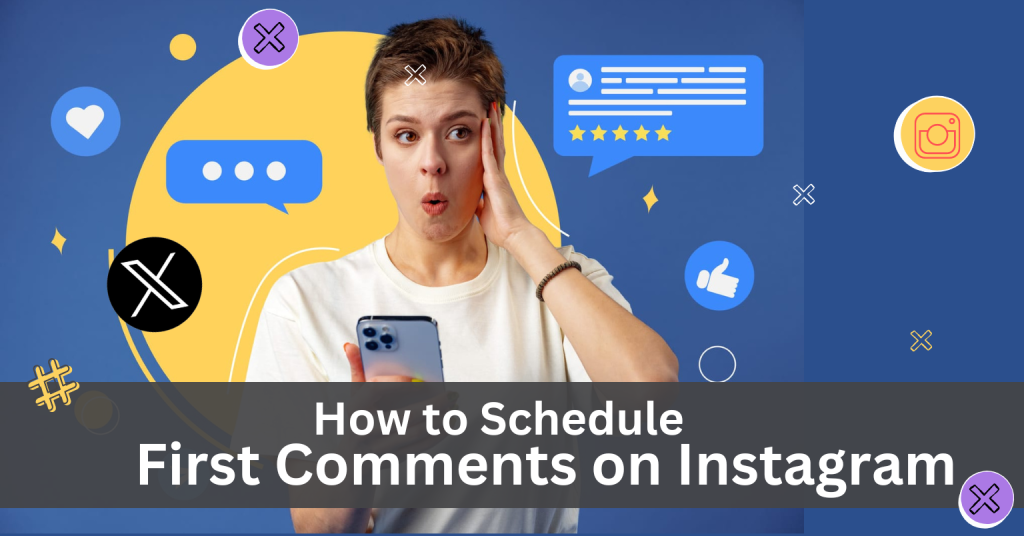
If you are everywhere looking for how to schedule a first comment on Instagram, you are not alone.
Most of the times, we desire to make the most of Instagram hashtags without cluttering your caption but don’t know how to do that.
With OnlySocial, you can easily set up a first comment to appear at the same time as your post, helping you engage followers or organize your hashtags without crowding your main content.
Whether you want to spark conversation in a comment or keep your hashtags neat, this guide will walk you through the simple steps to make it happen.
Table of Contents
Why Use the First Comment on Instagram?
Before showing you how to schedule a first comment on Instagram, let’s first show you why you need to explore the feature in the first place.
The truth is that using a first comment on Instagram can seriously boost your engagement and visibility.
It’s a clever way to include up to 30 hashtags in your posts without making your caption look cluttered. Hashtags are super effective in both captions and comments, so scheduling them in a comment gets your post in front of more users without sacrificing a clean, polished look.
But it’s not just about hashtags!
The first comment is also a prime spot to spark conversation. You can ask questions, tag users, or add extra details to encourage more likes, shares, and comments right from the start.
It’s a simple yet powerful strategy to get your audience talking and interacting with your post as soon as it goes live.
So, don’t miss out on the opportunities a first comment presents to drive more reach and engagement for your Instagram posts. Sign up for OnlySocial now to begin scheduling first comments on your posts!
How to Schedule a First Comment on Instagram Using OnlySocial
Ready to jump on this, below are the simple steps to follow:
- On your browser, access the OnlySocial official webpage and login to your OnlySocial account. If you don’t have one yet, you can easily sign up right away.
- Next, add your Instagram account to your OnlySocial account by clicking on ‘Accounts’ on the sidebar and following the prompts to add your Instagram page to your dashboard.
- Click on ‘Create post’ on the top left corner to begin creating your Instagram post. Use the text box on the page to write the description for the post. Make it engaging and remember to include relevant keywords in your description. You can also add images or videos to your post there.
- Once you are satisfied with your post, click on the ‘+’ icon at the bottom of the text field to add a first comment. This will open another text field where you can input your first comment.
- Next thing is to schedule your post. Click on ‘Pick time’ at the bottom of the page to choose the date and time you would like the post to go live.
- Now, finally, click on ‘Schedule’ and both your Instagram post and first comment will be scheduled to be published on your chosen date.
Below are the screenshots of the process to help you have a better hang of how to schedule a first comment on Instagram.
Finding the right hashtags is key to getting your content in front of a larger audience. But you don’t want to just throw in random ones – they need to be relevant and effective.
Start by researching hashtags that are popular in your niche. Check out what influencers or brands similar to yours are using and which hashtags are bringing in the most engagement.
Also, mix in a variety of hashtags – some with high competition and others that are more niche.
High-traffic hashtags can get your post in front of more people, while niche ones ensure your content reaches a more targeted audience. You can also use hashtag research tools to get ideas, and don’t forget to keep them fresh!
Rotate your hashtags regularly to avoid being repetitive and to maximize your reach.
Best Practices for Using First Comments on Instagram
#1: Keep It Relevant
Whether you’re using hashtags or starting a conversation, make sure the first comment is directly related to your post. This helps maintain consistency and adds value to your content, encouraging followers to engage.
#2: Use Hashtags Wisely
Stick to a balance of popular and niche hashtags. Aim for around 10-15 hashtags that are highly relevant to your post, instead of filling it up with the maximum 30. This keeps it clean and effective without looking spammy.
#3: Encourage Engagement
Use the first comment to ask a question, share an interesting fact, or tag people in your community. This prompts your audience to interact with your post, boosting engagement and visibility.
#4: Post Timing
Make sure the first comment goes live immediately after the post to maximize its impact. This ensures hashtags start working instantly and helps drive immediate conversation. That is the more reason you should schedule the comment alongside your post.
#5: Test and Learn
Experiment with different approaches in your first comments. Whether it’s using humor, being informative, or driving conversations, see what works best for your audience.
#6: Keep it Clean
Avoid cluttering your first comment with too many irrelevant hashtags or tags. Keep the message clear and concise to enhance its effectiveness.
FAQs
Do hashtags work in the comments section?
Yes, hashtags work effectively in the comments section on Instagram. They can help increase the visibility of your post without overcrowding your main caption. This makes your content discoverable in relevant searches.
Can any other comments come before the scheduled comments?
No, the scheduled first comment posts immediately after your main post, so no other comments will appear before it.
Just schedule your Instagram post as usual on OnlySocial and add the first comment before hitting the ‘Schedule’ button. That way, the comment will be scheduled and published alongside with the post.
How many hashtags are ideal for an Instagram post?
The ideal number of hashtags is typically between 10-15, though Instagram allows up to 30. Using too many can make your post appear spammy, so it’s best to focus on relevant, effective hashtags for your audience and content.