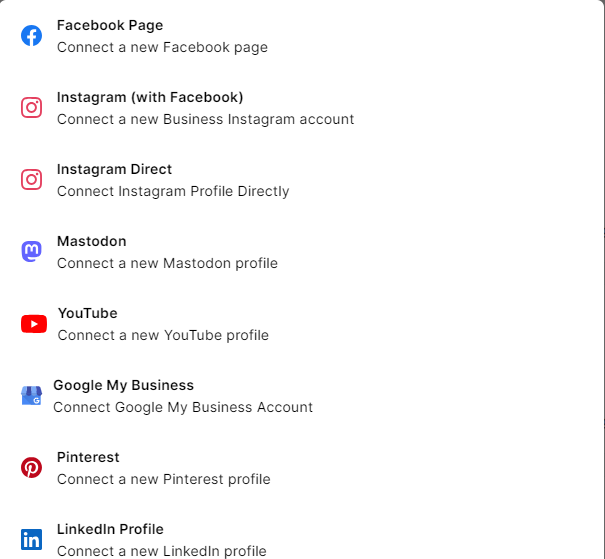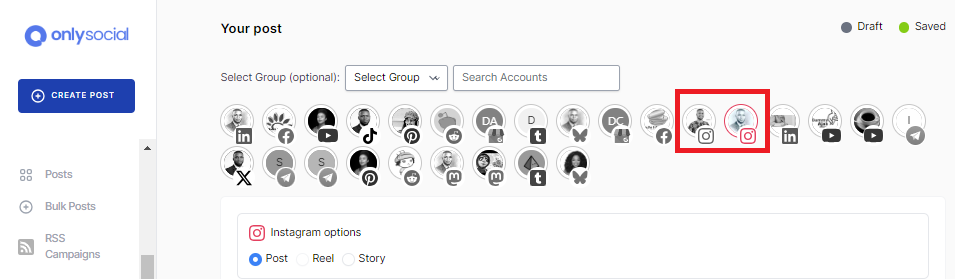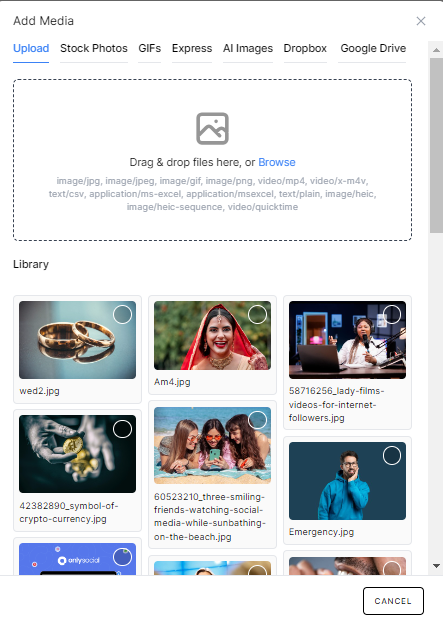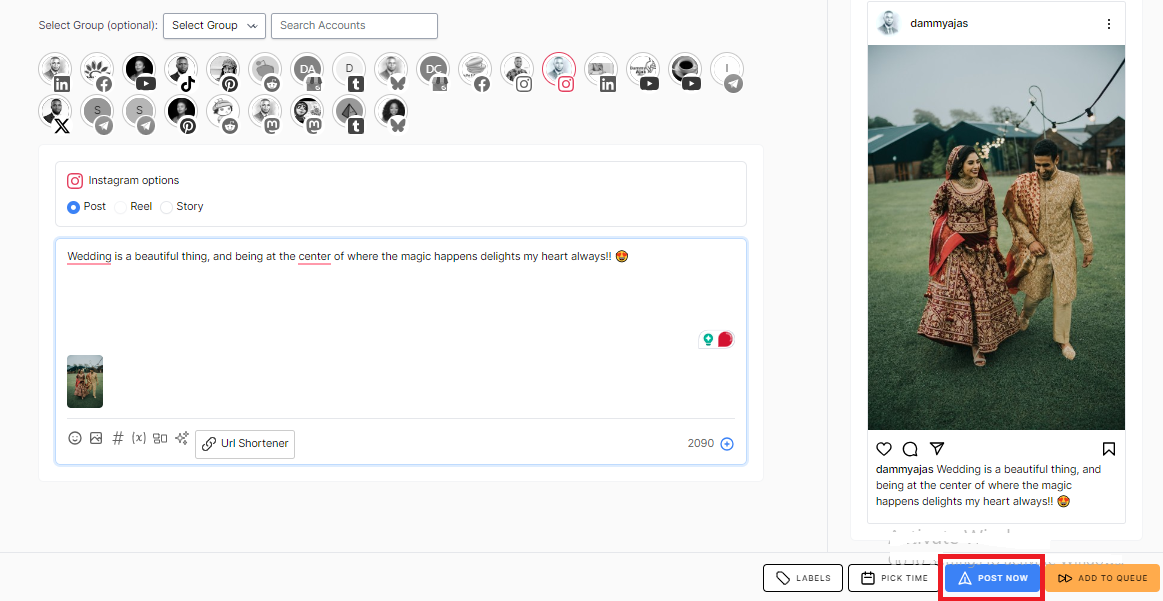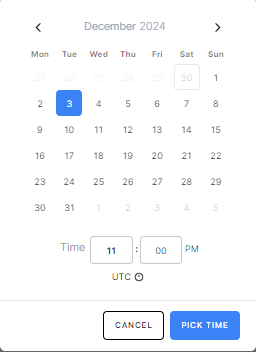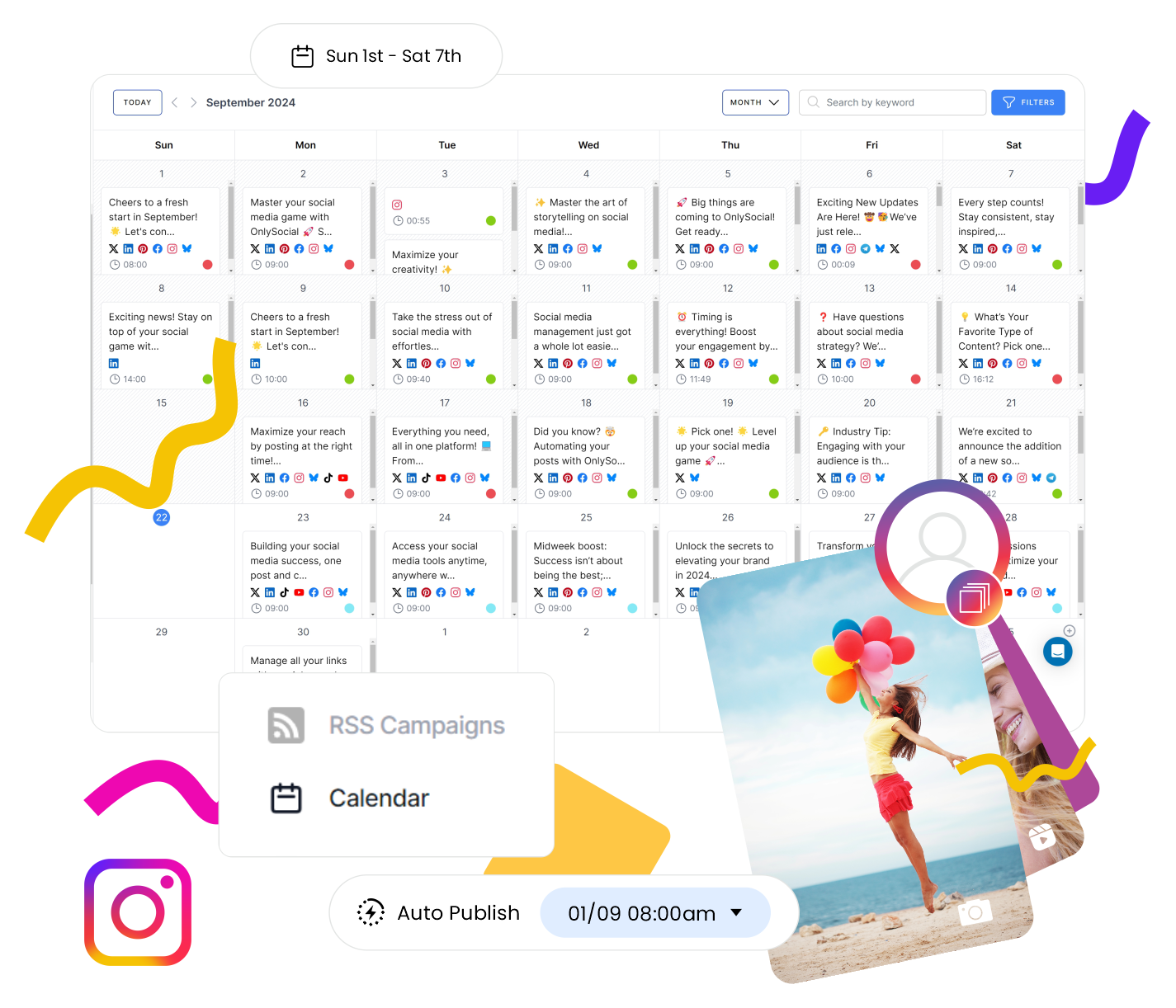How to Post to Multiple Instagram Accounts At Once
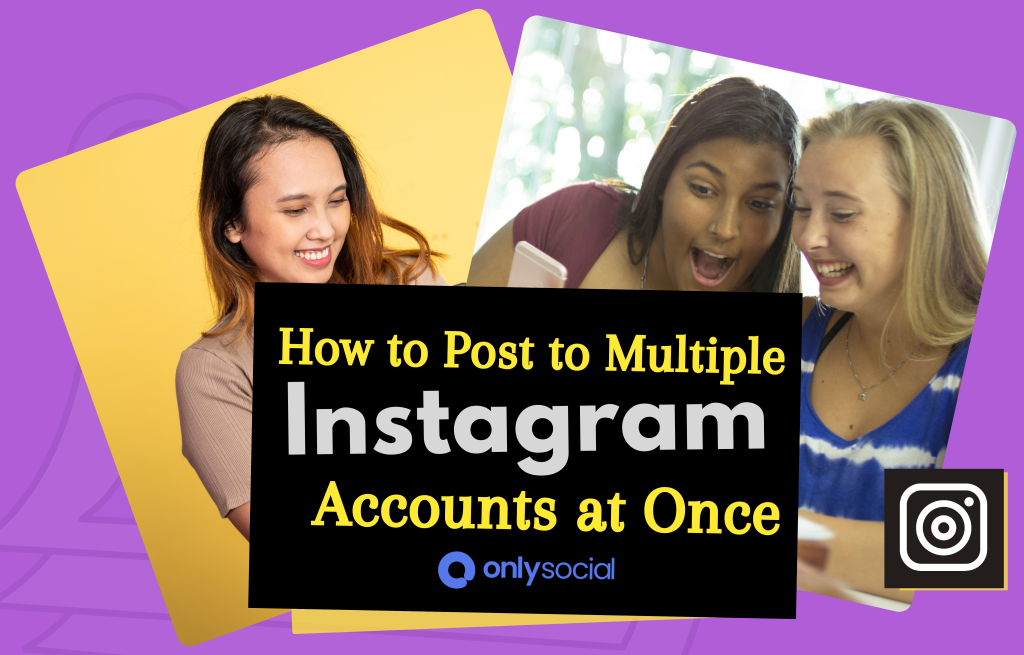
Let’s show you how you can post to multiple Instagram accounts at the same time.
Managing one Instagram account can be challenging enough, but when you’re juggling multiple accounts, things can quickly spiral into chaos.
While Instagram’s native tools allow you to schedule posts, the process becomes a hassle when you’re trying to post to several accounts at once.
Manually toggling between profiles, copying captions, and uploading the same media repeatedly can waste hours of your time.
But here’s the good news: there’s a smarter way.
You can use an Instagram scheduler to get the job done. And in this post, we will be showing you how you can post to multiple Instagram accounts using OnlySocial.
Staying consistent while saving time can be much easier!
Table of Contents
- 1 Why Do People Post to Multiple Instagram Accounts at the Same Time?
- 2 How to Post to Multiple Instagram Accounts at Once
- 3 Best Practices for Posting to Many Instagram Accounts at Once
- 4 Can I Also Schedule Reels to Multiple Accounts at Once?
- 5 Is It Possible to Schedule to Multiple Facebook Accounts at the Same Time?
- 6 Can I Schedule the Same Post to My Instagram and Other Social Media Accounts at Once?
- 7 Final Note
Why Do People Post to Multiple Instagram Accounts at the Same Time?
Let’s face it – managing multiple Instagram accounts isn’t just for social media managers anymore.
Whether you’re running a personal page, a business profile, or handling accounts for multiple brands, there are plenty of reasons to post to multiple accounts at once.
Imagine this: You’ve got a big announcement – a product launch, a sale, or an event. Posting it to all your accounts simultaneously keeps your message consistent and ensures no one misses out.
It’s especially handy for brands with regional or niche-specific accounts that need to stay aligned.
Or maybe you’re a content creator who juggles personal and professional accounts. Sharing the same content across profiles saves you time and keeps your audience engaged without doubling your effort.
And let’s not forget the perks:
- Efficiency: No more hopping between accounts to post the same thing.
- Consistency: Your brand voice and visuals stay uniform across platforms.
- Reach: You maximize visibility by hitting all your audiences at the same time.
If you’re not posting to multiple accounts yet, it’s worth giving it a shot.
It’s a time-saver and a game-changer for anyone who wants to manage their Instagram presence like a pro.
How to Post to Multiple Instagram Accounts at Once
As we mentioned earlier, posting to multiple Instagram accounts at the same time isn’t something you can do natively on Instagram.
To make it happen, you’ll need a third-party scheduler with this feature.
While there are plenty of scheduling tools out there, not all of them allow you to post to multiple accounts simultaneously.
One tool that stands out for this task is OnlySocial.
It’s designed to help streamline your Instagram management and has become a go-to solution for many users.
Below are the steps involved in using OnlySocial to schedule post to multiple Instagram accounts effortlessly:
- Connect your Instagram accounts
- Click “Create Post”
- Select which Instagram accounts you want to post to
- Create your post
- Post it now, or schedule it for the future
Step 1: Connect Your Instagram Accounts
Start by logging into your OnlySocial account. If you don’t have one, it’s not too late. You can quickly sign up for one. It’s quick and easy!
Once you’re logged in, navigate to the ‘Social Accounts’ section on the left side of the dashboard.
Click on ‘Instagram’ and follow the prompts to connect your Instagram Business accounts. This step ensures you can manage and schedule posts directly from OnlySocial.
Remember you want to post to multiple Instagram accounts. So follow the same steps to add all your Instagram accounts to OnlySocial.
Step 2: Click “Create Post”
With your Instagram accounts connected, it’s time to create your post.
Click on the ‘Create Post’ button in the sidebar to get started.
Step 3: Select Which Instagram Accounts You Want to Post To
Since you’ve linked multiple Instagram accounts, you’ll see them listed.
Choose one, some, or all of your accounts to post to simultaneously. Simply click to select the accounts you want.
Step 4: Create Your Post
Now comes the fun part! Compose your post by entering your caption in the text field.
Add images, videos, or even carousels with up to 10 images. With OnlySocial, you have multiple ways to enhance your visuals:
- Upload your own images or videos.
- Use free, high-quality stock images.
- Design custom images directly with the Canva integration.
- Create AI-generated visuals.
Once your post is ready, review it to ensure everything looks great.
Step 5: Post It Now or Schedule It for Later
Happy with your post? Scroll to the bottom of the screen to finalize the process.
If you’re posting immediately, click ‘Post Now’ and your post will be immediately published on all your Instagram accounts. It’s simple and easy!
And if you’re scheduling,
Scroll down to the bottom and click ‘Pick Time’. A scheduling box will appear, allowing you to set the exact date and time for your post to go live. Click ‘Schedule’ after selecting your preferred time.
Once scheduled, you can review or edit your post in the OnlySocial Planner before it goes live.
And that’s it! Posting to multiple Instagram accounts at once has never been easier.
Whether you’re managing personal profiles or multiple brand accounts, OnlySocial makes it seamless and stress-free.
Best Practices for Posting to Many Instagram Accounts at Once
Managing multiple Instagram accounts can be a game-changer, but it requires strategy to get the best results.
So before you jump off to start posting, here are 8 best practices to help you post to many accounts efficiently and effectively:
#1: Tailor Content to Each Account
Even if you’re posting the same content to multiple accounts, consider making slight adjustments to align with each audience.
A small tweak in tone, visuals, or hashtags can make your posts feel more personalized and relevant.
#2: Maintain Brand Consistency
Ensure that your content aligns with your brand’s voice and messaging across all accounts. Consistency builds trust and makes it easier for followers to identify your brand, no matter which account they’re following.
#3: Schedule Posts During Peak Engagement Times
Timing matters, especially when managing multiple accounts.
Use analytics to identify peak engagement times for each audience and schedule posts accordingly. Tools like OnlySocial make it easy to plan posts for optimal visibility.
#4: Use High-Quality Visuals
Strong visuals grab attention and boost engagement.
Whether it’s photos, videos, or carousels, make sure your media is crisp, clear, and optimized for Instagram’s dimensions. Use integrations like Canva or AI in OnlySocial to create or source stunning images.
#5: Diversify Your Content Types
Keep your accounts fresh by mixing up your content. Alternate between static posts, videos, Stories, Reels, and carousels to maintain variety and cater to different audience preferences.
#6: Monitor Analytics for Each Account
Don’t assume all accounts will perform the same way. Use analytics to track performance metrics like engagement rates, reach, and impressions for each account.
This helps you refine your strategy and focus on what works best for each audience.
#7: Avoid Overposting
While it’s tempting to keep your accounts constantly active, overposting can overwhelm your audience. Stick to a consistent schedule without bombarding followers with excessive content. Quality over quantity is the key.
#8: Stay Organized
Managing multiple accounts can get messy without a system. Use OnlySocial to keep all your content in one place, plan posts in advance, and ensure you don’t miss any important dates or campaigns.
By following these best practices, you’ll maximize your efficiency and engagement while maintaining a polished presence across all your Instagram accounts.
The result? Happy followers and a streamlined social media strategy!
Can I Also Schedule Reels to Multiple Accounts at Once?
Yes, you can! Scheduling Instagram Reels to multiple accounts at once is entirely possible with OnlySocial.
This feature is especially useful for brands or creators who want to share engaging video content across various profiles without manually posting it on each one.
Reels are a fantastic way to boost visibility and engagement, and scheduling them ensures you stay consistent and reach all your audiences at the same time.
Just follow the steps we already highlighted above to get that done. After clicking on ‘Create Post,’ choose ‘Reels’ in the options instead of ‘Post’.
Is It Possible to Schedule to Multiple Facebook Accounts at the Same Time?
Just like Instagram, you can also schedule posts to multiple Facebook accounts simultaneously using OnlySocial.
Whether you’re managing business pages, community groups, or personal profiles, this feature saves time and effort by letting you plan and post to all your Facebook accounts from one platform.
To see how to do this with OnlySocial, just go through this post about How to schedule to multiple Facebook account at once.
This is a game-changer for anyone juggling multiple profiles and looking to keep their Facebook presence consistent.
Can I Schedule the Same Post to My Instagram and Other Social Media Accounts at Once?
Yes, you can schedule the same post to Instagram and other social media platforms at the same time.
OnlySocial allows you to streamline your posting process across platforms like Facebook, Twitter, LinkedIn, and more.
This ensures your message reaches your entire audience while maintaining consistency in branding and content.
Plus, the ability to customize posts for each platform means you can tailor your content without losing efficiency.
Final Note
Managing multiple Instagram accounts doesn’t have to be overwhelming.
With the right tools and strategies, like using OnlySocial, you can simplify the process and keep your content consistent, engaging, and impactful.
From scheduling posts and Reels to leveraging cross-platform publishing, the possibilities for streamlining your social media game are endless.
The key is to stay organized, follow best practices, and focus on delivering quality content that resonates with your audience.
With this guide, you’re all set to maximize your efficiency and make the most of your Instagram presence.
Now, go ahead and take control of your social media like a pro!