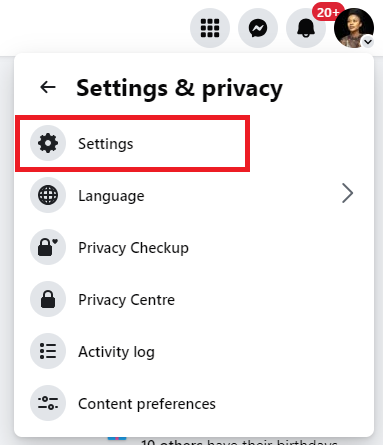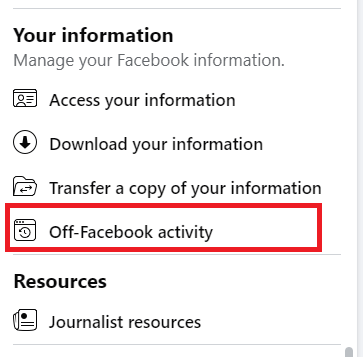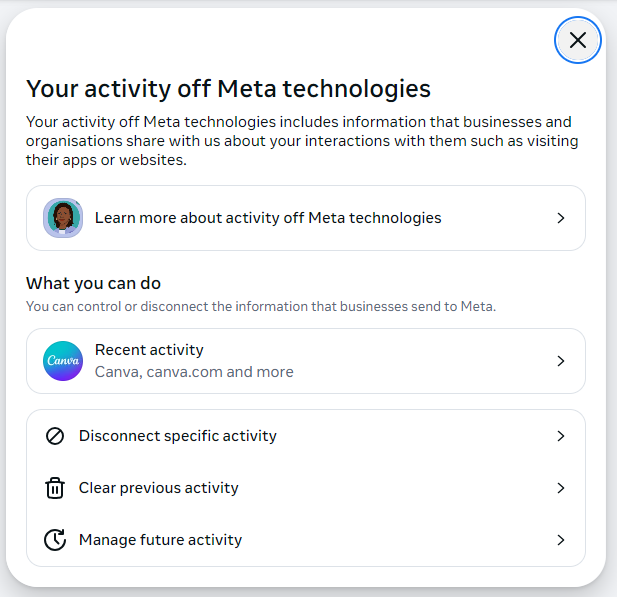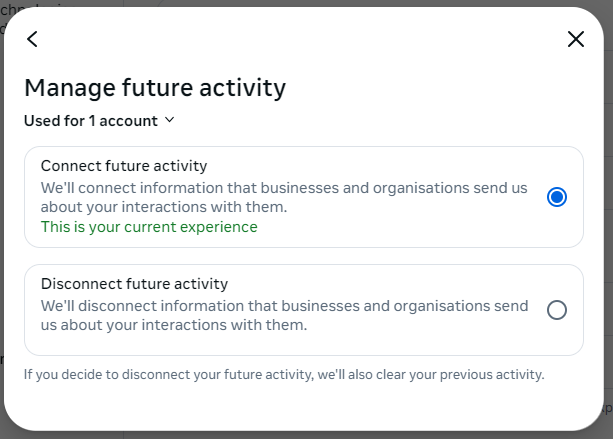Activity Off Meta Technology Is Currently Turned Off – How to Fix
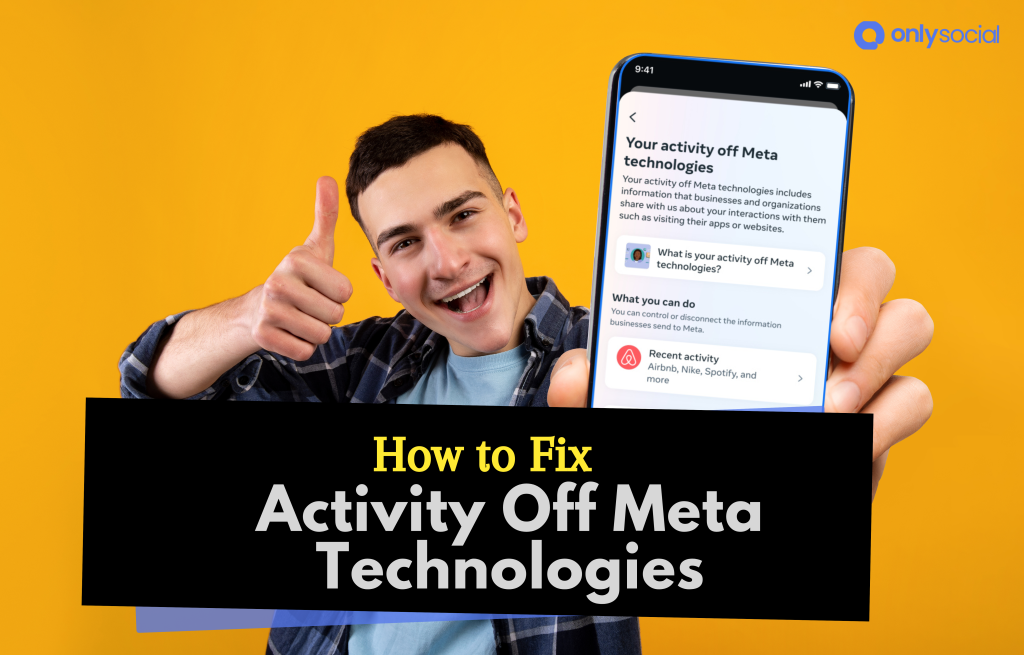
Are you seeing the error message, “Activity off Meta technology is currently turned off” when trying to connect your Facebook or Instagram account to OnlySocial?
Don’t worry – you’re not alone, and it’s a fixable issue.
This error happens because of Meta’s privacy feature called activity off Meta, previously known as “off-Facebook activity.” It’s designed to give you control over the data you share with other websites and apps.
While this is great for privacy, it can block platforms like OnlySocial from accessing the data needed to connect your accounts.
The good news is, that turning this feature back on is simple, and we’ll guide you through every step.
Let’s fix this so you can connect your Meta accounts and get back to managing your social media seamlessly!
Table of Contents
How to Fix the Error
If you are trying to connect your Meta account – whether Facebook or Instagram to OnlySocial and you are getting the error:
It simply means you have turned your activity off Meta (off-Facebook activity) off. As we already said, you will need to turn it back on before you can connect your accounts and enjoy the amazing features of OnlySocial.
So, how do you do that? Just follow the steps below:
Step 1: Log in to Your Facebook Account
Start by logging into the Facebook account linked to the Instagram profile causing the error. Head to the Facebook website and enter your credentials.
If you’ve switched to a Facebook Page, make sure to switch to your personal account first. The issue is coming from your personal account’s settings, not your Facebook Page.
Step 2: Access the Settings Page
Once you are logged in, click on your profile picture in the top-right corner of the page. A menu will appear – select ‘Settings & Privacy’ from the menu and then click on ‘Settings.’
Step 3: Go to ‘Your Facebook Information’ Page
On the left-hand side of the Settings page, you’ll see a menu. Scroll down to the ‘Your Information’ section. This is where you’ll manage the data-sharing settings.
Step 4: Click on Off-Facebook Activity Options
Next, locate the ‘Off-Facebook Activity’ option and click on it. This will bring up some options for you to choose from. From the options presented, click on ‘Manage Future Activity.’
Step 5: Turn On the Off-Facebook Activity
You’ll likely find that the ‘Disconnect Future Activity’ option is turned on. To fix the error, select ‘Connect Future Activity’ and click ‘Continue’ to save the changes.
The update should take effect immediately, but in some cases, it might take up to an hour.
After completing these steps, the error message about the Activity off Meta technology should no longer appear. You can now connect your Meta accounts on OnlySocial without any issues.
If you still encounter problems, repeat these steps to ensure everything is set correctly.
FAQs
Why can’t I connect my Instagram to OnlySocial?
If you’re unable to connect your Instagram to OnlySocial, it’s likely because the activity off Meta technology is turned off in your Facebook settings.
This setting restricts the data sharing required for OnlySocial to access and manage your account. Turning this feature back on through your Facebook settings should resolve the issue.
What does turning off off-Facebook activity do?
Turning off the off-Facebook activity feature stops Meta (Facebook and Instagram) from tracking your interactions on third-party apps and websites.
While this enhances your privacy, it also prevents other platforms from accessing the data required to connect your accounts or manage widgets.
Why is my activity off Meta technologies turned off?
Your activity off Meta technologies might be turned off if you’ve previously adjusted your privacy settings to limit data sharing with third-party platforms.
This is a common choice for users prioritizing privacy, but it can block features like connecting accounts to OnlySocial.