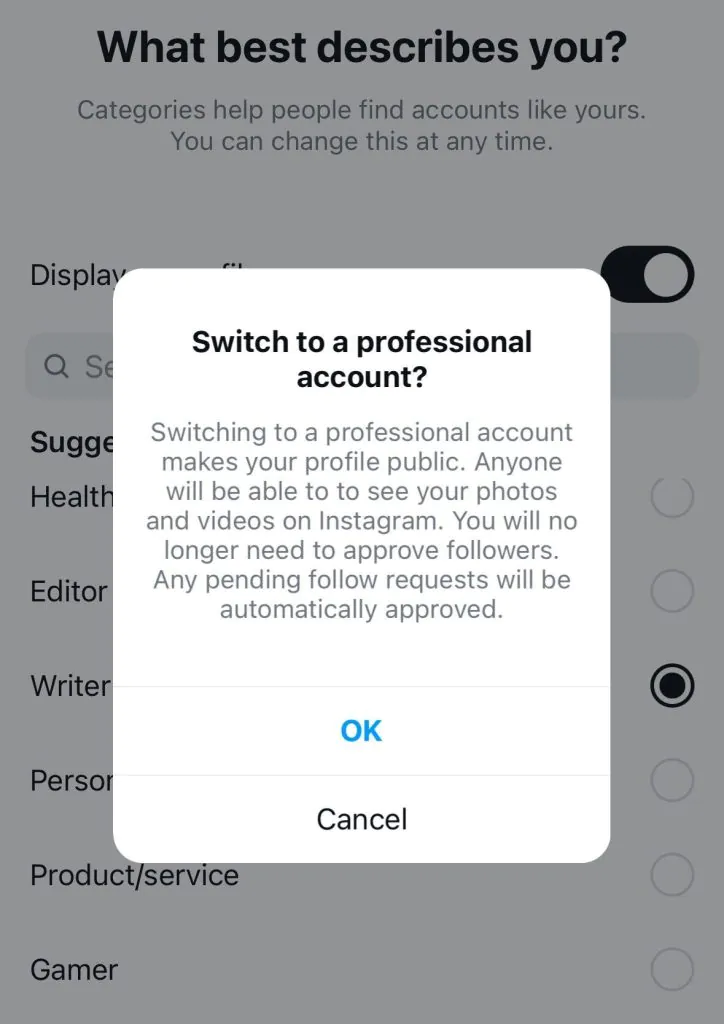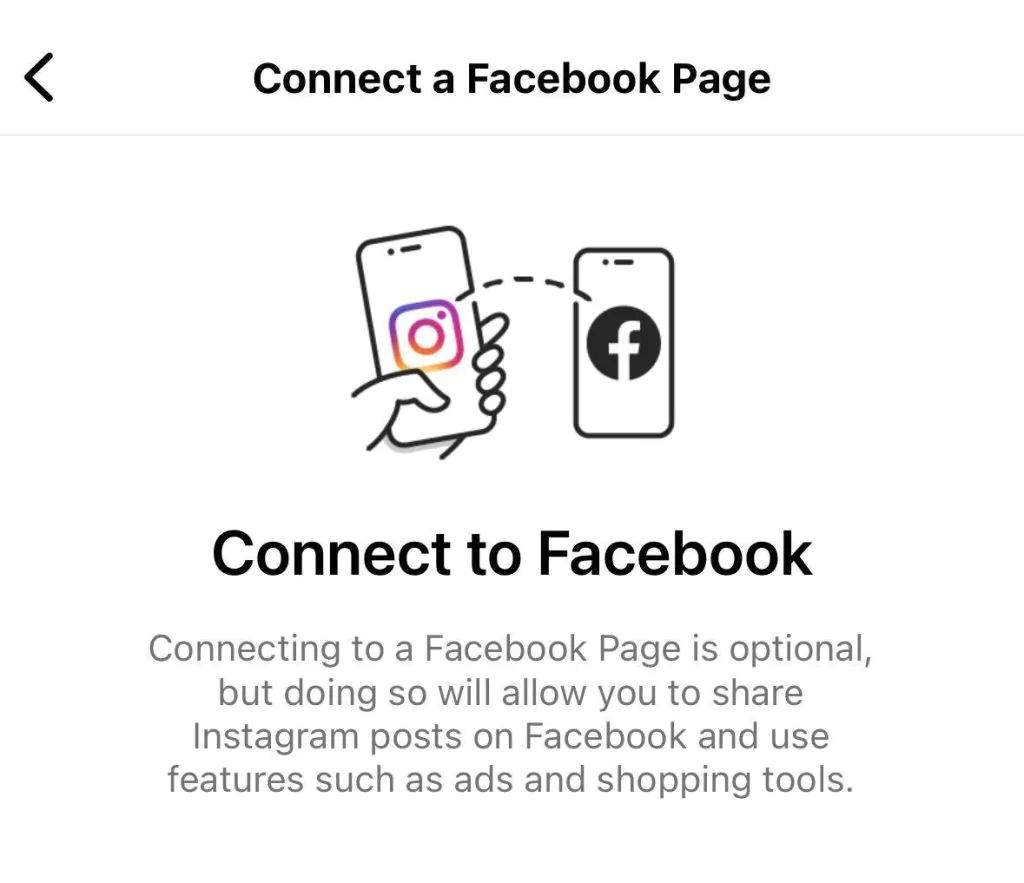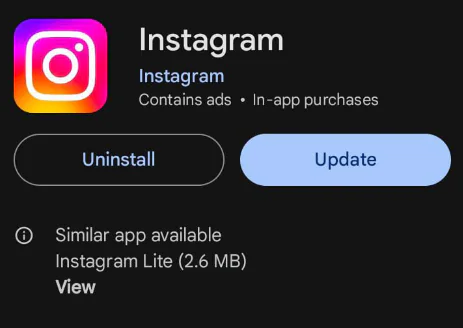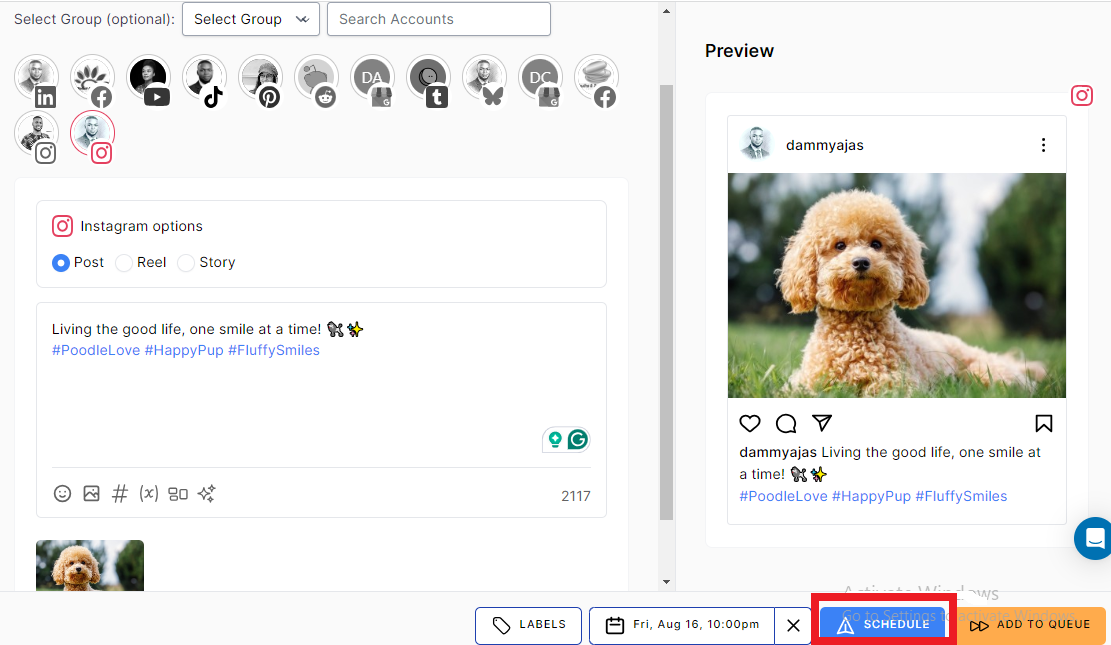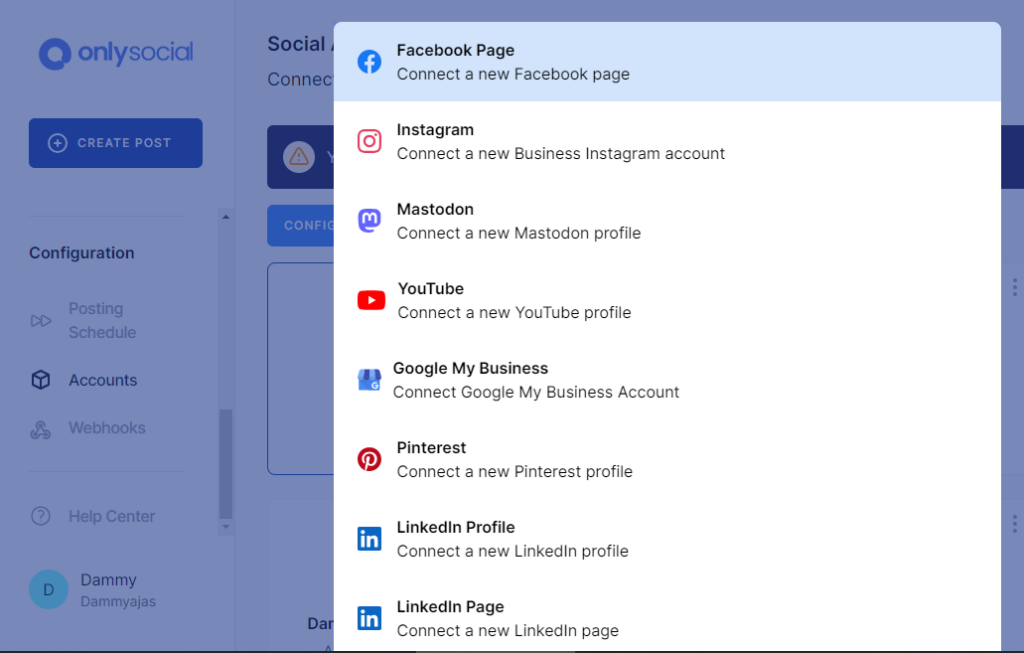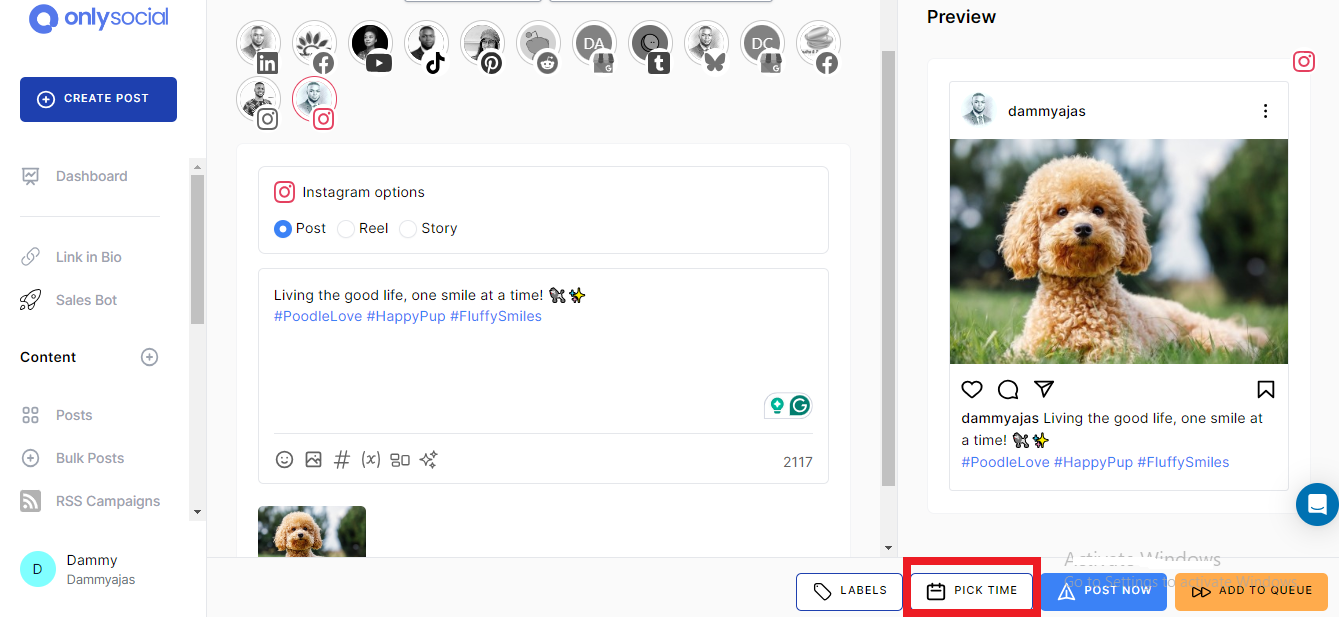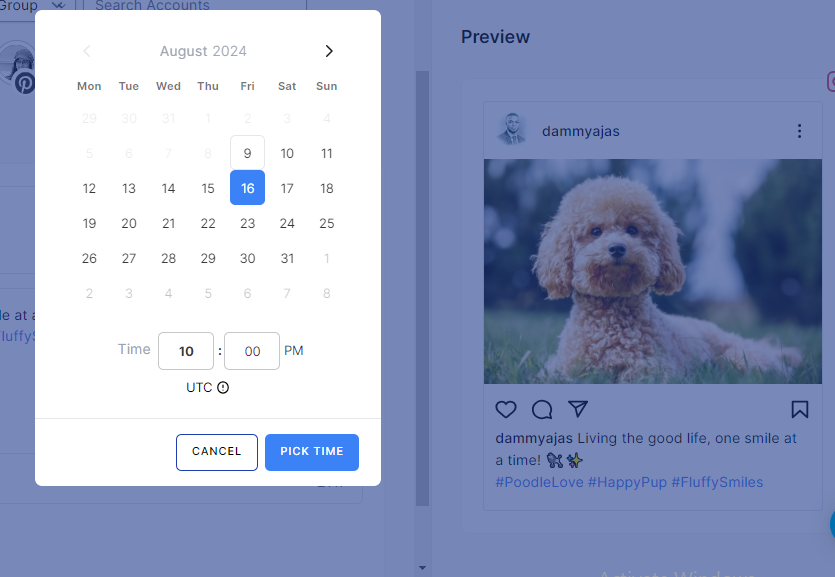Why Can’t I Schedule Posts on Instagram – Reasons & How to Fix
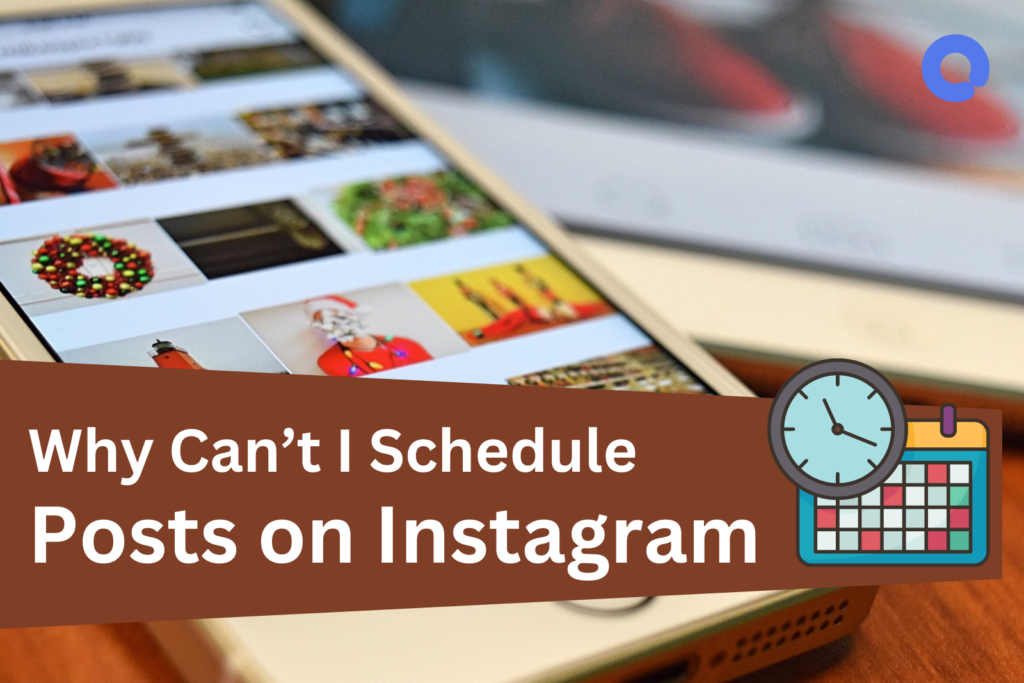
One of the most recurring questions OnlySocial customer support answers is ‘Why can’t I schedule posts on Instagram?’ So, it’s about the right time we make a post about it.
Without any doubt, scheduling posts on Instagram is a powerful tool for maintaining a consistent and engaging online presence.
But what happens when you hit a roadblock and find yourself unable to schedule posts?
It can be incredibly frustrating, especially when you’re trying to keep your content flowing smoothly.
So, in this guide, we’ll dive into the most common reasons behind the “why can’t I schedule posts on Instagram” issue and provide you with clear, actionable solutions to get you back on track and scheduling seamlessly.
Table of Contents
- 1 Reasons You Cannot Schedule Posts on Instagram and What You Can Do
- 1.1 #1: You’re Trying to Schedule Posts from a Personal Account
- 1.2 How to Fix
- 1.3 #2: Your Facebook Page is Not Connected to Your Instagram Account
- 1.4 How to Fix
- 1.5 #3: You Don’t Have Permission to Use the Scheduling Feature
- 1.6 How to Fix
- 1.7 #4: You Are Using an Outdated Version of the Instagram App
- 1.8 How to Fix
- 1.9 #5: You Have Reached the Maximum Limit of Scheduling Content for the Same Day
- 1.10 How to Fix
- 1.11 #6: You’re Trying to Use Media with an Unsupported Format or Violating Guidelines
- 1.12 How to Fix
- 1.13 #7: Scheduling Through Meta Business Suite Not Working
- 1.14 How to Fix
- 2 How to Schedule Posts on Instagram Using OnlySocial – Schedule Unlimited Posts
- 3 FAQs
- 4 Final Note
Reasons You Cannot Schedule Posts on Instagram and What You Can Do
#1: You’re Trying to Schedule Posts from a Personal Account
If you’re attempting to schedule posts on Facebook using a personal account, you’ll quickly find that this feature is unavailable.
Facebook reserves post scheduling for Pages and Groups, as these tools are designed to help businesses, organizations, and communities manage their content more effectively.
How to Fix
To gain access to scheduling features, you’ll need to switch to using a Facebook Page instead of a personal profile. Here’s how you can do it:
- Create a Facebook Page
If you don’t already have one, start by creating a Facebook Page for your business or community. This will allow you to access a range of professional tools, including post scheduling.
- Switch to Your Page
Once your Page is set up, make sure you’re posting from the Page rather than your personal profile. To do this, tap the three horizontal lines in the top right corner and tap on the ‘Settings’ option.
Next, tap on ‘Account’. Scroll down to find ‘Switch to Professional Account’ and tap on it. Now, follow the prompts to switch your account to either a ‘Creator’ or ‘Business’ account and complete the setup.
For a Business account, go to your profile and tap on the ‘Edit Profile’ right under your profile picture. Under ‘Public Business Information’, select ‘Page’.
There, choose a Facebook page to connect to your Instagram account or create a new page. After choosing your page, follow the prompts to successfully link the page to your IG account.
#2: Your Facebook Page is Not Connected to Your Instagram Account
One of the key reasons you might be unable to schedule posts on Facebook is if your Facebook Page isn’t connected to your Instagram account.
Facebook and Instagram share many of their business tools, and linking the two accounts is essential for unlocking features like post scheduling.
How to Fix
To connect your Facebook Page to your Instagram account, follow these steps:
- Start by opening the Instagram app and navigating to your profile.
- Tap ‘Edit Profile’ and scroll down to ‘Public Business Information’
- Under this section, select ‘Page.’ Choose an existing Facebook Page from the list, or create a new one if necessary.
- Follow the prompts to link your Instagram account to your Facebook Page.
By connecting your Facebook Page to your Instagram account, you’ll gain access to enhanced features, including the ability to schedule posts across both platforms seamlessly.
This connection ensures you’re utilizing the full range of professional tools available to you.
#3: You Don’t Have Permission to Use the Scheduling Feature
If you’re part of a team managing a Facebook Page, you might not have the necessary permissions to schedule posts.
Facebook limits certain features, including post scheduling, to account administrators or users with specific roles that have been granted access to these tools.
How to Fix
To fix this, you’ll need to request the appropriate permission from the account administrator. Reach out to the Page administrator and explain that you need permission to schedule posts.
The administrator can update your role by going to the Page settings, selecting “Page Roles,” and assigning you a role that includes scheduling capabilities, such as “Editor” or “Admin.”
Once the permissions are updated, confirm that you now have access to the scheduling feature by attempting to schedule a post.
#4: You Are Using an Outdated Version of the Instagram App
Running an outdated version of the Instagram app can lead to various issues, including problems with scheduling posts.
Updates often bring essential bug fixes, new features, and performance improvements that are necessary for the app to function smoothly.
How to Fix
To make sure you’re using the most up-to-date version of Instagram, head to your device’s app store (Google Play Store for Android or App Store for iOS).
Search for Instagram, and if an update is available, you’ll see an “Update” button. Simply tap on it to download and install the latest version.
After updating, reopen the Instagram app and check if the scheduling feature is now working as expected.
#5: You Have Reached the Maximum Limit of Scheduling Content for the Same Day
Instagram imposes a limit on the number of posts you can schedule for a single day, with the maximum being 25 posts.
This restriction is in place to maintain fairness on the platform and to prevent spamming. Once you hit this limit, you won’t be able to schedule any more posts for that day.
This may be the reason you’re having issues with scheduling posts on your Instagram.
How to Fix
To resolve this, review the posts you’ve already scheduled for the day.
Consider shifting some of them to different days to spread out your content more evenly.
If you find that you really need to schedule more than 25 posts in a day, you can use an Instagram scheduling tool like OnlySocial.
With OnlySocial, there’s no limit – you can schedule as many posts as you need.
Later in this guide, we’ll explain how you can use OnlySocial to schedule your Instagram posts seamlessly.
#6: You’re Trying to Use Media with an Unsupported Format or Violating Guidelines
Instagram has specific requirements for media formats and strictly enforces its community guidelines.
If you’re attempting to schedule or upload media files that are in unsupported formats or that violate Instagram’s guidelines, the platform will prevent you from doing so.
How to Fix
First, check that your media files meet Instagram’s format requirements.
For images, use formats like JPEG, PNG, or HEIC. For videos, MP4 is the recommended format.
Next, ensure your content adheres to Instagram’s community guidelines.
Review the guidelines carefully and modify any content that might breach these rules to avoid any issues with uploading or scheduling.
#7: Scheduling Through Meta Business Suite Not Working
The Meta Business Suite is a powerful tool for managing and scheduling posts across both Facebook and Instagram.
However, if you’re experiencing issues with scheduling through this platform, it could be due to various technical glitches or misconfigurations.
How to Fix
First, make sure your Meta Business Suite is up to date. Double-check your account settings to ensure that Instagram is correctly linked to your Facebook account.
Also, verify that you have the necessary permissions and access levels to schedule posts.
If the issue persists, you may want to consider clearing your browser cache or switching to a different browser.
If these steps don’t resolve the problem, you may need to contact Meta Business Suite support for further assistance.
You can also check here to see how to use Meta Business Suite to correctly schedule your posts.
How to Schedule Posts on Instagram Using OnlySocial – Schedule Unlimited Posts
While scheduling posts directly through the Instagram app is a great start, you can enjoy a more seamless and flexible experience with a third-party tool like OnlySocial.
OnlySocial is a one-stop social media management tool that allows you to schedule posts across multiple platforms, including Instagram, all from a single dashboard.
With OnlySocial, there’s no limit to the number of posts you can schedule each day. This makes it easier to maintain a consistent and engaging online presence without the stress.
Whether you’re managing one account or multiple, OnlySocial streamlines the process, saving you time and effort.
Now, let’s see how you can use this tool to schedule posts on Instagram.
Step 1: Open OnlySocial and connect your Instagram Account
First, you will need to log into your OnlySocial account. If you don’t have an account, you can sign up for one here.
Once you are logged in, connect your Instagram Business account to your OnlySocial account so you can easily manage and schedule posts to the page.
On your dashboard, click on ‘Accounts’ on the left side of the screen. Then select ‘Instagram’ to connect the account.
Step 2: Compose Your Post
Once your Instagram Business account is connected, click on the ‘Create Post’ button on the sidebar to start composing your post.
You’ll first select the Instagram account you want to post to. If you have multiple accounts linked to OnlySocial, you can choose more than one.
In the text field provided, add your copy for the post. You can also easily include images or videos by using the options at the bottom of the field.
This allows you to create a visually engaging post that resonates with your audience.
Step 3: Schedule Your Post
When your post is ready, scroll to the bottom of the screen and click on ‘Pick Time’.
A box will appear where you can select the exact time and date you want your post to go live. After setting your desired time, simply click the ‘Schedule’ button at the bottom of the screen.
And that’s it! You’ve successfully scheduled your Instagram post to be published at the optimal time for maximum engagement.
FAQs
How far can you schedule an Instagram post?
If you are using the Instagram app, you can schedule posts up to 75 days in advance.
This extended time frame allows you to plan your content well ahead, ensuring a consistent posting schedule without the need for daily management.
If you desire to schedule posts for a longer time in advance, use OnlySocial. This has more freedom when it comes to how far in advance you can schedule your posts.
Why are my scheduled posts not posting on Instagram?
If you find it difficult to schedule posts on Instagram, it could be because your account isn’t eligible for post scheduling.
It could also be that there is an issue with how your posts were configured. Double-check your account settings and the scheduling details to ensure everything is set up properly.
Can I schedule posts to multiple Instagram profiles at the same time?
Yes, with OnlySocial, you can schedule posts to multiple Instagram profiles simultaneously. This feature is particularly useful if you manage several accounts.
This allows you to streamline your content planning and ensure a consistent presence across all your profiles.
Can I edit already scheduled posts on OnlySocial?
Absolutely! OnlySocial allows you to easily edit posts that have already been scheduled.
If you need to make changes to the content, time, or date, simply go to your scheduled posts, make the necessary adjustments, and save the changes.
This flexibility ensures your posts are always aligned with your evolving strategy.
Final Note
Scheduling your Instagram posts can significantly enhance your social media strategy. It can save you precious time and ensure you have a consistent online presence.
With tools like OnlySocial, you can schedule posts across multiple profiles, edit them as needed, and plan your content more than 75 days in advance.
This flexibility allows you to focus on what truly matters – engaging with your audience and growing your brand.
Don’t let the challenges of manual posting slow you down; leverage OnlySocial to simplify your workflow and keep your Instagram profiles active and engaging without stress.