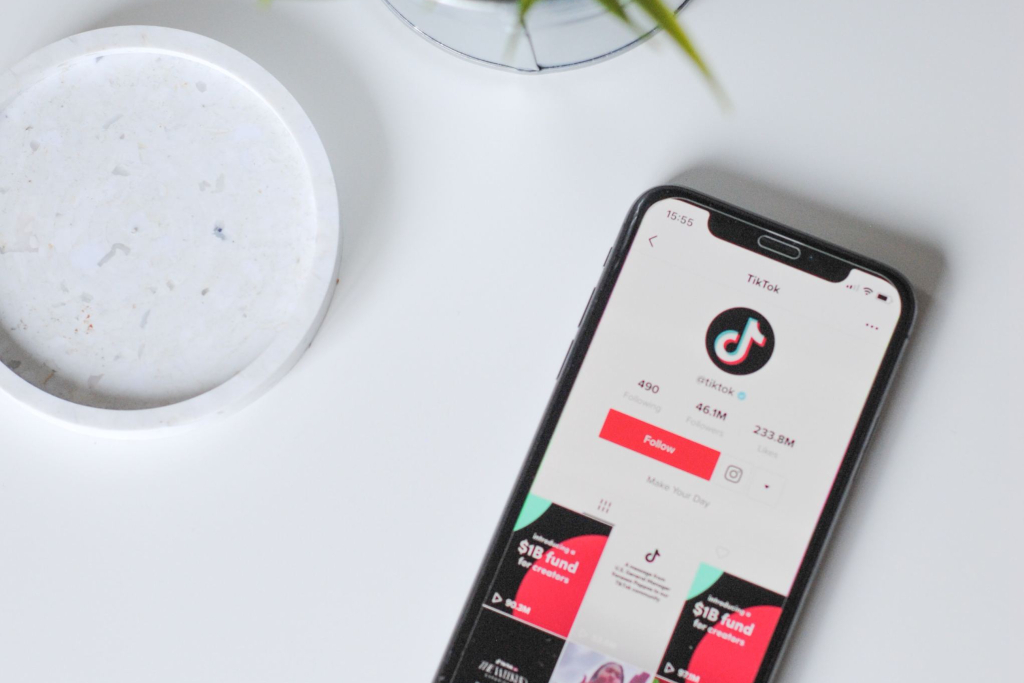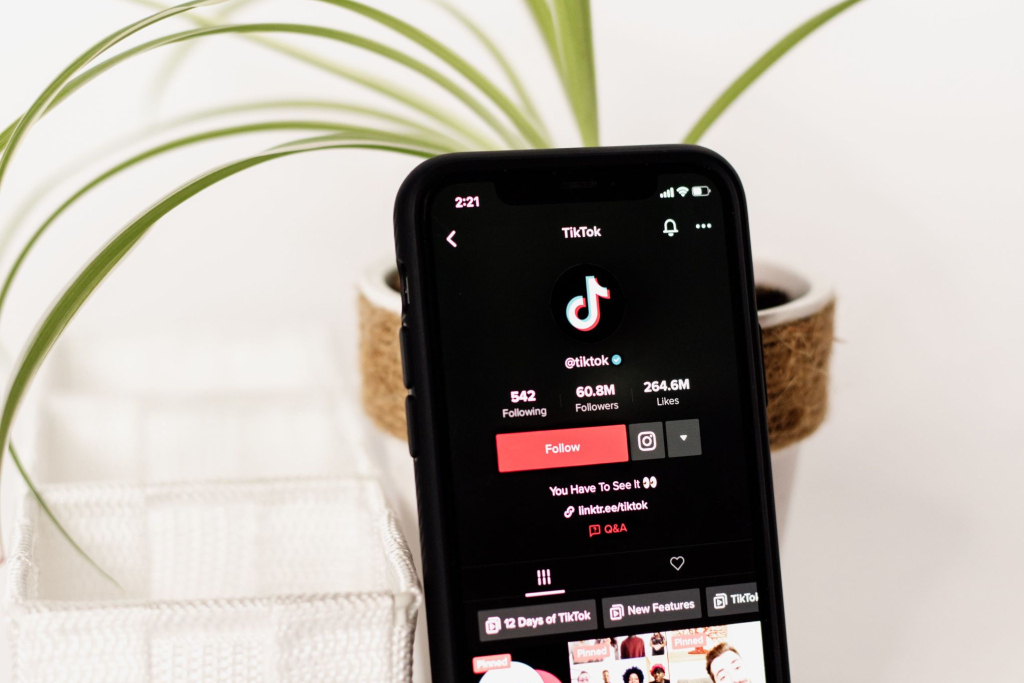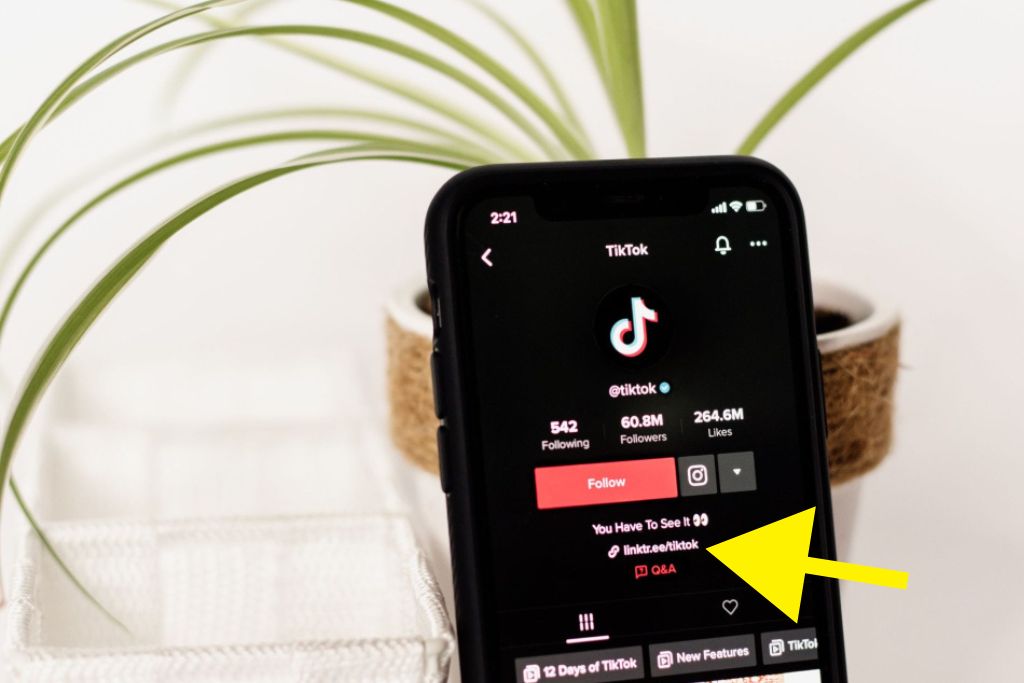Quick Steps on How To Add a Link to Your TikTok Bio
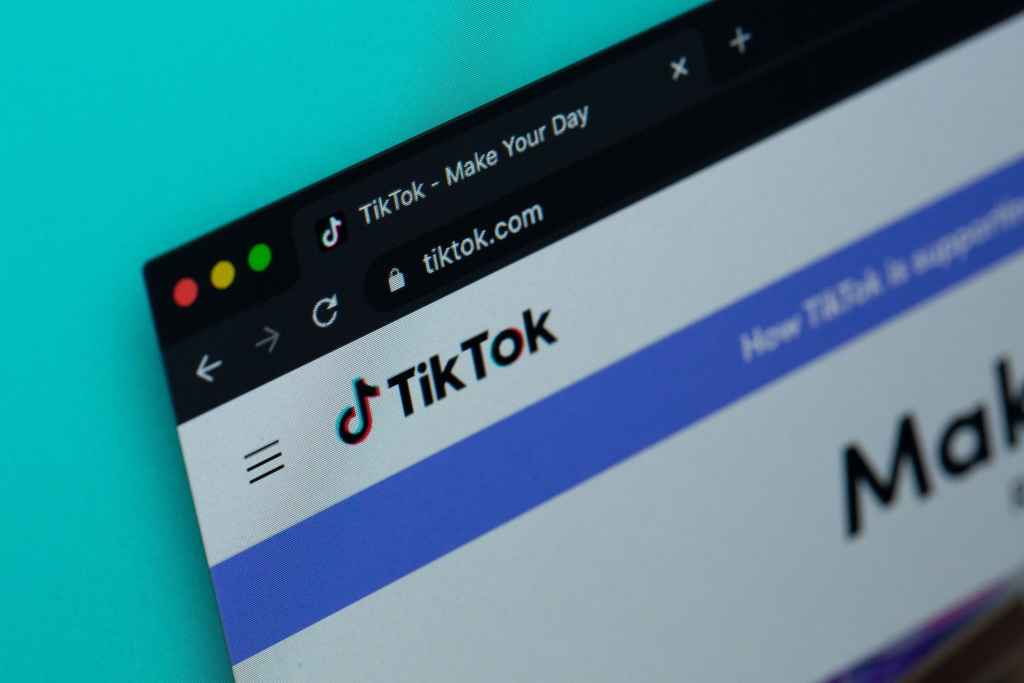
In today’s digital age, it’s essential to establish an online presence to connect with others and share your content effectively. Luckily, adding a link to your TikTok bio is a valuable tool that can direct viewers to external websites or platforms with additional information or resources. Don’t worry – we’ve got you covered with a concise guide that outlines the quick steps to make this happen effortlessly. Following these instructions lets you optimize your TikTok profile and expand your online reach quickly.
Let’s dive in!
- Open TikTok: Launch the TikTok app on your mobile device and sign in to your account.
- Go to your Profile: Tap on the ‘Profile’ icon at the screen’s bottom right corner. This will take you to your TikTok profile.
- Edit Your Profile: Look for the ‘Edit Profile button and tap on it. You’ll find it right below your profile picture.
- Add Link: Scroll down the options until you see the ‘Website’ field. Tap on it to enter your link.
- Enter the Link: Type or paste the link you want to add to your TikTok bio. Make sure it’s a valid and working URL.
- Save Changes: After adding the link, tap on the ‘Save’ button at the screen’s top right corner. This will save your changes.
- Verify the Link: To ensure everything works correctly, tap the link in your bio and check if it takes you to the desired website or platform.
That’s it! You’ve successfully added a link to your TikTok bio. Now, viewers can easily access external resources or websites through your profile. Remember to regularly update the link to keep your content fresh and relevant.
Happy TikToking!
Table of Contents
- 1 Step 1: Accessing the TikTok Profile Settings
- 2 Step 2: Navigating to the Edit Profile Section
- 3 Step 3: Finding the Add Link Option
- 4 Step 4: Copying the Desired URL
- 5 Step 5: Pasting the Link in the Bio Section
- 6 Step 6: Customizing the Link Display Text
- 7 Step 7: Saving the Changes to Your Bio
- 8 Step 8: Testing the Link to Ensure It Works Properly
- 9 BONUS
- 10 Frequently Asked Questions
- 10.1 Can I Add Multiple Links to My Tiktok Bio?
- 10.2 Can I Track the Number of Clicks on the Link in My Tiktok Bio?
- 10.3 Is There a Character Limit for the Link Display Text in My Tiktok Bio?
- 10.4 Can I Change the Link in My Tiktok Bio at Any Time?
- 10.5 Will Adding a Link to My Tiktok Bio Affect the Visibility of My Profile?
Step 1: Accessing the TikTok Profile Settings
The first step in adding a link to the TikTok bio involves accessing the profile settings on the platform. This step is crucial as it allows users to customize their link display and troubleshoot potential issues.
Users must open the TikTok app on their mobile device to access the profile settings. Once logged in, they can navigate to their profile page by tapping the ‘Me’ icon at the screen’s bottom right corner. This will bring up their profile, where they can view and edit various account aspects.
Users must locate and tap the ‘Edit Profile’ button on the profile page. This action will redirect them to a new screen that showcases different customization options for their profile. Here, users can find a designated field to input their desired link.
In addition to adding a link, users also have the option to customize how this link is displayed within their bio. They can choose from various styles or formats that best suit their preferences or align with their branding strategy.
Suppose issues arise during this process, such as difficulty accessing profile settings or trouble saving changes made to the bio. In that case, users are advised to consult TikTok’s official support channels for troubleshooting guidance. These channels may include online forums, FAQ sections on TikTok’s website, or direct contact with customer support representatives.
Users should open the TikTok application and locate the designated profile icon to navigate to the Edit Profile section. Upon opening the app, users will find themselves on their personalized For You page, where they can view various TikTok videos based on their interests. Users must tap the “Me” icon at the screen’s bottom right corner to access their profile settings. This will take them to their profile page, where they can view and edit their personal information.
Once on the profile page, users can customize their TikTok bio by tapping the “Edit Profile” button. This will bring up a new screen with multiple options for editing different aspects of their profile. One of these options is “Website.” By clicking on this option, users can add a link that will appear in their bio section for others to click on.
TikTok has simplified the process of customizing links by providing an easy-to-use interface within the Edit Profile section. Here is a table summarizing how users can simplify link customization:
| Steps | Description |
|---|---|
| Tap “Me” Icon | Access your profile settings |
| Tap “Edit Profile” | Enter the Edit Profile section |
| Tap the “Website” Option | Add or edit a link in your TikTok bio |
Step 3: Finding the Add Link Option
This discussion will focus on two key points related to adding links on TikTok: link location and the option to add multiple links.
Firstly, understanding where the link is located within the TikTok platform is essential for users who want to direct their audience to external websites or social media profiles.
Secondly, adding multiple links can give users more flexibility in sharing resources or promoting different platforms simultaneously.
These features enhance user experience and enable creators to effectively engage with their followers by providing easy access to additional content outside of TikTok.
Link Location on Tiktok
Link Location on TikTok can be found in the bio section of a user’s profile. This is where users can add a clickable link that directs viewers to external websites or content. The visibility of this link depends on the user’s privacy settings, as they can choose to make their account public or private. Public accounts allow anyone to see and access the link, while private accounts restrict access only to approved followers. Additionally, TikTok provides analytics for these links, allowing users to track the clicks and engagements generated by their shared links. This feature enables users to measure the effectiveness of their promotional efforts and adjust their strategies accordingly.
| Visibility | Analytics |
|---|---|
| Public | Available |
| Private | Limited |
The table above summarizes the different visibility options for links on TikTok and highlights the availability or limitation of analytics for each setting.
Adding Multiple Links
Multiple links can be added to a TikTok user’s bio section, allowing users to direct viewers to various external websites or content. This feature is handy for businesses and influencers who want to promote multiple products or services simultaneously.
When adding multiple links, optimizing their placement to maximize engagement and click-through rates is essential. One effective strategy is to prioritize the most critical link by placing it at the beginning of the bio section. This ensures that viewers see it immediately without having to scroll down.
Additionally, eye-catching emojis or symbols next to the links can attract attention and encourage users to click on them.
Step 4: Copying the Desired URL
Copying the desired URL can be achieved by selecting the website address from the browser’s search bar and using the appropriate keyboard shortcut or menu option to copy it. When adding multiple URLs to your TikTok bio, it is essential to ensure that each link is copied accurately.
To copy a URL, first, locate the link of interest on your preferred website or platform. Once you have found the desired web page, navigate to the browser’s search bar at the top of the window. This bar typically displays the current page’s website address (URL). Click within this bar to select and highlight the entire URL.
Next, copy the selected URL using either a keyboard shortcut or a menu option. The specific keyboard shortcut may vary depending on your operating system and device configuration. However, a standard keyboard copy shortcut is ‘Ctrl + C’ on Windows or ‘Command + C’ on Mac.
Alternatively, you can right-click on the selected URL and choose ‘Copy’ from the context menu that appears. This action will save a duplicate of your chosen URL to your computer’s clipboard.
Step 5: Pasting the Link in the Bio Section
After successfully copying the desired URL, the next step involves pasting it into the designated section of your TikTok profile. This step is crucial as it allows link visibility and provides valuable insights through link analytics.
By pasting the link into the bio section of your TikTok profile, you enable users to easily access external content or websites related to your TikTok account. This increases link visibility and enhances user engagement by providing additional information or resources beyond the video content.
Furthermore, incorporating a URL in your bio section enables you to track and analyze link performance using various analytic tools. These tools can provide valuable insights like click-through rates, audience demographics, and referral sources. By analyzing these metrics, you can better understand how users interact with your links and tailor your content accordingly.
Step 6: Customizing the Link Display Text
This discussion will focus on link display options and text customization techniques.
Link display options include how a link can be presented or displayed to users, such as using descriptive text or visual elements.
On the other hand, text customization techniques involve modifying the appearance and formatting of the text surrounding a link to enhance its visibility and engagement.
Understanding these key points is crucial for effectively utilizing links in digital platforms like TikTok.
Link Display Options
One can experiment with various formatting techniques and design elements to explore different options for displaying a link in your TikTok bio.
How you present your link can significantly impact its visibility and effectiveness in attracting users’ attention. One option is to use eye-catching visuals, such as icons or emojis, to link stand out amidst other text.
Another option is to use bold or italic formatting to emphasize the link and make it more noticeable. Additionally, contrasting colors or fonts can help draw attention to the link.
It is also important to consider incorporating relevant keywords in the link’s display text to optimize its visibility in search results.
Text Customization Techniques
One effective technique for customizing text in your TikTok bio is experimenting with various font styles and sizes. Using different text formatting options, you can make your bio visually appealing and stand out.
Here are four ways to customize your text:
- Bold: Use double asterisks (**text**) to make your text bold and grab attention.
- Italic: Add a single asterisk (*text*) to italicize specific words or phrases, giving emphasis and adding style.
- ~~Strikethrough~~: Put two tildes (~~text~~) on either side of the text to strike through it, creating a unique effect.
Monospace: Enclose your text within backticks (`text`) to create a monospaced font with a clean and modern look.
Step 7: Saving the Changes to Your Bio
The final step in adding a link to your TikTok bio is saving the changes. After customizing the display of your link and troubleshooting any potential issues, it is crucial to save these modifications for them to take effect.
To ensure a seamless user experience, TikTok allows users to personalize how their links are displayed in their bios. This feature allows individuals to make links more visually appealing or informative by incorporating emojis, symbols, or special characters. By customizing the link display, users can enhance the overall aesthetics of their TikTok profile and attract more attention from viewers.
However, it is essential to note that saving changes does not guarantee that there will be no issues with displaying or accessing the link. Troubleshooting may be necessary if users encounter problems such as broken links or incorrect URL formatting after saving. In such cases, checking for typos or errors in the URL itself is recommended. Additionally, ensuring that the link leads to a valid webpage and has proper public access permissions can help resolve any issues.
Overall, saving the changes made to your TikTok bio is essential for successfully adding a link and personalizing its display. While customization options allow for creative expression and enhanced visual appeal, troubleshooting should be undertaken if any problems arise regarding link accessibility or functionality.
Step 8: Testing the Link to Ensure It Works Properly
In step 7, we discussed saving the changes made to your bio after adding a link. In step 8, it is crucial to test the link to ensure it works properly. Testing the link is essential to troubleshooting issues and ensuring your followers can access the intended content seamlessly.
Here are four reasons why testing the link is imperative:
- User experience: By testing the link, you can verify if it directs users to the desired webpage or content effectively. This will enhance user satisfaction and engagement with your TikTok profile.
- Link functionality: Testing allows you to confirm that all elements associated with the link, such as buttons or forms on external websites, work correctly without any errors or glitches.
- Compatibility: Different devices and browsers may handle links differently. Testing helps identify any compatibility issues that might arise when users access your TikTok bio from various platforms.
- Error detection: You can promptly identify any potential errors or broken links by testing the link. Fixing these issues promptly ensures a smooth browsing experience for your followers.
To test the link added to your TikTok bio efficiently, open a browser window and click on the link within your bio section. Ensure that it redirects users to the intended destination without any hiccups or complications.
BONUS
Unlock the full potential of your TikTok bio with OnlySocial’s powerful Link-in-Bio function. Build unlimited, customizable pages, offering a variety of design blocks and options to choose from. Capture valuable data and engage with your audience by collecting emails and other information through forms. Accept payments and donations seamlessly. Boost your reach with QR codes and Vcards. Don’t miss out on this opportunity to optimize your TikTok bio. Sign up for a commitment-free 7-day trial today.
Frequently Asked Questions
Can I Add Multiple Links to My Tiktok Bio?
The functionality of adding multiple links to a TikTok bio depends on the platform’s features and policies. Users may need to consult the official guidelines or explore third-party applications to manage their desired number of links effectively.
Can I Track the Number of Clicks on the Link in My Tiktok Bio?
Tracking the number of clicks on a link in one’s TikTok bio provides valuable data for optimizing link placement and assessing audience engagement. This feature enables users to make informed decisions regarding their content strategy.
Is There a Character Limit for the Link Display Text in My Tiktok Bio?
The link display text in a TikTok bio is subject to a character limit. However, users can customize this text to convey their desired message within the given limitations.
Can I Change the Link in My Tiktok Bio at Any Time?
The ability to change the link in a TikTok bio is an important feature for users who wish to update their profile information. This flexibility allows for timely and relevant updates, enhancing user engagement and providing a dynamic online presence.
Will Adding a Link to My Tiktok Bio Affect the Visibility of My Profile?
Adding a link to a TikTok bio may affect the visibility of one’s profile. Optimizing a TikTok bio without adding a link can improve visibility while adding a link could impact follower engagement.