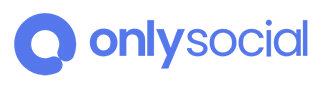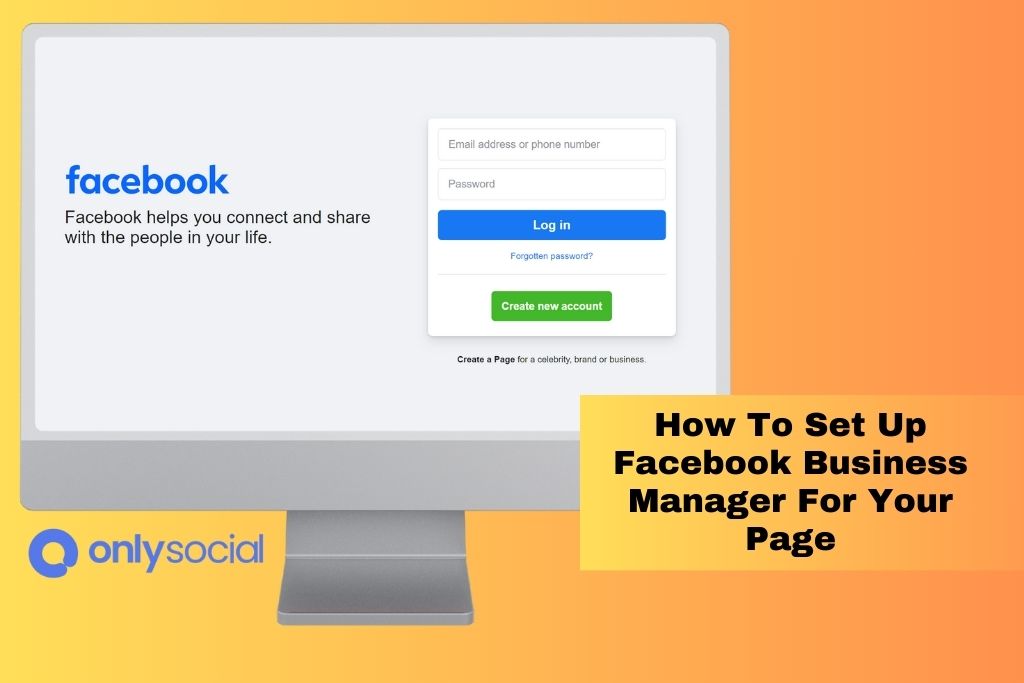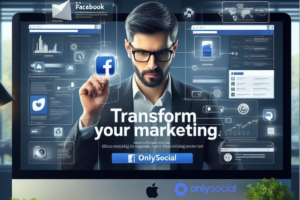If you want to establish a strong online presence in digital marketing, Facebook is a platform you can’t ignore. With its extensive opportunities for promoting products and services, managing and optimizing your promotional activities effectively is crucial. That’s where Facebook Business Manager comes in.
Setting up Facebook Business Manager for your page doesn’t have to be complicated. We’re here to guide you through the process concisely and informally. Following the steps outlined below, you can leverage this powerful tool to enhance your advertising strategies and maximize your online visibility.
So, let’s get started!
- Create a Facebook Business Manager account:
Click the ‘Create Account’ button on the Facebook Business Manager website. Follow the prompts to provide the necessary information, such as your business name and email address. - Add your Facebook Page:
Once you’ve created your account, you’ll be prompted to add your Facebook Page. Click the ‘Add Page’ button and follow the instructions to connect your page to your Business Manager account. - Assign roles and permissions:
To manage your page effectively, you need to assign team members roles and permissions. Click on the ‘Business Settings’ tab in your Business Manager account and select ‘People.’ From there, you can add team members and assign them roles based on their responsibilities. - Set up ad accounts:
If you plan to run Facebook ads, you’ll need to set up ad accounts with your Business Manager. Click on the ‘Business Settings’ tab again and select ‘Ad Accounts.’ Follow the instructions to link your ad accounts to your Business Manager. - Connect your Instagram account (optional):
If you have an Instagram account for your business, you can connect it to your Business Manager for seamless management. Click on the ‘Business Settings’ tab, select ‘Instagram Accounts,’ and follow the prompts to connect your account.
That’s it! You’ve successfully set up Facebook Business Manager for your page by following these steps. Now, you can use its features and tools to optimize your advertising efforts and boost your online visibility.
Remember, Facebook Business Manager is designed to streamline your marketing activities, so take the time to explore its various features and make the most of what it offers. Good luck!
Table of Contents
- 1 Understanding the Facebook Business Manager Interface
- 2 Setting Up Your Business Manager Account
- 3 Adding and Managing Pages in Business Manager
- 4 Inviting and Managing Team Members in Business Manager
- 5 Integrating Ad Accounts and Payment Methods
- 6 Utilizing Business Manager Tools for Page Insights and Analytics
- 7 Best Practices for Managing Your Facebook Business Manager Account
- 8 BONUS
- 9 Frequently Asked Questions
- 9.1 Can I Use Facebook Business Manager for Personal Profiles, or Is It Only for Business Pages?
- 9.2 How Can I Remove a Page From My Business Manager Account?
- 9.3 Is It Possible to Have Multiple Business Manager Accounts for Different Businesses?
- 9.4 Can I Limit the Access and Permissions of Team Members in Business Manager?
- 9.5 What Happens to My Facebook Page if I Delete My Business Manager Account?
Understanding the Facebook Business Manager Interface
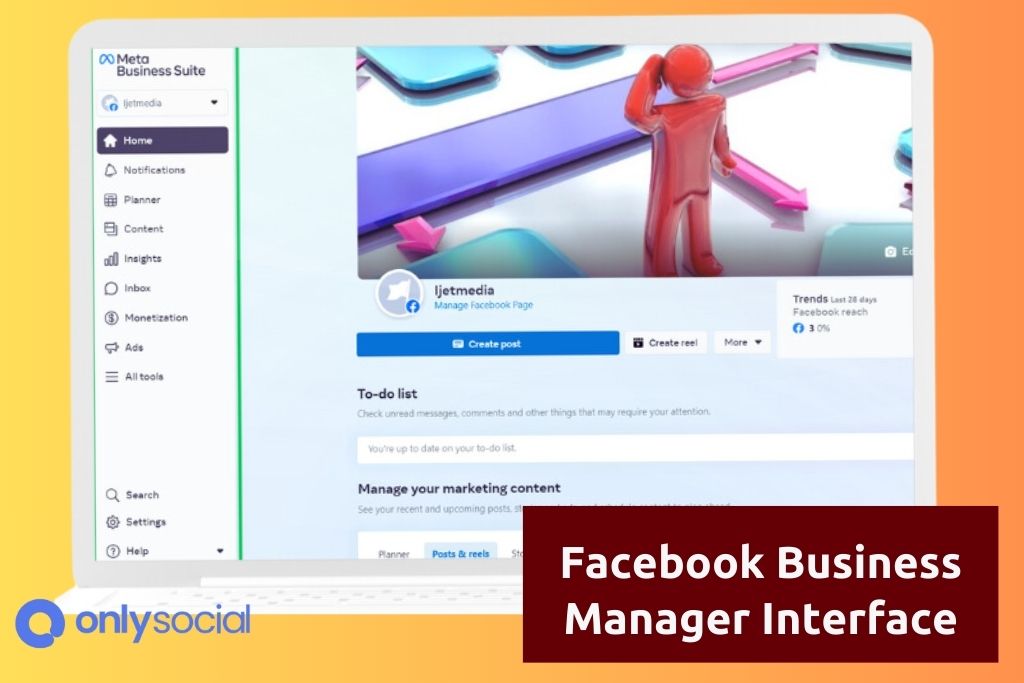
The Facebook Business Manager interface provides users with a comprehensive dashboard that allows them to efficiently manage and organize their business assets. This interface is designed to streamline managing multiple pages, ad accounts, and other assets associated with a user’s business presence on Facebook. Navigating through the various features of Business Manager is relatively straightforward, making it easy for users to access the tools they need.
One important feature of the Facebook Business Manager interface is its ability to troubleshoot common issues that may arise when using the platform. For example, if there are problems with accessing or managing an ad account, users can quickly navigate to the Troubleshooting section within Business Manager for assistance. Additionally, the Business Manager provides a centralized location for managing team members’ access and permissions, which can help address potential conflicts or difficulties in project collaboration.
Understanding and navigating the Facebook Business Manager interface is crucial for effectively managing and organizing business assets on Facebook. This comprehensive dashboard allows users to quickly troubleshoot common issues and ensure smooth operations within their business presence on the platform.
Setting Up Your Business Manager Account
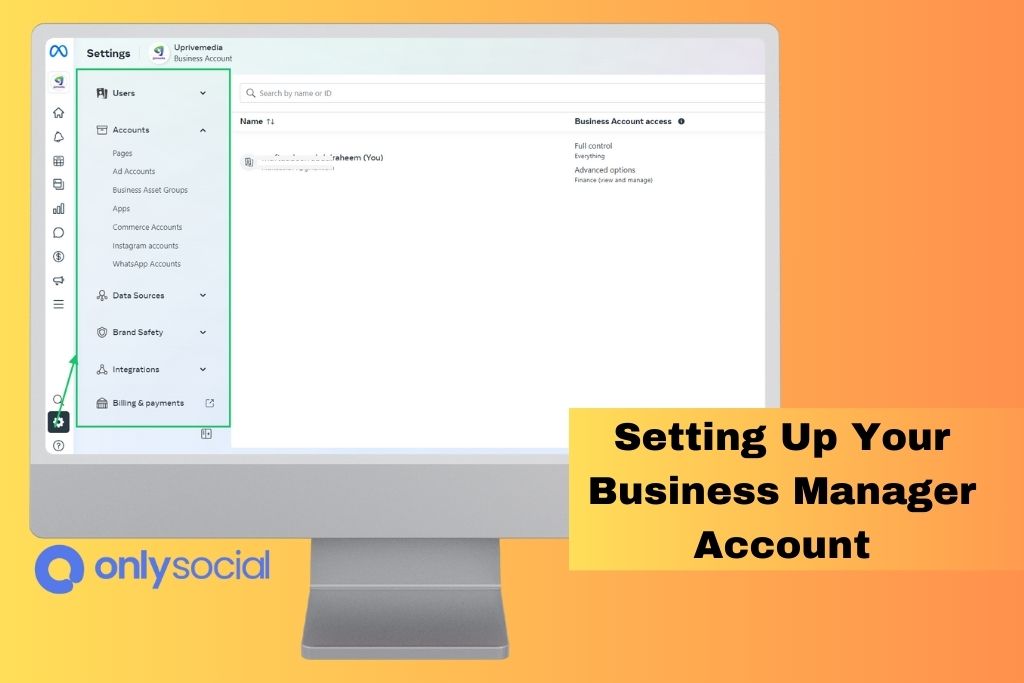
To establish a Business Manager account, one must first navigate to the relevant section on the Facebook platform. This can be done by accessing the ‘Business Settings’ menu and selecting ‘Business Manager.’ Once in the Business Manager section, users can click on ‘Create Account’ to begin setting up their Business Manager account.
Setting up a Business Manager account involves several steps, including providing basic information about your business, such as its name and email address. By entering the Page name or URL, it is also necessary to associate your Facebook Page with your Business Manager account.
After completing these initial steps, users can further customize their Business Manager settings and permissions. This includes adding people to their team, assigning roles and permissions, and troubleshooting any common issues that may arise during setup.
Utilizing a Business Manager for advertising campaigns offers numerous advantages. This tool allows businesses to create and manage multiple ad accounts, making organizing and tracking different campaigns easier. Additionally, it provides access to advanced targeting options that allow advertisers to reach specific audiences based on demographics, interests, behaviors, and more.
Adding and Managing Pages in Business Manager
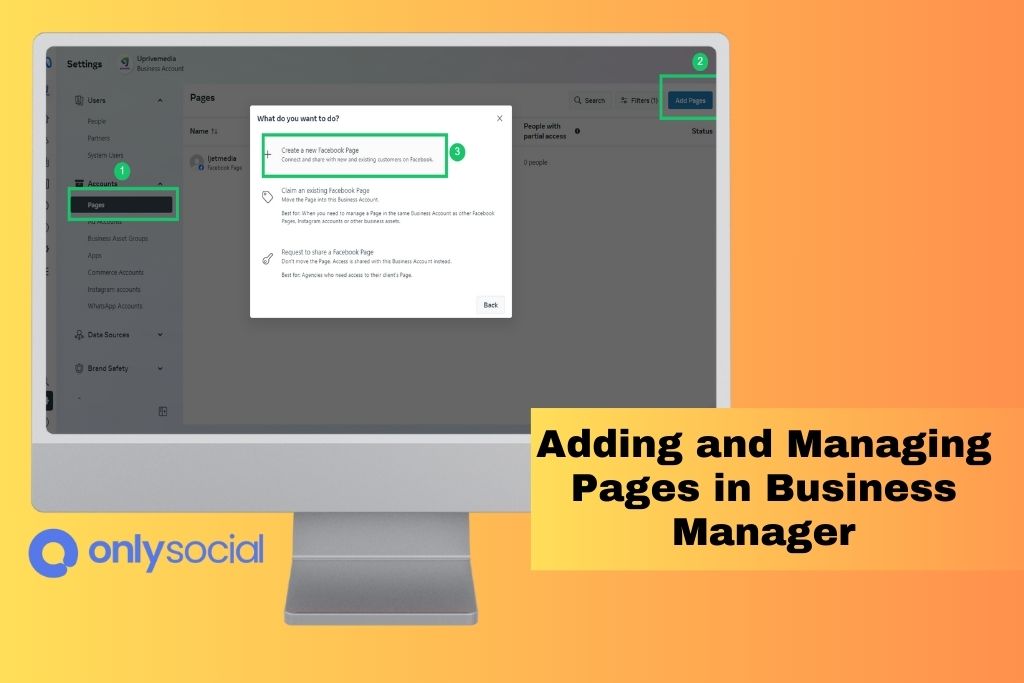
This discussion focuses on three key points related to adding and managing pages in Business Manager:
- Page ownership verification is necessary to ensure that only authorized individuals can manage a page within the Business Manager platform.
- Access and permissions: Businesses can control who can view, edit, or publish content on their pages within Business Manager.
- Removing pages from Business Manager: Understanding how to remove pages from Business Manager is important for businesses that want to declutter their account or transfer ownership of a page.
Page Ownership Verification
Page ownership verification is crucial in setting up Facebook Business Manager for your page. It ensures that only authorized individuals can access and control the page’s assets, eliminating the risk of unauthorized access or tampering.
Troubleshooting page ownership verification can be necessary if there are issues with verifying ownership, such as incorrect information or technical glitches.
By going through this process, businesses can reap several benefits. Firstly, it provides an extra layer of security by preventing unauthorized users from gaining control over their pages. Secondly, it allows businesses to manage and customize their pages effectively within Business Manager, enabling them to streamline their social media presence and maximize their marketing efforts.
Overall, page ownership verification is essential for businesses looking to establish a secure and efficient digital presence on Facebook.
Access and Permissions
Access and permissions are crucial in managing a Facebook business page. They enable authorized individuals to control and customize the page’s assets while limiting unauthorized access. Setting up access and permissions in Facebook Business Manager can present challenges, but effective strategies can overcome these challenges.
Some strategies for managing access and permissions include:
- Utilizing role-based access control: Assigning specific roles to individuals based on their responsibilities allows for granular control over what actions they can perform.
- Implementing two-factor authentication: Adding an extra layer of security by requiring users to provide additional verification can help prevent unauthorized access.
- Regularly reviewing and updating permissions: Keeping track of who has access to your page and regularly reviewing their permissions ensures that only authorized individuals have the necessary level of access.
- Training employees on best practices: Educating employees about the importance of maintaining strong passwords, avoiding phishing attempts, and adhering to security protocols helps minimize potential risks.
- Monitoring activity logs: Regularly monitoring activity logs allows for prompt detection of any suspicious or unauthorized activities on the page.
Removing Pages From Business Manager
Managing a Facebook Business Manager account may require removing a page from the platform. The page removal process involves several steps to ensure the page is successfully disassociated from the Business Manager.
By accessing the Business Settings menu and selecting ‘Accounts,’ users can choose to remove a specific page from their list of managed assets. It is important to note that removing a page from the Business Manager has significant implications for both access and permissions.
Once a page is removed, any assigned roles or permissions associated with it will be revoked, and individuals will no longer have access to its insights or advertising accounts. Therefore, careful consideration should be given before removing a page from Facebook Business Manager.
Inviting and Managing Team Members in Business Manager
This discussion will focus on the key points of team member roles and adding/removing members in Business Manager.
Team member roles are crucial in ensuring effective collaboration and delegation of tasks within an organization.
Understanding how to add and remove members is essential for maintaining an up-to-date and well-organized team structure.
Team Member Roles
One key aspect to consider when setting up Facebook Business Manager for your page is understanding the different team member roles available. These roles allow for efficient and effective collaborative decision-making and delegation of responsibilities within your Facebook business account.
The following are the five team member roles in Facebook Business Manager:
- Admin: This role has full access to all features, including managing team members and assigning roles.
- Editor: Editors can create, edit, publish, and manage content on the page.
- Moderator: Moderators can respond to comments, delete comments or posts, and send messages on behalf of the page.
- Advertiser: Advertisers can create ads and view insights related to those ads.
- Analyst: Analysts have access to view insights only.
Understanding these roles ensures that each team member is assigned appropriate responsibilities based on their expertise and that collaborative decision-making is streamlined within your Facebook Business Manager setup.
Adding and Removing Members
To add or remove members from your Facebook Business Manager account, navigate to the ‘Settings’ tab and choose the ‘People’ option. This feature allows you to manage team collaboration effectively.
Member invitations can be sent by entering the email address of the individual you want to invite. Once invited, they will receive an email with instructions on accessing and joining your Business Manager account.
It is important to note that each member can have different access levels within the account. These access levels can be adjusted according to each member’s role and responsibility, ensuring that sensitive information is only accessible to those who need it.
Integrating Ad Accounts and Payment Methods
Integrating ad accounts and payment methods involves linking your Facebook business manager to your existing advertising account and setting up a valid payment method. This process is essential for businesses that want to manage their ads and payments on the Facebook platform effectively. By integrating these elements, businesses can streamline advertising efforts and ensure smooth transactions.
To integrate ad accounts and payment methods successfully, there are several key steps to follow:
- Linking your Facebook Business Manager to your existing advertising account establishes the connection between your business manager and the advertising account you wish to use.
- Verifying ownership of the advertising account: Ensuring ownership or administrative access rights over the account is crucial for successful integration.
- Setting up a valid payment method: Adding a valid payment method, such as a credit card or PayPal account, is important to facilitate seamless transactions.
- Troubleshooting payment issues: In case of any payment-related challenges, it is advisable to consult Facebook’s support resources or contact their customer service for assistance.
- Integrating multiple ad accounts: For businesses managing multiple ad accounts, integrating each with the Facebook Business Manager allows for centralized control and efficient management.
Utilizing Business Manager Tools for Page Insights and Analytics
Utilizing the Business Manager platform’s tools, businesses can gain valuable page insights and analytics. These tools are essential for measuring success and targeting the right audience on Facebook.
Measuring success is crucial in determining the effectiveness of a business’s social media efforts. With Business Manager, businesses can track engagement metrics such as likes, comments, and shares to evaluate the level of interaction with their content. This data provides important feedback on which posts resonate with their audience and which ones need improvement.
In addition to measuring success, targeting the right audience is key to maximizing reach and engagement. Audience insights through Business Managers provide businesses with detailed information about their target demographic. By understanding factors such as age, gender, location, and interests of their audience, businesses can create content tailored specifically to them. This targeted approach increases the chances of reaching potential customers who are more likely to engage with the page’s content.
Overall, utilizing Business Manager tools for page insights and analytics empowers businesses to make informed decisions based on data-driven metrics. It enables them to measure success accurately and target the right audience effectively on Facebook.
Best Practices for Managing Your Facebook Business Manager Account
Implementing effective strategies and procedures is crucial for managing a Facebook Business Manager account. Following best practices, focusing on effective targeting strategies, and maximizing engagement is important to ensure success. Here are five key recommendations:
- Develop a clear target audience: Understanding your target audience is essential for effective advertising campaigns. Conduct market research to identify your potential customers’ demographic characteristics, interests, and behaviors.
- Utilize custom audiences: Facebook’s Business Manager allows you to create custom audiences based on specific criteria, such as website visitors or email subscribers. By targeting these individuals directly, you can increase the relevance of your ads and improve conversion rates.
- Test different ad formats: Experiment with various ad formats, such as image ads, video ads, carousel ads, or collection ads. Testing different formats will help you determine which resonates best with your target audience and generates the most engagement.
- Monitor performance metrics: Regularly review key performance indicators (KPIs) such as click-through rates (CTR), conversion rates, and return on ad spend (ROAS). Analyzing these metrics will provide insights into the effectiveness of your campaigns and allow for optimization.
- Engage with your audience: Actively engage with your followers by promptly responding to comments, messages, and reviews. This demonstrates excellent customer service and fosters a positive brand image.
BONUS
Streamline your social media management with OnlySocial’s Post Planning and Scheduling function. Setting up Facebook Business Manager for your page is just the first step, and OnlySocial is here to help you maximize your efforts. With unlimited posting and the ability to manage unlimited social profiles, OnlySocial is your go-to tool for planning and scheduling posts across all social networks. Don’t miss out on this opportunity! Sign up for our commitment-free 7-day trial today.
Frequently Asked Questions
Can I Use Facebook Business Manager for Personal Profiles, or Is It Only for Business Pages?
Facebook Business Manager is primarily designed for managing business pages and advertising accounts. While it is possible to link personal profiles to Business Manager, its primary purpose is to provide a centralized platform for businesses to manage their online presence and marketing efforts efficiently.
How Can I Remove a Page From My Business Manager Account?
Removing a page from a Business Manager account involves navigating the interface, locating the desired page, and selecting the appropriate settings to remove it. This process allows for efficient management of pages within the account.
Is It Possible to Have Multiple Business Manager Accounts for Different Businesses?
Managing multiple businesses in Facebook Business Manager can be beneficial as it allows for separate management of each business’s assets. However, drawbacks include potential confusion and increased complexity in managing multiple accounts simultaneously.
Can I Limit the Access and Permissions of Team Members in Business Manager?
Limiting team member access and managing permissions in Facebook Business Manager is possible. This allows for effective control over the actions and privileges of individuals within the business, ensuring a secure and organized management system.
What Happens to My Facebook Page if I Delete My Business Manager Account?
The consequences of deleting a Facebook Business Manager account include the potential loss of page ownership and the inability to access certain features. Considering the impact on page management before making this decision is important.