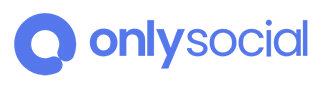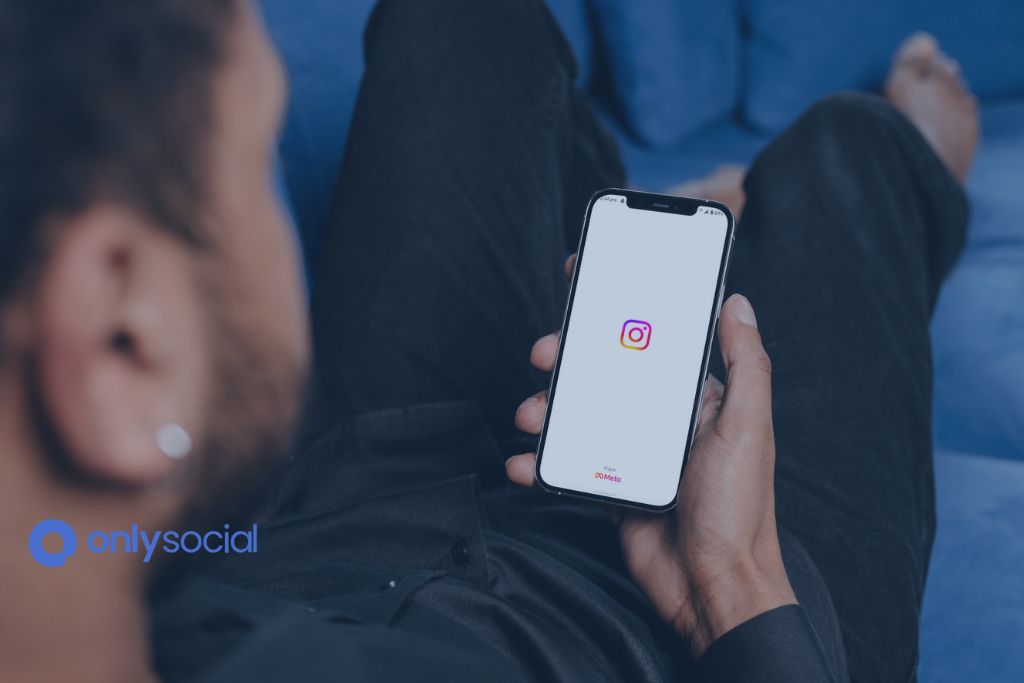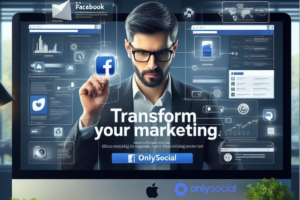In today’s fast-paced digital environment, frequent social media updates are essential to keep your audience engaged. Scheduling posts on Instagram is an indispensable tool for businesses, marketers, and social media managers striving for maximum efficiency. This comprehensive guide will walk you through How to Schedule a Post on Instagram: 2024’s Time-Saving Tricks so you can stay ahead of the curve and streamline your content planning process.
However, we also understand that scheduling posts is not always a seamless process. One common issue many users face is the ‘Session Facebook Expired’ error. In this guide, we will also explore how to fix this error so you can continue posting without any hiccups. Say goodbye to the complications of social media management and embrace the ease that comes with knowing the latest tips and tricks!
Table of Contents
- 1 The Basics of Scheduling Posts on Instagram
- 2 Advanced Tips and Tricks for Post Scheduling on Instagram
- 3 Common Problems and Their Solutions
- 4 BONUS
- 5 Frequently Asked Questions
- 5.0.1 How do I schedule a post on Instagram using Facebook Creator Studio?
- 5.0.2 Why can’t I schedule posts directly on Instagram?
- 5.0.3 Why am I seeing the ‘Session Facebook Expired’ error, and how to fix it?
- 5.0.4 How do you schedule a post on Instagram using third-party tools?
- 5.0.5 Can you schedule Instagram posts for free?
- 6 Conclusion: Mastering Post Scheduling on Instagram
The Basics of Scheduling Posts on Instagram
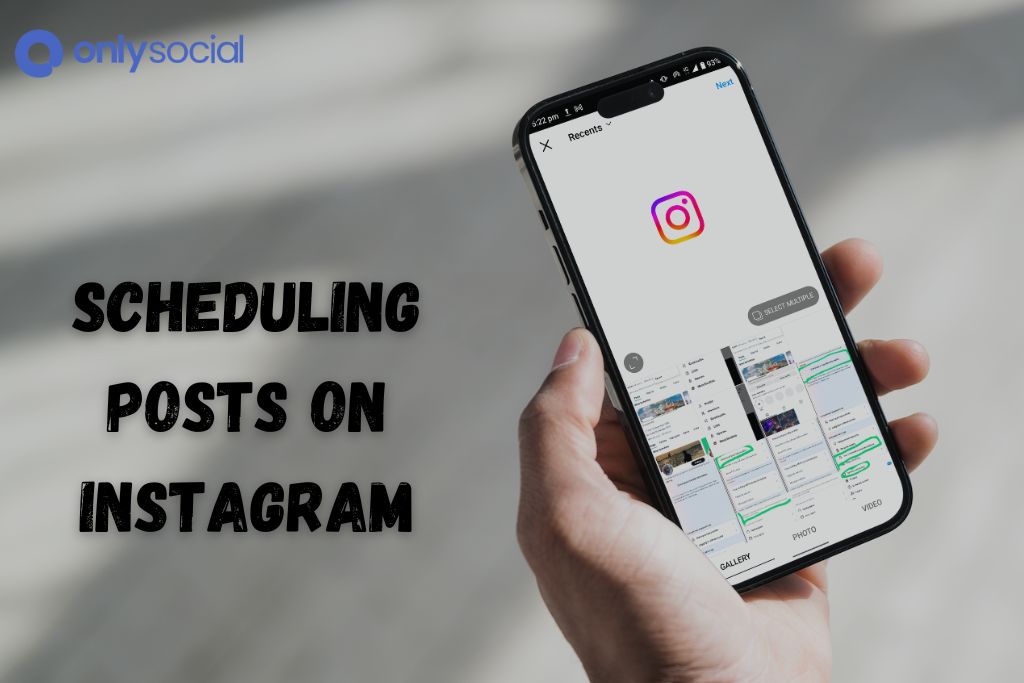
Scheduling posts on Instagram can be a game-changing part of your social media strategy. However, understanding and correctly implementing this process to make it advantageous for you is crucial, especially when encountering unforeseen challenges such as the ‘Session Facebook Expired’ error.
How to Schedule a Post on Instagram
When looking to schedule a post, begin by planning your content. After preparing your post, be it an image or a video, and writing a catchy and engaging caption, you will be halfway through the process.
- Instagram’s Native Scheduling Feature: Instagram, with its built-in scheduling tool, provides the easiest way to schedule posts. It is available on the Facebook Creator Studio, providing a unified platform for managing content on both Facebook and Instagram. From the dashboard, you can upload your prepared content, finalize your captions, and schedule your post directly on Instagram.
- Third-Party Scheduling Tools: If you need additional features or want an alternative to Instagram’s native tool, many third-party applications can schedule Instagram posts. Examples include Hootsuite, Later, and Sprout Social. These tools often come with additional analytics, insights, and social media management features.
While scheduling seems straightforward, it isn’t always plain sailing. A common bugbear user encounter is the ‘Session Facebook Expired’ error in 2024.
Understanding and Combating the ‘Session Facebook Expired’ Error
The ‘Session Facebook Expired’ error is a common issue that many Instagram users face when trying to schedule posts. This hurdle arises from Instagram’s close ties with Facebook, often due to a password change or security issues.
Ensure you are aware of such irritating glitches to maintain the fluency of your Instagram scheduling process. Moreover, being prepared to tackle them head-on is incredibly crucial, as they can occur at the most inconvenient times. Stay tuned for our upcoming sections, where we delve into this error and help you solve it effectively.
Advanced Tips and Tricks for Post Scheduling on Instagram
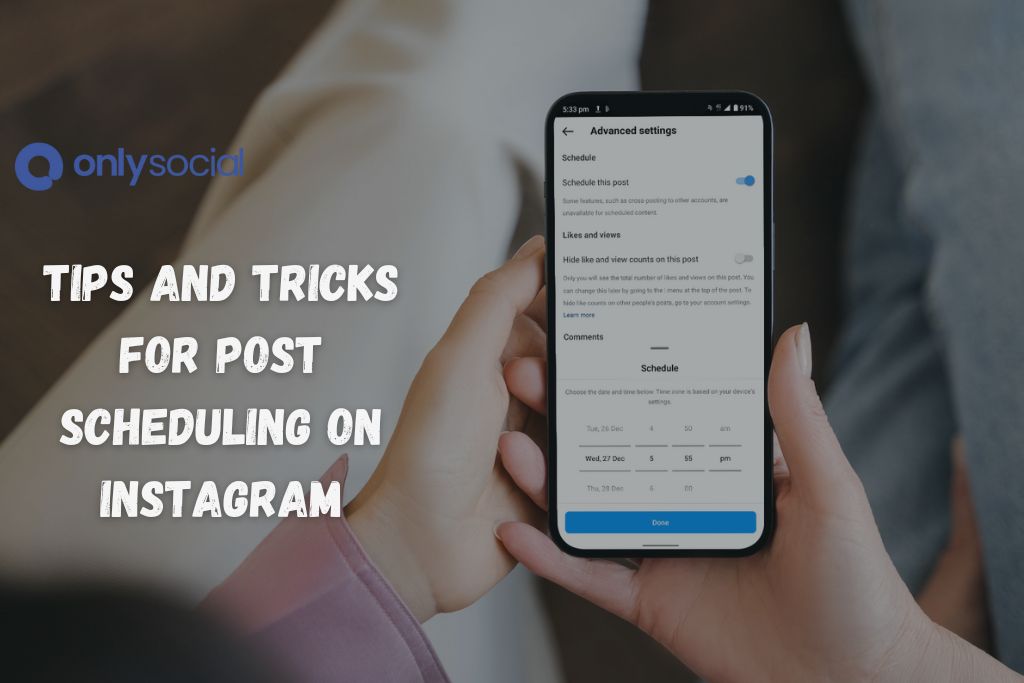
Now that we’ve covered the basics of post-scheduling on Instagram let’s dive into some advanced tips and tricks to maximize your efficiency. These will not only help you manage your time better but also guide you through handling the notorious’ Session Facebook Expired’ error that might pop up in 2024.
Automate Where You Can
The purpose of scheduling posts is to manage your time more efficiently. Use tools and features that allow you to automate parts of the process. Most scheduling tools permit mass uploads and bulk scheduling, allowing you to plan your content weeks or even months ahead of time.
Utilize Analytics
Use your social media analytics to determine when your users are most active, and use this information when scheduling your posts. Several scheduling tools come integrated with analytics. Understanding these metrics can aid you in reaching your audience at the right time.
Build and Use a Content Library
Creating a stash of ready-to-publish content can be extremely useful, especially during peak periods. Tools like Later allow you to create a media library that you can access when scheduling your posts.
Finally, let’s turn our attention to the ‘Session Facebook Expired’ error. It’s an all-too-common problem that can disrupt your smooth scheduling process. Here, we provide the steps on how to fix this issue.
How to Fix the ‘Session Facebook Expired’ Error in 2024
This error is commonly due to password changes or security issues on Facebook. Here’s a step-by-step guide to help you:
| Steps | Instructions |
|---|---|
| 1. | Open the Facebook app on your device. |
| 2. | Visit the ‘Settings’ option, which usually appears as three horizontal lines on the top-right corner. |
| 3. | Navigate to ‘Security and Login,’ then look for ‘Where you’re logged in.’ |
| 4. | In this section, log out of all sessions. This action will sign you out from all devices. |
| 5. | Now, log back into Facebook. Try scheduling your Instagram post again. |
This method revokes all sessions and eliminates the ‘Session Facebook Expired’ error in most cases. It clears settings that might have caused the problem, allowing you to resume your post-scheduling smoothly.
Common Problems and Their Solutions

Just as with any technological platform, scheduling posts on Instagram can sometimes run into issues or glitches. As we continue our comprehensive guide on ‘How to Schedule a Post on Instagram: 2024’s Time-Saving Tricks,’ it’s essential to cover some of these common problems and their practical solutions. This includes the common ‘Session Facebook Expired’ error.
Problem 1: Your Post Didn’t Publish
Occasionally, when using a third-party scheduling tool, you might notice that a post fails to publish. The most common reason is due to a change in Instagram’s policies or your account settings.
Solution: Confirm your Instagram business profile settings and ensure you’ve authorized the third-party scheduler. If nothing else works, reach out to the customer support of your scheduling service.
Problem 2: You’re Unable to Schedule a Video
In some cases, users may find themselves unable to schedule a video post on Instagram.
Solution: Firstly, ensure you’ve selected the correct format and size for your video. Instagram allows videos up to 60 seconds for regular posts and up to 15 seconds for story posts. If your video is longer, it may not publish correctly.
Problem 3: ‘Session Facebook Expired’ Error
As we’ve mentioned earlier, the ‘Session Facebook Expired’ error is a common problem when scheduling Instagram posts. It’s often due to a change in Facebook password or security issues.
Solution: Here are actionable steps to dealing with this error:
| Steps | Instructions |
|---|---|
| 1. | Open the Facebook app and go to ‘Settings.’ |
| 2. | Navigate to ‘Security and Login’ then ‘Where you’re logged in.’ |
| 3. | Log out from all sessions. This will log you out from Facebook on all devices. |
| 4. | Login back into Facebook and try scheduling your Instagram post again. |
By familiarizing yourself with these common issues and their fixes, you’ll ensure a smoother and more efficient post-scheduling experience on Instagram, including solving the notorious’ Session Facebook Expired’ error in 2024.
BONUS
In today’s fast-paced social media landscape, efficiency is key. OnlySocial’s Post Planning and Scheduling function is your ultimate tool for mastering this art. With the ability to plan and schedule posts across various networks, it streamlines your social media management like never before. Embrace the freedom of unlimited posting and the convenience of handling unlimited social profiles all in one place. This tool is not just about saving time; it’s about amplifying your social media impact. Elevate your Instagram strategy and beyond. Start with a commitment-free 7-day trial today.
Frequently Asked Questions
How do I schedule a post on Instagram using Facebook Creator Studio?
To schedule a post on Instagram using Facebook Creator Studio, follow these steps:
- Connect your Instagram account to Facebook Creator Studio.
- Click on the Instagram icon at the top of your page.
- Click ‘Create Post’ on the left side.
- Choose whether you want to post on your Instagram Feed or IGTV.
- Add your photo or video, captions, and location.
- Finally, click the dropdown next to ‘Publish,’ select ‘Schedule,’ and set the date and time.
Why can’t I schedule posts directly on Instagram?
Instagram’s API doesn’t allow personal profiles to schedule posts directly from the app. This is why Instagram came up with the Facebook Creator Studio, allowing you to manage and schedule posts on your Instagram and Facebook pages.
Why am I seeing the ‘Session Facebook Expired’ error, and how to fix it?
The ‘Session Facebook Expired’ error usually happens due to a password change, security issues on Facebook, or conflicts between Facebook and Instagram. Steps to fix this issue are:
- Open the Facebook app and navigate to ‘Settings.’
- Go to ‘Security and Login’ then ‘Where you’re logged in’.
- Log out from all sessions, which will log you out from Facebook on all devices.
- Log back into Facebook and try scheduling your Instagram post.
How do you schedule a post on Instagram using third-party tools?
Third-party tools like Hootsuite, Later, and Buffer have easy-to-follow steps for scheduling posts on Instagram. After signing up and linking your Instagram account, you’ll upload your post, create a caption, and schedule the uploading time. Each of these tools also provides a tutorial to guide you through the process.
Can you schedule Instagram posts for free?
Yes, Facebook’s Creator Studio is free, and you can schedule Instagram posts directly. Many third-party tools offer free plans but often come with limitations, such as the number of posts you can schedule per month.
Conclusion: Mastering Post Scheduling on Instagram
From understanding the basics to dealing with everyday problems, we’ve covered extensive grounds on ‘How to Schedule a Post on Instagram: 2024’s Time-Saving Tricks.’ Planning your content and utilizing analytics to maximize engagement are innovative strategies, but it’s equally vital to anticipate potential issues and be prepared to solve them.
Fortunately, knowing how to fix the ‘Session Facebook Expired’ error in 2024 or other similar woes streamline your journey in post-scheduling. Once you’re familiar with these solutions, these glitches will hardly pose more than a minor bump on your path.
In conclusion, scheduling posts on Instagram is a game-changer in managing your social media strategy effectively. As you continue to learn, adapt, and overcome obstacles, you’ll be able to make the most of Instagram’s potential for your brand or personal account. Happy scheduling.