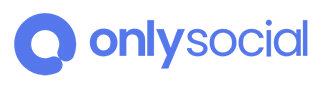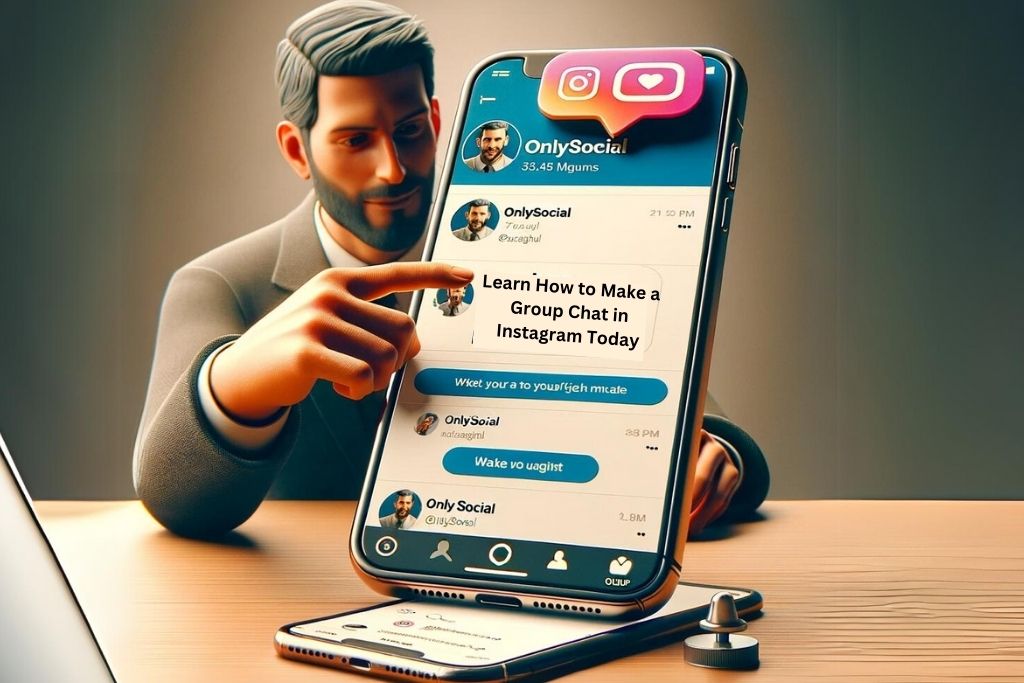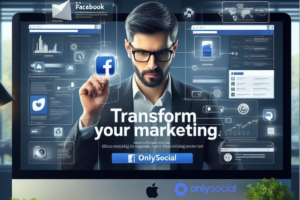In an era of digital connection, social media and the accompanying tools offer us invaluable ways to communicate, engage, and stay connected with our friends, families, and even followers. There’s a unique sense of community that arises from the ability to exchange thoughts, share ideas, or even lighten the day with humor, all through a simple group chat. Instagram, a dominant platform on the social scene, appreciates this and has, by design, made room for this facet of interaction. This is where our spotlight focuses today as we delve into the ins and outs of “how to make a group chat on Instagram”.
Apart from the regular likes, comments, and sharing of stories, Instagram allows users to create private group chats. This feature is a haven for small interactive communities within Instagram’s broader sphere. So, if you’re seeking to corral a group of like-minded individuals or round up your friends for regular updates, a group chat on Instagram is an excellent tool to use.
Ready to enhance your Instagram experience? Let’s unfold this digital origami together, as we explore how to make a group chat in Instagram. In the subsequent sections, we’ll illuminate your way through, from the basics of Instagram group chats to a step-by-step guide to establishing one, and of course, tips to own this experience and transform it into what best suits you. Stay with us; your Instagram tenure is about to get a lot more interesting.
Table of Contents
The Basics of Instagram Group Chats
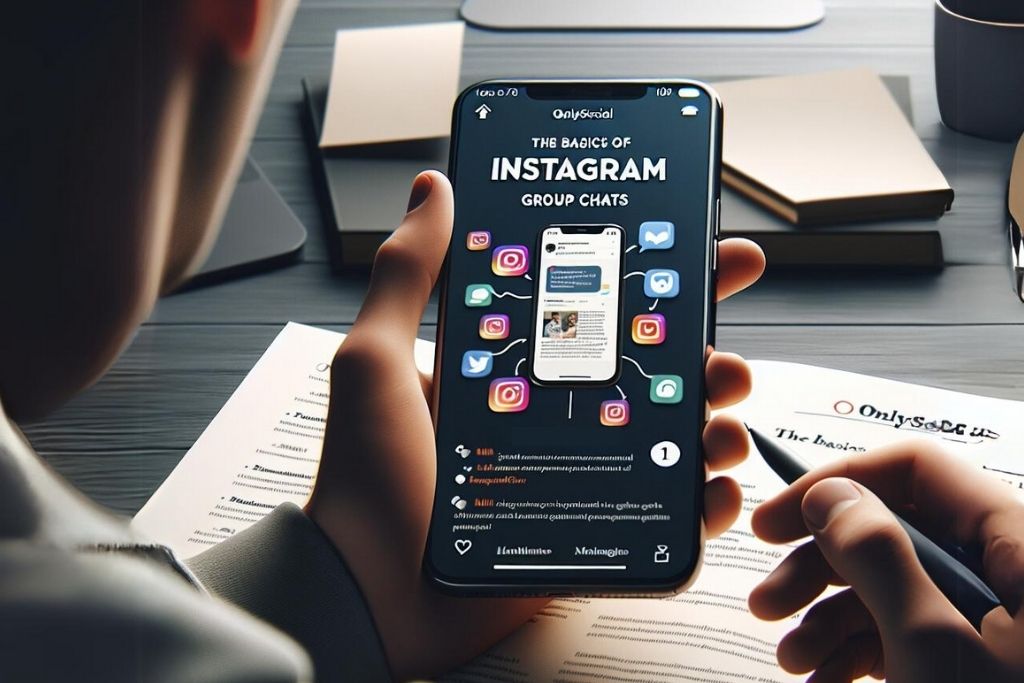
Before we jump into the step-by-step guide on how to make a group chat in Instagram, let’s take a moment to comprehend the very basics of an Instagram group chat. It’s like grabbing your compass before you embark on a journey. Here, the journey is the labyrinth of Instagram chats, and we’re going to make sure you don’t get lost.
So, what is an Instagram group chat? Essentially, it’s a private conversation space where you and selected Instagram users can exchange messages, images, videos, and more. Unlike public comment sections on posts or stories, the discussions held in a group chat are only accessible to the participants within the chat.
Why Use a Group Chat on Instagram?
Now that we’ve defined what an Instagram group chat is, let’s switch gears and ask, “Why do I need to know how to make a group chat in Instagram?” This can be best answered in a structured manner, as exemplified in the table below:
| Benefits of Instagram Group Chat | Details |
|---|---|
| Personalized Space | Create your own private social hub within Instagram where the conversation can extend beyond the post itself. |
| Engage Better | Facilitate more personal and meaningful engagement with your friends or followers. |
| Flexible | Add as many as 32 people, making it an effective way to distribute information or hold discussions about a common interest. |
| Secure and Private | The discussions held within are exclusive and can only be viewed by the chat members. |
As you can see, whether you’re sharing inside jokes, planning events, or just staying connected, knowing how to make a group chat in Instagram is a refreshing way to enhance your social media presence.
With the basics under our belt, let’s venture into the nitty-gritty of creating a group chat on Instagram. Make sure you keep your compass at hand, as next up is our step-by-step guide.
Step-by-Step Guide: How to Make a Group Chat on Instagram
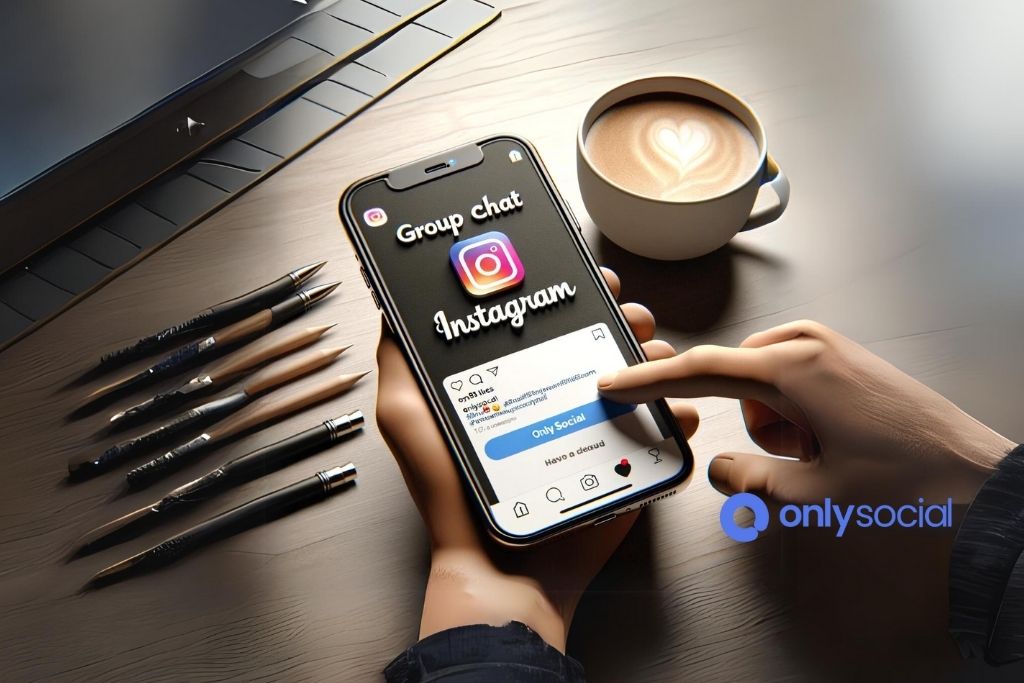 Instagram is an Understanding of how to make a group chat a seamless journey. With our handy guide by your side, you’re only a few steps away from creating a group chat and boosting your Instagram experience.
Instagram is an Understanding of how to make a group chat a seamless journey. With our handy guide by your side, you’re only a few steps away from creating a group chat and boosting your Instagram experience.
Step 1: Navigating to Direct Message Feature
- Launch the Instagram app on your mobile device.
- If you’re not already logged in, sign in by entering your credentials.
- Once you’re on the main screen (your Instagram feed), locate the paper plane icon in the top-right corner. This icon represents the Direct Message feature.
- Tap on the icon to access your Direct Messages (DMs) inbox.
Step 2: Selecting Contacts for the Group Chat
- In the DMs inbox, tap on the plus icon in the top-right corner to create a new message.
- Now, a list of your Instagram followers will appear. Scroll through and select the contacts you would like to include in the group chat by tapping on their usernames. A blue checkmark will appear beside each selected user.
- As you add participants, you’ll see their usernames appear in the To: field at the top.
Note: Instagram currently allows you to include up to 32 participants in a group chat.
Step 3: Naming the Group Chat
- Once you’ve selected the desired participants, tap on the Next button at the top-right corner.
- In the conversation screen, you can send a welcome message, an image, or simply tap on the ‘i’ icon in the top-right corner to access the Group Details.
- Under the Group Details section, tap on the Group Name field. Here, you can assign a name to your group chat to make it easily recognizable.
Congratulations! You’ve just learned how to make a group chat in Instagram. Now, an exclusive conversation space is at your disposal, linking you to friends or followers through shared interests or intimate connections.
To make the most out of your group chatting experience, continue to the next section for additional tips and tricks.
Additional Tips and Tricks
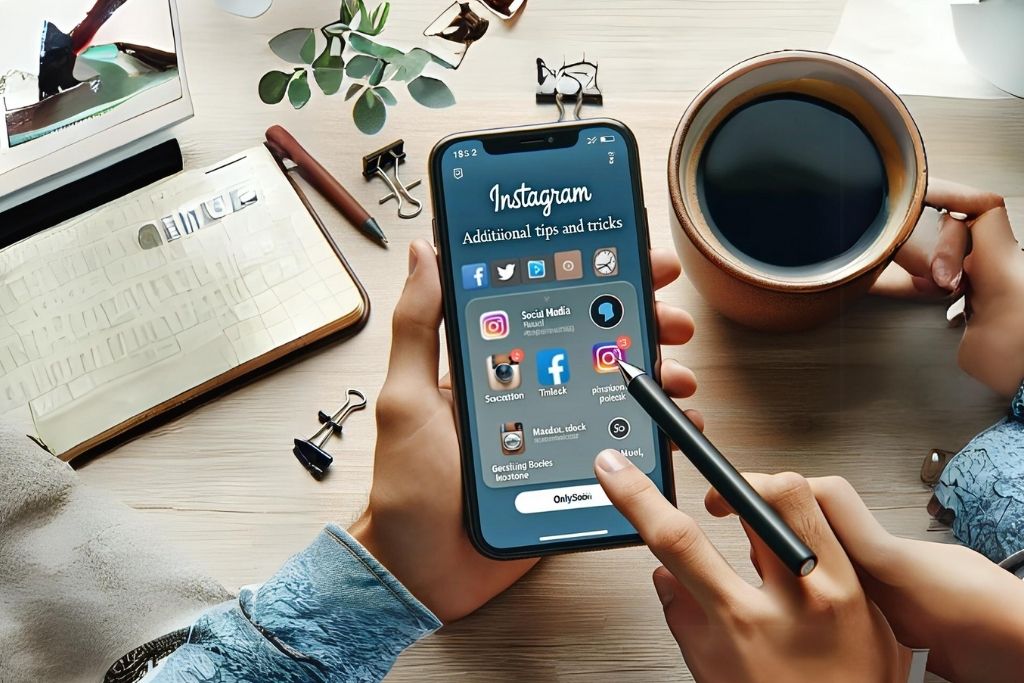
Now that we’ve got the basics down and you’ve mastered how to make a group chat in Instagram, let’s go off the beaten path for a while. Here, we’ll explore strategies that can help you navigate Instagram group chats more comfortably and efficiently while enabling you to engage effectively with the members.
1. Adding More Users to an Existing Chat
After creating a group chat, you might realize you’ve left out a friend or two. Thankfully, Instagram provides an option to include additional users to an existing chat:
- Open the desired Group Chat.
- Tap on the ‘i’ icon in the top-right corner to access the Group Details.
- Here, tap on Add People.
- Search and select the Instagram users you wish to add to the group, and voilà!
2. Leaving a Group Chat
Sometimes, you might find yourself in a chat that is no longer relevant or perhaps too active for your liking. In such cases, you can exit the group:
- Open the Group Chat you wish to leave.
- Tap on the ‘i’ icon in the top-right corner to access the Group Details.
- Scroll down and tap on Leave Chat.
3. Muting a Group Chat
If leaving the chat seems too extreme, Instagram also lets you mute a group chat:
- Open the Group Chat you wish to mute.
- Tap on the ‘i’ icon in the top-right corner to access the Group Details.
- Toggle the switch next to Mute Messages.
4. Engage Effectively in a Group Chat
When it comes to engaging in a group chat, here are a few tips:
- Stay on topic: Once you know how to make a group chat on Instagram, it’s essential to keep the conversation relevant. For instance, if the group chat was created to share fitness tips, it wouldn’t be appropriate to continuously post cat memes (as adorable as they may be).
- Respect others: Always treat other members with respect, maintain a positive tone, and avoid any inflammatory comments.
- Stay active: Regularly check the group chat, respond to messages, and engage in conversations. Remember, the essence of a group chat lies in interaction.
By mastering these additional tips and tricks, you can enhance your understanding of how to make a group chat on Instagram, ensuring a richer and smoother experience for you and your chat members. If you want to make a group chat on Instagram, you must know how to use the app. Here are some tips and tricks for using Instagram: Use hashtags: Hashtags are a great way to find new people and topics that interest you. They can also help others find your posts if they’re looking for something specific. For example, if you post about fitness tips on Instagram, use the hashtag #fitness so people who are interested in that topic can easily find your content.
BONUS
Elevate your Instagram game with OnlySocial’s Post Planning and Scheduling feature. Unlock the power of seamless content management across all your social platforms. With unlimited posting and the ability to manage countless profiles, OnlySocial streamlines your social media strategy. Save time, stay consistent, and boost engagement effortlessly. Ready to level up? Dive into a commitment-free 7-day trial today.
Frequently Asked Questions
How many people can I add to a group chat on Instagram?
Instagram allows you to add up to 32 people, including yourself, to a group chat.
Can I add someone to the group if they don’t follow me on Instagram?
You can only add to the group of people who follow you or those with whom you’ve had a direct message conversation previously.
Can I create a group chat with people who don’t follow each other?
Yes, you can create a group chat with people who do not follow each other. However, keep in mind that all participants will be able to view each other’s profiles and messages in the group chat.
Can I remove someone from a group chat in Instagram?
Only the person you want to remove can leave the chat. Unfortunately, Instagram does not yet allow the creator or another member of the group to remove someone from a group chat.
Can I make a group chat on Instagram from a computer?
Yes, you can create a group chat on Instagram from a computer, following a similar process to the mobile app. You’ll find the Direct Message icon at the top right of the Instagram homepage when you’re logged in.
Are my group chats on Instagram private?
Yes, all direct messages, including group chats, are private. Only the people in the group can see the messages.
How do I mute a group chat on Instagram?
To mute a group chat, open the chat, tap the ‘i’ icon in the top-right corner to access the Group Details, then toggle on the “Mute Messages” switch.
Remember, understanding how to make a group chat on Instagram not only involves knowing the steps but also being familiar with the entire process, which includes answering common queries that might arise as you use this feature.
Conclusion
Mastering the art of how to make a group chat in Instagram can elevate your Instagram experience, transforming it into a platform that fosters stronger connections and more deeply personalized engagement.
Whether it’s simply keeping in touch with your friends, planning an event, or facilitating a space for shared interests, Instagram group chats can indeed prove to be a game-changer in your social networking journey.
Remember, the key lies not only in creating the group chat but also in effectively managing and participating in it. The true essence of a group chat lies in interaction, respectful communication, and user engagement. So, get started on creating your first (or next) Instagram group chat, and pave the way for a more intimate and unified social network of your own. Happy chatting!