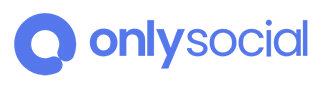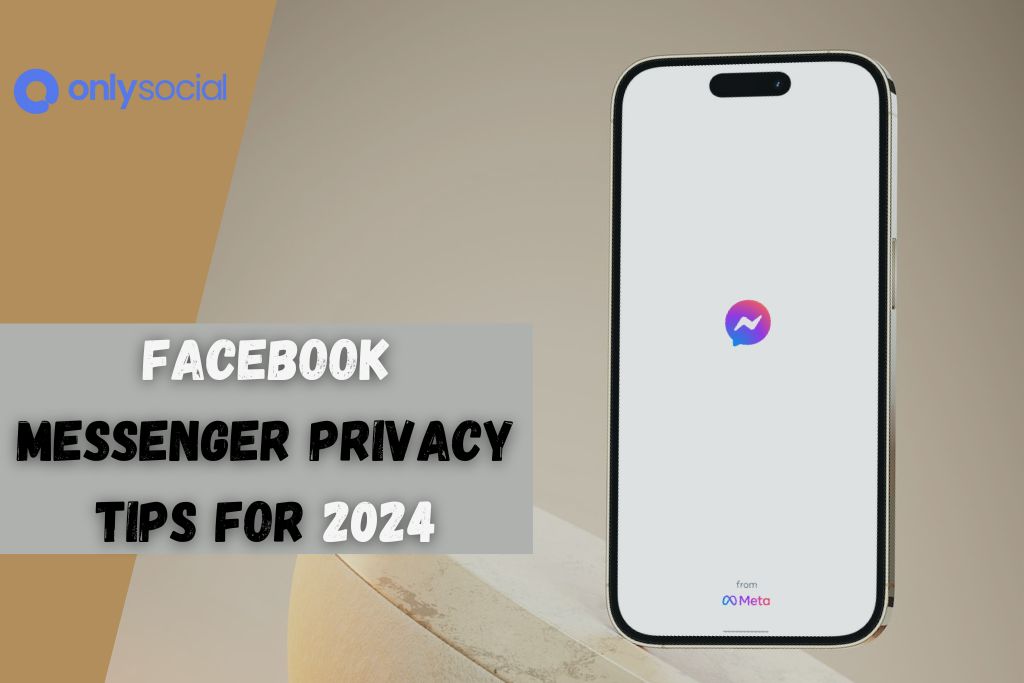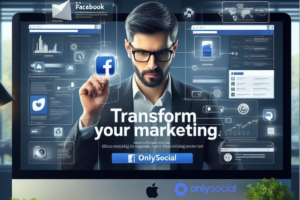Have you ever felt that unsettling twinge of worry, wondering if someone might access your private conversations on Facebook Messenger? In this hyper-connected world of 2024, where digital privacy is more than just a buzzword, it’s a daily concern. You’re not alone in this. Many of us juggle the convenience of instant messaging with the need to protect our personal space and information. That’s why understanding how to log out of Facebook Messenger is more crucial than ever.
In this guide, we’re diving into the simple yet vital steps to log out of Facebook Messenger, ensuring your private chats stay just that – private. Whether you’re stepping away from your device for a short break or looking to secure your account for the long term, these easy-to-follow tips are your key to peace of mind. Get ready to empower yourself with knowledge and take control of your digital footprint with our practical privacy tips for 2024. Let’s make sure your conversations remain yours and yours alone.
Table of Contents
Why Logging Out is Important
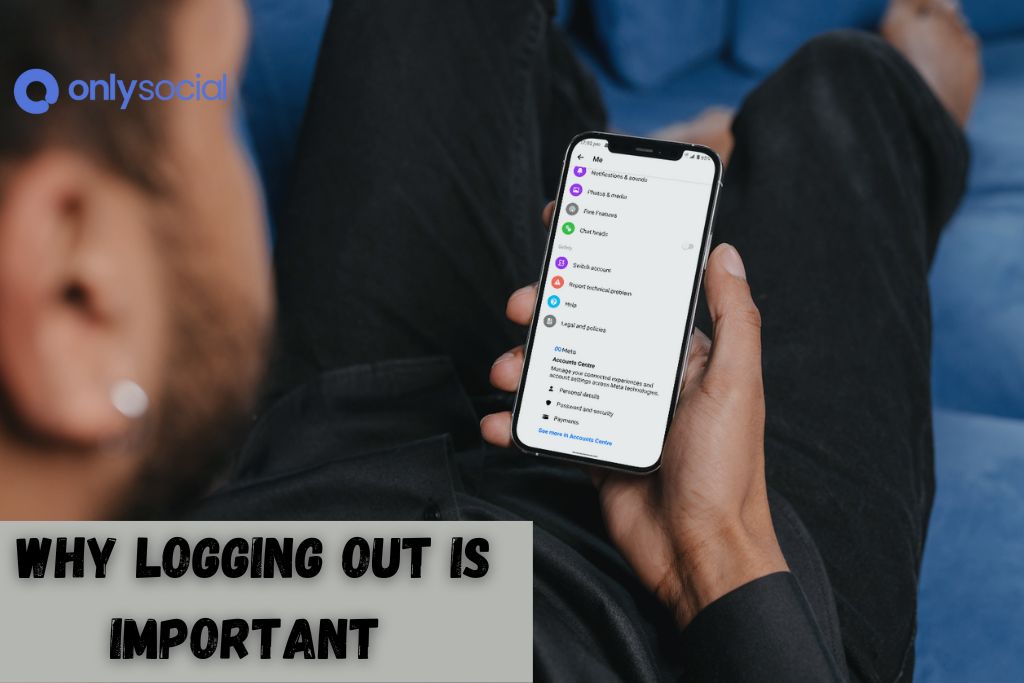
In an era where our digital footprints are as significant as our physical ones, logging out of apps like Facebook Messenger is not just a good practice; it’s a necessity. It’s easy to overlook the importance of this simple action, but the implications for your privacy and security are substantial.
Protecting Your Conversations
Each time you stay logged in on Messenger, you leave a door slightly ajar, allowing potential access to your conversations. This risk is heightened if you’re using a shared or public device. Logging out helps ensure that no one else can peek into your private chats or misuse your account.
The Risk of Data Breaches
In an age where data breaches are increasingly common, remaining logged into any application can make you more vulnerable. Hackers constantly seek ways to exploit open sessions. By logging out, you reduce the risk of your account being compromised in such incidents.
Minimizing Digital Footprints
Staying logged in means continuously generating data about your usage patterns, location, and more. Logging out when the app is not in use minimizes the digital footprints that companies can track and use.
Impact on Mental Well-being
There’s also a psychological aspect to consider. Constant connectivity can be overwhelming and stressful. Regularly logging out can be a form of digital detox, helping you maintain a healthier balance between your online and offline lives.
Summary Table: Benefits of Logging Out
| Benefit | Description |
|---|---|
| Privacy Protection | Keep your conversations secure from unauthorized access. |
| Reduced Data Breach Risk | Lowers the chances of your account being compromised in data breaches. |
| Minimized Digital Footprints | Decreases the amount of usage data collected about you. |
| Enhanced Mental Well-being | Helps in maintaining a healthy balance between digital and real-world interactions. |
In essence, logging out of Facebook Messenger is a straightforward yet powerful step in safeguarding your digital identity and well-being. As we progress further into the digital age, such practices are not just recommended; they are essential for maintaining control over our personal digital space.
Step-by-Step Guide on How to Log Out of Facebook Messenger
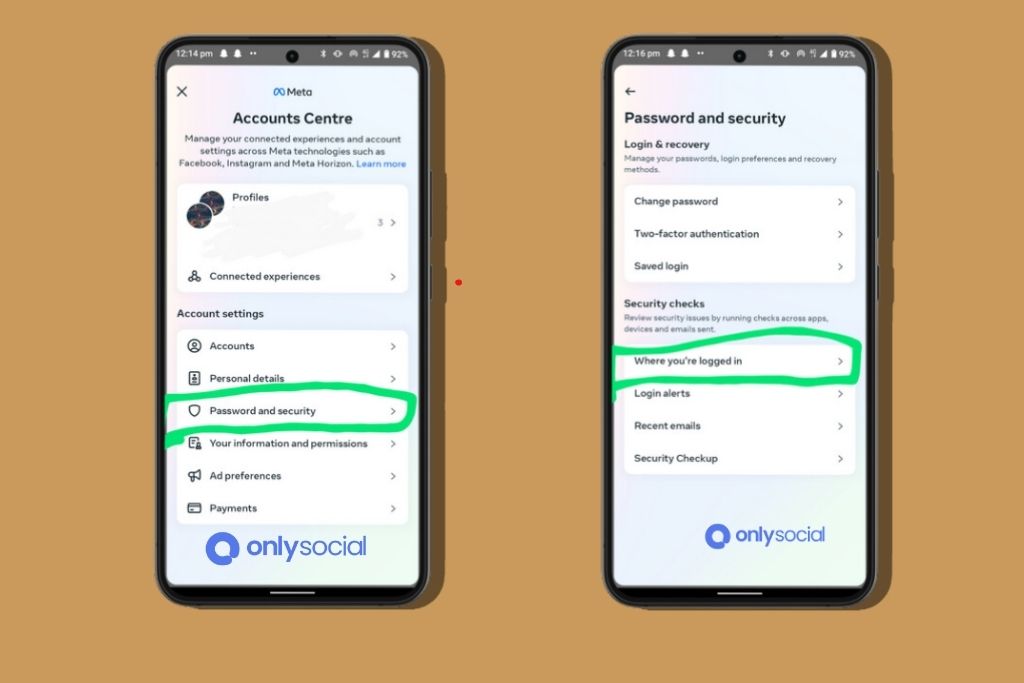
Logging out of Facebook Messenger may seem straightforward, but the process can vary depending on your device. Here, we break down the steps for each major platform.
For iOS Users:
- Open the Facebook Messenger App: Start by launching the Messenger app on your iPhone or iPad.
- Tap Your Profile Icon: Locate and tap on your profile icon, usually found in the top left corner of the screen.
- Access the ‘Legal & Policies’ Menu: Scroll down and find the ‘Legal & Policies’ section in the settings menu.
- Choose ‘Log Out’: At the bottom of the ‘Legal & Policies’ menu, you will find the ‘Log Out’ option. Tap on it to securely log out of your account.
For Android Users:
- Launch the Messenger App: Open the Messenger app on your Android device.
- Go to Your Profile: Tap on your profile picture in the top right corner.
- Select ‘Account Settings’: In the menu, tap on ‘Account Settings’ to open your Facebook account’s settings page.
- Find the ‘Security’ Section: Scroll through the settings until you reach the ‘Security’ section.
- Log Out from ‘Where You’re Logged In’: Tap on ‘Where You’re Logged In’. Here, you will see a list of all devices where your Messenger is active. Find the device you’re using and tap the three dots beside it, then select ‘Log Out’.
For Web Users:
- Visit Facebook.com: On your web browser, go to the official Facebook website.
- Click on the Arrow Icon: In the top right corner of your Facebook page, click on the downward-facing arrow icon.
- Select ‘Settings & Privacy’: From the dropdown menu, choose ‘Settings & Privacy’.
- Navigate to ‘Security and Login’: Within the ‘Settings & Privacy’ menu, find and click on ‘Security and Login’.
- Log Out of Sessions: Scroll to the section titled ‘Where You’re Logged In’. Here, you’ll see all active sessions. Find the one that says ‘Messenger’ and click on ‘Log Out’ beside it.
Troubleshooting Tips:
- If you’re unable to find the logout option, try updating the app to the latest version.
- For any persistent issues, consider clearing the app’s cache (for Android) or reinstalling the app.
- Remember, logging out of Messenger does not log you out of Facebook. You may need to log out of both separately for complete privacy.
By following these detailed steps, you can ensure that your Messenger account remains secure across all your devices. Remember, regular logouts are a simple yet effective habit for safeguarding your privacy in the digital world.
Additional Privacy Tips for Facebook Messenger in 2024
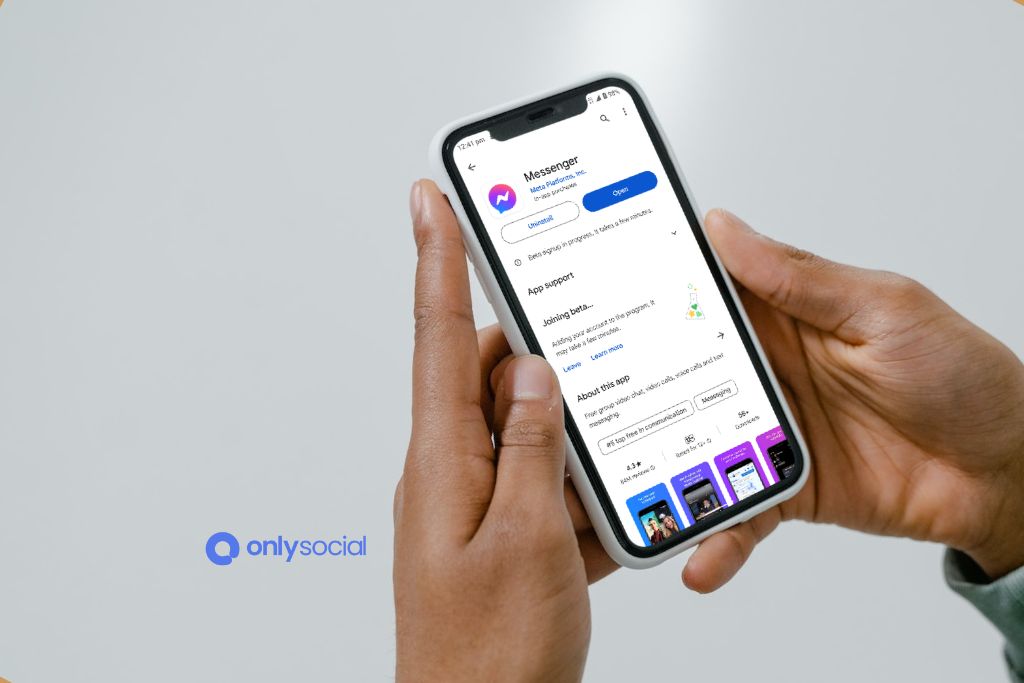
Navigating the ever-evolving landscape of digital privacy can be daunting. With Facebook Messenger being a staple in our daily communications, it’s essential to stay updated with additional privacy tips beyond just logging out. Here, we explore some key strategies to keep your Messenger interactions secure in 2024.
Regularly Update Your Privacy Settings
- Stay Informed: Regularly check for updates in the privacy settings of Facebook Messenger. Platforms often update their privacy policies and settings, so staying informed is crucial.
- Customize Appropriately: Tailor your privacy settings based on your comfort level. This might include managing who can contact you, who can see your stories and your active status.
Be Mindful of Message Requests
- Review Requests: Regularly check and manage your message requests. This includes messages from people who aren’t in your contact list.
- Report Suspicious Activities: If you receive suspicious or unwanted messages, use the report feature to alert Facebook and protect others.
Manage Your Contacts
- Audit Your Friends List: Periodically review your friends list. If there are people you no longer wish to be connected with, consider removing them.
- Block Unwanted Contacts: Don’t hesitate to block contacts who make you uncomfortable. Blocking ensures they can’t message you or see your profile.
Understanding Data Collection Policies
- Read the Terms: Familiarize yourself with the data collection policies of Facebook Messenger. Understanding what data is collected and how it is used can influence how you use the app.
- Limit Data Sharing: Adjust settings to limit the amount of data you share. This can include turning off location sharing and managing app permissions.
Secure Conversations with Encryption
- Use Secret Conversations: Take advantage of Messenger’s Secret Conversations feature which offers end-to-end encryption. This ensures that only you and the recipient can read the messages.
- Verify Encryption Keys: For an added layer of security, compare encryption keys with your contacts to confirm the security of your encrypted conversations.
Regularly Review and Clear Your Chat History
- Delete Old Conversations: Regularly delete conversations that are no longer relevant. This minimizes the risk of sensitive information being exposed.
- Use Auto-Delete Features: Take advantage of any auto-delete features that automatically remove old messages after a certain period.
By incorporating these additional privacy tips into your routine, you can enjoy the benefits of Facebook Messenger while maintaining control over your personal information and digital footprint. Remember, in the world of online communication, your privacy is paramount. Stay vigilant and proactive to ensure a secure and enjoyable messaging experience.
BONUS
While ensuring privacy on platforms like Facebook Messenger is key, maintaining a consistent and impactful presence on social media is equally crucial. OnlySocial offers an innovative solution with its Post Planning and Scheduling function. Seamlessly plan and schedule your content across multiple social networks with the ease of managing unlimited social profiles. This feature not only saves time but also ensures your posts make the maximum impact by reaching your audience at the most optimal times. With unlimited posting, your social media strategy becomes more efficient and effective. Ready to transform your social media management? Try OnlySocial now with a commitment-free 7-day trial today.
Frequently Asked Questions
How do I log out of Facebook Messenger on my phone?
To log out of Facebook Messenger on your phone, open the app, tap on your profile picture in the top left corner, scroll down, and find the ‘Log Out’ option. This process may vary slightly depending on whether you’re using an Android or iOS device.
Can I log out of Facebook Messenger from a different device?
Yes, you can log out of Facebook Messenger from a different device by using Facebook’s security settings. Go to your Facebook settings, navigate to the ‘Security and Login’ section, and you’ll see the option to log out of specific devices.
Why is it important to log out of Facebook Messenger?
Logging out of Facebook Messenger is crucial for maintaining your privacy, especially if you’re using a shared or public device. It prevents others from accessing your private messages and potentially sensitive information.
How can I make my Facebook Messenger more secure?
To enhance security, regularly update your privacy settings, be cautious with friend requests and messages from unknown users, enable Secret Conversations for end-to-end encryption, and regularly review and clear your chat history.
Is there a way to automatically log out of Facebook Messenger after a certain period?
A: As of now, Facebook Messenger does not offer an automatic logout feature after a specific period. You need to manually log out for security purposes.
Can someone access my Facebook Messenger if I’m logged out?
Once you’re logged out, others cannot access your Messenger account from that device unless they have your login credentials. Always ensure your password is strong and unique to further protect your account.
How often should I update my privacy settings on Messenger?
It’s advisable to review and update your privacy settings every few months or whenever Facebook announces updates or changes to its privacy policies or features.
What should I do if I receive suspicious messages on Messenger?
If you receive suspicious or inappropriate messages, you should report them immediately using the ‘Report’ feature in Messenger. Also, consider blocking the sender to prevent further communication.
Can I retrieve messages once I’ve logged out of Messenger?
Yes, your messages are saved on Facebook’s servers. When you log back in, you’ll regain access to your message history, unless you have deleted them or the sender has retracted the messages.
How can I tell if my conversations on Messenger are secure?
For added security, use Messenger’s Secret Conversations feature, which provides end-to-end encryption. You can also compare encryption keys with your contacts to ensure the conversation is secure.