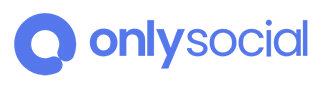Revoke (Your business) access
Social accounts have settings that list which apps can connect to the account. When you connect a social account to (Your business), the (Your business) app gets authorized in these settings as a connected app. Remove (Your business) from these settings to revoke its access to your social account.
Revoke (Your business)’s access from a social account if you no longer need to manage it with (Your business). If an account hasn’t yet been removed from (Your business), revoking will disconnect it.
Revoke (Your business) access to your Twitter account
- Sign in to Twitter using this link: https://twitter.com/settings/connected_apps.
- Select (Your business), and then Revoke app permissions.
Revoke (Your business) access to your Facebook account
- Sign in to Facebook using this link: facebook.com/settings?tab=business_tools.
- Select the box beside (Your business).
- Select Remove.
Important: Revoking Facebook access disconnects any Facebook groups and Pages your profile is admin of, and any Instagram Business profiles linked to those Pages.
Revoke (Your business) access to your YouTube account
- Sign in to Google using this link: myaccount.google.com/permissions?hl=en_GB.
- Select (Your business) and then select Remove Access.
Revoke (Your business) access to your LinkedIn account
- Sign in to LinkedIn using this link: linkedin.com/psettings/third-party-applications.
- Select Remove beside (Your business).
Revoke (Your business) access to your Instagram account
- Sign in to Instagram using this link: instagram.com/accounts/manage_access/.
- Select Remove beside (Your business).
Revoke (Your business) access to your Pinterest account
- Sign in to Pinterest using this link: pinterest.ca/settings/apps.
- Select Revoke Access beside (Your business).